ABSTRACT: Teach you how to use Python's built-in Tkinter to create the first GUI program.
Write on the front: In order to learn python better, bloggers record their learning journey. This learning note is based on Liao Xuefeng's Python Course If there is any infringement, please inform us to delete it. Welcome to study Python with bloggers.
Catalog
Graphical interface
Python supports a variety of third-party libraries for graphical interfaces, including Tk, wxWidgets, Qt, GTK, etc.
This paper introduces how to use Tkinter to program GUI.
Python has built-in Tkinter, which encapsulates the interface for accessing the graphics library Tk, through which simple GUI programming can be completed.
Tkinter
The steps to create a GUI program are as follows:
1. Import Tkinter module;
2. Create a class that inherits the Frame (Frame is a container for control, which you can understand as a rectangular frame);
3. Create controls
4. Specify the master of the control;
5. Start the message loop
The first GUI program:
from tkinter import * # All the content of introducing the Tkinter package
class A(Frame): # Define a Frame class
def __init__(self, master=None):
Frame.__init__(self, master)
self.pack() # Place controls in the main interface to achieve layout
self.createWidgets() # Call the method to create the control
def createWidgets(self):
self.helloLabel = Label(self, text='Hello,world!') # Create a label control to display text or bitmaps
self.helloLabel.pack() # Put the label control in the main interface
self.quitButton = Button(self, text='Quit', command=self.quit) # Create button controls for exit
self.quitButton.pack()
app = A() # Instantiation of A
app.master.title('The first GUI') # Setting the title of the window
app.master.geometry('200x100') # Set window size
app.mainloop() # Start a message loopThe results are as follows: 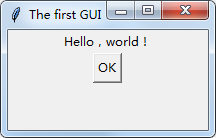
Of course, many other controls can be added, such as adding text boxes, letting users enter text, and then displaying information.
At this point, we need to introduce a messagebox module, the specific code () is as follows:
from tkinter import *
import tkinter.messagebox as messagebox
class A(Frame):
def __init__(self, master=None):
Frame.__init__(self, master)
self.pack()
self.createWidgets()
def createWidgets(self):
self.nameInput = Entry(self) # Entry lets users enter text
self.nameInput.pack()
self.alertButton = Button(self, text='Hello', command=self.hello) # Add button control, button with hello method
self.alertButton.pack()
def hello(self):
name = self.nameInput.get() or 'world' # Get the text entered by the user
messagebox.showinfo('Message', 'Hello, %s' % name) # Pop-up message dialog box
app = A()
app.master.title('Hello World')
app.mainloop()The results are as follows: 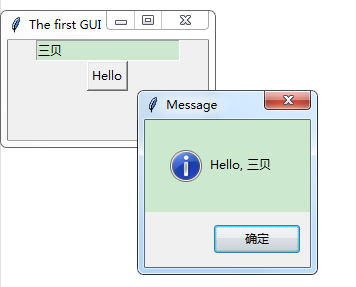
Introduction to Core Control:
| Control name | function |
|---|---|
| Button | Button control, create a button |
| Canvas | Drawing control for displaying graphics or text |
| Checkbutton | Multi-check box control, displaying a multi-select box |
| Entry | Enter controls to allow users to enter text |
| Text | Text control to display multi-line text |
| Frame | Frame controls, containers for storing controls |
| Label | Label control for displaying text or bitmaps |
| Listbox | Listbox control to display a list of strings |
| Menu | Menu control, displaying menu bar |
| Menubutton | Menu button control to display menu items |
| Message | Message control that displays multiple lines of text, similar to label |
| Radiobutton | A radio box control that displays a one-way selection box |
| Scale | Scope control, which creates a slider to set a range value |
| Scrollbar | Scrollbar Framework, used when the interface exceeds the visual area |
| Toplevel | Container framework for creating subwindows |
Python's built-in Tkinter can meet the requirements of basic GUI programs. If it's a very complex GUI program, it's recommended to write in native operating system supported languages and libraries.
That's all for this section. Thank you for reading.
Next section: Network programming
If you have any questions or thoughts, please welcome comments and Tucao.
Learn Python with bloggers ()~*