1. Install Raspberry Pi OS on raspberry pie
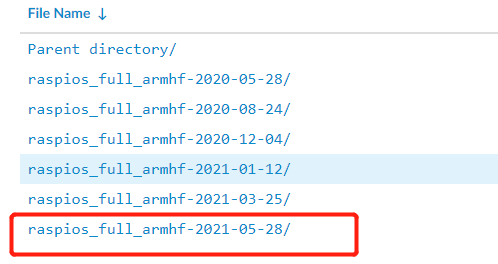

uart_2ndstage=1 enable_uart=1
Then plug the boot U disk into the raspberry pie and connect the power to use it.

Note: many students here may have a Network Error problem when logging in on Putty. At this time, just create a text file under the boot partition, name it ssh, and delete the suffix. Then a dialog box will appear. Just click Yes and enter the user's password to enter our raspberry pie interface~

sudo apt update sudo apt full-upgrade sudo reboot

At this point, Raspberry Pi OS installation is complete.
2. Assembly language practice - find the maximum number
1. Experimental purpose
Understand and be familiar with ARM64 assembly language through this experiment
2. Experimental requirements
.section .data
data_items:
.long 3, 68, 12, 37, 198, 10, 1, 4, 26, 255, 11, 22, 33, 44, 0
.section .text
.globl _start
_start:
movl $0, %edi
movl data_items(,%edi,4), %eax
movl %eax, %ebx
start_loop:
cmpl $0, %eax
je loop_exit
incl %edi
movl data_items(,%edi,4), %eax
cmpl %ebx, %eax
jle start_loop
movl %eax, %ebx
jmp start_loop
loop_exit:
movl $1, %eax
int $0x80


Note: enter 15 numbers, the maximum number is 255, which is consistent with the final compilation result and runs correctly.
5. Commissioning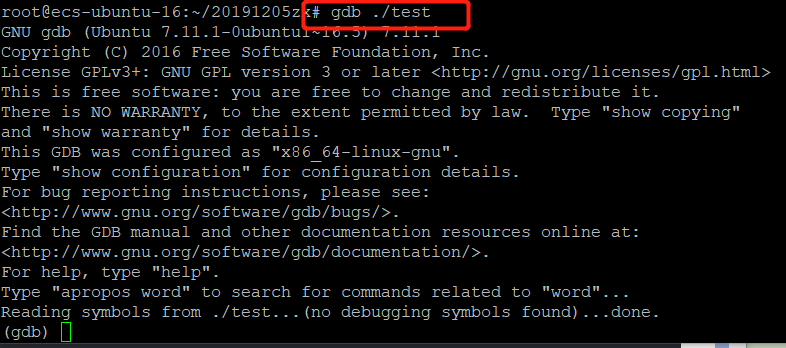
In_ Set a breakpoint in the start function and enter the "r" command to run the test program
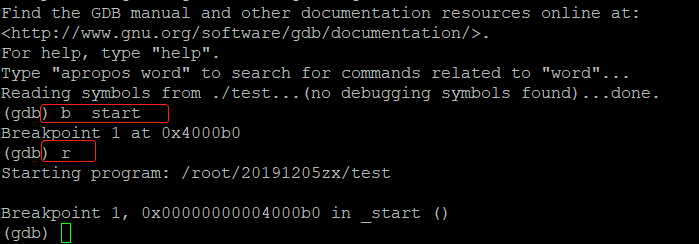
Then you can step through the test program. Enter "s" for single step debugging.
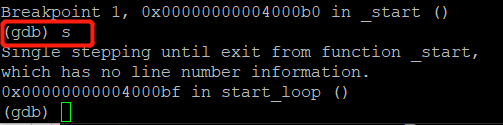
You can use the "info reg" command to view the value of the register. For example, check the values of the $eax, $edi, $ebx registers
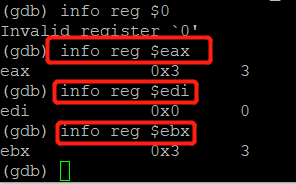
3. Assembly language practice - calling assembly functions through C language
1. Experimental purpose
Through this experiment, understand and be familiar with how to call assembly functions in C language.
2. Experimental platform
It operates under the newly installed raspberry pie OpenEuler system
3. Experimental code
compare.S
.section .text .globl compare_data compare_data: cmp x0, x1 csel x0, x0, x1, hi ret
main.c
#include <stdio.h> extern int compare_data(int a, int b); int main() { int val; val = compare_data(5, 6); printf("big data: %d\n", val); }
makefile
main:main.o compare.o gcc -o main main.o compare.o main.o:main.c gcc -c main.c compare.o:compare.S gcc -c compare.S clean: rm main main.o compare.o
4. Compile and run

4. Assembly language practice - calling C functions through assembly language
1. Experimental purpose
int compare_data(int a, int b) { return (a >= b) ? a : b; }
main.S
.section .data .align 3 print_data: .string "big data: %d\n" .section .text .globl main main: stp x29, x30, [sp, -16]! mov x0, #6 mov x1, #5 bl compare_data mov x1, x0 ldr x0, =print_data bl printf ldp x29, x30, [sp], 16 ret
makefile
main:main.o compare.o gcc -o main main.o compare.o main.o:main.S gcc -c main.S compare.o:compare.c gcc -c compare.c clean: rm main main.o compare.o
4. Compile and run
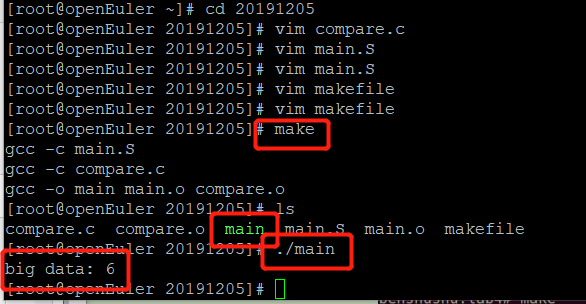
5. Assembly language practice - GCC inline assembly
1. Experimental purpose
#include <stdio.h> static int compare_data(int a, int b) { int val; asm volatile ( "cmp %1, %2\n" "csel %0, %1, %2, hi\n" : "+r" (val) : "r" (a), "r" (b) : "memory"); return val; } int main() { int val; val = compare_data(5, 6); printf("big data: %d\n", val); val = compare_data(6, 4); printf("big data: %d\n", val); }
5. Compile and run
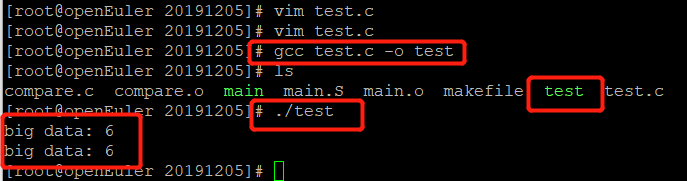
6. Write a bare metal program on raspberry pie (reference link: https://www.lmlphp.com/user/13377/article/item/433984/)
1. Experimental purpose
#include <linux/init.h> #include <linux/module.h> #include <linux/moduleparam.h> MODULE_LICENSE("Dual BSD/GPL"); static int hello_init(void) { printk(KERN_ALERT"Hello, world\n"); return 0; } static void hello_exit(void) { printk(KERN_ALERT"Goodbye, cruel world\n"); } module_init(hello_init); module_exit(hello_exit);
makefile
ifneq ($(KERNELRELEASE),) obj-m := hello.o else KDIR := /home/hcx/work/boards/RPi/kernel/linux-rpi-3.6.y all: make -C $(KDIR) M=$(PWD) modules ARCH=arm CROSS_COMPILE=/home/hcx/work/boards/RPi/kernel/RpiTools/arm-bcm2708/arm-bcm2708hardfp-linux-gnueabi/bin/arm-bcm2708hardfp-linux-gnueabi- clean: rm -f *.ko *.o *.mod.o *.mod.c *.symvers modul* endif
