This article explains how to install jump server. Simply speaking, you can basically build it according to the official documents. It's very simple.
Official documents
http://docs.jumpserver.org/zh/
Basic services
The version of MySQL 5.6 MariaDB is greater than or equal to 5.5.6
redis
nginx
1 Machine Configuration
1.1 Close Firewall
#Stop firewall systemctl stop firewalld.service #Turn off and start up systemctl disable firewalld.service
1.2 Setting Characters
# Modify the character set or you may report input/output error problems because Chinese is printed in the log localedef -c -f UTF-8 -i zh_CN zh_CN.UTF-8 export LC_ALL=zh_CN.UTF-8 echo 'LANG="zh_CN.UTF-8"' > /etc/locale.conf
1.3 Close setenforce
setenforce 0 sed -i "s/enforcing/disabled/g" /etc/selinux/config
1.4 Installation of Basic Software
#Add Ali Yunde Mirror wget -O /etc/yum.repos.d/epel.repo http://mirrors.aliyun.com/repo/epel-7.repo #Installation of basic services yum -y install wget gcc epel-release git yum -y install python36 python36-devel
1.4 Setting up python virtual environment
All of the following commands run in the virtual environment
cd /opt python3.6 -m venv py3 source /opt/py3/bin/activate
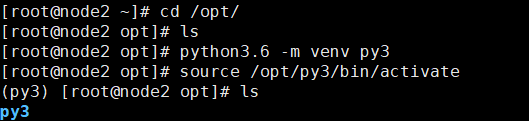
2 Install jumpserver
2.1 Download git code
# Download code git clone https://github.com/jumpserver/jumpserver.git # Installing rpm dependencies yum -y install $(cat jumpserver/requirements/rpm_requirements.txt )

Installation dependency
2.2 Installing python dependencies
#Upgrade pip pip install --upgrade pip setuptools -i https://mirrors.aliyun.com/pypi/simple/ #Installing python depends on package files pip install -r requirements.txt -i https://mirrors.aliyun.com/pypi/simple/
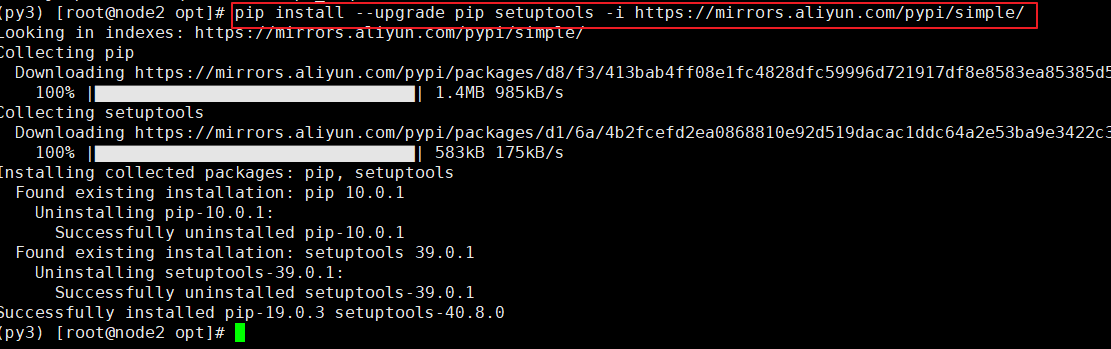

2.3 Create jumpserver Library
# Create jumpserver database and authorize create database jumpserver default charset 'utf8'; grant all on jumpserver.* to 'jumpserver'@'127.0.0.1' identified by 'jumpserver'; flush privileges;
2.4 Configure config.yml files
#Copy configuration files cd /opt/jumpserver cp config_example.yml config.yml # Generating Random SECRET_KEY SECRET_KEY=`cat /dev/urandom | tr -dc A-Za-z0-9 | head -c 50` # Generating random BOOTSTRAP_TOKEN BOOTSTRAP_TOKEN=`cat /dev/urandom | tr -dc A-Za-z0-9 | head -c 16` #Configuration key sed -i "s/SECRET_KEY:/SECRET_KEY: $SECRET_KEY/g" /opt/jumpserver/config.yml #Configure token information sed -i "s/BOOTSTRAP_TOKEN:/BOOTSTRAP_TOKEN: $BOOTSTRAP_TOKEN/g" /opt/jumpserver/config.yml #Close debug sed -i "s/# DEBUG: true/DEBUG: false/g" /opt/jumpserver/config.yml #Modify the log field to error sed -i "s/# LOG_LEVEL: DEBUG/LOG_LEVEL: ERROR/g" /opt/jumpserver/config.yml #Set session to clear when browser is closed sed -i "s/# SESSION_EXPIRE_AT_BROWSER_CLOSE: false/SESSION_EXPIRE_AT_BROWSER_CLOSE: true/g" /opt/jumpserver/config.yml #Password configuration for replacement database sed -i "s/DB_PASSWORD: /DB_PASSWORD: $DB_PASSWORD/g" /opt/jumpserver/config.yml
2.5 Start jumpserver
cd /opt/jumpserver #Startup service ./jms start all -d
After configuring the service, you can see that after the last successful start, the gunicon, celery, beat service has been reported to be started.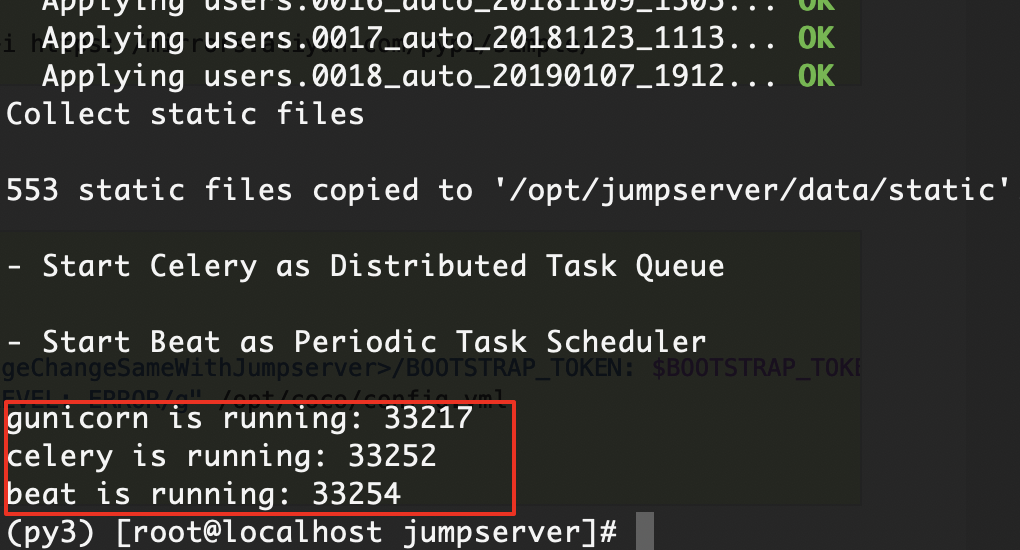
3 install coco
3.1 Download Project
#Using Python 3 cd /opt source /opt/py3/bin/activate #Download items git clone https://github.com/jumpserver/coco.git
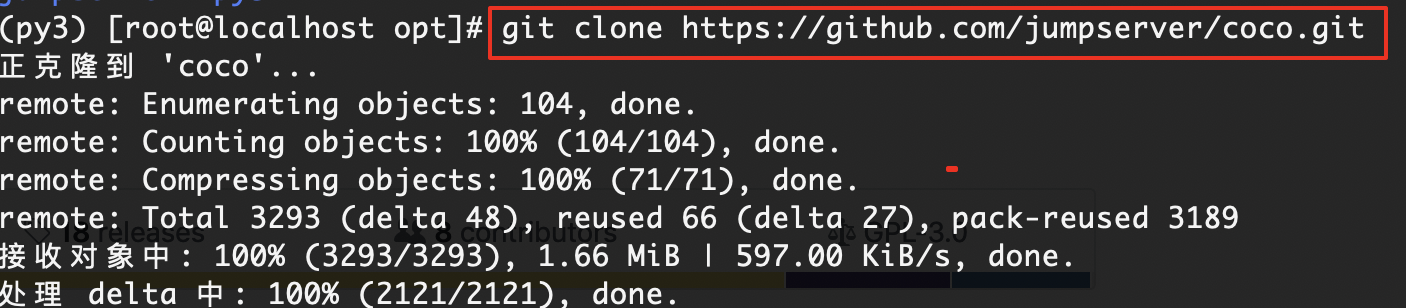
3.2 Installation Dependence
cd /opt/coco/requirements yum -y install $(cat rpm_requirements.txt) # If the download speed is very slow, you can change the domestic source. pip install -r requirements.txt -i https://mirrors.aliyun.com/pypi/simple/
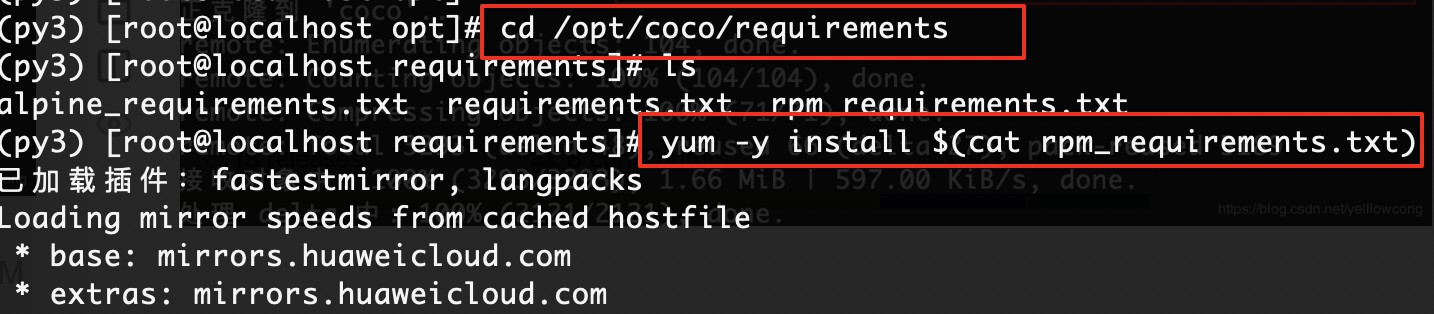
3.3 Configuration config.yml
In coco, only token information and log level configuration are configured.
#Copy configuration files cd /opt/coco cp config_example.yml config.yml #Modify token information sed -i "s/BOOTSTRAP_TOKEN: <PleasgeChangeSameWithJumpserver>/BOOTSTRAP_TOKEN: $BOOTSTRAP_TOKEN/g" /opt/coco/config.yml #Modify Log Level sed -i "s/# LOG_LEVEL: INFO/LOG_LEVEL: ERROR/g" /opt/coco/config.yml #Background start cocod ./cocod start -d
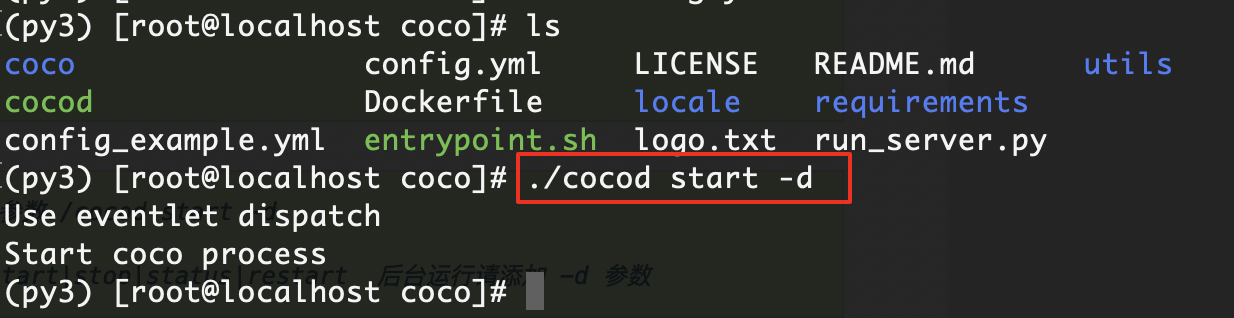
4. Install Windows Assets (not required)
4 install web
4.1 Download luna front-end
#Enter the opt directory cd /opt #download wget https://github.com/jumpserver/luna/releases/download/1.4.8/luna.tar.gz #Unzip and set permission to root tar xf luna.tar.gz chown -R root:root luna
The resource files exist in the luna decompression package.
4.2 Configure nginx
vi /etc/nginx/conf.d/vhost/jump.yellowcong.com.conf
server {
listen 80; # The proxy port, which will be accessed later, will no longer be accessed through port 8080
# server_name demo.jumpserver.org; # Change to your domain name or comment it out
client_max_body_size 100m; # Video and File Upload Size Limitation
location /luna/ {
try_files $uri / /index.html;
alias /opt/luna/; # luna path, if you modify the installation directory, you need to modify it here
}
location /media/ {
add_header Content-Encoding gzip;
root /opt/jumpserver/data/; # Video location, if you modify the installation directory, you need to modify it here
}
location /static/ {
root /opt/jumpserver/data/; # Static resources, if you modify the installation directory, you need to modify it here
}
location /socket.io/ {
proxy_pass http://localhost:5000/socket.io/;#If coco is installed on another server, please fill in its ip
proxy_buffering off;
proxy_http_version 1.1;
proxy_set_header Upgrade $http_upgrade;
proxy_set_header Connection "upgrade";
proxy_set_header X-Real-IP $remote_addr;
proxy_set_header Host $host;
proxy_set_header X-Forwarded-For $proxy_add_x_forwarded_for;
access_log off;
}
location /coco/ {
proxy_pass http://localhost:5000/coco/;#If coco is installed on another server, please fill in its ip
proxy_set_header X-Real-IP $remote_addr;
proxy_set_header Host $host;
proxy_set_header X-Forwarded-For $proxy_add_x_forwarded_for;
access_log off;
}
location /guacamole/ {
proxy_pass http://localhost:8081/; # If guacamole is installed on another server, please fill in its ip
proxy_buffering off;
proxy_http_version 1.1;
proxy_set_header Upgrade $http_upgrade;
proxy_set_header Connection $http_connection;
proxy_set_header X-Real-IP $remote_addr;
proxy_set_header Host $host;
proxy_set_header X-Forwarded-For $proxy_add_x_forwarded_for;
access_log off;
}
location / {
proxy_pass http://localhost:8080; # If jumpserver is installed on another server, please fill in its ip
proxy_set_header X-Real-IP $remote_addr;
proxy_set_header Host $host;
proxy_set_header X-Forwarded-For $proxy_add_x_forwarded_for;
}
}
In fact, the guacamole service is not installed in the formal service quota configuration.
server {
listen 80; # The proxy port, which will be accessed later, will no longer be accessed through port 8080
# server_name demo.jumpserver.org; # Change to your domain name or comment it out
server_name jump.yellowcong.com; # Change to your domain name or comment it out
client_max_body_size 100m; # Video and File Upload Size Limitation
location /luna/ {
try_files $uri / /index.html;
alias /opt/luna/; # luna path, if you modify the installation directory, you need to modify it here
}
location /media/ {
add_header Content-Encoding gzip;
root /opt/jumpserver/data/; # Video location, if you modify the installation directory, you need to modify it here
}
location /static/ {
root /opt/jumpserver/data/; # Static resources, if you modify the installation directory, you need to modify it here
}
location /socket.io/ {
proxy_pass http://localhost:5000/socket.io/;#If coco is installed on another server, please fill in its ip
proxy_buffering off;
proxy_http_version 1.1;
proxy_set_header Upgrade $http_upgrade;
proxy_set_header Connection "upgrade";
proxy_set_header X-Real-IP $remote_addr;
proxy_set_header Host $host;
proxy_set_header X-Forwarded-For $proxy_add_x_forwarded_for;
access_log off;
}
location /coco/ {
proxy_pass http://localhost:5000/coco/;#If coco is installed on another server, please fill in its ip
proxy_set_header X-Real-IP $remote_addr;
proxy_set_header Host $host;
proxy_set_header X-Forwarded-For $proxy_add_x_forwarded_for;
access_log off;
}
#location /guacamole/ {
# proxy_pass http://localhost:8081/; # If guacamole is installed on another server, please fill in its ip
# proxy_buffering off;
# proxy_http_version 1.1;
# proxy_set_header Upgrade $http_upgrade;
# proxy_set_header Connection $http_connection;
# proxy_set_header X-Real-IP $remote_addr;
# proxy_set_header Host $host;
# proxy_set_header X-Forwarded-For $proxy_add_x_forwarded_for;
# access_log off;
#}
location / {
proxy_pass http://localhost:8080; # If jumpserver is installed on another server, please fill in its ip
proxy_set_header X-Real-IP $remote_addr;
proxy_set_header Host $host;
proxy_set_header X-Forwarded-For $proxy_add_x_forwarded_for;
}
}
Access to services, you can find normal access to services.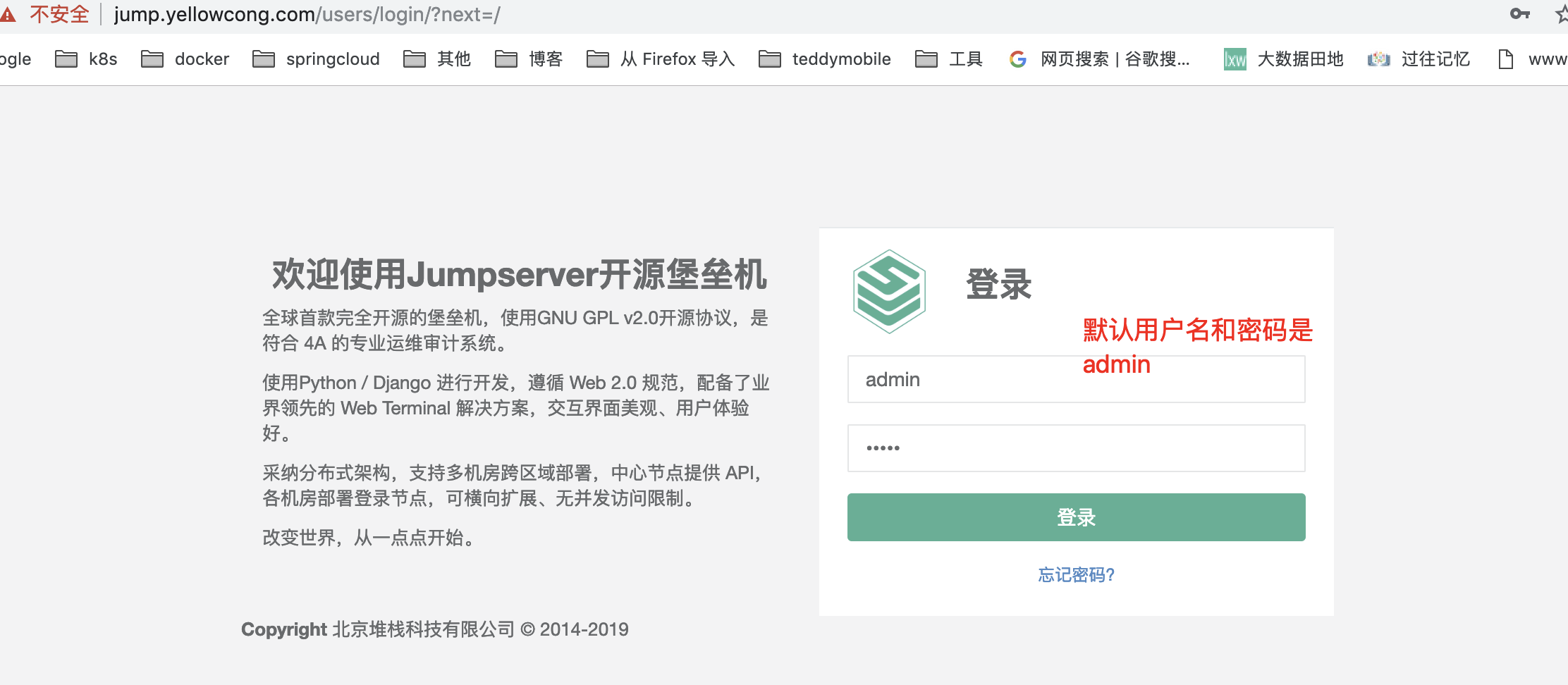
Interface after landing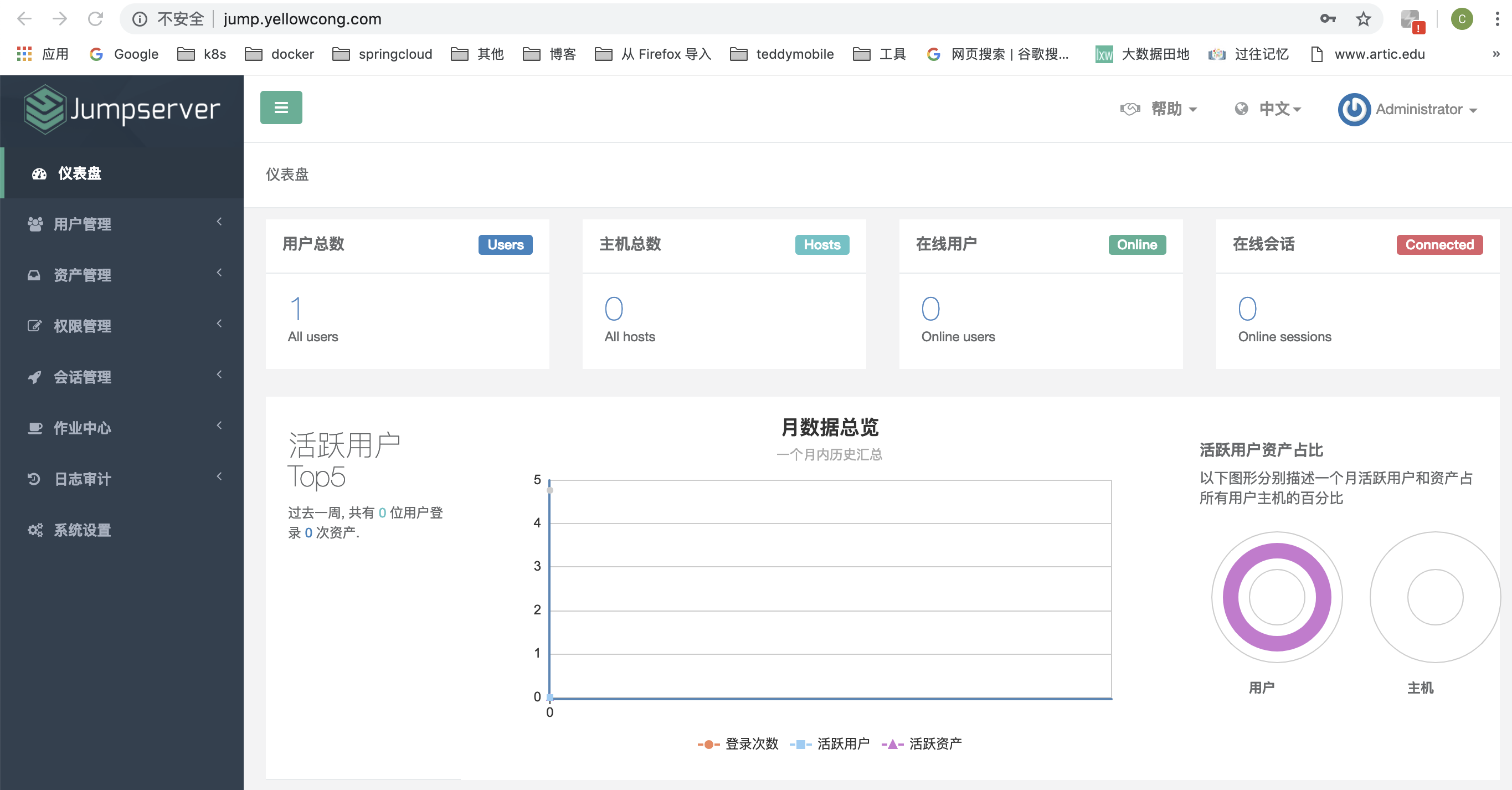
Reference articles
https://github.com/jumpserver/jumpserver
http://docs.jumpserver.org/zh/docs/step_by_step.html