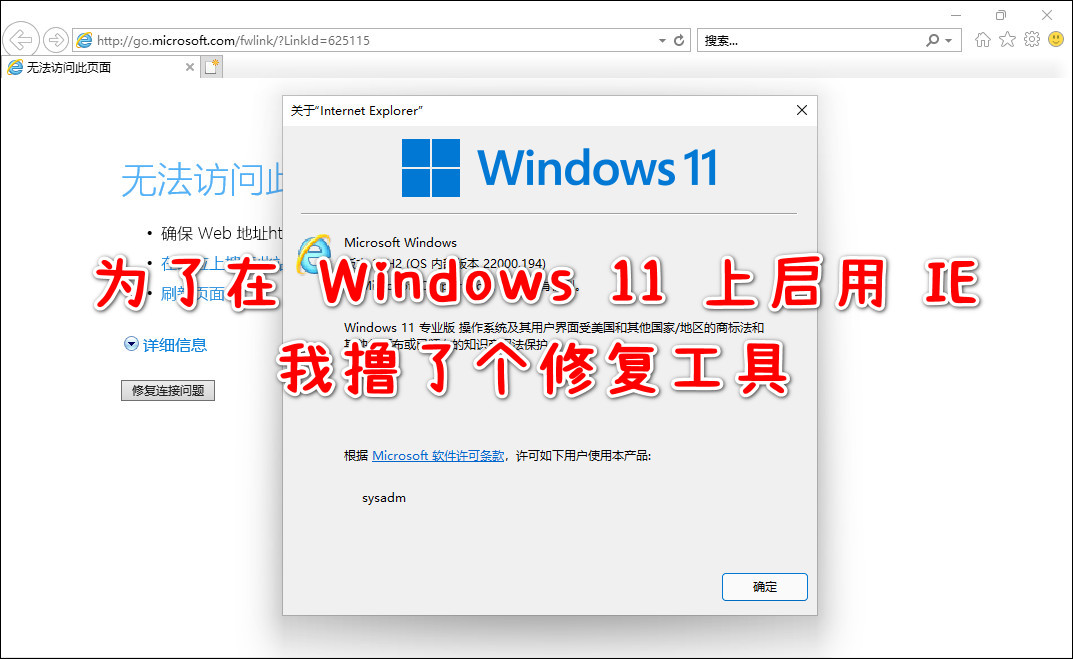
Webmaster Xiao Jia's blog / www.sysadm.cc
The official version of Windows 11 was announced not long ago.
It's not easy to use. I think 80% of people go to try fresh food, so many say it's easy to use, and many say it's not easy to use.
For us, whether it is really easy to use or really difficult to use, it is entirely a personal feeling of different opinions, but there is such a small problem that has to attract the attention of some old users.
That is the use of IE browser.
As we all know, IE11 has been officially written into the book of life and death, and will bid farewell to us completely in June 2022.
Some little friends have to say, haven't they held a farewell ceremony before? Why hasn't the body been cremated yet?
Hehe, Microsoft also wants to cremate early. The small boxes have been installed and the successors have been ready. However, in view of the fact that a considerable number of stubborn old user groups still rely on IE browser, ie has not been completely covered until now.
Well, here's the unofficial news. Nails are going to be nailed on the board. I really haven't run away now!
What can I do?
At a time when the broad masses of the people were at a loss, the official version of Windows 11 was born and became another big pit where the house leaks and rains at night.
The latest release of Windows 11 has disabled IE browser by default!
When you find the default application settings and want to change the default application such as HTTP to ie, you will find that it doesn't let you use IE at all, because you have no choice at all!
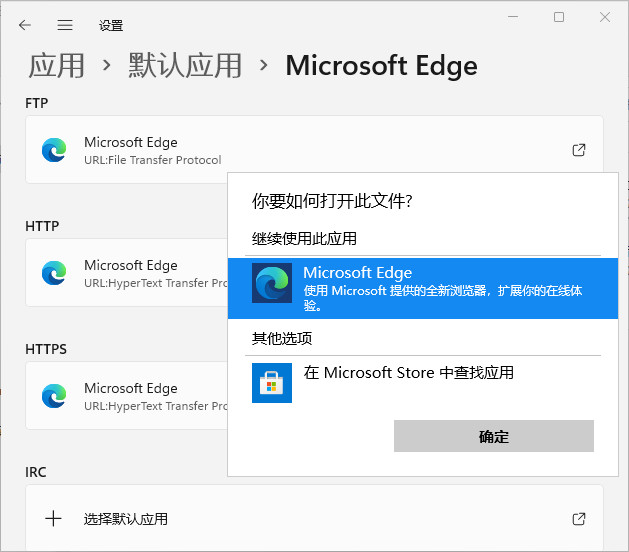
In addition, even if you change and change the options in the Edge default browser settings as described in some online tutorials, it still doesn't work. Some options don't change (gray), and even some options simply disappear with you.
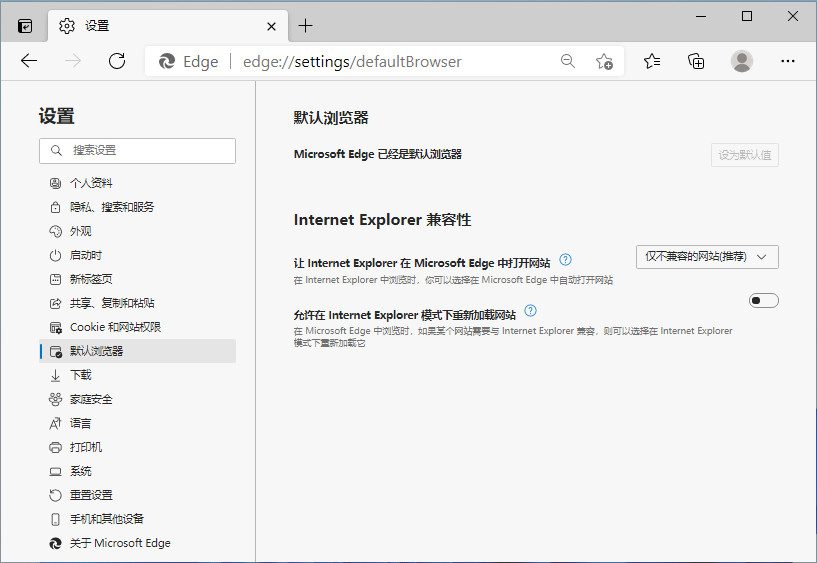
We can refer to the figure below, which is the Edge setting of Win10 and some beta versions of Win11.
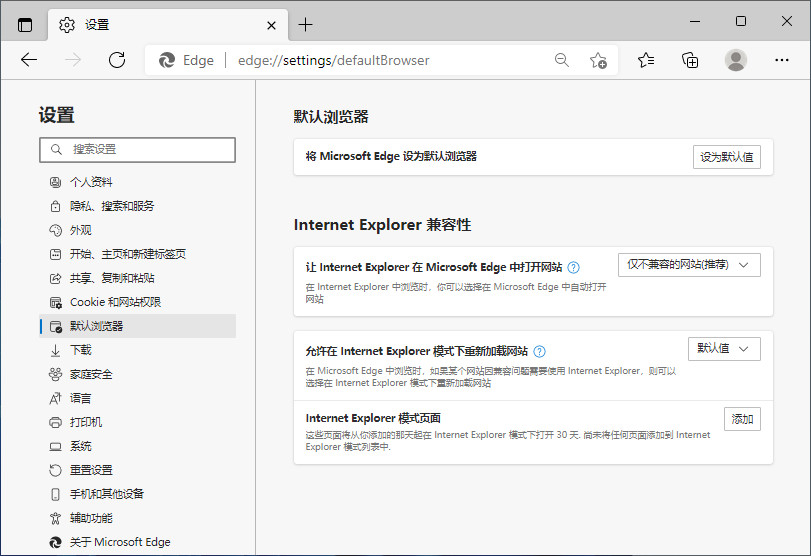
In addition, you said you were going to make a big move. Holding the last glimmer of hope, you went straight to the C:\Program Files\internet explorer folder, forcibly double-click iexplore.exe and found that a lonely folder was finally opened.
You think you can open IE normally, but what you open is Edge, the Microsoft father's favorite little son.
More unfortunate people may not even wait for the little son, only a flash in front of me, IE disappeared, and then it was like nothing had happened.
It's not a way to always watch Win10 or Win7. Windows 11 is the future, but can windows 11 play happily with IE in the future?
Cough, don't worry. After reading this article carefully, I believe you can handle everything!
(the download of "windows 11 one click repair IE11 tool of network management Xiaojia" is provided at the end of the article)
System environment
Windows 11 enterprise 21H2 22000.258
I downloaded this version from ITellYou. The original image is clean and reliable.
In addition to this version, other versions downloaded from Microsoft's official website have passed the normal test so far.
Replace file method
The replacement file method circulated on the Internet is to replace the ieframe.dll file in Win11 with the specified old version file in turn.
After my test, replacing the files in the system with the backup files with the same name collected on the Internet does have an effect. The methods are as follows.
There are two ieframe.dll files that need to be replaced, which are the following paths.
C:\Windows\System32\ieframe.dll C:\Windows\SysWOW64\ieframe.dll
Obviously, the former of these two paths is for 64 bit IE, and the latter is for 32-bit IE.
So here I will only demonstrate the replacement method of ieframe.dll in the former 64 bit path.
Download the ieframe.dll package file (including 32-bit and 64 bit files).
ieframe.dll.7z(4.85M)
Download link: https://pan.baidu.com/s/1Ys7TRwKzRWG1HAUBfkUpHw
Extract code: < attention to official account; send 000889>
Due to the system permission problem, we cannot directly delete, overwrite or rename the original ieframe.dll file.
Therefore, we need to change the permissions of this file first, so that we can make room for the replacement of the standby file so that we can put the replacement file in the same location.
Right click ieframe.dll and select properties.
Select the security tab in the pop-up properties window and click the advanced (V) button.
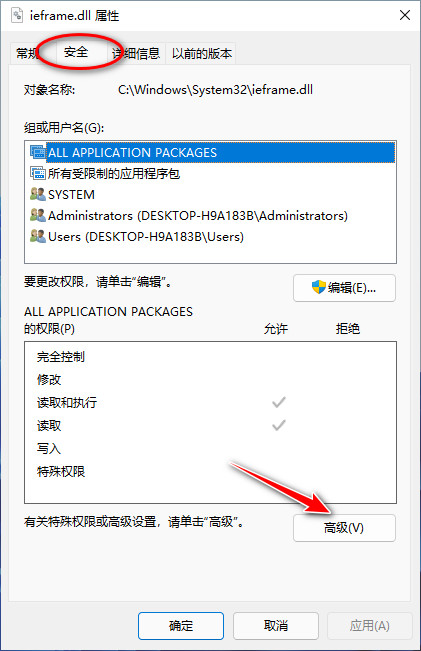
In advanced security settings, we click Change (C) in the owner item above.
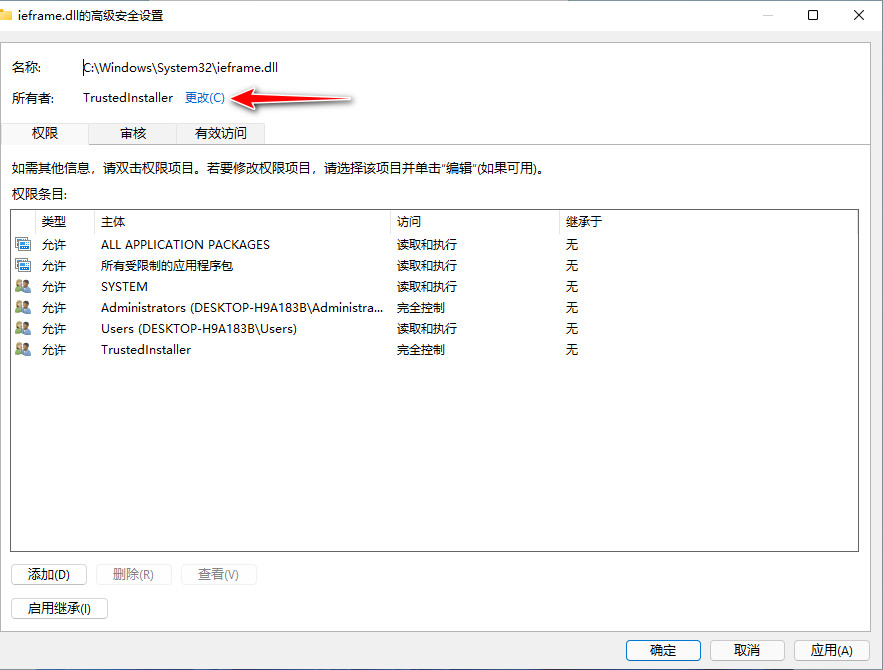
Then enter the Administrators group and OK.
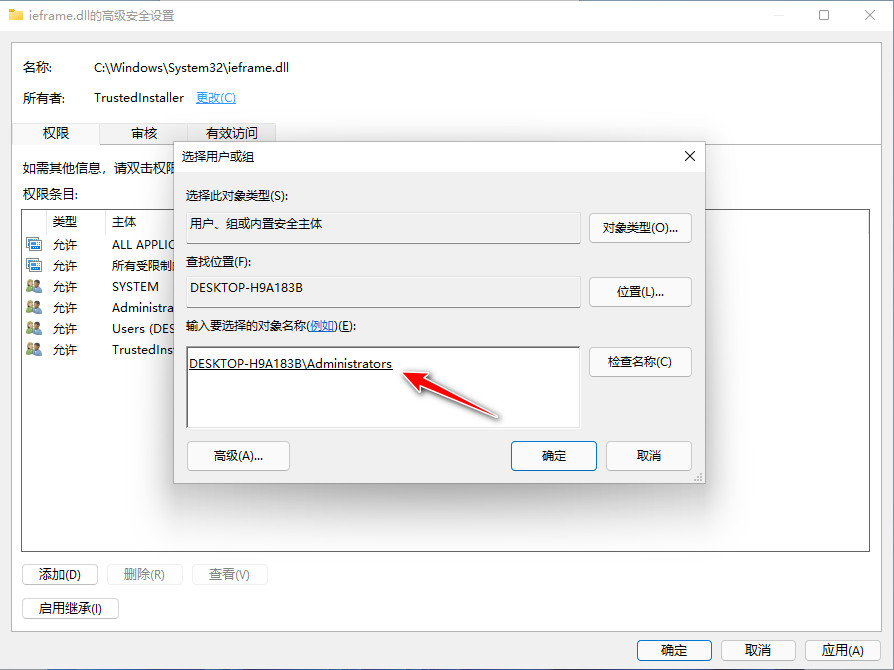
At this point, let's look at the owner item. It has been changed to the default Administrators group. Don't forget to confirm.
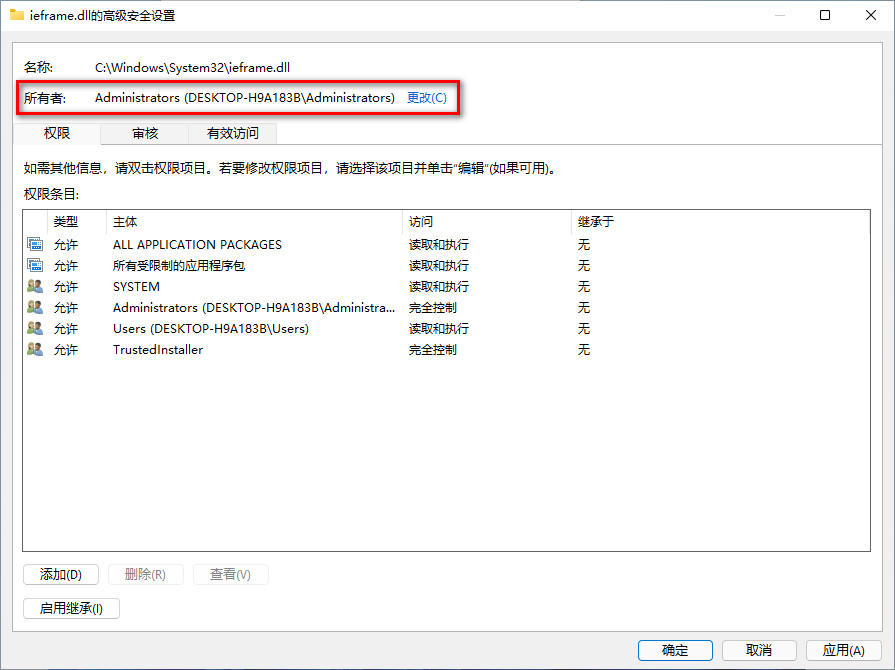
After the owner change is confirmed, we don't need to exit in a hurry. We can click the edit (E)... Button again.
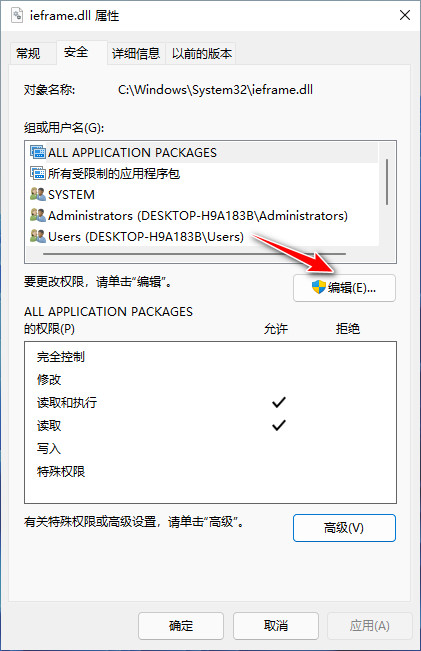
We select the row of Administrators in the group or user name content column, and then check full control in the permission (P) option bar of Administrators below.
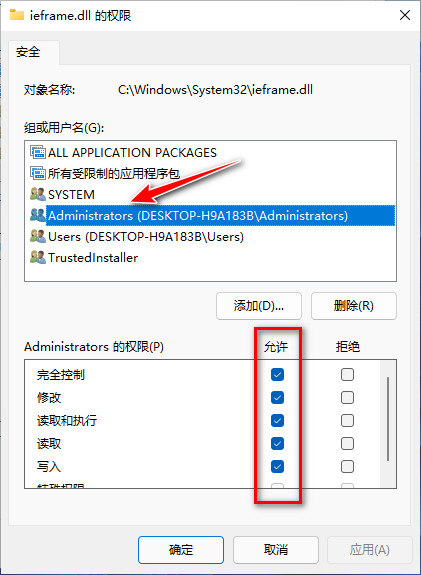
Finally, click OK until you exit the setting completely, so that the permissions of ieframe.dll will be completely transferred to Administrators, and we can operate it arbitrarily.
For example, we can.
; Put the original ieframe.dll Rename to ieframe.dll.bak rename ieframe.dll ieframe.dll.bak ; The old version we prepared ieframe.dll Copy to C:\Windows\System32 copy ieframe.dll C:\Windows\System32\ieframe.dll
Well, don't forget that the 32-bit ieframe.dll is similar to the above, and replace the one in the C:\Windows\SysWOW64 folder.
OK, finish work!
When you find Internet Explorer again and try to open it, you will see that IE11 has come back to life and is completely alive!
Congratulations, Congratulations, Congratulations!
Usually we can say that everyone is happy so far, but if you want to be perfect, it's best to put an IE icon on the desktop!
Desktop generation IE Icon
At first, I thought it shouldn't be difficult to repair the IE icon on the desktop, but after being tortured for a long time, I finally understand that nothing is difficult. I'm afraid of those who have a heart. Most people who don't have a heart have already hung up.
Well, after some painful tossing, the final summary is as follows. Just save the following text content as a reg suffix file and double-click to import this file to re create the IE icon on the desktop.
Windows Registry Editor Version 5.00
; ==========================================
; repair Windows 11 On the desktop IE11 Icon
; Welcome to pay attention“@The official account of WeChat network manager
; Webmaster Xiao Jia's blog / www.sysadm.cc
; ==========================================
; Add display to desktop IE Icon
[HKEY_CURRENT_USER\Software\Microsoft\Windows\CurrentVersion\Explorer\HideDesktopIcons\ClassicStartMenu]
"{871C5380-42A0-1069-A2EA-08002B30301D}"=-
[HKEY_CURRENT_USER\Software\Microsoft\Windows\CurrentVersion\Explorer\HideDesktopIcons\NewStartPanel]
"{871C5380-42A0-1069-A2EA-08002B30301D}"=-
[-HKEY_CURRENT_USER\Software\Microsoft\Windows\CurrentVersion\Explorer\Desktop\NameSpace\{871C5380-42A0-1069-A2EA-08002B30301D}]
[HKEY_CURRENT_USER\Software\Microsoft\Windows\CurrentVersion\Explorer\Desktop\NameSpace\{871C5380-42A0-1069-A2EA-08002B30301D}]
; to IE Icon to modify or add some menu functions
[HKEY_CLASSES_ROOT\CLSID\{871C5380-42A0-1069-A2EA-08002B30301D}]
@="Internet Explorer"
"InfoTip"="@C:\\Windows\\System32\\ieframe.dll,-881"
[HKEY_CLASSES_ROOT\CLSID\{871C5380-42A0-1069-A2EA-08002B30301D}\DefaultIcon]
@="C:\\Windows\\System32\\ieframe.dll,-190"
[HKEY_CLASSES_ROOT\CLSID\{871C5380-42A0-1069-A2EA-08002B30301D}\InProcServer32]
@="C:\\Windows\\System32\\ieframe.dll"
"ThreadingModel"="Apartment"
[HKEY_CLASSES_ROOT\CLSID\{871C5380-42A0-1069-A2EA-08002B30301D}\shell]
@="OpenHomePage"
[HKEY_CLASSES_ROOT\CLSID\{871C5380-42A0-1069-A2EA-08002B30301D}\shell\OpenHomePage]
@="Open home page(&H)"
[HKEY_CLASSES_ROOT\CLSID\{871C5380-42A0-1069-A2EA-08002B30301D}\shell\OpenHomePage\Command]
@="\"C:\\Program Files\\Internet Explorer\\iexplore.exe\""
[HKEY_CLASSES_ROOT\CLSID\{871C5380-42A0-1069-A2EA-08002B30301D}\shell\Sysadm]
@="★ Webmaster Xiao Jia's blog / www.sysadm.cc (&Y)"
[HKEY_CLASSES_ROOT\CLSID\{871C5380-42A0-1069-A2EA-08002B30301D}\shell\Sysadm\Command]
@="\"C:\\Program Files\\Internet Explorer\\iexplore.exe\" https://www.sysadm.cc"
[HKEY_CLASSES_ROOT\CLSID\{871C5380-42A0-1069-A2EA-08002B30301D}\shell\Blank]
@="Open a blank page(&B)"
[HKEY_CLASSES_ROOT\CLSID\{871C5380-42A0-1069-A2EA-08002B30301D}\shell\Blank\Command]
@="\"C:\\Program Files\\Internet Explorer\\iexplore.exe\" about:blank"
[HKEY_CLASSES_ROOT\CLSID\{871C5380-42A0-1069-A2EA-08002B30301D}\shell\NoAddOns]
@="Start without an add in(&N)"
[HKEY_CLASSES_ROOT\CLSID\{871C5380-42A0-1069-A2EA-08002B30301D}\shell\NoAddOns\Command]
@="\"C:\\Program Files\\Internet Explorer\\iexplore.exe\" -extoff"
[HKEY_CLASSES_ROOT\CLSID\{871C5380-42A0-1069-A2EA-08002B30301D}\shell\Private]
@="start InPrivate browse(&I)"
[HKEY_CLASSES_ROOT\CLSID\{871C5380-42A0-1069-A2EA-08002B30301D}\shell\Private\Command]
@="\"C:\\Program Files\\Internet Explorer\\iexplore.exe\" -private"
[HKEY_CLASSES_ROOT\CLSID\{871C5380-42A0-1069-A2EA-08002B30301D}\shell\Open64]
@="Start 32-bit IE (&E)"
[HKEY_CLASSES_ROOT\CLSID\{871C5380-42A0-1069-A2EA-08002B30301D}\shell\Open64\Command]
@="\"C:\\Program Files (x86)\\Internet Explorer\\iexplore.exe\""
[HKEY_CLASSES_ROOT\CLSID\{871C5380-42A0-1069-A2EA-08002B30301D}\shell\Properties]
@="attribute(&R)"
"Position"="bottom"
[HKEY_CLASSES_ROOT\CLSID\{871C5380-42A0-1069-A2EA-08002B30301D}\shell\Properties\command]
@="control.exe inetcpl.cpl"
[HKEY_CLASSES_ROOT\CLSID\{871C5380-42A0-1069-A2EA-08002B30301D}\Shellex]
[HKEY_CLASSES_ROOT\CLSID\{871C5380-42A0-1069-A2EA-08002B30301D}\Shellex\ContextMenuHandlers]
[HKEY_CLASSES_ROOT\CLSID\{871C5380-42A0-1069-A2EA-08002B30301D}\Shellex\ContextMenuHandlers\ieframe]
@="{871C5380-42A0-1069-A2EA-08002B30309D}"
[HKEY_CLASSES_ROOT\CLSID\{871C5380-42A0-1069-A2EA-08002B30301D}\Shellex\MayChangeDefaultMenu]
@=""
[HKEY_CLASSES_ROOT\CLSID\{871C5380-42A0-1069-A2EA-08002B30301D}\ShellFolder]
@="C:\\Windows\\System32\\ieframe.dll,-190"
"HideAsDeletePerUser"=""
"Attributes"=dword:00000024
"HideFolderVerbs"=""
"WantsParseDisplayName"=""
"HideOnDesktopPerUser"=""
I won't dwell here on the meaning of each line of code in the file. It's easy to use. Let's share it with our spare partners for reference (in fact, there is a more convenient one click repair tool to download later).
Through the practice of the previous steps, I believe that the young partners should have mastered the principles.
But then again, it's troublesome to change the permissions. You have to import the registry manually. Can you just give a gadget that can do everything with one key?
Hehe, I really underestimated the laziness of some students, but ha, it's also good. When things come to this step, they can be solved directly with tools. Time is life. These little students are giving me a chance to save their lives!
This responsibility is really heavy. Although I can't afford it, as a testing tool, I still have to sacrifice this key to repair IE.
Windows 11 one click repair IE11 tool of network management Xiao Jia. 7z(4.93M)
Download link: https://pan.baidu.com/s/1SmtuLev7tecxfcF08qvnJA
Extract code: < attention to official account; send 000889>
Needless to say, the principle of the gadget integrates the contents introduced above. In addition, it is not mixed with any advertising (except my own), so please rest assured.
There are pictures and facts. At present, it has passed the test on 21H2 22000.258 and 22000.194.
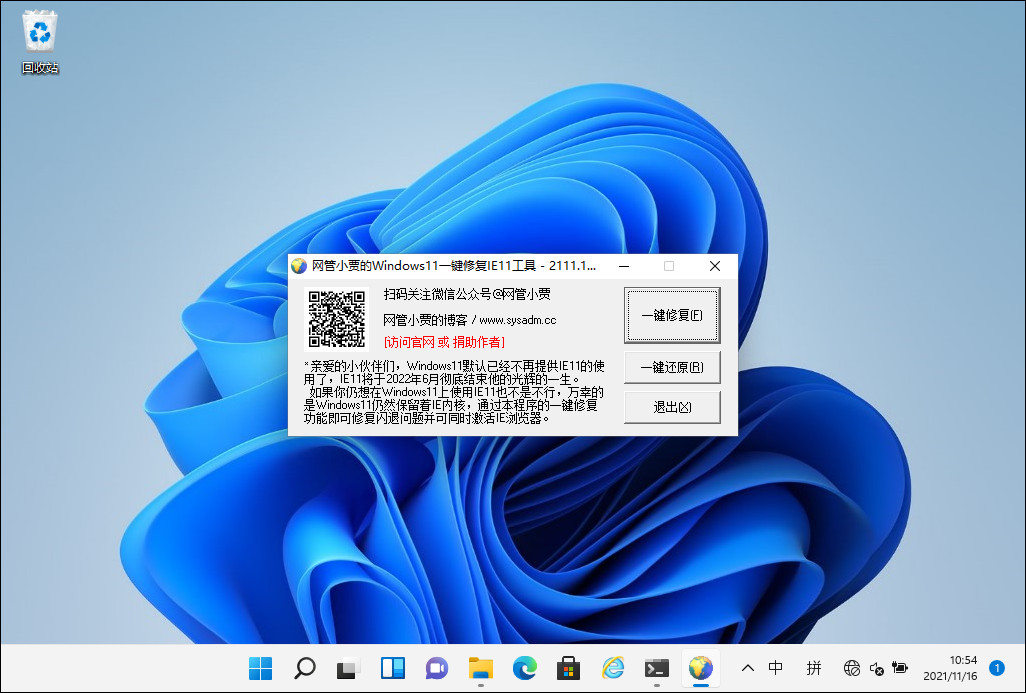
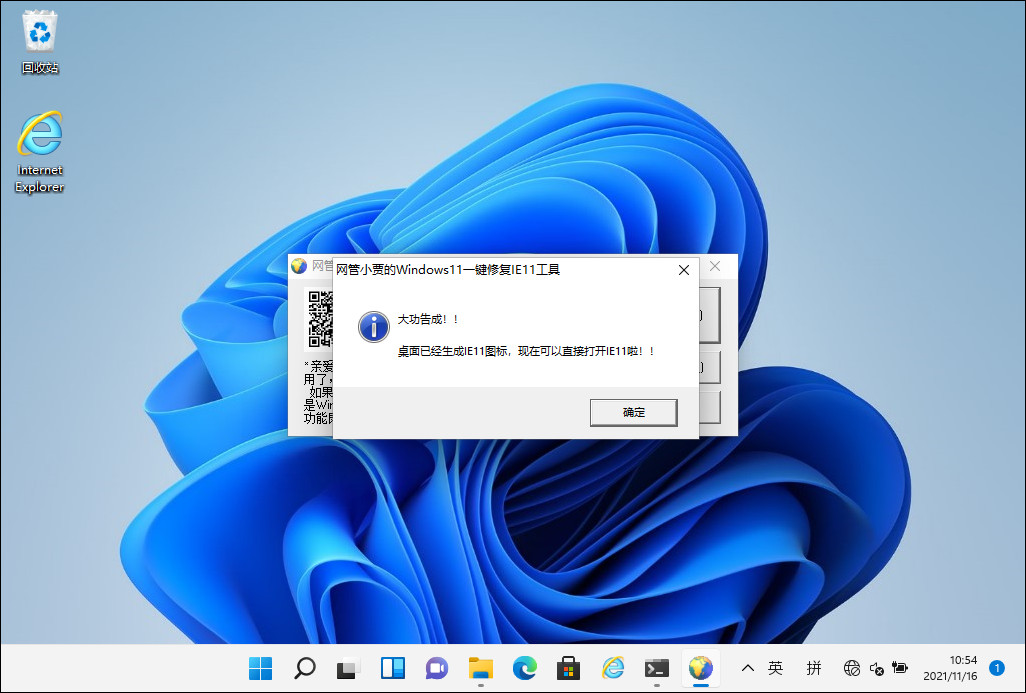

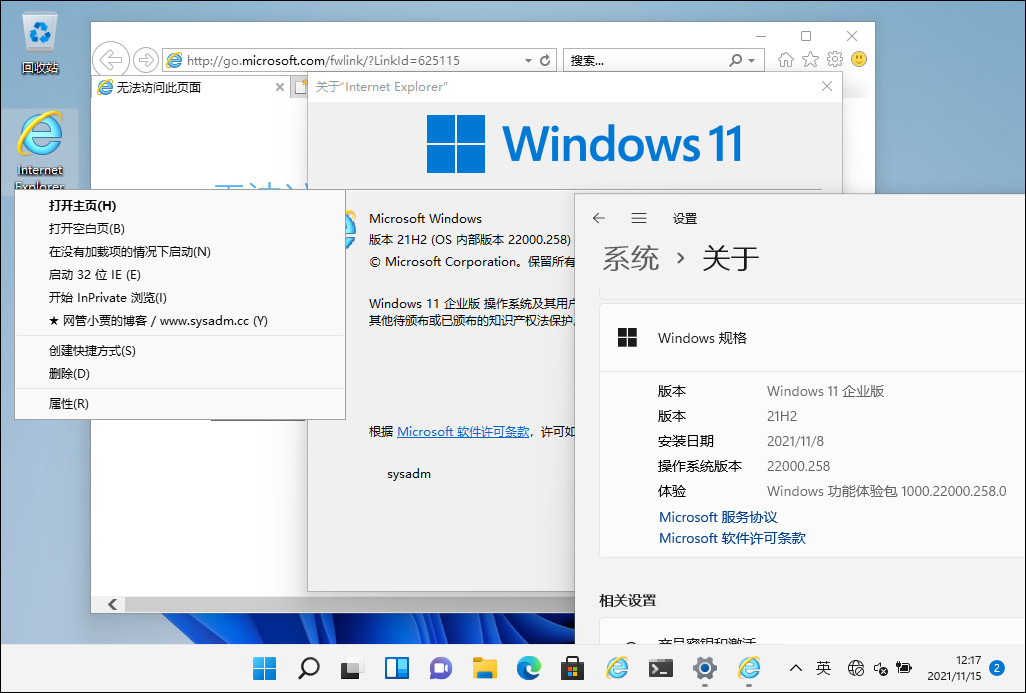
Write at the end
At the end of this article, according to the latest news, Microsoft has blocked the third-party tool software on Windows 11 about setting the third-party browser as the default.
Shivering, wooden?
Friends who like Chrome or Firefox should be careful!
At present, the situation is still developing, but we don't have to worry. At least Microsoft's own IE should not be regarded as a third-party browser.
Therefore, I personally feel that we can still make IE run happily on Windows 11 for a long time.
Well, don't you guys with Windows 11 have a try?
Good luck!
NMS Xiaojia / sysadm.cc