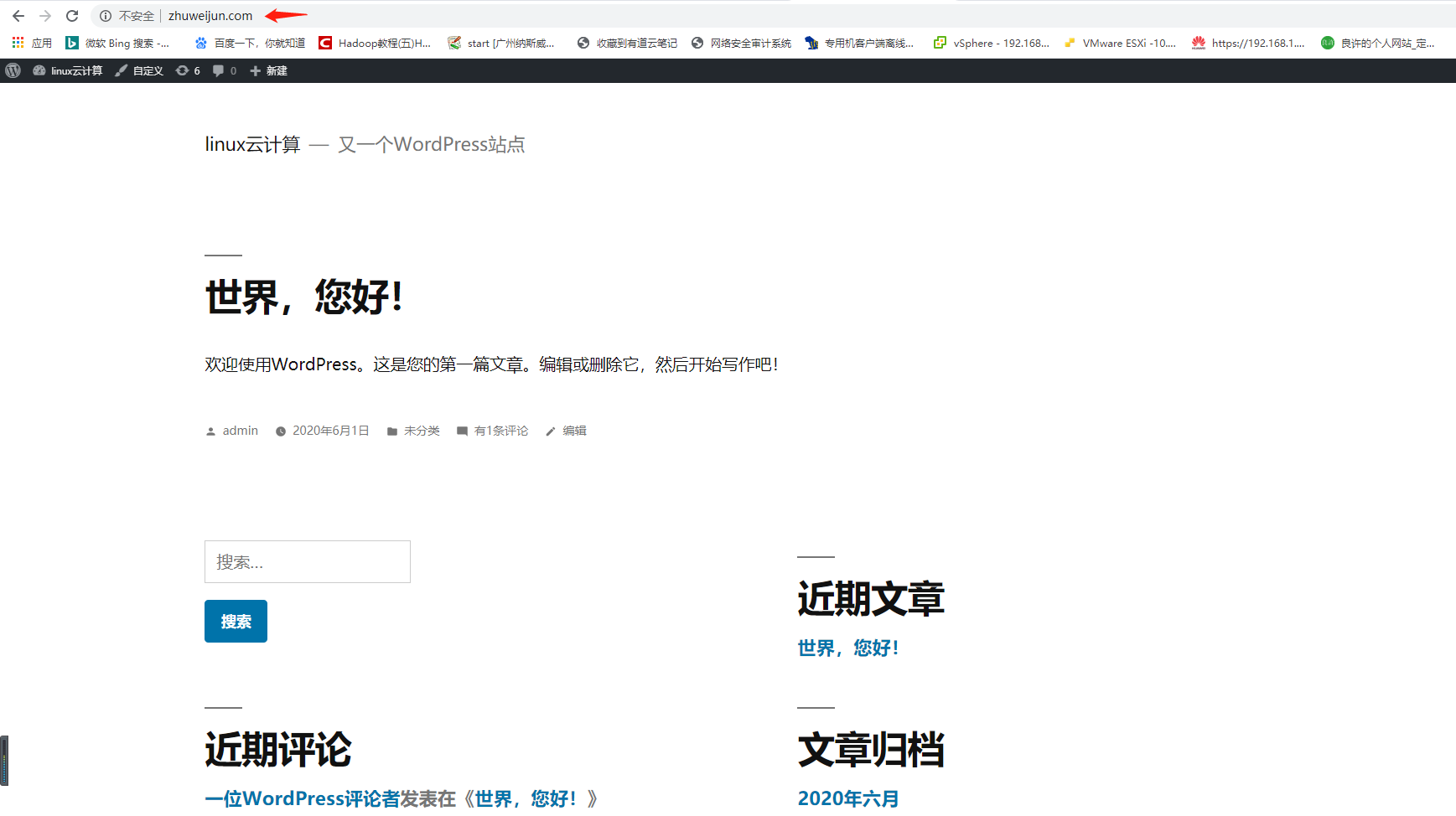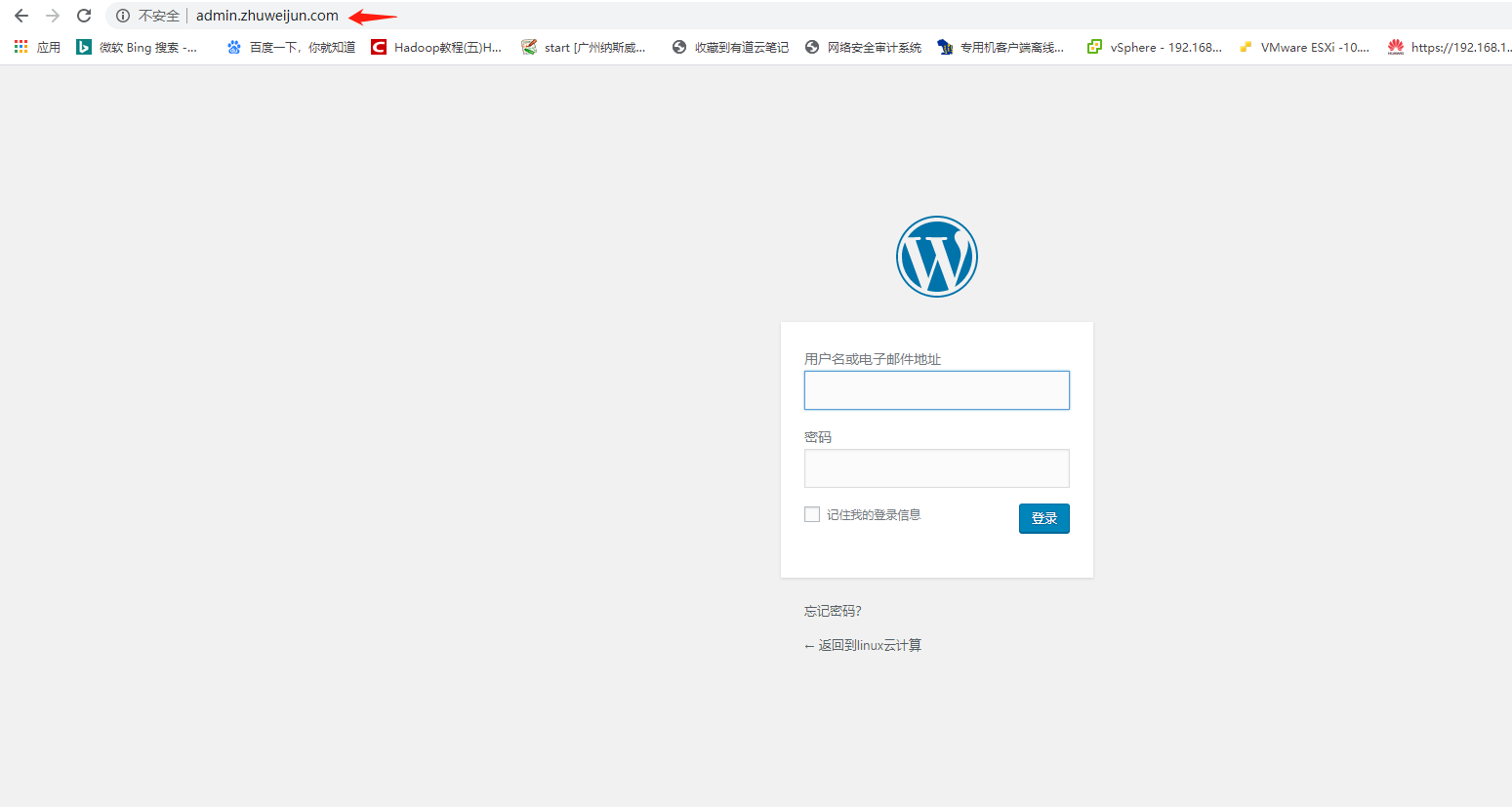1. Compile and install LNMP and wordpress
1.1 install PHP, php mysql, mysql, PHP FPM
[root@c1 ~]# yum install php php-mysql ngnix mariadb-server php-fpm -y
1.2 compile and install nginx
1.2.1 installation dependency package
[root@c1 nginx]# yum install gcc pcre-devel openssl-devel zlib-devel -y
1.2.2 creating nginx users
[root@c1 ~]# useradd -r -s /sbin/nologin nginx
1.2.3 download the nginx source package on the official website, decompress it, compile and install it
[root@c1 src]# pwd /usr/local/src [root@c1 src]# ls nginx-1.16.1.tar.gz [root@c1 src]# tar xf nginx-1.16.1.tar.gz [root@c1 src]# ls nginx-1.16.1 nginx-1.16.1.tar.gz [root@c1 src]# mv nginx-1.16.1 nginx [root@c1 src]# cd nginx/ [root@c1 nginx]# ls auto CHANGES.ru configure html man src CHANGES conf contrib LICENSE README [root@c1 nginx]# ./configure --error-log-path=/var/log/nginx/error.log --http-log-path=/var/log/nginx/access.log --pid-path=/var/run/nginx.pid --lock-path=/var/run/nginx.lock --user=nginx --group=nginx --with-http_ssl_module --with-http_v2_module --with-http_dav_module --with-http_stub_status_module --with-threads --with-file-aio [root@c1 nginx]# make -j 4 && make install
1.2.4 configure environment variables for convenient startup of nginx
[root@c1 sbin]# export PATH="/usr/local/nginx/sbin:$PATH"
1.2.5 modify the nginx configuration file so that fstcgi processes the page with the. php suffix
[root@c1 nginx]# vim /usr/local/nginx/conf/nginx.conf ###Add the following line to the configuration file
include /usr/local/nginx/conf.d/*.conf;
[root@c1 conf.d]# pwd
/usr/local/nginx/conf.d
[root@c1 conf.d]# cat wordpress.conf
server {
listen 80;
server_name www.zhuweijun.com;
root /data/php;
index index.php;
location ~* \.php$ {
root /data/php;
fastcgi_pass 127.0.0.1:9000;
fastcgi_index index.php;
fastcgi_param SCRIPT_FILENAME $document_root$fastcgi_script_name;
include fastcgi_params;
}
}1.2.6 create corresponding directory and start NGINX and PHP FPM services
[root@c1 nginx]# mkdir /data/php [root@c1 nginx]# systemctl start php-fpm ###Start PHP FPM service [root@c1 nginx]# nginx ###Start nginx service
1.3 creating wpdb database and wpuser remote connection in database server
[root@c1 ~]# systemctl start mariadb [root@c1 ~]# mysql Welcome to the MariaDB monitor. Commands end with ; or \g. Your MariaDB connection id is 2 Server version: 5.5.65-MariaDB MariaDB Server Copyright (c) 2000, 2018, Oracle, MariaDB Corporation Ab and others. Type 'help;' or '\h' for help. Type '\c' to clear the current input statement. MariaDB [(none)]> create database wpdb; Query OK, 1 row affected (0.00 sec) MariaDB [(none)]> grant all privileges on wpdb.* to wpuser@'%' identified by "wppass"; Query OK, 0 rows affected (0.00 sec) MariaDB [(none)]> flush privileges; Query OK, 0 rows affected (0.00 sec)
###Test remote connection database [root@c1 nginx]# mysql_secure_installation ##Run down security hardening script [root@c1 ~]# mysql -uwpuser -pwppass -hc1 Welcome to the MariaDB monitor. Commands end with ; or \g. Your MariaDB connection id is 3 Server version: 5.5.65-MariaDB MariaDB Server Copyright (c) 2000, 2018, Oracle, MariaDB Corporation Ab and others. Type 'help;' or '\h' for help. Type '\c' to clear the current input statement. MariaDB [(none)]>
1.4 download and decompress wordpress blog program on the official website to the website directory and prepare WordPress configuration file
[root@c1 php]# pwd
/data/php
[root@c1 php]# ls
wordpress wordpress-5.0.3-zh_CN.zip
[root@c1 php]# mv wordpress/* .
[root@c1 php]# ls
index.php wp-blog-header.php wp-load.php
license.txt wp-comments-post.php wp-login.php
readme.html wp-config-sample.php wp-mail.php
wordpress wp-content wp-settings.php
wordpress-5.0.3-zh_CN.zip wp-cron.php wp-signup.php
wp-activate.php wp-includes wp-trackback.php
wp-admin wp-links-opml.php xmlrpc.php
[root@c1 php]# cp -r * /data/nginx/
###Prepare wordpress profile
[root@c1 php]# cp wp-config-sample.php wp-config.php
[root@c1 php]# vim wp-config.php
define('DB_NAME', 'wpdb');
/** MySQL Database user name */
define('DB_USER', 'wpuser');
/** MySQL Database password */
define('DB_PASSWORD', 'wppass');1.5 setting wordpress directory permissions
[root@c1 html]# setfacl -R -m u:nginx:rwx /data
1.6 modify the host file of Windows system
C:\Windows\System32\drivers\etc\hosts Edit the hosts file and add the following line: 10.0.1.242 www.zhuweijun.com admin.zhuweijun.com
1.7 open in browser http://www.zhuweijun.com Perform page installation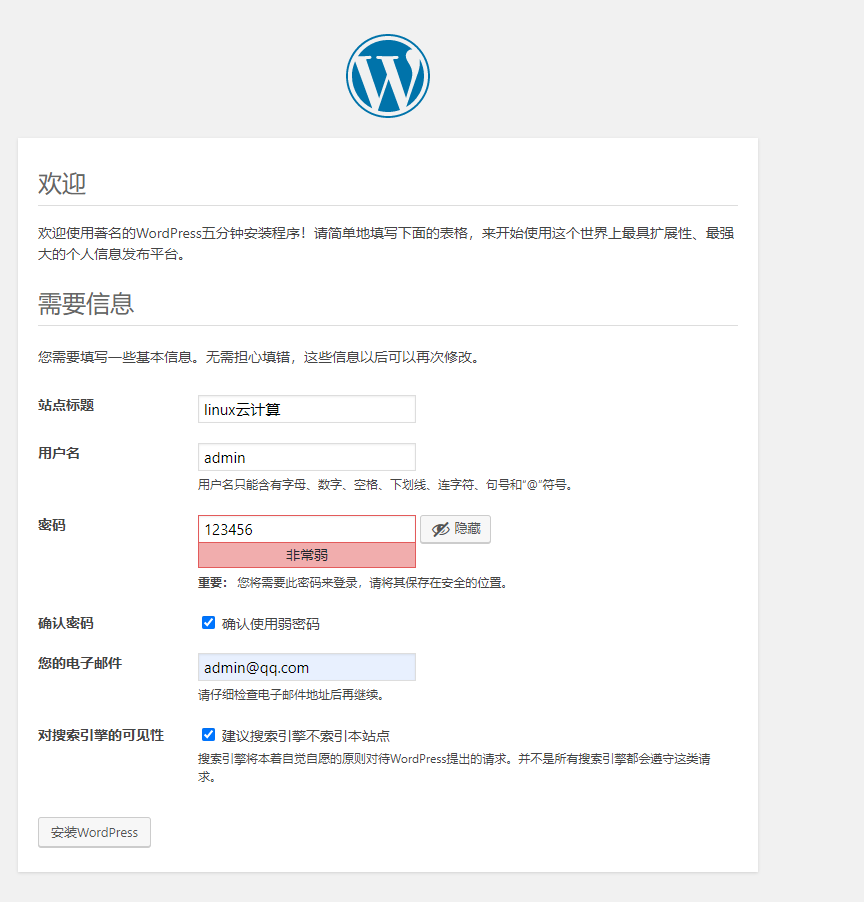
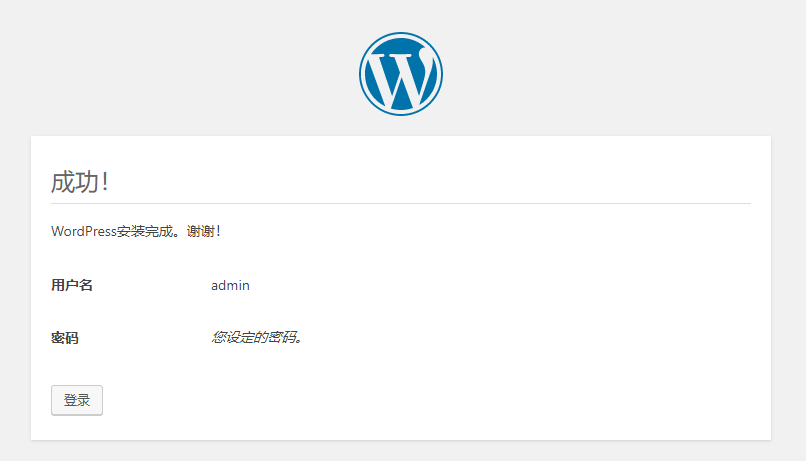
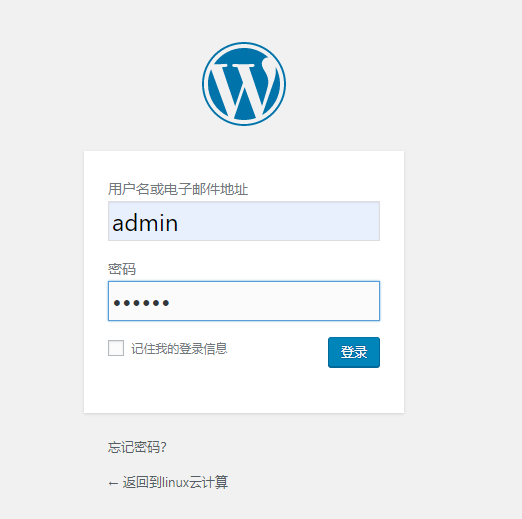
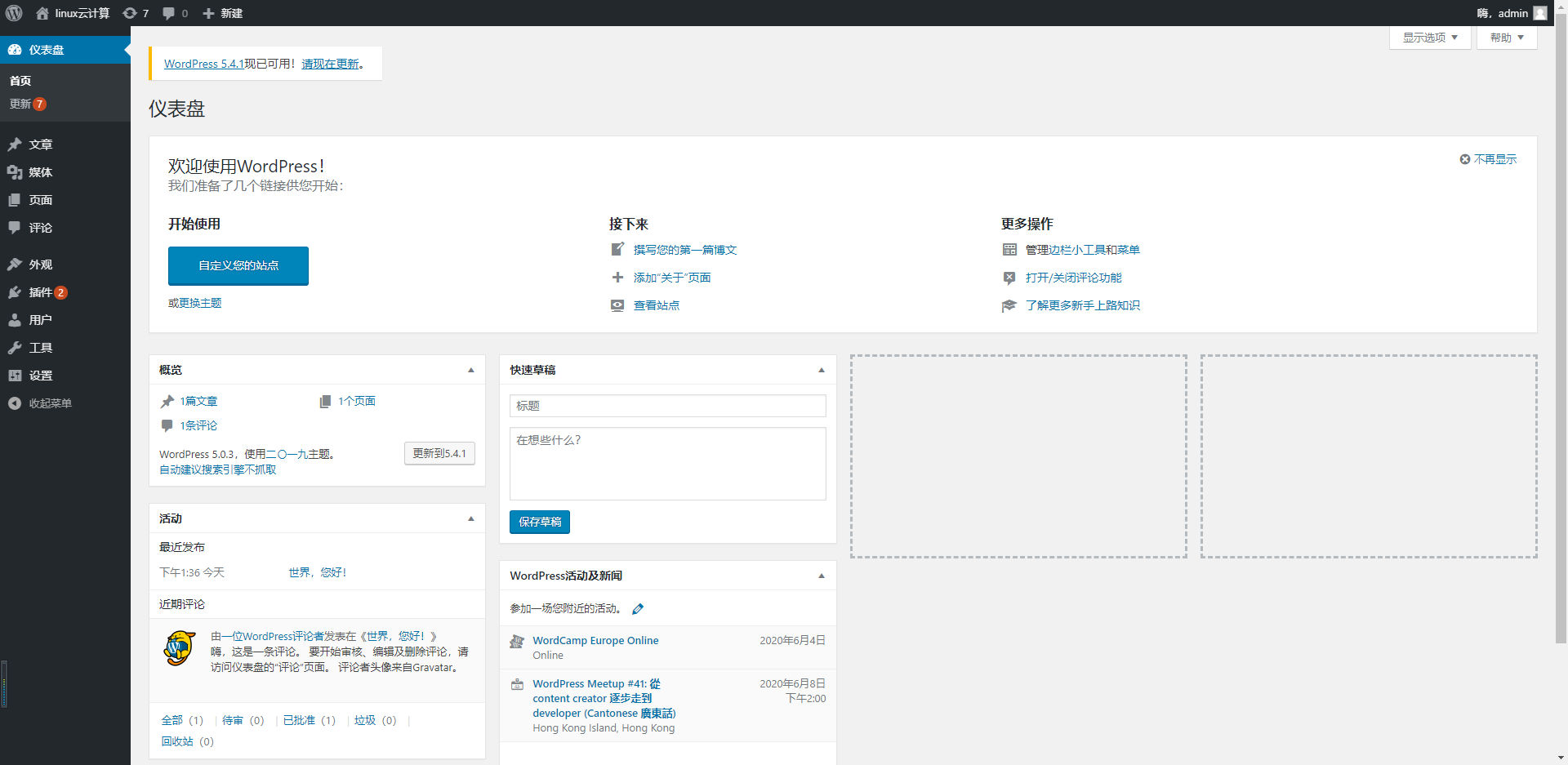
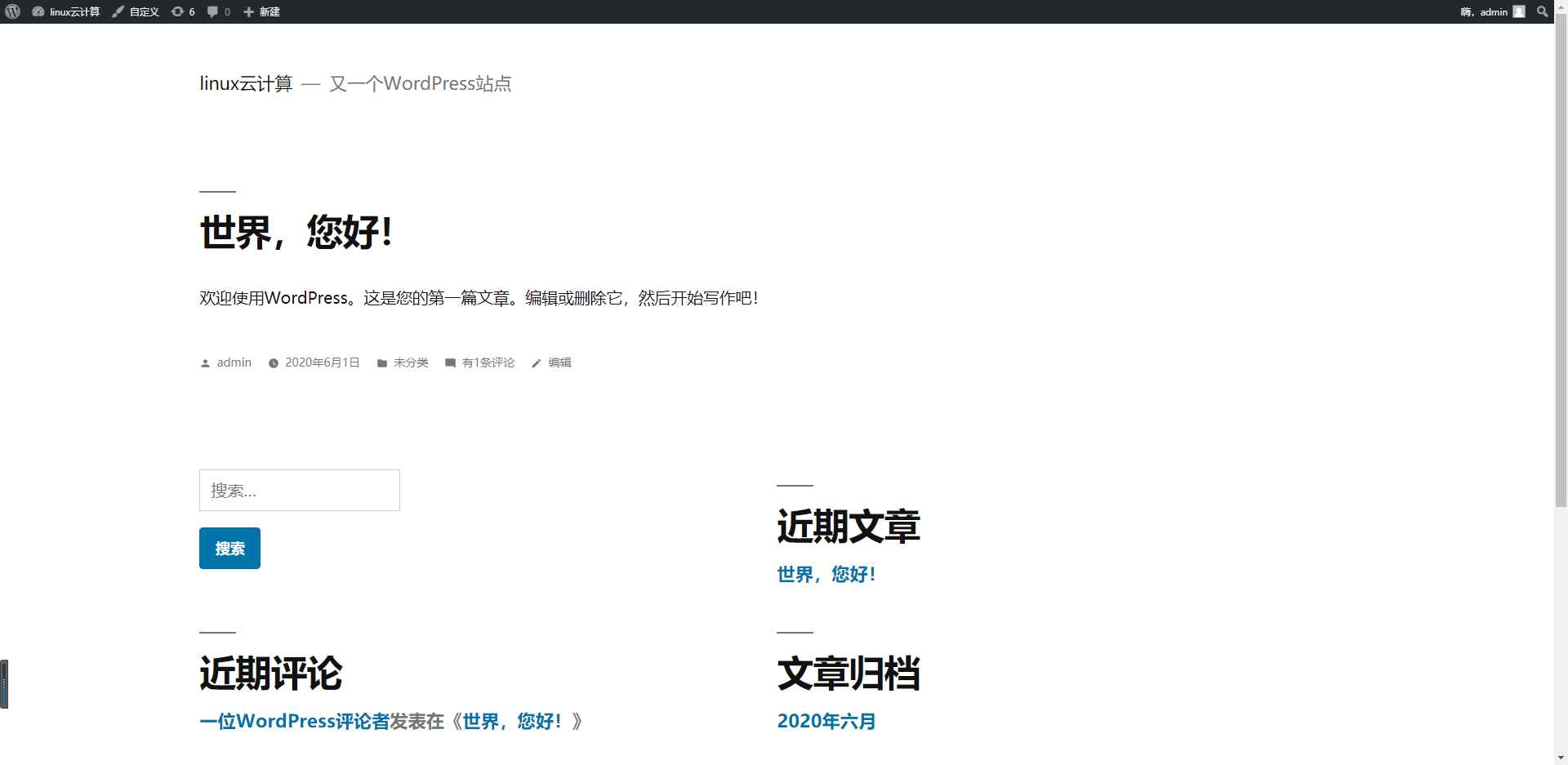
2. Configure virtual hosts, www.x.com The domain name realizes the home page access, and the admin.x.com domain name realizes the background access of wordpress.
2.1 modify the configuration file of nginx based on Section 1
[root@c1 conf.d]# pwd
/usr/local/nginx/conf.d
[root@c1 conf.d]# cat wordpress.conf
server {
listen 80;
server_name www.zhuweijun.com;
root /data/php;
index index.php;
location ~* \.php$ {
root /data/php;
fastcgi_pass 127.0.0.1:9000;
fastcgi_index index.php;
fastcgi_param SCRIPT_FILENAME $document_root$fastcgi_script_name;
include fastcgi_params;
}
}
server {
listen 80;
server_name admin.zhuweijun.com;
root /data/php;
index wp-login.php;
location ~* \.php$ {
root /data/php;
fastcgi_pass 127.0.0.1:9000;
fastcgi_index index.php;
fastcgi_param SCRIPT_FILENAME $document_root$fastcgi_script_name;
include fastcgi_params;
}
}2.2 testing
#Reload nginx configuration [root@c1 conf.d]# nginx -s reload