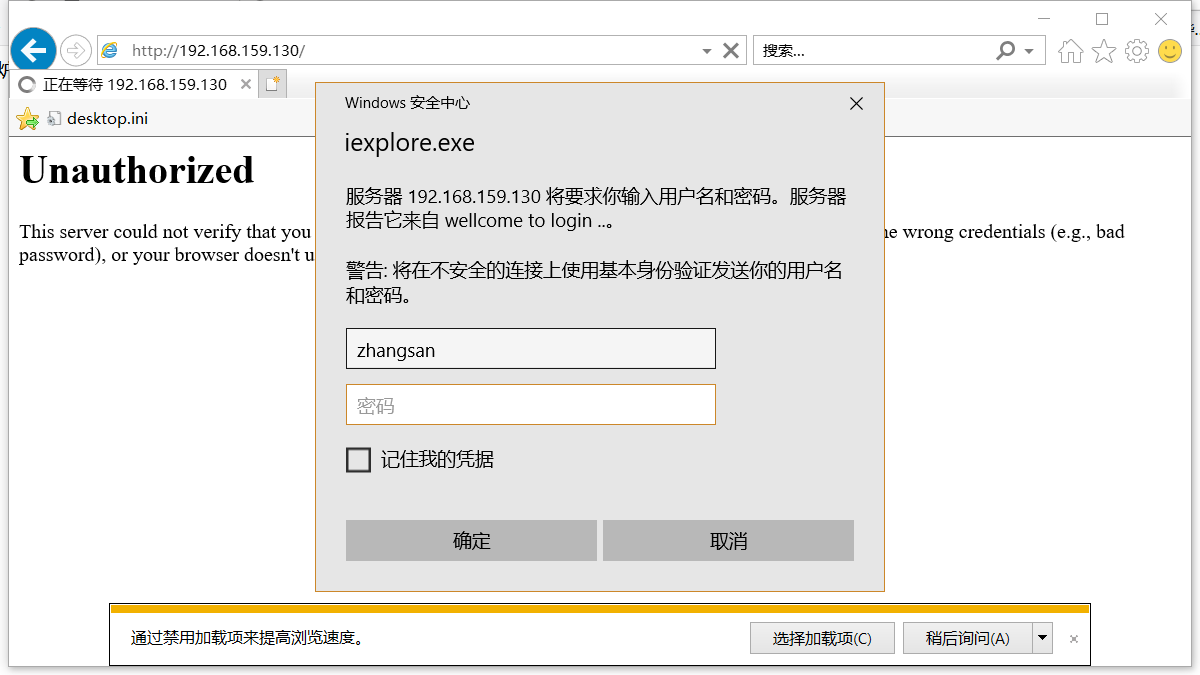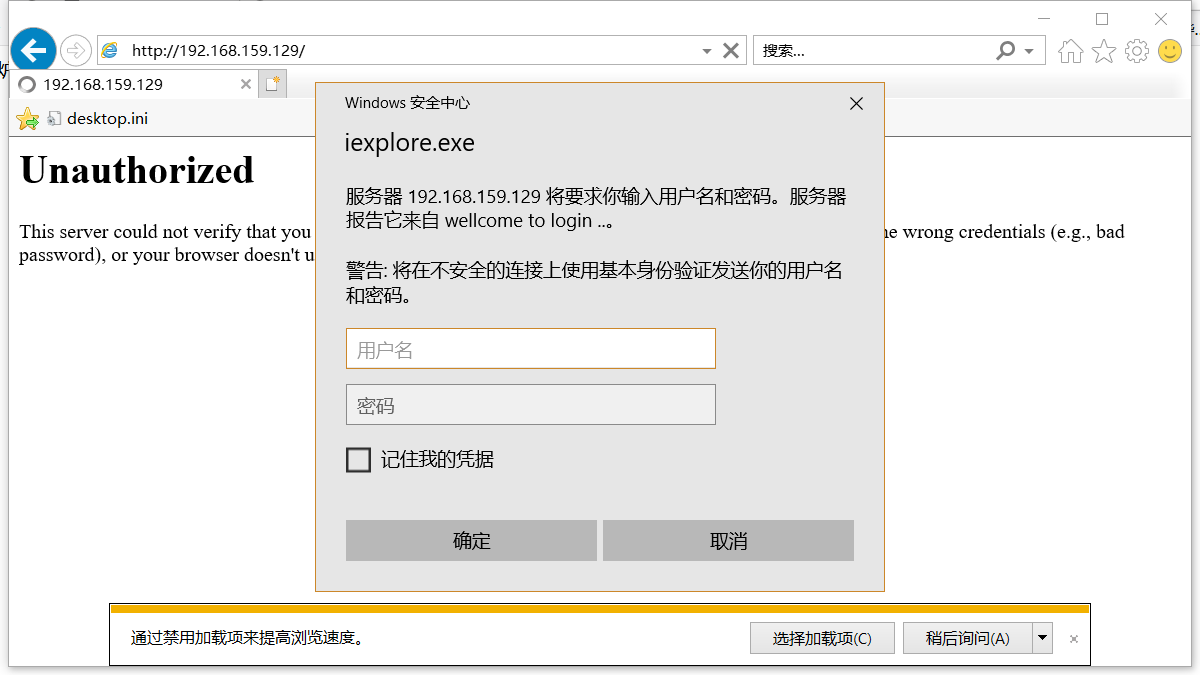DNS
Domain name resolution refers to the domain name to the IP of the website space, so that people can easily access the website through the registered domain name. IP address is the digital address that identifies the site on the network. In order to facilitate memory, domain name is used instead of IP address to identify the site address. Domain name resolution is the process of domain name to IP address conversion. The domain name analysis is done by DNS server.
1. Installing dns server
[root@localhost ~]# yum -y install bind*
2. Modifying configuration files
In/etc/named.conf:
listen-on port 53 { any; };
allow-query { any; };Then create the parse:
vim /etc/named.rfc1912.zones
zone "web1.com" IN {
type master;
file "data/web1.com.zone";
};Create the web1.com.zone file in / var/named/data / as follows
$TTL 3H
@ IN SOA web1.com. root (
20180928 ; serial
1D ; refresh
1H ; retry
1W ; expire
3H ) ; minimum
IN NS @
IN A 192.168.159.130
www IN A 192.168.159.1303. Start the name service:
systemctl start named ps -ef | grep named Display successful startup
4 test
[root@localhost ~]# nslookup > web1.com Server: 192.168.159.130 Address: 192.168.159.130#53 Name: web1.com Address: 192.168.159.130
5.dns slave domain settings
vim /etc/named.rfc1912.zones
zone "web1.com" IN {
type slave;
file "slaves/web1.com.zone";
masters { 192.168.159.130;};
};After restarting the service:
[root@localhost ~]# nslookup > web1.com Server: 192.168.159.131 Address: 192.168.159.131#53 Name: web1.com Address: 192.168.159.130
HTTP
1 Install HTTP Service
yum -y install httpd
2. Editing configuration files to create two virtual hosts
vim /etc/httpd/conf/httpd.conf
<VirtualHost 192.168.159.130:80>
ServerAdmin webmaster@dummy-host.example.com
DocumentRoot /var/www/html/host1/
ServerName 192.168.159.130
ErrorLog logs/dummy-host.example.com-error_log
CustomLog logs/dummy-host.example.com-access_log common
</VirtualHost>
<VirtualHost 192.168.159.129:80>
ServerAdmin webmaster@dummy-host.example.com
ServerAdmin webmaster@dummy-host.example.com
DocumentRoot /var/www/html/host1/
ServerName 192.168.159.130
ErrorLog logs/dummy-host.example.com-error_log
CustomLog logs/dummy-host.example.com-access_log common
</VirtualHost>3. Add an address
ip addr add 192.168.159.129 dev ens33
4 Editing Home Page Files
[root@localhost conf]# cat /var/www/html/vhost1/index.html Abed, I see a silver light [root@localhost conf]# cat /var/www/html/host1/index.html Sunshine incense stove produces purple smoke
5 Successful Visit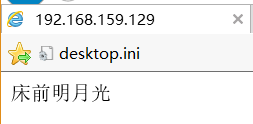
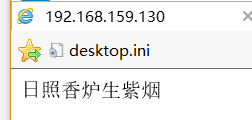
6 Configuration Access Control
Insert the following in the appropriate place.
<Directory "/var/www/html/vhost1">
options None
AllowOverRide AuthConfig
AuthType Basic
AuthName "wellcome to login .."
AuthBasicProvider file
AuthUserFile /etc/httpd/conf/.htpwd
Require user zhangsan lisi
</Directory>
<Directory "/var/www/html/host1">
options None
AllowOverRide AuthConfig
AuthType Basic
AuthName "wellcome to login .."
AuthBasicProvider file
AuthUserFile /etc/httpd/conf/.htpwd
Require user zhangsan lisi
</Directory>Create user passwords
htpasswd -c -m /etc/httpd/conf/.htpwd zhangsan
htpasswd -m /etc/httpd/conf/.htpwd lisi
htpasswd -m /etc/httpd/conf/.htpwd wangwu7 Access Control