In addition to using the hellochart framework, this rendering can also be completed by using Echart. I wrote it with Echart first, and then with hellochart later. The reason is that it's painful to call js code with Android native, which wastes my day's work.
Example renderings:
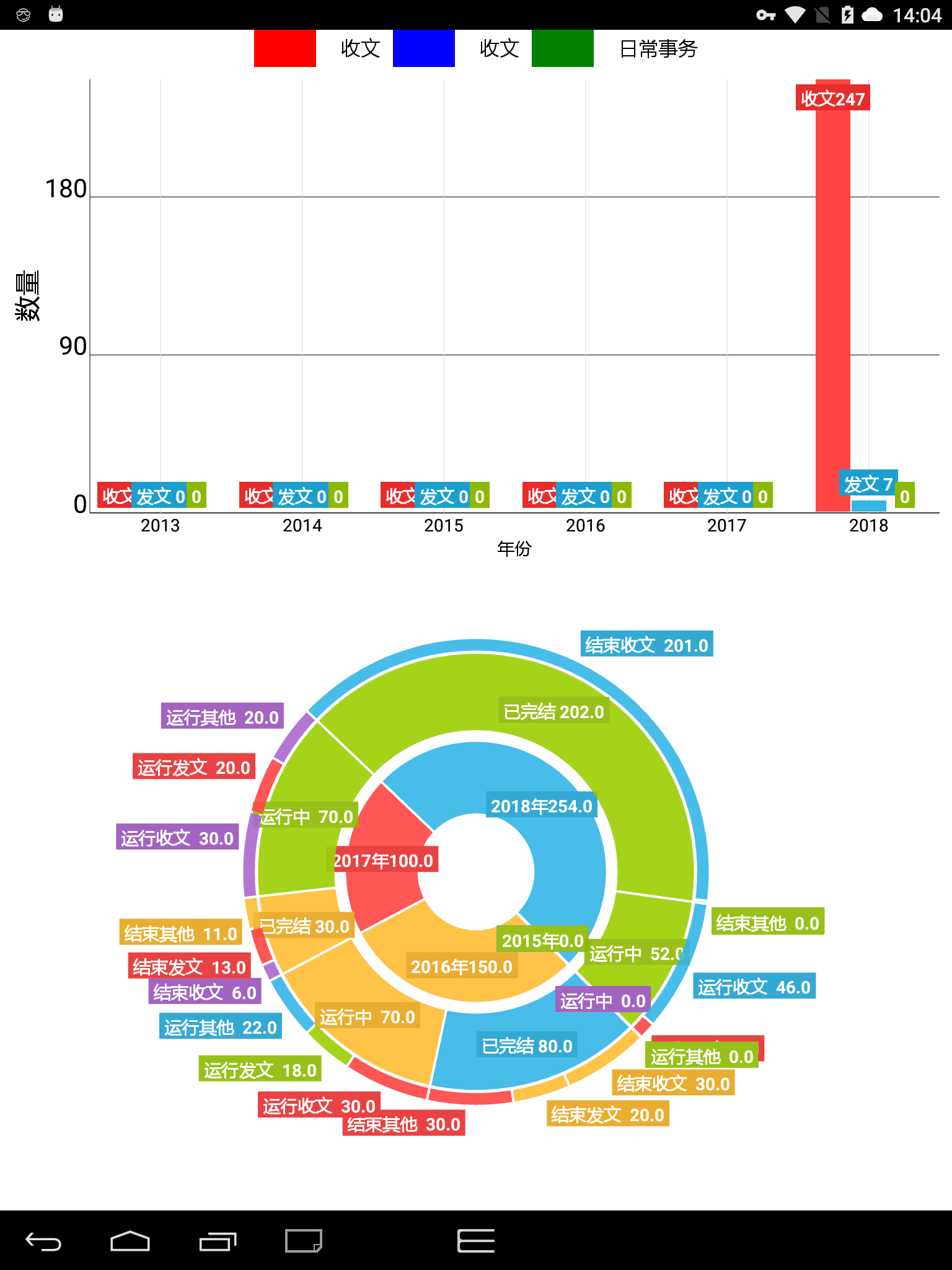
Histogram:
Without too much explanation, there are many examples on the Internet, which can be completed with a little modification
<lecho.lib.hellocharts.view.ColumnChartView
android:id="@+id/chart"
android:layout_width="match_parent"
android:layout_height="match_parent"
android:layout_weight="1"
android:layout_margin="10dp"/>Part code:
public void initdata(){
/*========== Histogram data filling==========*/
List<Column> columnList = new ArrayList<>(); //Column list
List<SubcolumnValue> subcolumnValueList; //List of sub columns (i.e. a column, because a column can be divided into multiple sub columns)
for (int i = 0; i <columnars_list.size(); ++i) {
subcolumnValueList = new ArrayList<>();
SubcolumnValue sv=new SubcolumnValue(columnars_list.get(i).getSws(),ChartUtils.COLOR_RED);//Add post to receive
sv.setLabel(""+columnars_list.get(i).getSws());//Set the column display name or number
subcolumnValueList.add(sv);
SubcolumnValue fw= new SubcolumnValue(columnars_list.get(i).getFws(),ChartUtils.COLOR_BLUE);//Add post
fw.setLabel(""+""+columnars_list.get(i).getFws());
subcolumnValueList.add(fw);
SubcolumnValue bmbls= new SubcolumnValue(columnars_list.get(i).getBmbls(),ChartUtils.COLOR_GREEN);//Add third column
bmbls.setLabel(columnars_list.get(i).getBmbls()+"");
subcolumnValueList.add(bmbls);
Column column = new Column(subcolumnValueList);
column.setHasLabels(true);
columnList.add(column);
}
mColumnChartData = new ColumnChartData(columnList); //Setting data
}//Set horizontal and vertical coordinates
public void setView(){
/*===== Axis related settings=====*/
Axis axisX = new Axis();
Axis axisY = new Axis();
ArrayList<AxisValue> axisValuesY = new ArrayList<AxisValue>();
axisX.setName("Particular year"); //Set horizontal axis name
axisY.setName("Number"); //Set vertical axis name
List<AxisValue> axisValuesX=new ArrayList<>();
for(int i=0;i<columnars_list.size();i++){
//Set X
axisValuesX.add(new AxisValue(i).setLabel(columnars_list.get(i).getYear()+""));
}
for (float j=0;j<1000;j+=10){
axisValuesY.add(new AxisValue(j).setValue(j));// Add scale value for Y-axis display
}
axisX.setValues(axisValuesX);
axisX.setHasLines(true);
axisY.setLineColor(Color.BLACK);
axisX.setTextColor(Color.BLACK);//Set font color
axisY.setValues(axisValuesY);
axisY.setHasLines(true);
axisY.setTextColor(Color.BLACK);
axisY.setLineColor(Color.BLACK);
axisY.setTextSize(18);
// mColumnChartData.setv
mColumnChartData.setAxisXBottom(axisX); //Setting horizontal axis
mColumnChartData.setAxisYLeft(axisY); //Setting up vertical shaft
//All the data and coordinate configurations set above have been stored in mColumnChartData. Next, set these configurations for mColumnChartView
chartView.setColumnChartData(mColumnChartData);
}The above is the key code of grouping histogram