I. Analyzing the Reasons for the Slow Construction of Gradle
1. Configure Gradle to build reports
File --> Settings --> Build,Execution,Deployment --> Compiler
Modify Command-line Options: Content, append -- profile
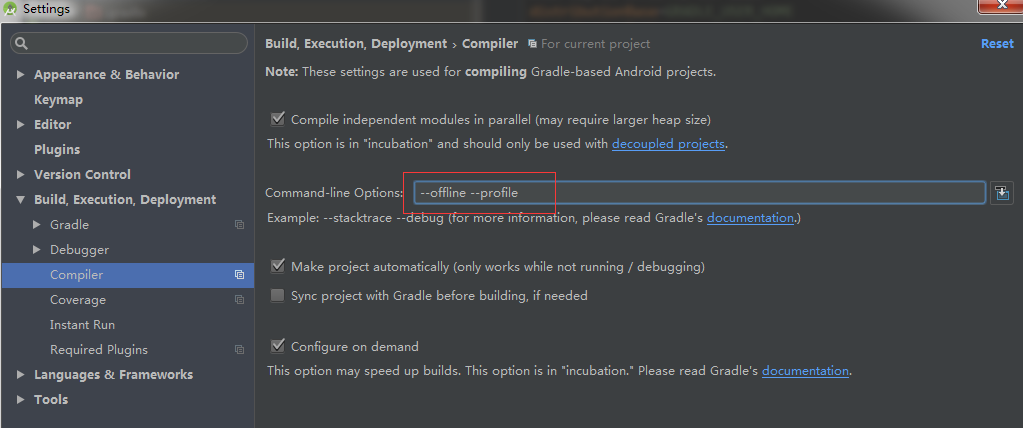
2. View the generated gradle build report
Sync Project , build , run, Make project ...
The reports folder is then generated under Project build. Open profile.html with browser to view
2. Solutions to Slow Gradle Construction
Record the build time that has not been optimized before gradle starts optimizing. * Build > Clean Project
1. Open the gradle separate daemon
1. Create it under the following directory
The gradle.properties file:
C:\Users\<username>\.gradle(windows)
2. Add:
org.gradle.daemon=true org.gradle.jvmargs=-Xmx2048m -XX:MaxPermSize=512m -XX:+HeapDumpOnOutOfMemoryError -Dfile.encoding=UTF-8 org.gradle.parallel=true org.gradle.configureondemand=true
This configuration is for studio users of this computer, so it works for all projects
2. Setting Gradle of fline
File > Settings > Office line work check as follows:
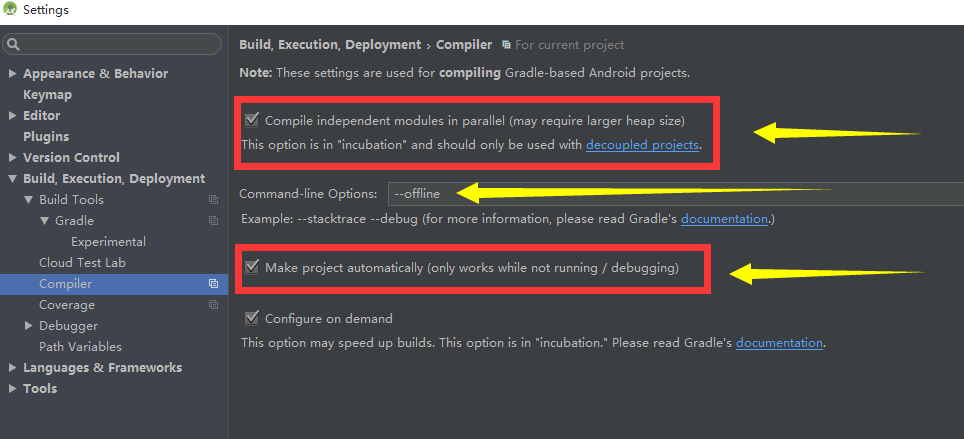
3. Develop and use SDK=21
android { ... productFlavors { dev { minSdkVersion 21 } release { minSdkVersion 14 } } }
When the API is no less than 21, using ART, only doing class to dex in Build, not merging dex, will save a lot of time.
4. Use aar when introducing dependencies
When connecting remote warehouse network is not good, you can introduce your own private maven warehouse, or some domestic maven warehouse.
When using the third-party dependency libraries on the Internet, try to use aar, and the library module can also be packaged into aar. Speed up compilation.
build.gradle file (Top-level of the main project)
apply from:"config.gradle"//You can introduce a configuration file to all module s buildscript { repositories { jcenter() } dependencies { classpath 'com.android.tools.build:gradle:1.3.0' // NOTE: Do not place your application dependencies here; they belong // in the individual module build.gradle files } } allprojects { repositories { jcenter()//Introducing remote warehouse maven { url MAVEN_URL }//Introduce your own private maven warehouse } }
gradle.properties (global configuration file)
# This can really make a significant difference if you are building a very complex project with many sub-module dependencies: #sub-module Parallel Construction org.gradle.parallel=true #Background process construction org.gradle.daemon=true #Private maven warehouse address MAVEN_URL= http://xxx.xx.1.147:8081/nexus/content/repositories/thirdparty/
build.gradle(Module)
apply plugin: 'com.android.application'//Plug-in decisions are apk aar jar, etc. android { compileSdkVersion 23 buildToolsVersion "24.0.0" // The annotation here remains open by default, and when it is closed, it allows the less stringent images to be compiled, but causes the apk package to grow larger. //aaptOptions.cruncherEnabled = false //aaptOptions.useNewCruncher = false packagingOptions { exclude 'META-INF/NOTICE.txt'// Here is the full path of the specific conflict file exclude 'META-INF/LICENSE.txt' } //Default configuration defaultConfig { applicationId "com.locove.meet" minSdkVersion 16 targetSdkVersion 23 versionCode 1 versionName "1.0" multiDexEnabled=true//65536 problem } sourceSets { main { jniLibs.srcDirs = ['libs']//Reconfiguration path } } buildTypes { release { // zipAlign optimization zipAlignEnabled true // Remove useless resource files shrinkResources false // confusion minifyEnabled false proguardFiles getDefaultProguardFile('proguard-android.txt'), 'proguard-rules.pro' signingConfig signingConfigs.releaseConfig } } } dependencies { compile fileTree(dir: 'libs', include: ['*.jar']) compile 'com.google.code.gson:gson:2.2.+' testCompile 'junit:junit:4.12' }