1. download SDK
reach https://golang.org Download the corresponding SDK (you need to turn over the wall)
The Mac version is as follows:
1.1 Installation Version: go1.8.darwin-arm64.pkg
Once the download is complete, just double-click to open the installation.
1.2 Compressed Edition: go1.8.darwin-arm64.tar
After downloading, you need to decompress, then move to the path you want to store, and configure environment variables and other information.
2. Installing Go Environment
Select the installation version of version 1.8 and double-click the installation. When the installation is complete, open terminal and enter the following command to view the installed version:
go version
3. Configuring environment variables
Open terminal
3.1 cd~Enter the user's home directory.
3.2 ls-all to see if. bash_profile exists
3.3 vim.bash_profile opens and edits the file
3.4 Depending on my actual situation, I configure the path to the external hard disk.
export GOPATH=/Volumes/gnhxsk/mygo export GOBIN=$GOPATH/bin export PATH=$PATH:$GOBIN
- GOPATH: The daily development of the root directory, Go 1.1 to 1.7 version must set this variable, and can not be the same as the Goinstallation directory, this directory is used to store Gosource code, Gorunnable files, and the corresponding compiled package files. So, there are three subdirectories under this directory: src, bin, pkg
src stores source code (such as:.Go.c.h.s, etc.)
Files generated after pkg compilation (e.g.:. a)
Executable files generated after bin compilation (for convenience, you can add this directory to the $PATH variable, if there are multiple gopaths, then use ${GOPATH//://bin:}/bin) - GOBIN: The bin directory under GOPATH
- PATH: Environmental variables. The gobin directory needs to be added to the path path path to generate executable files and run directly.
3.5 Exit vim and complete the configuration of golang environment variables by executing the following commands.
3.6 go env to see the effect of configurationsource ~/.bash_profile4.Hellow World
The src directory is the main directory for developing programs. All the source code is placed under this directory.
For example, $GOPATH/src/mymath denotes mymath as an application package or executable application, which is determined by whether the package is main or other, if main is an executable application, or if other, an application package.
4.1 Execute the following code to create the mymath folder under the src folder
4.2 New file sqrt.gocd $GOPATH/src mkdir mymath
4.3 Compiler Applicationpackage mymath func Sqrt(x float64) float64{ z := 0.0 for i := 0; i < 1000; i ++{ z -= (z * z - x) / (2 * x) } return z }
4.3.1 Enter the corresponding application package directory. Then go install, install
4.3.2 Execute go install mymath in any directory, install
After the installation is complete, you can enter the following directory to view the application packages
4.4 Call Application Packagecd $GOPATH/pkg/${GOOS}_${GOARCH} ls mymath.a
4.4.1 New Application Package
main.go source code:cd $GOPATH/src mkdir mathapp cd mathapp vim mian.go
4.4.2 Compilerpackage main import( "mymath" "fmt" ) func main(){ fmt.Printf("Hello,world. Sqrt(2) = %v\n",mymath.Sqrt(2)) }
Enter the application directory and then execute go build, under which a mathapp executable will be generated
Output the following./mathapp
4.4.3 Install the applicationHello,world. Sqrt(2) = 1.414213562373095
Enter the directory to execute go install, then add an executable file mathapp under $GOPATH/bin, and enter the following command in terminal to execute
You can also output the followingmathappHello,world. Sqrt(2) = 1.4142135623730955. Install VS Code
5.1 to https://code.visualstudio.com Download Visual Studio Code for direct use
5.2 Install Go Plug-in
5.2.1 Click on the Extensions icon on the right, search for the Go plug-in, select Go for installation, and after installation, the system will prompt you to restart Visual Studio Code.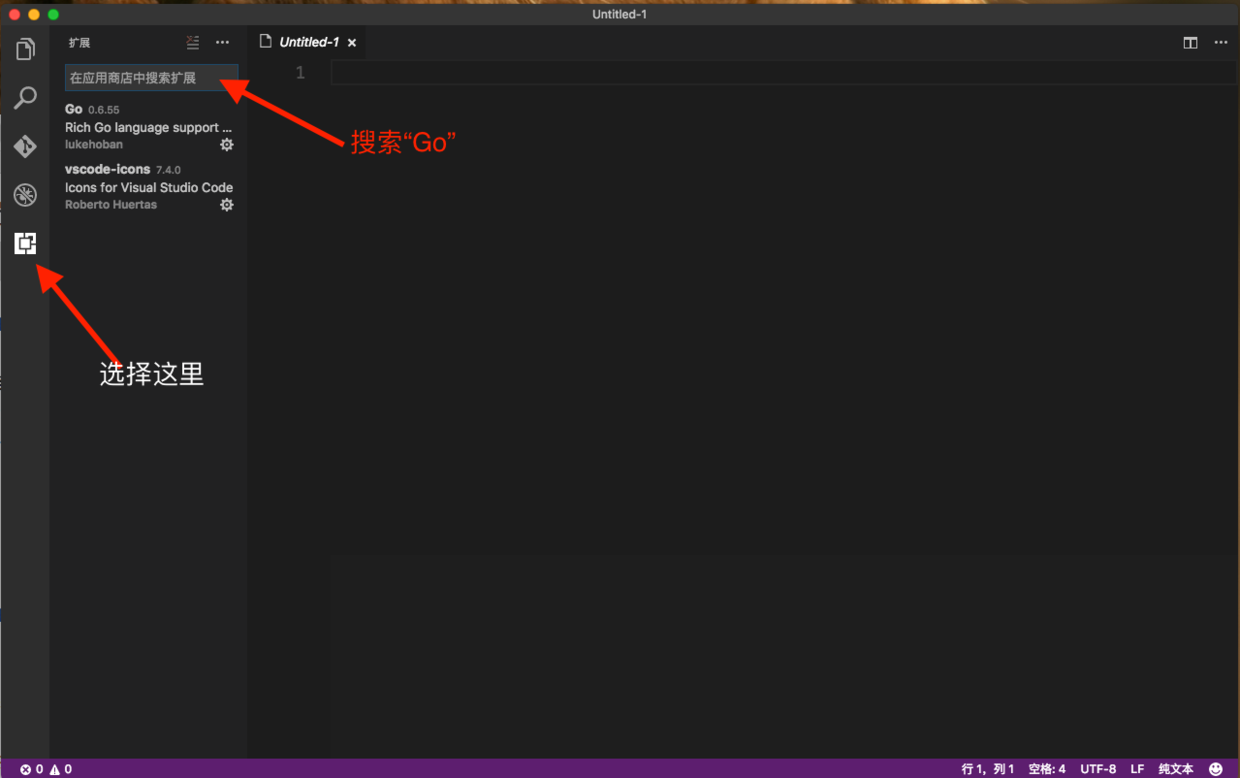 Screen snapshot 2017-03-24 11.47.24.png
Screen snapshot 2017-03-24 11.47.24.png
5.2.2 can turn on the automatic saving function. Opening Method: Select the menu File and check it
5.2.3 User Settings
Select Code - > Preferences - > Settings from the top menu
5.2.4 Installation Dependency Package Support{ "files.autoSave": "off", "go.buildOnSave": true, "go.lintOnSave": true, "go.vetOnSave": true, "go.buildFlags": [], "go.lintFlags": [], "go.vetFlags": [], "go.coverOnSave": false, "go.useCodeSnippetsOnFunctionSuggest": false, "go.formatOnSave": true, "go.formatTool": "goreturns", "go.goroot": "/usr/local/go",// Your Goroot "go.gopath": "/Volumes/gnhxsk/mygo",// Your Gopath } - Automatic Installation: Select A. go file and drag it into VS Code. Then VS Code will prompt you to install dependency packages and select install all.
- Manual installation: Open terminal and execute the following commands
5.2.5 Visual Studio Code supports Go language debugginggo get -u -v github.com/nsf/gocode go get -u -v github.com/rogpeppe/godef go get -u -v github.com/zmb3/gogetdoc go get -u -v github.com/golang/lint/golint go get -u -v github.com/lukehoban/go-outline go get -u -v sourcegraph.com/sqs/goreturns go get -u -v golang.org/x/tools/cmd/gorename go get -u -v github.com/tpng/gopkgs go get -u -v github.com/newhook/go-symbols go get -u -v golang.org/x/tools/cmd/guru go get -u -v github.com/cweill/gotests/...
Execute the following commands:
Modify the "dlv-cert" certificatego get -v -u github.com/peterh/liner github.com/derekparker/delve/cmd/dlv brew install go-delve/delve/delve go get -v -u github.com/peterh/liner github.com/derekparker/delve/cmd/dlv1.Open Key String Access
2.open a menu->Keystring access->Certificate assistant->Create certificate
3.Name: dIv Identity Type: Self-signed Certificate Certificate Type: Code Signature and Select "Let me Override these Default Values"
4.Click Continue for a limited period (days): 365, you can modify it yourself, 3650
5.Continue until you see the "Specify the Location for the Certificate" key string, select System, and click the Create button
6.restart Finder,Open Keystring Access again, select System, and you will see the created KeyString Access. dlv-cert"certificate
7.Right click"dlv-cert"Certificate, select "Show Profile"->trust->Code Signature was changed to: Always Trust
8.open terminal,Installed before entering$GOPATH/srcDirectory dlv Source file directory:github.com/derekparker/delve
9.Enter the following command to recompile a signed code dlv Execution procedureGO15VENDOREXPERIMENT=1 CERT=dlv-cert make install
Probable problems
The execution file "./dlv -h" always return >> killed:9
Stack overflow solution:
I need to do this step below brew install go-delve/delve/delve and go to $GOPATH/src/github.com/derekparker git clone https://github.com/derekparker/delve.git CERT=dlv-cert make install (remove old dlv > brew install delve > codesign dlv) not just run go get github.com/derekparker/delve/cmd/dlv and it works now.
Restart Visual Studio Code and you can use it perfectly. Recommended plug-ins: vscode-icons