
Introduction to Lao Meng: in the previous article
Summary of 25 animation components in Flutter animation series
"Flutter animation series" Google engineers take you to choose the flutter animation control:
In a project, the animation effect is often a combination of several animations, such as color, size, displacement and other attributes changing at the same time or in order. This article explains how to realize the combination animation
In Flutter, Interval is used for composite animation, which is inherited from Curve. The usage is as follows:
Animation _sizeAnimation = Tween(begin: 100.0, end: 300.0).animate(CurvedAnimation(
parent: _animationController, curve: Interval(0.5, 1.0)));
Indicates that the "sizeAnimation" animation starts from 0.5 (half) to the end. If the animation duration is 6 seconds, the "sizeAnimation" starts from the third second.
The values of the begin and end parameters in Interval range from 0.0 to 1.0.
The following implementation implements a color change first, and a size change in execution. The code is as follows:
class AnimationDemo extends StatefulWidget {
@override
State<StatefulWidget> createState() => _AnimationDemo();
}
class _AnimationDemo extends State<AnimationDemo>
with SingleTickerProviderStateMixin {
AnimationController _animationController;
Animation _colorAnimation;
Animation _sizeAnimation;
@override
void initState() {
_animationController =
AnimationController(duration: Duration(seconds: 5), vsync: this)
..addListener((){setState(() {
});});
_colorAnimation = ColorTween(begin: Colors.red, end: Colors.blue).animate(
CurvedAnimation(
parent: _animationController, curve: Interval(0.0, 0.5)));
_sizeAnimation = Tween(begin: 100.0, end: 300.0).animate(CurvedAnimation(
parent: _animationController, curve: Interval(0.5, 1.0)));
//Start animation
_animationController.forward();
super.initState();
}
@override
Widget build(BuildContext context) {
return Center(
child: Column(
mainAxisSize: MainAxisSize.min,
children: <Widget>[
Container(
height: _sizeAnimation.value,
width: _sizeAnimation.value,
color: _colorAnimation.value),
],
),
);
}
@override
void dispose() {
_animationController.dispose();
super.dispose();
}
}
The effect is as follows:
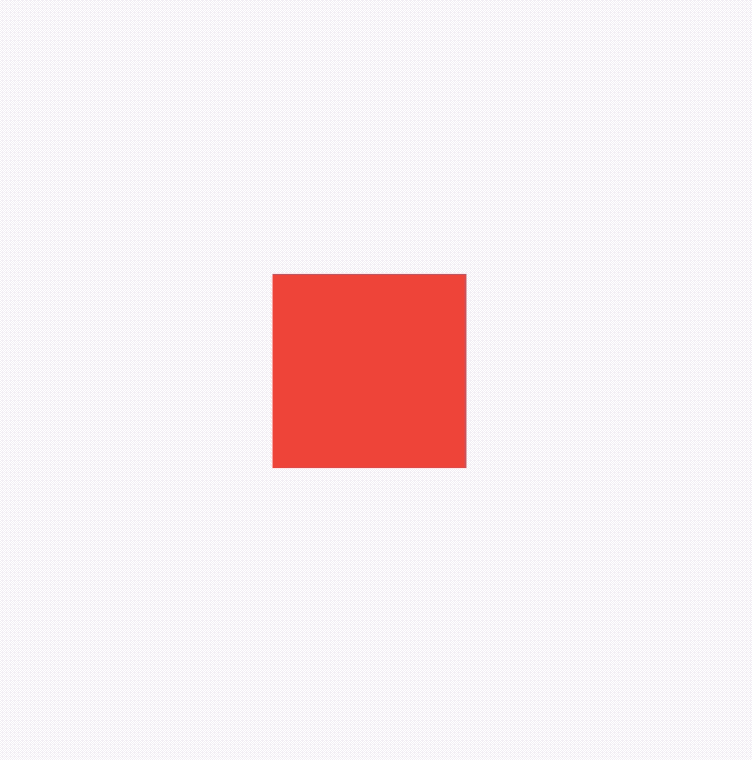
We can also animate at the same time, just change the values of two intervals to Interval(0.0, 1.0).
Imagine the following scene, a red box, with an animation duration of 6 seconds. The first 40% of the time is from 100 to > 200, and then keeps 200 unchanged for 20% of the time, and the last 40% of the time is from 200 to > 300. This effect is achieved by tweetsequence. The code is as follows:
_animation = TweenSequence([
TweenSequenceItem(
tween: Tween(begin: 100.0, end: 200.0)
.chain(CurveTween(curve: Curves.easeIn)),
weight: 40),
TweenSequenceItem(tween: ConstantTween<double>(200.0), weight: 20),
TweenSequenceItem(tween: Tween(begin: 200.0, end: 300.0), weight: 40),
]).animate(_animationController);
Weight is the weight of each Tween.
The final effect is as follows:
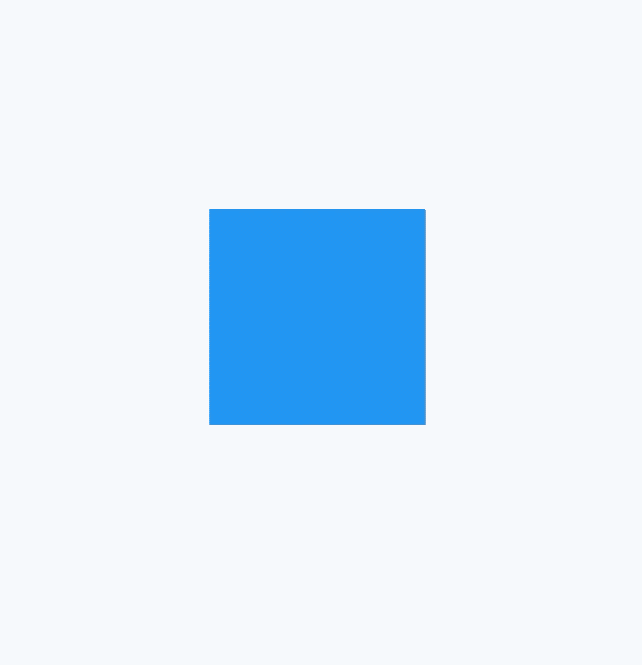
Communication
If you have any questions or technical doubts about Flutter, please join the Flutter communication group (wechat: laomengit).
Meanwhile, I also welcome my official account of Flutter, the official account of Flutter.
Flutter address: http://laomengit.com It contains the detailed usage of more than 160 components.