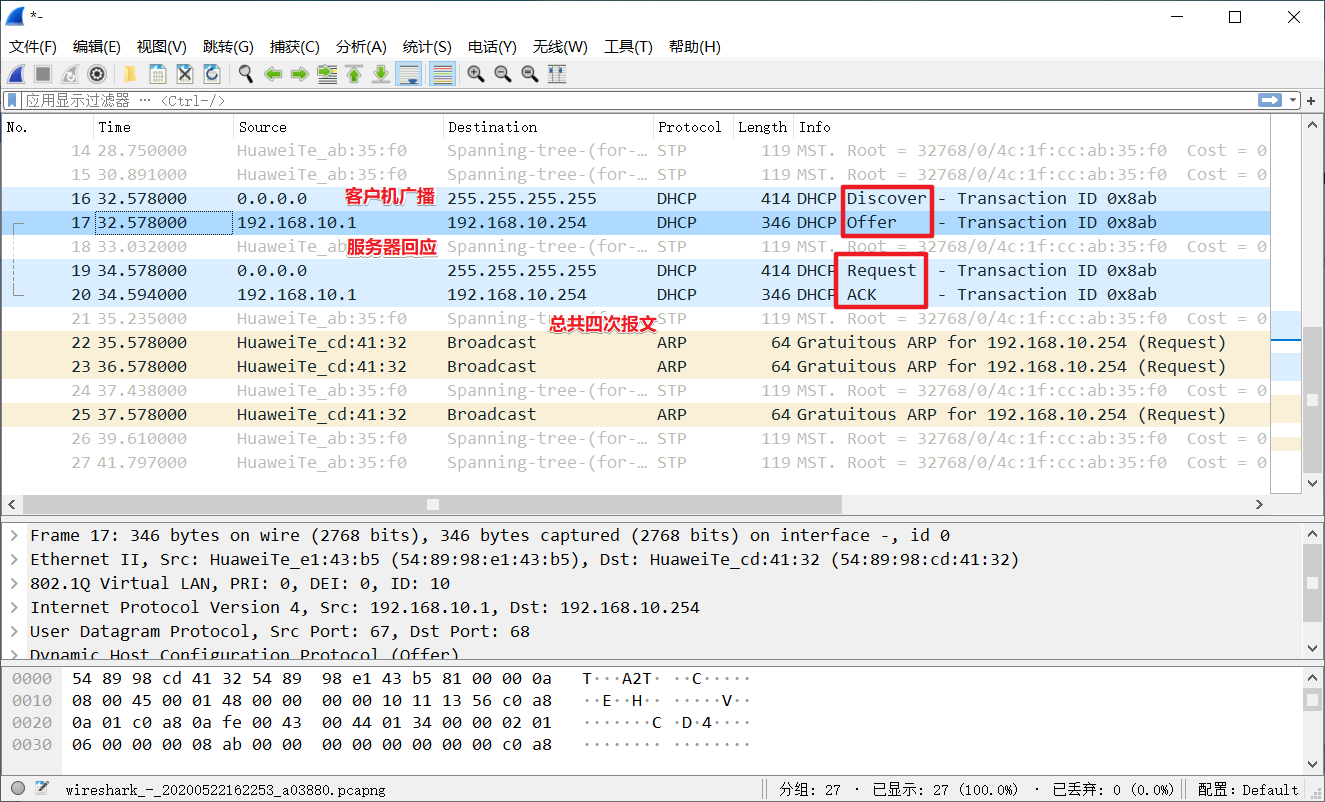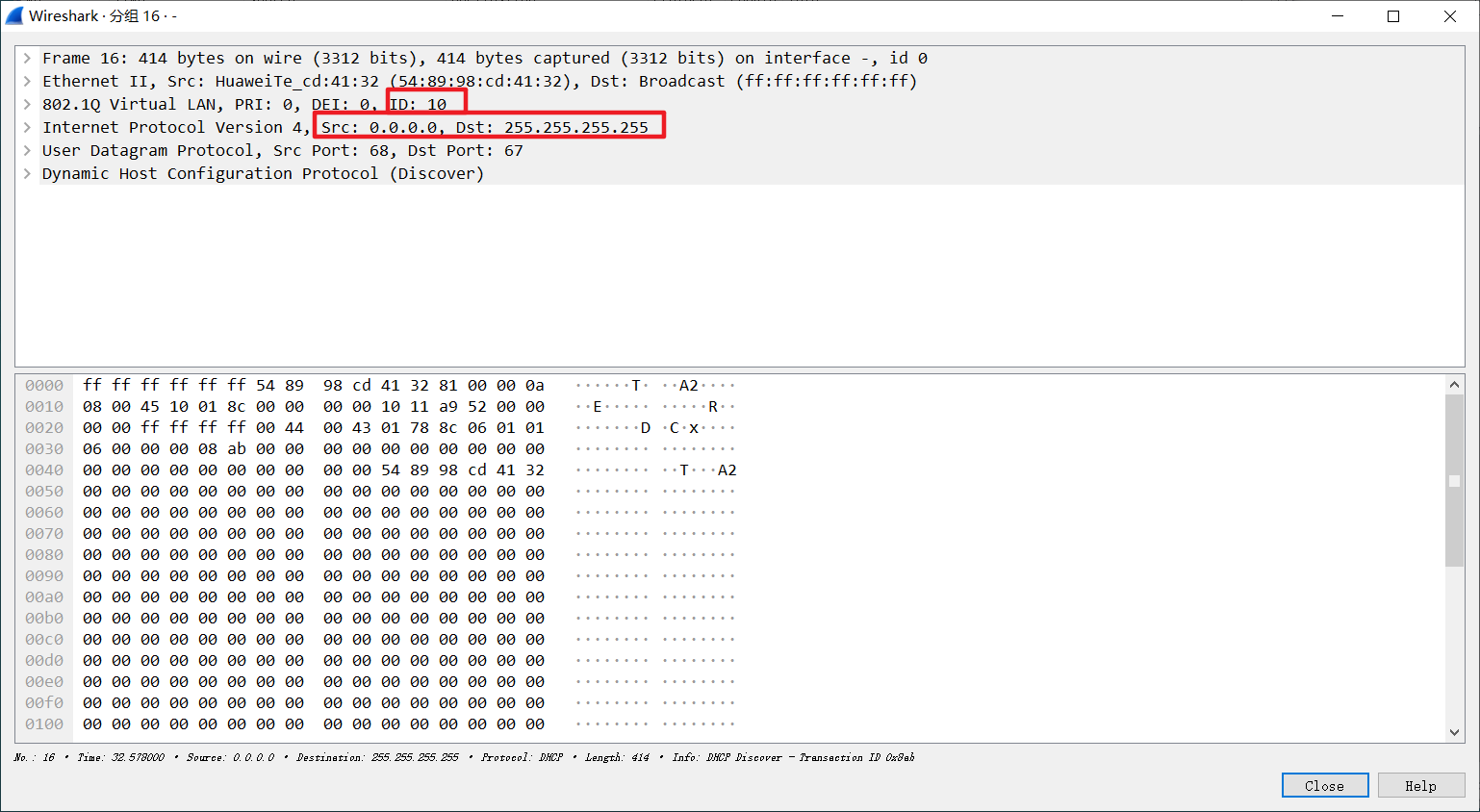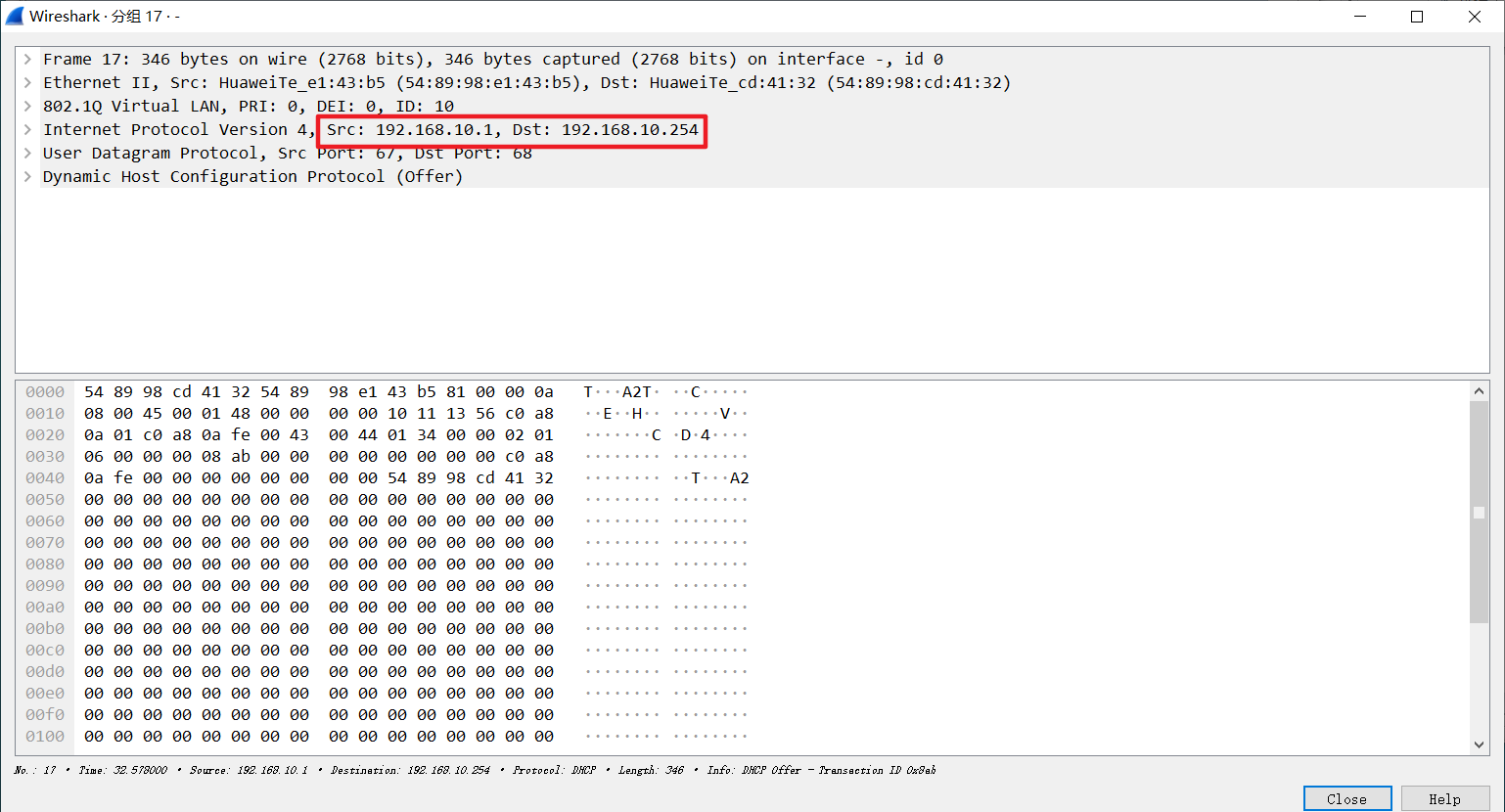1: Experimental environment
1.1: Huawei ensp software
1.2: PC, router and switch
PC in initialization state and router and switch in initialization state
2: Experimental process
2.1: equipment configuration
In the ensp, the PC, router and switch are made into a topological diagram according to the diagram.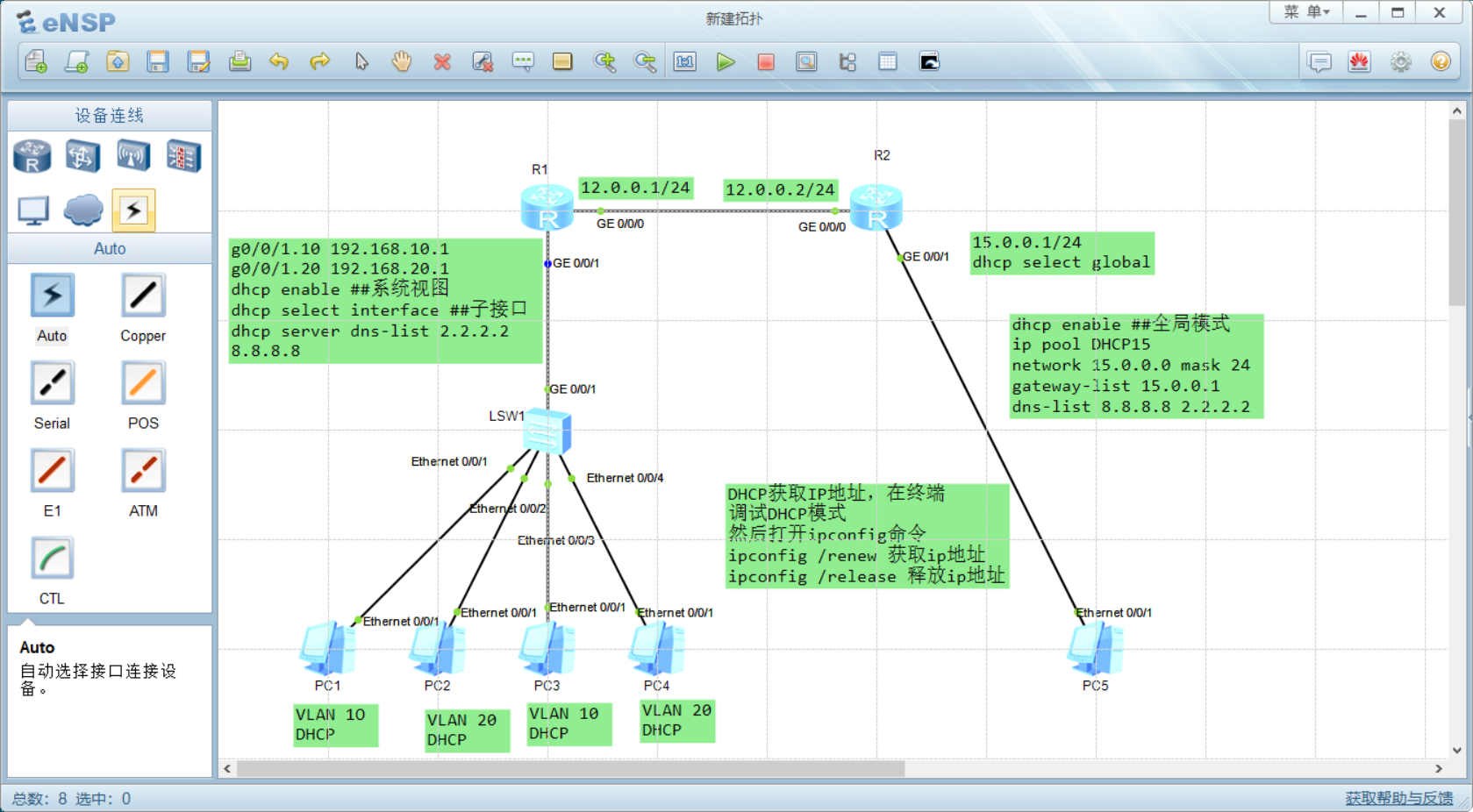
2.2 configure SW1 switch
[SW1]vlan batch 10 20 [SW1]int e0/0/1 [SW1-Ethernet0/0/1]p l a [SW1-Ethernet0/0/1]p d v 10 [SW1-Ethernet0/0/1]un sh [SW1-Ethernet0/0/1]int e0/0/2 [SW1-Ethernet0/0/2]p l a [SW1-Ethernet0/0/2]p d v 20 [SW1-Ethernet0/0/2]un sh [SW1-Ethernet0/0/2]int e0/0/3 [SW1-Ethernet0/0/3]p l a [SW1-Ethernet0/0/3]p d v 10 [SW1-Ethernet0/0/3]un sh [SW1-Ethernet0/0/4]int e0/0/4 [SW1-Ethernet0/0/4]p l a [SW1-Ethernet0/0/4]p d v 20 [SW1-Ethernet0/0/4]un sh [SW1-Ethernet0/0/4]int g0/0/1 [SW1-GigabitEthernet0/0/1]p l t [SW1-GigabitEthernet0/0/1]p t a v a [SW1-GigabitEthernet0/0/1]un sh [SW1]dis int b Ethernet0/0/1 up up 0% 0% 0 0 Ethernet0/0/2 up up 0% 0% 0 0 Ethernet0/0/3 up up 0% 0% 0 0 Ethernet0/0/4 up up 0% 0% [SW1]dis cu interface Ethernet0/0/1 port link-type access port default vlan 10 interface Ethernet0/0/2 port link-type access port default vlan 20 interface Ethernet0/0/3 port link-type access port default vlan 10 interface Ethernet0/0/4 port link-type access port default vlan 20 interface GigabitEthernet0/0/1 port link-type trunk port trunk allow-pass vlan 2 to 4094
2.3 configure R1 router
Configure single arm routing first
interface GigabitEthernet0/0/0 ip address 12.0.0.1 255.255.255.0 [R1]int g0/0/1.10 [R1-GigabitEthernet0/0/1.10]ip add 192.168.10.1 24 [R1-GigabitEthernet0/0/1.10]d t v 10 [R1-GigabitEthernet0/0/1.10]a b e [R1-GigabitEthernet0/0/1.10]un sh [R1]int g0/0/1.20 [R1-GigabitEthernet0/0/1.20]ip add 192.168.20.1 24 [R1-GigabitEthernet0/0/1.20]dot1q termination vid 20 [R1-GigabitEthernet0/0/1.20]arp broadcast enable [R1-GigabitEthernet0/0/1.20]un sh
Reconfigure DNS
[R1]int g0/0/1.10 [R1-GigabitEthernet0/0/1.10]dhcp select interface [R1-GigabitEthernet0/0/1.10]dhcp server dns-list 2.2.2.2 8.8.8.8 [R1-GigabitEthernet0/0/1.10]int g0/0/1.20 [R1-GigabitEthernet0/0/1.20]dhcp select interface [R1-GigabitEthernet0/0/1.20]dhcp server dns-list 2.2.2.2 8.8.8.8 [R1-GigabitEthernet0/0/1.20]dis this interface GigabitEthernet0/0/1.20 dot1q termination vid 20 ip address 192.168.20.1 255.255.255.0 arp broadcast enable dhcp select interface dhcp server dns-list 2.2.2.2 8.8.8.8 [R1-GigabitEthernet0/0/1.20]int g0/0/1.10 [R1-GigabitEthernet0/0/1.10]dis this interface GigabitEthernet0/0/1.10 dot1q termination vid 10 ip address 192.168.10.1 255.255.255.0 arp broadcast enable dhcp select interface dhcp server dns-list 2.2.2.2 8.8.8.8
Configure routing
[R1]ip route-static 0.0.0.0 0.0.0.0 12.0.0.2
2.4 configure R2 router
Configure interface first
[R2]int g0/0/0 [R2-GigabitEthernet0/0/0]ip add 12.0.0.2 24 [R2-GigabitEthernet0/0/0]un sh [R2-GigabitEthernet0/0/0]int g0/0/1 [R2-GigabitEthernet0/0/1]ip add 15.0.0.1 24 [R2-GigabitEthernet0/0/1]un sh
Reconfigure DHCP
[R2]dhcp enable [R2-GigabitEthernet0/0/1]dhcp select global [R2-GigabitEthernet0/0/1]q [R2]ip pool DHCP15 [R2-ip-pool-DHCP15]network 15.0.0.0 mask 24 [R2-ip-pool-DHCP15]gateway-list 15.0.0.1 [R2-ip-pool-DHCP15]dns-list 8.8.8.8 2.2.2.2 [R2-ip-pool-DHCP15]dis this ip pool DHCP15 gateway-list 15.0.0.1 network 15.0.0.0 mask 255.255.255.0 dns-list 8.8.8.8 2.2.2.2 [R2]ip route-static 192.168.10.0 24 12.0.0.1 [R2]ip route-static 192.168.20.0 24 12.0.0.1
2.5 PC end test
Set up DHCP to reapply to other PC s and view other addresses
Ipconfig /renew to retrieve ip address
IP address released by Ipconfig /release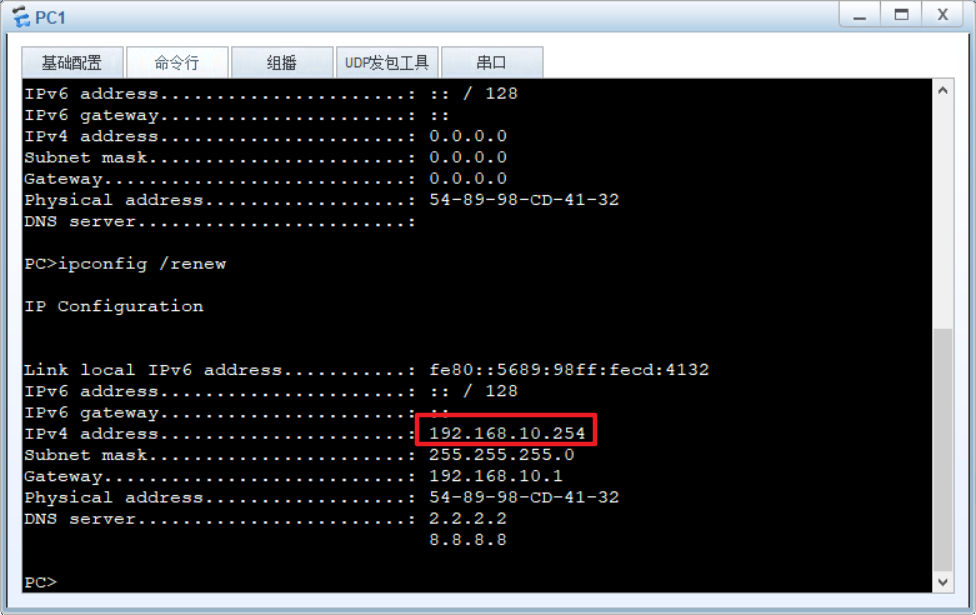
Use other PCs to ping 192.168.10.254, all of which can be pinged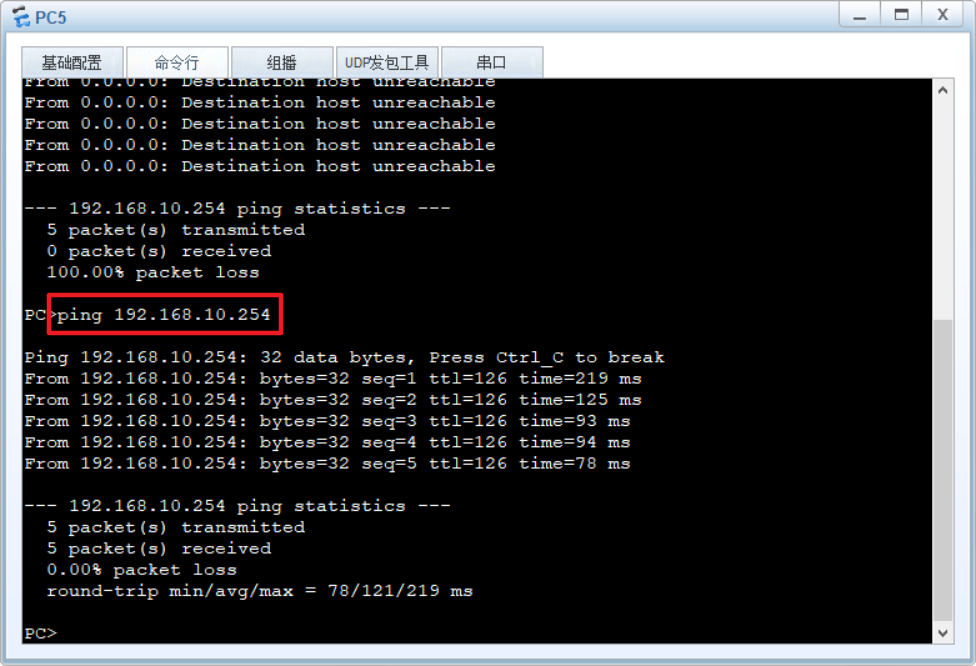
2.4 packet capturing study DHCP message