When the environment variable is written to the configuration file, it still takes effect after restarting the machine
1. Location of environmental variables
Following are the default configuration files for five types of storage environment variables
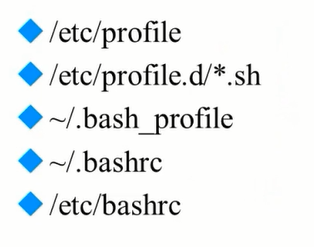
The environment variables stored in / etc/profile / etc/profile.d/*.sh and / etc/bashrc files are valid for all users.
Environment variables stored in ~/. bash_profile and ~/. bashrc are only valid for the current user (~denotes the home directory)
Note: After modifying the configuration file, you can use the "source filename" or ". filename" (note that there are spaces in the middle) command to ensure that the modification of the configuration file takes effect immediately.
2. The role of environment variable configuration files
The following is the call flow chart of the environment variables (if two identical environment variables are defined before and after, the variables defined after the process are of high priority, because the latter will cover the former; if they are represented in the way of variable superposition, they will not be covered, that is, they will still be of high priority).
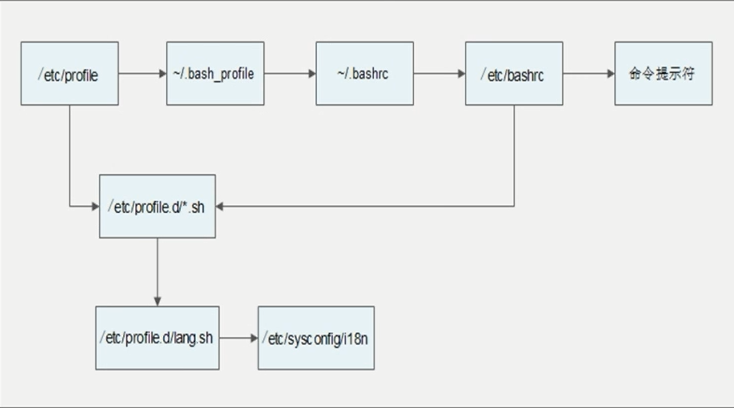
Role of 2.1/etc/profile
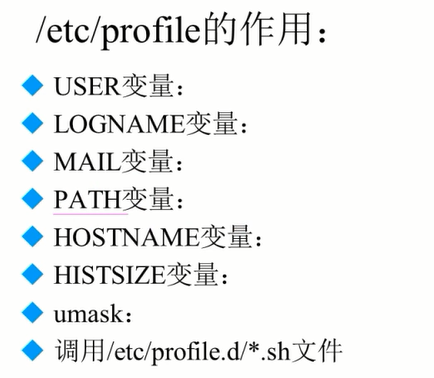
Role of 2.2 ~/.bash_profile

Role of 2.3 ~/.bashrc

Role of 2.4/etc/bashrc
Look at the contents of the file first
[root@wenhaijin ~]# cat /etc/bashrc # /etc/bashrc # System wide functions and aliases # Environment stuff goes in /etc/profile # It's NOT a good idea to change this file unless you know what you # are doing. It's much better to create a custom.sh shell script in # /etc/profile.d/ to make custom changes to your environment, as this # will prevent the need for merging in future updates. # are we an interactive shell? if [ "$PS1" ]; then if [ -z "$PROMPT_COMMAND" ]; then case $TERM in xterm*) if [ -e /etc/sysconfig/bash-prompt-xterm ]; then PROMPT_COMMAND=/etc/sysconfig/bash-prompt-xterm else PROMPT_COMMAND='printf "\033]0;%s@%s:%s\007" "${USER}" "${HOSTNAME%%.*}" "${PWD/#$HOME/~}"' fi ;; screen) if [ -e /etc/sysconfig/bash-prompt-screen ]; then PROMPT_COMMAND=/etc/sysconfig/bash-prompt-screen else PROMPT_COMMAND='printf "\033]0;%s@%s:%s\033\\" "${USER}" "${HOSTNAME%%.*}" "${PWD/#$HOME/~}"' fi ;; *) [ -e /etc/sysconfig/bash-prompt-default ] && PROMPT_COMMAND=/etc/sysconfig/bash-prompt-default ;; esac fi # Turn on checkwinsize shopt -s checkwinsize [ "$PS1" = "\\s-\\v\\\$ " ] && PS1="[\u@\h \W]\\$ " # You might want to have e.g. tty in prompt (e.g. more virtual machines) # and console windows # If you want to do so, just add e.g. # if [ "$PS1" ]; then # PS1="[\u@\h:\l \W]\\$ " # fi # to your custom modification shell script in /etc/profile.d/ directory fi if ! shopt -q login_shell ; then # We're not a login shell # Need to redefine pathmunge, it get's undefined at the end of /etc/profile pathmunge () { case ":${PATH}:" in *:"$1":*) ;; *) if [ "$2" = "after" ] ; then PATH=$PATH:$1 else PATH=$1:$PATH fi esac } # By default, we want umask to get set. This sets it for non-login shell. # Current threshold for system reserved uid/gids is 200 # You could check uidgid reservation validity in # /usr/share/doc/setup-*/uidgid file if [ $UID -gt 199 ] && [ "`id -gn`" = "`id -un`" ]; then umask 002 else umask 022 fi # Only display echos from profile.d scripts if we are no login shell # and interactive - otherwise just process them to set envvars for i in /etc/profile.d/*.sh; do if [ -r "$i" ]; then if [ "$PS1" ]; then . "$i" else . "$i" >/dev/null 2>&1 fi fi done unset i unset pathmunge fi # vim:ts=4:sw=4 [root@wenhaijin ~]#
Some of the variables defined in this file are already defined in / etc/profile, but the comments show that the variables defined here are valid for users who have not entered a password.
# We're not a login shell
# By default, we want umask to get set. This sets it for non-login shell.
3. Other configuration files and login information
3.1 Environment variable profile ~/bash_logout in effect at logout
[root@wenhaijin ~]# cat .bash_logout # ~/.bash_logout
3.2 Save file of historical command ~/bash_history
When there is a problem with the system, you can look at the file to see what is done.
3.3 shell login information
Local terminal welcome information can be customized through / etc/issue

3.4 Welcome Information for Remote Terminal
Remote terminal welcome information can be defined by / etc/issue.net

###View Remote Configuration Welcome Information File [root@wenhaijin ~]# vim /etc/issue.net CentOS release 6.5 (Final) Kernel \r on an \m ###Edit / etc/ssh/sshd_config file [root@wenhaijin ~]# vim /etc/ssh/sshd_config # no default banner path #Banner none ###Add remote profile welcome information and save exit Banner /etc/issue.net
###Restart ssh service after modification [root@wenhaijin ~]# service sshd restart Stopping sshd: [ OK ] Starting sshd: [ OK ] [root@wenhaijin ~]#
Re-log in remotely after the modification and find that the welcome message has been seen, but from the results found that the information represented by " r" and " m" has not been correctly identified, indicating that these two variables are only valid for local welcome information.
CentOS release 6.5 (Final) Kernel \r on an \m Last login: Thu Apr 13 21:50:30 2017 from 113.87.161.29 Welcome to aliyun Elastic Compute Service! [root@wenhaijin ~]#
3.5 Locally and remotely recognizable escape file information/etc/motd
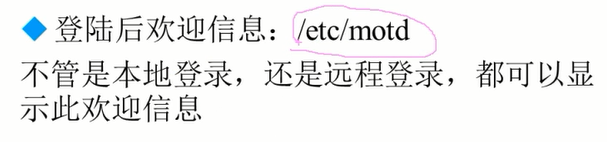
However, / etc/issue and / etc/issue.net are welcome messages that can be seen before and after login, while / etc/motd is welcome messages that can be seen after login.