This article mainly explains how to display local Shapefile files with ArcGIS Runtime SDK for Android.
Implementation steps:
1. Create an Android project
2. Adding Runtime SDK dependencies
The first two steps are omitted in this paper for beginners to refer to. Introduction to ArcGIS Runtime SDK for Android (1): First Map Application (2-D)
3. Adding permissions and OpenGL ES support
<! - Internet access - >
<uses-permission android:name="android.permission.INTERNET"/>
<! - Read external storage permissions - >
<uses-permission android:name="android.permission.READ_EXTERNAL_STORAGE"/>4. Setting up the interface layout
Layout XML code:
<!-- MapView control -->
<com.esri.arcgisruntime.mapping.view.MapView
android:id="@+id/mapView"
android:layout_width="match_parent"
android:layout_height="match_parent">
</com.esri.arcgisruntime.mapping.view.MapView>5. Write code:
Ideas:
(1) Request permission to read and write files (Android version 6.0 and above).
(2) Get the Shapefile file file path.
(3) Create Shapefile Feature Table objects through paths and load them asynchronously.
(4) Create Feature Layer Element Layer Object through Shapefile Feature Table Object.
(5) Add Shapefile's Feature Layer element layer to the Operational Layers business layer in MapView map.
(6) Scale MapView to Shapefile for display.
Prepare: Create ArcGIS folder in the built-in SD card of Android device and put it into Shapefile folder with Shp file.

Steps:
(1) Variable preparation:
// Log.e's Markup Variables private final static String TAG = MainActivity.class.getSimpleName(); // MapView control variable private MapView mMapView;
(2) In the onCreate method:
// Create a new map object displayed in MapView with a street map as its base
mMapView = findViewById(R.id.mapView);
ArcGISMap map = new ArcGISMap(Basemap.createStreetsVector());
mMapView.setMap(map);
//Request device read and write permission and load data
requestReadPermission();(3) Methodological support:
// Request device read and write permission and load data
private void requestReadPermission() {
// Define request permissions
String[] reqPermission = new String[] { Manifest.permission.READ_EXTERNAL_STORAGE };
int requestCode = 2;
// In API version 23 or above, permissions need to be requested at runtime
if (ContextCompat.checkSelfPermission(MainActivity.this,
reqPermission[0]) == PackageManager.PERMISSION_GRANTED) {
// Loading data
featureLayerShapefile();
} else {
// Request permission
ActivityCompat.requestPermissions(MainActivity.this, reqPermission, requestCode);
}
}
// Processing privilege request response, user response after choosing privilege
public void onRequestPermissionsResult(int requestCode, @NonNull String[] permissions, @NonNull int[] grantResults) {
if (grantResults.length > 0 && grantResults[0] == PackageManager.PERMISSION_GRANTED) {
// Loading data
featureLayerShapefile();
} else {
// Reporting to user permission request rejected
Toast.makeText(MainActivity.this, getResources().getString(R.string.read_permission_denied),
Toast.LENGTH_SHORT).show();
}
}
// Loading shapefile
private void featureLayerShapefile() {
// Get the local shapefile file
String path = getSDCardPath()+"/ArcGIS/Shapefile/Aurora_CO_shp/Subdivisions.shp";
ShapefileFeatureTable shapefileFeatureTable = new ShapefileFeatureTable(path);
shapefileFeatureTable.loadAsync();
shapefileFeatureTable.addDoneLoadingListener(() -> {
if (shapefileFeatureTable.getLoadStatus() == LoadStatus.LOADED) {
// Create a Feature Server file using the shapefile file file
FeatureLayer shapefileFeatureLayer = new FeatureLayer(shapefileFeatureTable);
// Add the shapefile layer to the business layer
mMapView.getMap().getOperationalLayers().add(shapefileFeatureLayer);
// Zoom in to the shapefile range
mMapView.setViewpointAsync(new Viewpoint(shapefileFeatureLayer.getFullExtent()));
} else {
String error = "Shapefile feature table failed to load: " + shapefileFeatureTable.getLoadError().toString();
Toast.makeText(MainActivity.this, error, Toast.LENGTH_LONG).show();
Log.e(TAG, error);
}
});
}
// Getting SD Card Path
public String getSDCardPath()
{
return Environment.getExternalStorageDirectory().getAbsolutePath()
+ File.separator;
}
6. Running APP: You can browse geographic data in Shapefile simply
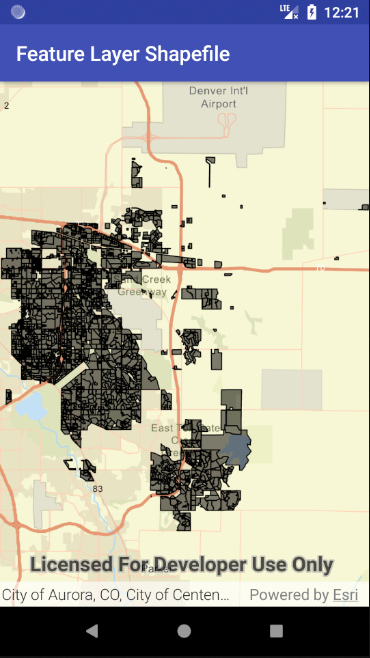
Thank you, Mr. luq, for your guidance.