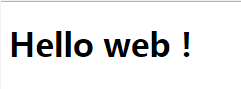1. After opening eclipse, create a new web project:
new -- dynamic web project
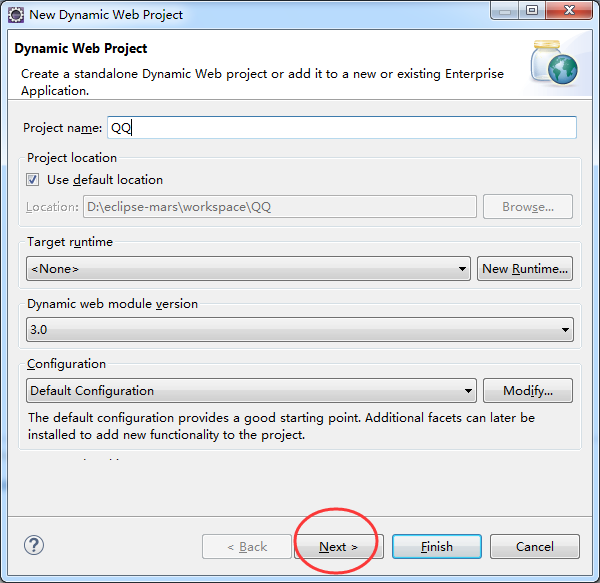
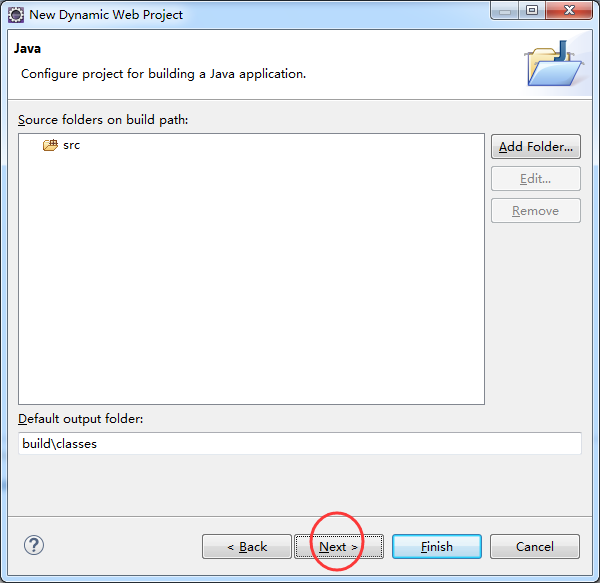
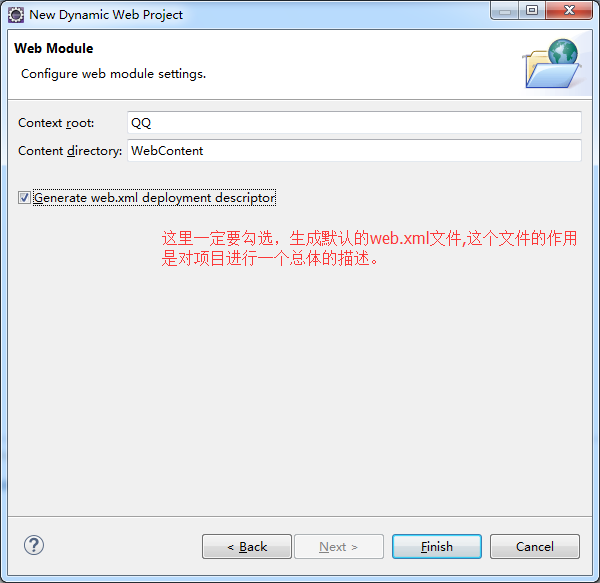
Click Finish to finish the new project!
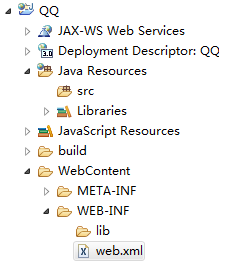
Adjust font size:
window -- preferences
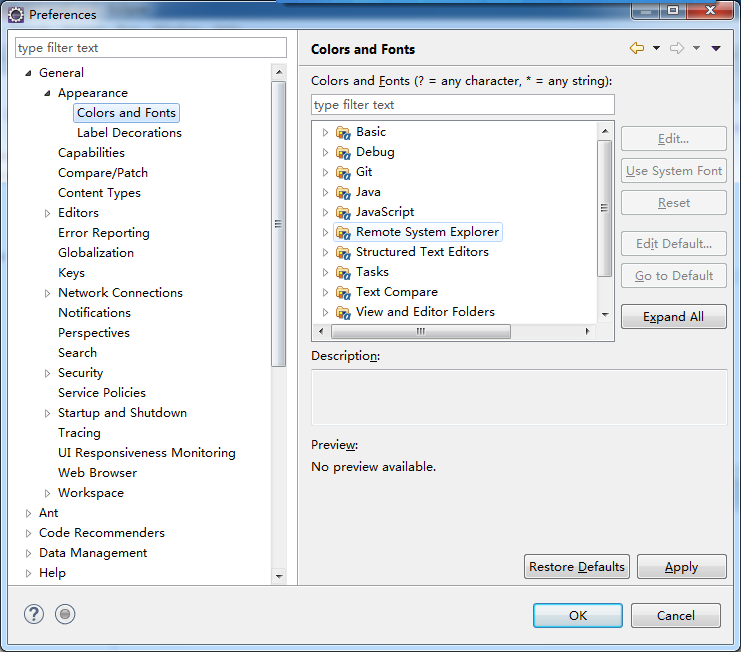
Select basic,
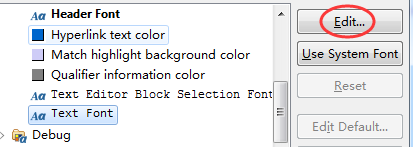
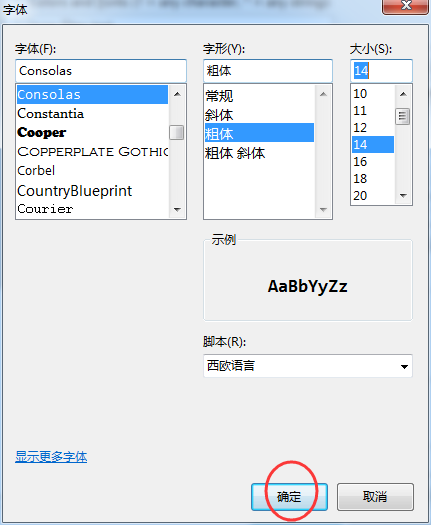
web.xml
<?xml version="1.0" encoding="UTF-8"?> <web-app xmlns:xsi="http://www.w3.org/2001/XMLSchema-instance" xmlns="http://java.sun.com/xml/ns/javaee" xsi:schemaLocation="http://java.sun.com/xml/ns/javaee http://java.sun.com/xml/ns/javaee/web-app_3_0.xsd" id="WebApp_ID" version="3.0"> <display-name>QQ</display-name> <welcome-file-list> <welcome-file>index.html</welcome-file> <welcome-file>index.htm</welcome-file> <welcome-file>index.jsp</welcome-file> <welcome-file>default.html</welcome-file> <welcome-file>default.htm</welcome-file> <welcome-file>default.jsp</welcome-file> </welcome-file-list> </web-app>
Welcome file list represents the welcome page of the project.
2. Introduce Tomcat server
Under eclipse, there is a servers view
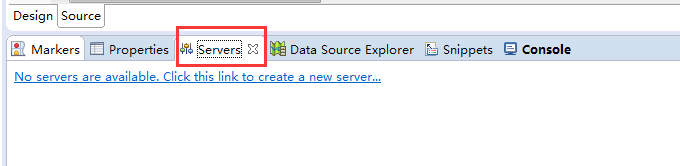
If not, go to the window tab and click show view
If you still don't have servers, click other:
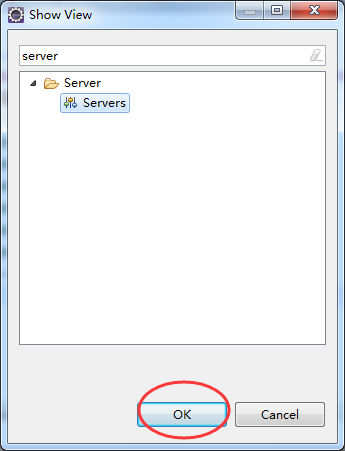
Add a server:
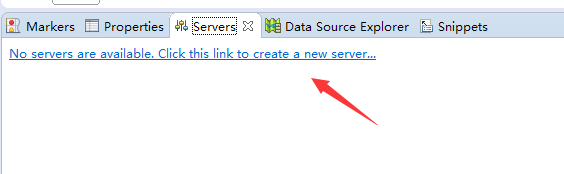
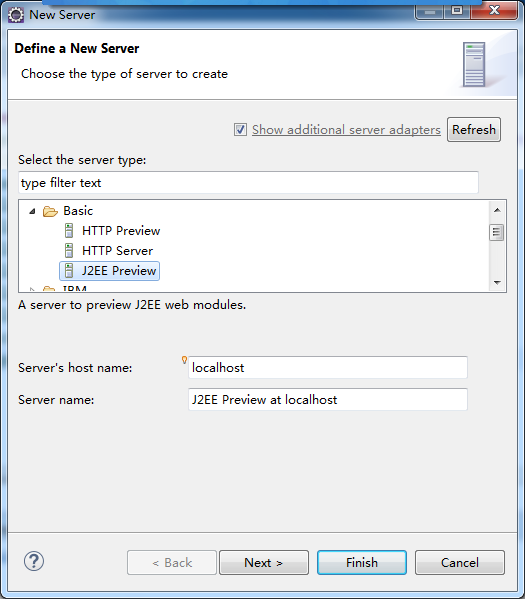
Find Tomcat version 7.0:
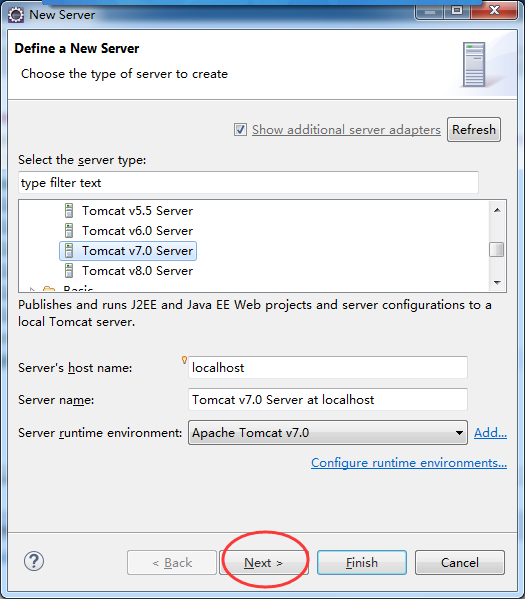
If you are adding Tomcat for the first time, you need to introduce the following:
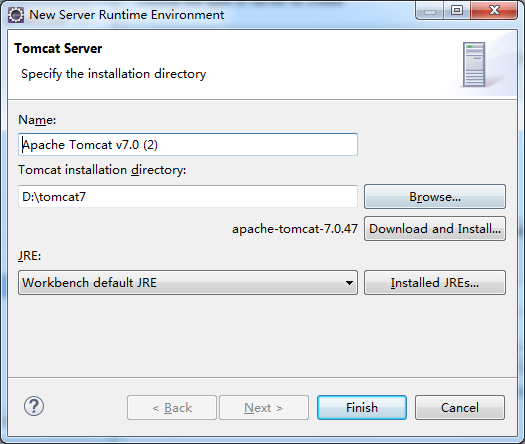
Select the web project you want to publish:
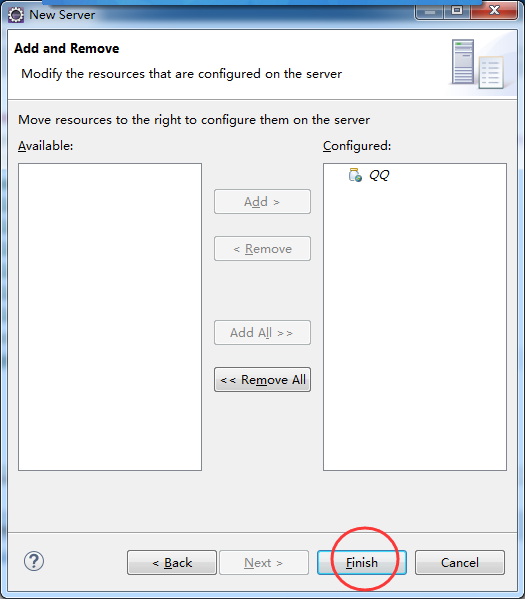
3. Create a new welcome page index.jsp in the WebContent directory
Right click webcontent, new, JSP file
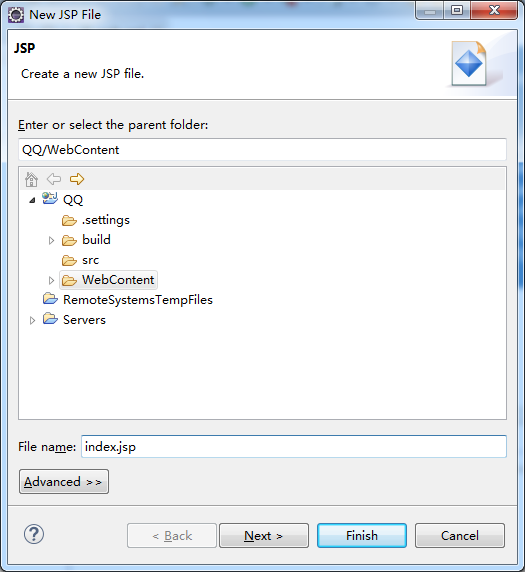
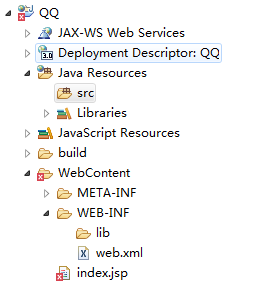
<%@ page language="java" contentType="text/html; charset=ISO-8859-1" pageEncoding="ISO-8859-1"%> <!DOCTYPE html PUBLIC "-//W3C//DTD HTML 4.01 Transitional//EN" "http://www.w3.org/TR/html4/loose.dtd"> <html> <head> <meta http-equiv="Content-Type" content="text/html; charset=ISO-8859-1"> <title>Insert title here</title> </head> <body> </body> </html>
You can see that the default encoding format of JSP page is ISO-8859-1, which does not support Chinese! So, we need to change it to UTF-8
<%@ page language="java" contentType="text/html; charset=UTF-8" pageEncoding="UTF-8"%> <!DOCTYPE html PUBLIC "-//W3C//DTD HTML 4.01 Transitional//EN" "http://www.w3.org/TR/html4/loose.dtd"> <html> <head> <meta http-equiv="Content-Type" content="text/html; charset=UTF-8"> <title>Insert title here</title> </head> <body> </body> </html>
An error message was found:

Because the package needed for web development is still missing, right-click the project, Build Path -- Configure Build Path
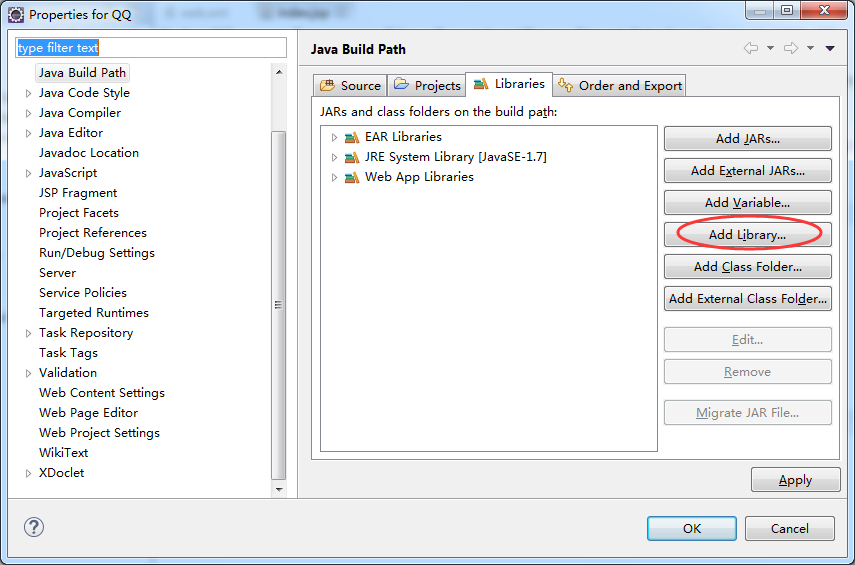
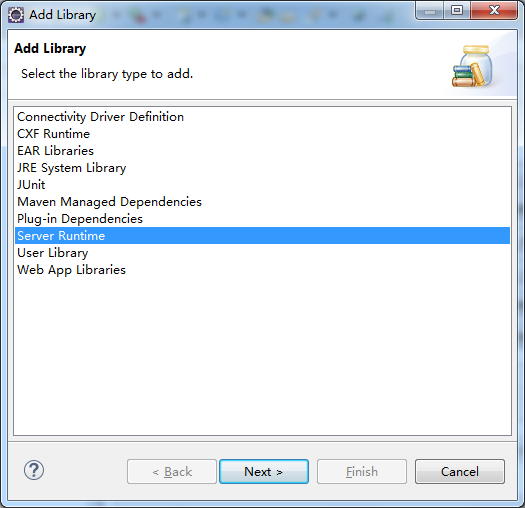
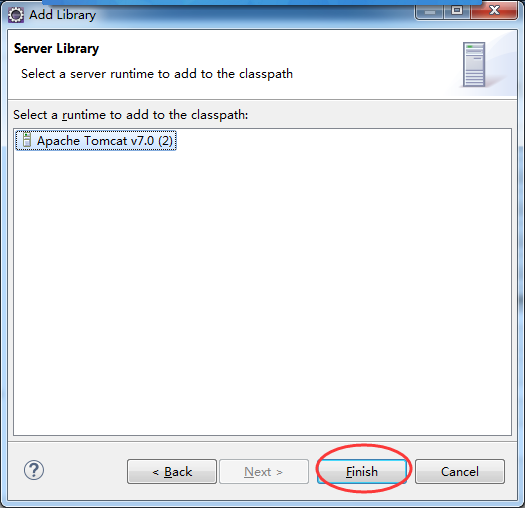
Now, let's write a sentence to index.jsp:
<%@ page language="java" contentType="text/html; charset=UTF-8" pageEncoding="UTF-8"%> <!DOCTYPE html PUBLIC "-//W3C//DTD HTML 4.01 Transitional//EN" "http://www.w3.org/TR/html4/loose.dtd"> <html> <head> <meta http-equiv="Content-Type" content="text/html; charset=UTF-8"> <title>Insert title here</title> </head> <body> <h1>Hello web!</h1> </body> </html>
4. Start up project

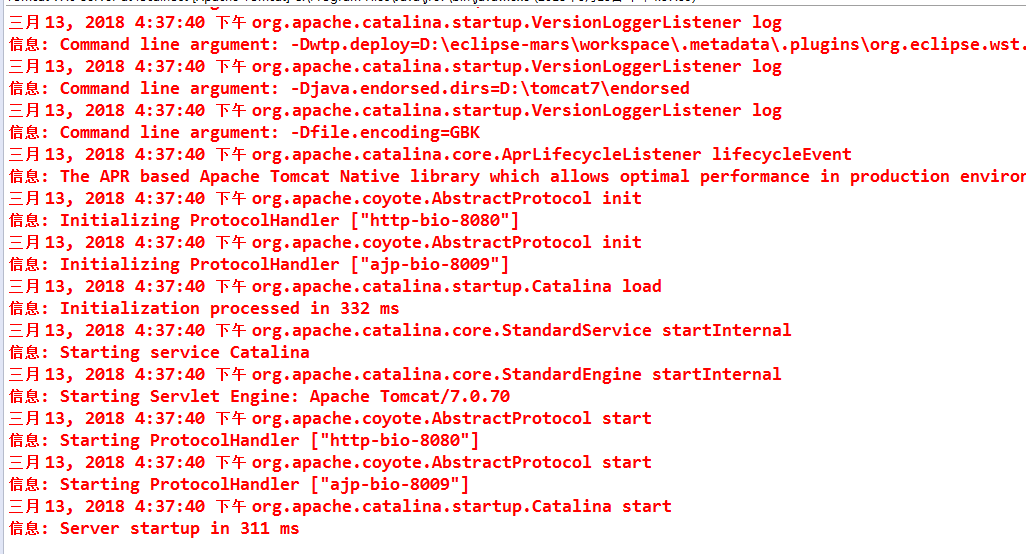
Run successfully!
Then, check the port number of the Tomcat:
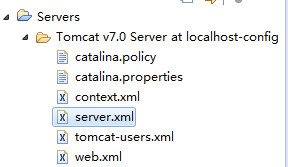
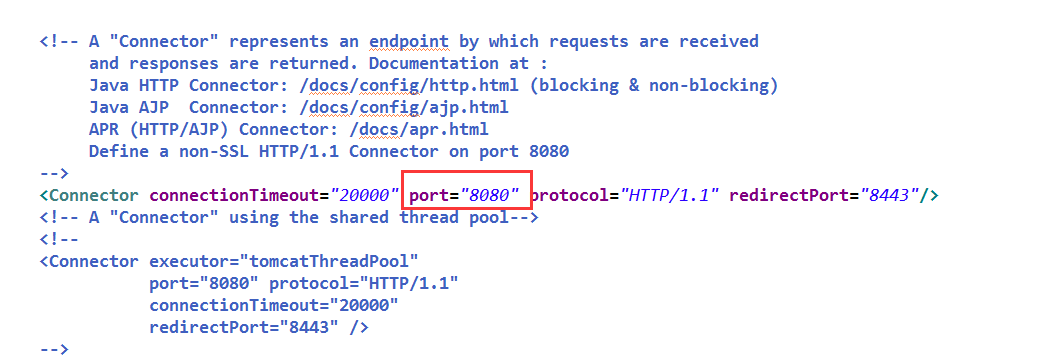
Port number 8080 found.
4. Visit the welcome page
Open the browser and enter: http://localhost:8080/QQ/