1) Basic configuration
-
build configuration
buildscript { repositories { jcenter() } dependencies { classpath 'com.android.tools.build:gradle:1.2.3' } }Android script
apply plugin: 'com.android.application'Android configuration
android { compileSdkVersion 22 buildToolsVersion "22.0.1" }Project structure
MyApp ├── build.gradle ├── settings.gradle └── app ├── build.gradle ├── build ├── libs └── src └── main ├── java │ └── com.package.myapp └── res ├── drawable ├── layout └── etc. -
Gradle Wrapper structure (these new projects were added to the user without re-adding)
myapp/ ├── gradlew ├── gradlew.bat └── gradle/wrapper/ ├── gradle-wrapper.jar └── gradle-wrapper.propertiesRun build tasks - List all available tasks
$ ./gradlew tasksGenerating App-debug.apk tasks
$ ./gradlew assembleDebug # Apk path: MyApp/app/build/outputs/apk -
Manual import of Eclipse-Android project (auto-import please click Next)
Create the build.gradle file under the project path:buildscript { repositories { jcenter() } dependencies { classpath 'com.android.tools.build:gradle:1.2.3' } } apply plugin: 'com.android.application' android { compileSdkVersion 22 buildToolsVersion "22.0.1" sourceSets { main { manifest.srcFile 'AndroidManifest.xml' java.srcDirs = ['src'] resources.srcDirs = ['src'] aidl.srcDirs = ['src'] renderscript.srcDirs = ['src'] res.srcDirs = ['res'] assets.srcDirs = ['assets'] } androidTest.setRoot('tests') } } dependencies { compile fileTree(dir: 'libs', include: ['*.jar']) }PS can also copy and paste the source code of the Eclipse-Android project into the Android Studio project
2) Custom Configuration
-
Gradle All File Structures
MyApp ├── build.gradle ├── settings.gradle └── app └── build.gradlesettings.gradle
include ':app'MyApp/build.gradle
buildscript { repositories { jcenter() } dependencies { classpath 'com.android.tools.build:gradle:1.2.3' } } allprojects { repositories { jcenter() } }MyApp/app/build.gradle
apply plugin: 'com.android.application' android { compileSdkVersion 22 buildToolsVersion "22.0.1" defaultConfig { applicationId "com.gradleforandroid.gettingstarted" minSdkVersion 14 targetSdkVersion 22 versionCode 1 versionName "1.0" } buildTypes { release { minifyEnabled false proguardFiles getDefaultProguardFile('proguard-android.txt'), 'proguard-rules.pro' } } } dependencies { compile fileTree(dir: 'libs', include: ['*.jar']) compile 'com.android.support:appcompat-v7:22.2.0' } -
Basic task
$. / gradlew assemble - Create apk s for all build types $. / gradlew check runs all checks, such as Android Lint, and terminates tasks if problems are found $. / gradlew build runs the above two tasks $. / gradlew clean - Clear the generated apk ++++ $. / gradlew connected Check - Running tests on devices $. / gradlew device Check - remote device run test $. / gradlew installDebug/installRelease - Install the specified version at the device vendor $. / gradlew uninstall - uninstall
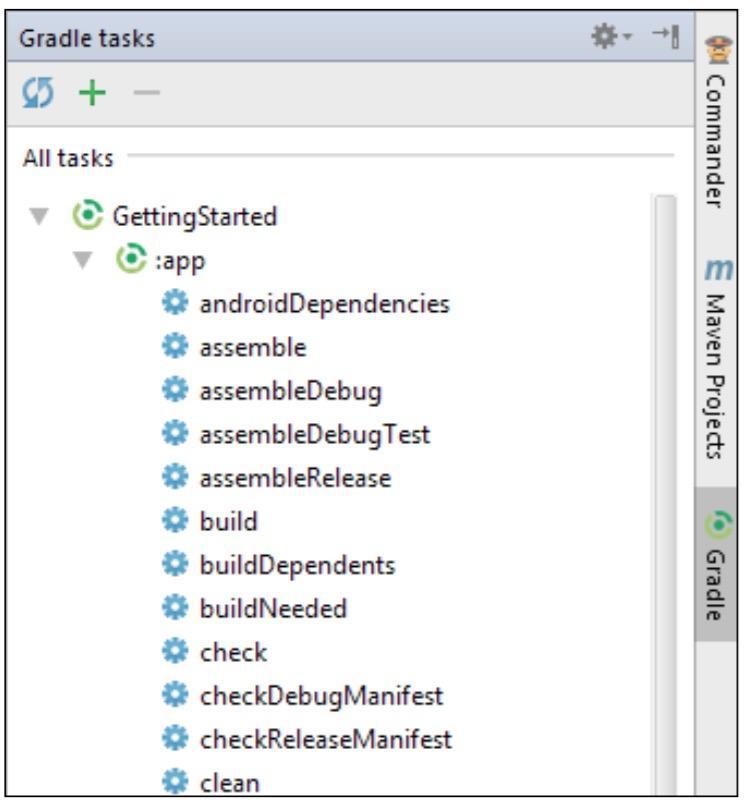
-
Parameter settings for different versions of Build Types - Build Config/Resource Value
android { buildTypes { debug { applicationIdSuffix ".debug" buildConfigField "String", "API_URL","\"http://test.example.com/api\"" buildConfigField "boolean", "LOG_HTTP_CALLS", "true" resValue "string", "app_name", "Example DEBUG" } release { buildConfigField "String", "API_URL", "\"http://example.com/api\"" buildConfigField "boolean", "LOG_HTTP_CALLS", "false" resValue "string", "app_name", "Example" } } } -
Global settings (build.gradle in the project root directory)
allprojects { apply plugin: 'com.android.application' android { compileSdkVersion 22 buildToolsVersion "22.0.1" } }Setting global parameters
ext { compileSdkVersion = 22 buildToolsVersion = "22.0.1" }Use parameters in MyApp/app/build.gradle
android { compileSdkVersion rootProject.ext.compileSdkVersion buildToolsVersion rootProject.ext.buildToolsVersion } -
Default Tasks (MyApp/build.gradle)
defaultTasks 'clean', 'assembleDebug'
3) Dependence Management
-
Warehouse
Preset Configuration Warehouserepositories { mavenCentral() jcenter() mavenLocal() }Remote warehouse
repositories { maven { url "http://repo.acmecorp.com/maven2" credentials { username 'user' password 'secretpassword' } } ivy { url "http://repo.acmecorp.com/repo" } }Local warehouse
repositories { maven { url "../repo" } } -
Local dependence
Project Document Dependencedependencies { compile fileTree(dir: 'libs', include: ['*.jar']) }Primary Library Structure and Configuration
# Structure: app ├── AndroidManifest.xml └── jniLibs ├── armeabi │ └── nativelib.so ├── armeabi-v7a │ └── nativelib.so ├── mips │ └── nativelib.so └── x86 └── nativelib.so # To configure: android { sourceSets.main { jniLibs.srcDir 'src/main/libs' } }Libray project
# Modify the Android plug-in: apply plugin: 'com.android.library' # settings.gradle added a new libray project: include ':app', ':library' # The library project is referenced in app: dependencies { compile project(':library') }.aar file
# Generate arr repositories { flatDir { dirs 'aars' } } # Using aar dependencies { compile(name:'libraryname', ext:'aar') } -
Dependency concept
# Dynamic version dependencies { compile 'com.android.support:support-v4:22.2.+' compile 'com.android.support:appcompat-v7:22.2+' compile 'com.android.support:recyclerview-v7:+' } -
Adding dependencies in Android Studio
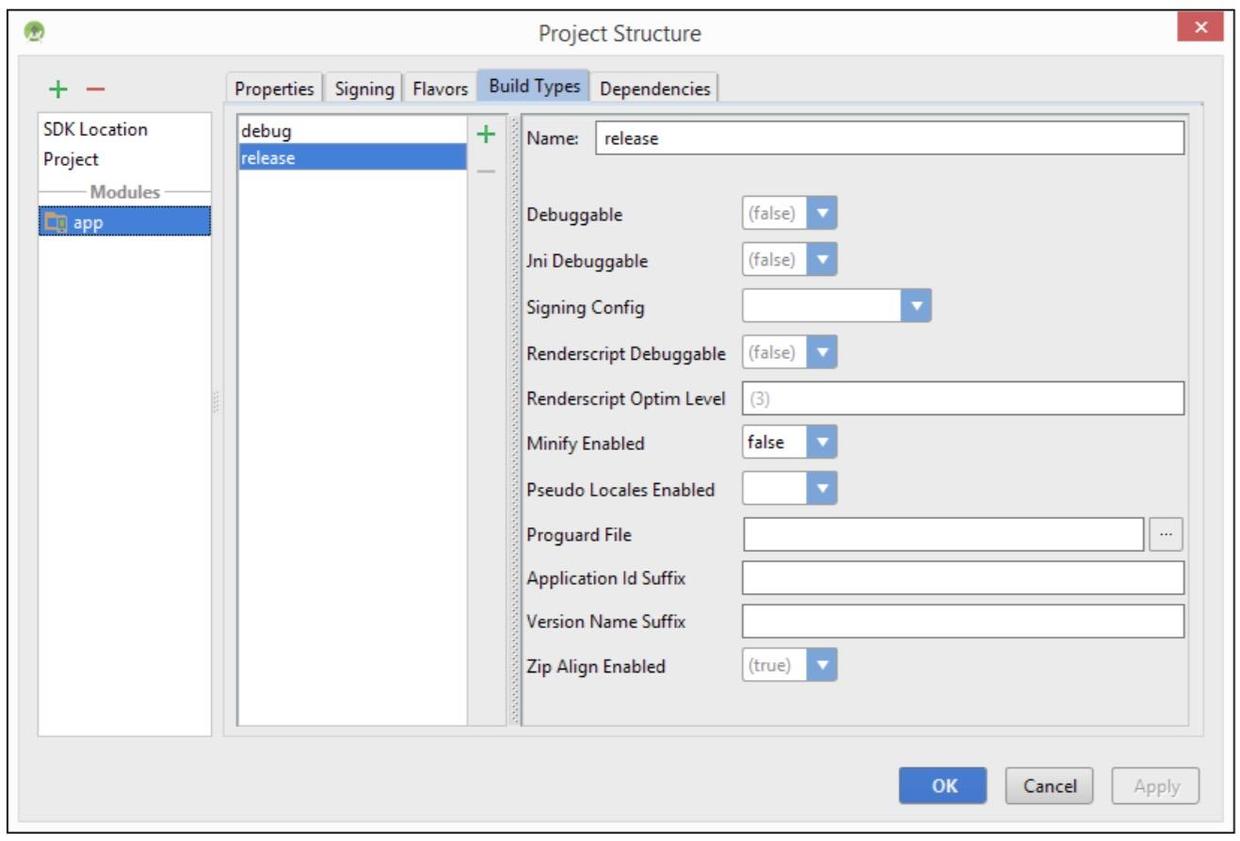
IV) Constructing Variants
- Construction type
android { buildTypes { # release type release { minifyEnabled false proguardFiles getDefaultProguardFile('proguard-android.txt'), 'proguard-rules.pro' } # The staging type replicates the debug type staging.initWith(buildTypes.debug) staging { applicationIdSuffix ".staging" versionNameSuffix "-staging" buildConfigField "String", "API_URL", "\"http://staging.example.com/api\"" } } } - Product pattern
android { productFlavors { red { applicationId 'com.gradleforandroid.red' versionCode 3 } blue { applicationId 'com.gradleforandroid.blue' minSdkVersion 14 versionCode 4 } } } - Build Variants
< to be continued >
- Signature configuration
android { signingConfigs { staging.initWith(signingConfigs.debug) release { storeFile file("release.keystore") storePassword"secretpassword" keyAlias "gradleforandroid" keyPassword "secretpassword" } } }
5) Multi-module Construction Management
- Accelerate construction
Add in gradle.properties: org.gradle.parallel=true
VI) Testing
-
unit testing
Using JUnit# Structure: app └─── src ├─── main │ ├─── java │ │ └─── com.example.app │ └───res └─── test └─── java └─── com.example.app # Dependence: dependencies { testCompile 'junit:junit:4.12' }Using Robolectric
# Dependence: apply plugin: 'org.robolectric' dependencies { compile fileTree(dir: 'libs', include: ['*.jar']) compile 'com.android.support:appcompat-v7:22.2.0' testCompile 'junit:junit:4.12' testCompile'org.robolectric:robolectric:3.0' testCompile'org.robolectric:shadows-support:3.0' } # Demo: @RunWith(RobolectricTestRunner.class) @Config(manifest = "app/src/main/AndroidManifest.xml", sdk = 18) public class MainActivityTest { @Test public void clickingButtonShouldChangeText() { AppCompatActivity activity = Robolectric.buildActivity(MainActivity.class).create().get(); Button button = (Button) activity.findViewById(R.id.button); TextView textView = (TextView) activity.findViewById(R.id.label); button.performClick(); assertThat(textView.getText().toString(), equalTo(activity.getString(R.string.hello_robolectric))); } } -
functional testing
Use Espresso< to be continued >
-
Test coverage
Using Jacoco< to be continued >
7) Creating Tasks and Plug-ins
-
< to be continued >
Configuration CI
-
< to be continued >
9) Custom Configuration - Advancement
- Reduce apk file size
Use ProGuard
Shrinking Resource Files - Automation (<Manual to Continue>)android { buildTypes { release { minifyEnabled true shrinkResources true proguardFiles getDefaultProguardFile('proguard-android.txt'), 'proguard-rules.pro' } } }android { buildTypes { release { minifyEnabled true shrinkResources true } } } -
Accelerate construction
org.gradle.parallel=true # Parallel construction org.gradle.daemon=true # Open the Gradle daemon org.gradle.jvmargs=-Xms256m -Xmx1024m # Configure JVM < Refer to Figure below >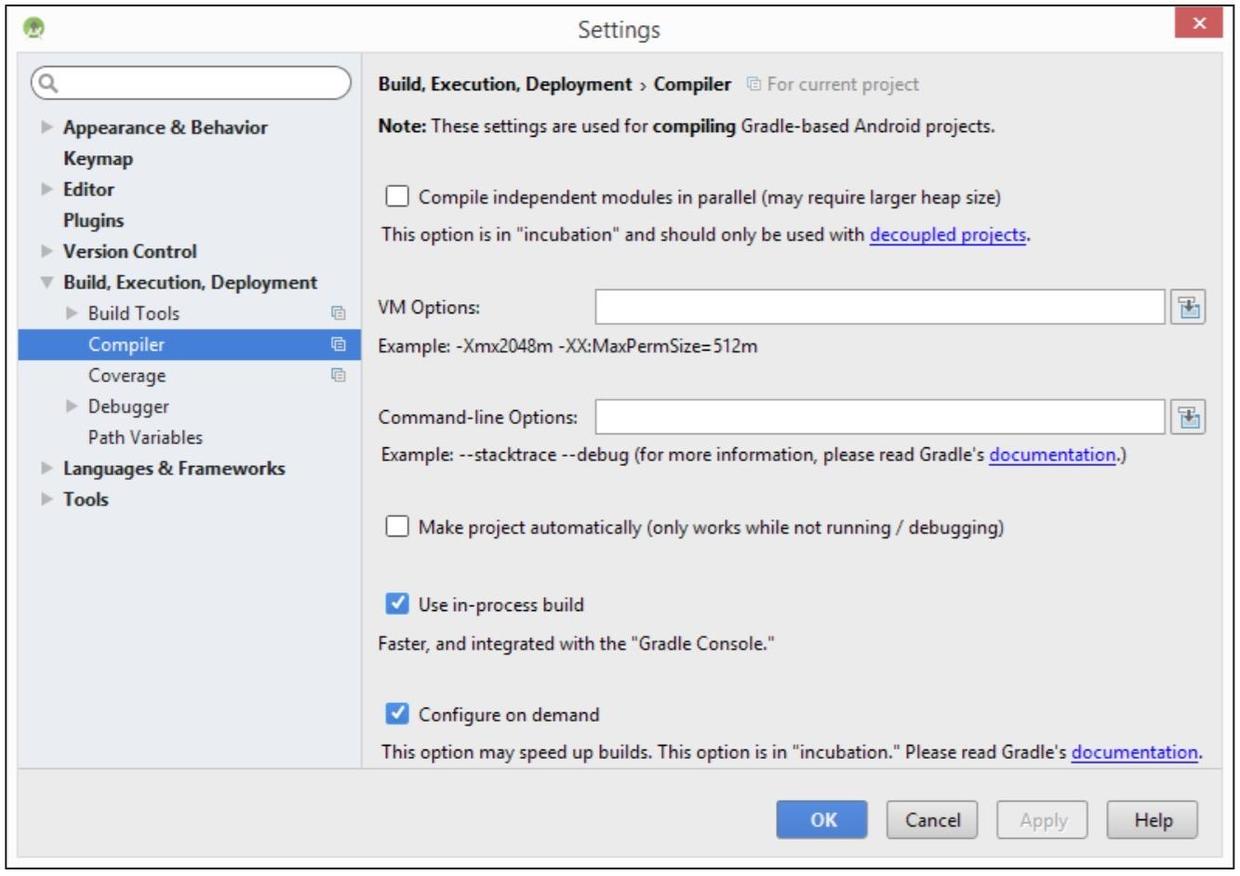
Using Profiling< to be continued >
Use Jack(Java Android Compiler Kit) and Jill(Jack Intermediate Library Linker)
< to be continued >
-
Ignore Lint
android { lintOptions { abortOnError false } } -
Using Ant
< to be continued >
-
app Packaging - Advancement
Split apkandroid { splits { density { enable true exclude 'ldpi', 'mdpi' compatibleScreens 'normal', 'large', 'xlarge' } } } //Generate results: app-hdpi-release.apk app-universal-release.apk app-xhdpi-release.apk app-xxhdpi-release.apk app-xxxhdpi-release.apk
Quote:
- <Gradle for Android>