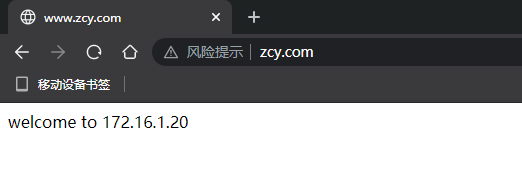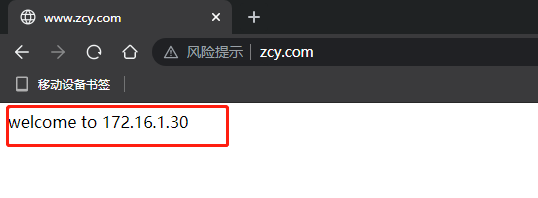1, Access control
Authentication access based on user name and password
Server configuration
vim /usr/local/nginx/conf/nginx.conf
Add under the location to be verified, taking the root region as an example
location / {
root html;
index index.html index.htm;
#Add the following two lines
auth_basic "welcome you here";
auth_basic_user_file /usr/local/nginx/html/a.psd;
}
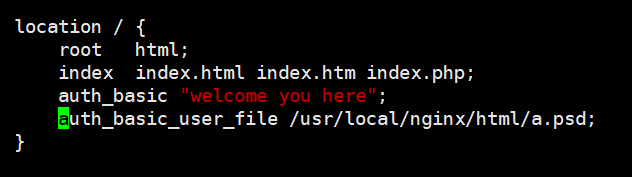
Create an authentication file. htpasswd is a command owned by the installation package httpd tools
cd /usr/local/nginx htpasswd -c /usr/local/nginx/html/a.psd Access user name

Allow individual and reject all
vim /usr/local/nginx/conf/nginx.conf
Add the following rule under location
allow 172.16.1.1; #allow access to deny 172.16.1.0/24; #Reject 1.0 segment
Restart service
/usr/local/nginx/sbin/nginx -t pkill -HUP nginx
Client access test
172.16.1.1
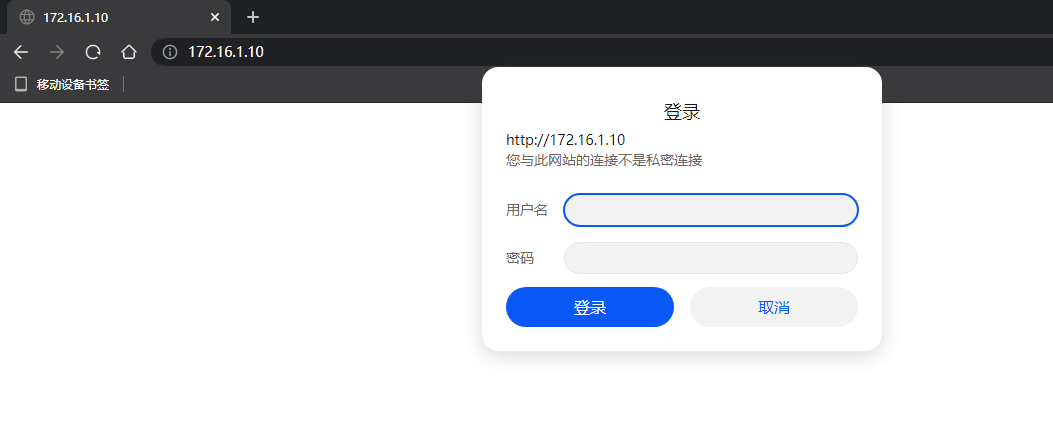
172.16.1.10
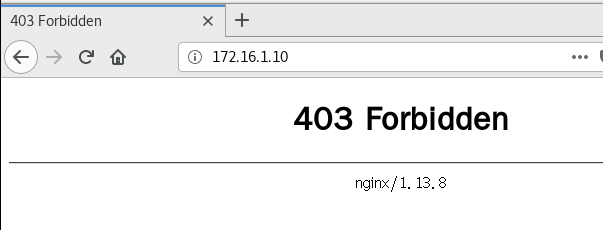
2, Virtual host (domain name based)
In the main configuration file, add different server zones
vim /usr/local/nginx/conf/nginx.conf
server {
listen 80;
server_name www.zcy.com;
location / {
root html/zcy;
index index.html index.htm index.php;
}
}
server {
listen 80;
server_name www.qy.com;
location / {
root html/qy;
index index.html index.htm index.php;
}
}
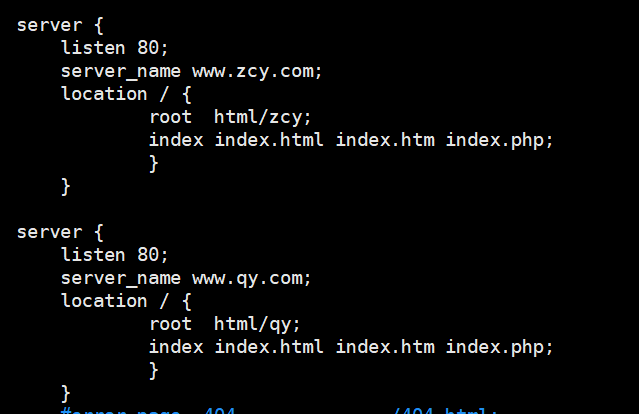
Create a new site and access interface, and give nginx permission
cd /usr/local/nginx/html mkdir zcy mkdir qy echo "zcyzcyzcy~~~~~~~~~~" > zcy/index.html echo "qyqyqy~~~~~~~~~~~~~" > qy/index.html
Restart service
/usr/local/nginx/sbin/nginx -t pkill -HUP nginx
Client test
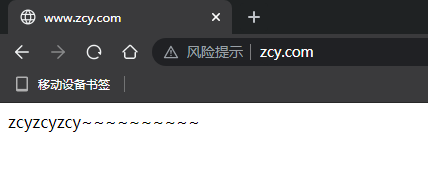
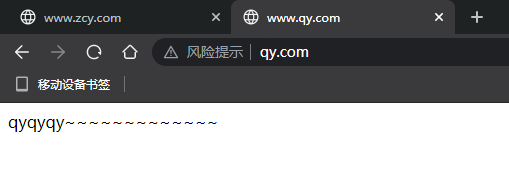
3, Domain name jump (www.zcy.com – > www.qy. Com)
Based on the above virtual host experiment
vim /usr/local/nginx/conf/nginx.conf
Modify and add jump under the location of www.zcy.com
rewrite .* http://www.new.com permanent;
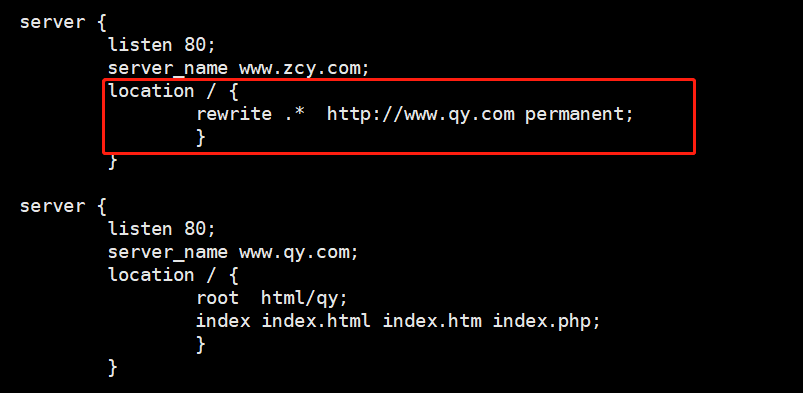
Restart service
/usr/local/nginx/sbin/nginx -t pkill -HUP nginx
Client test
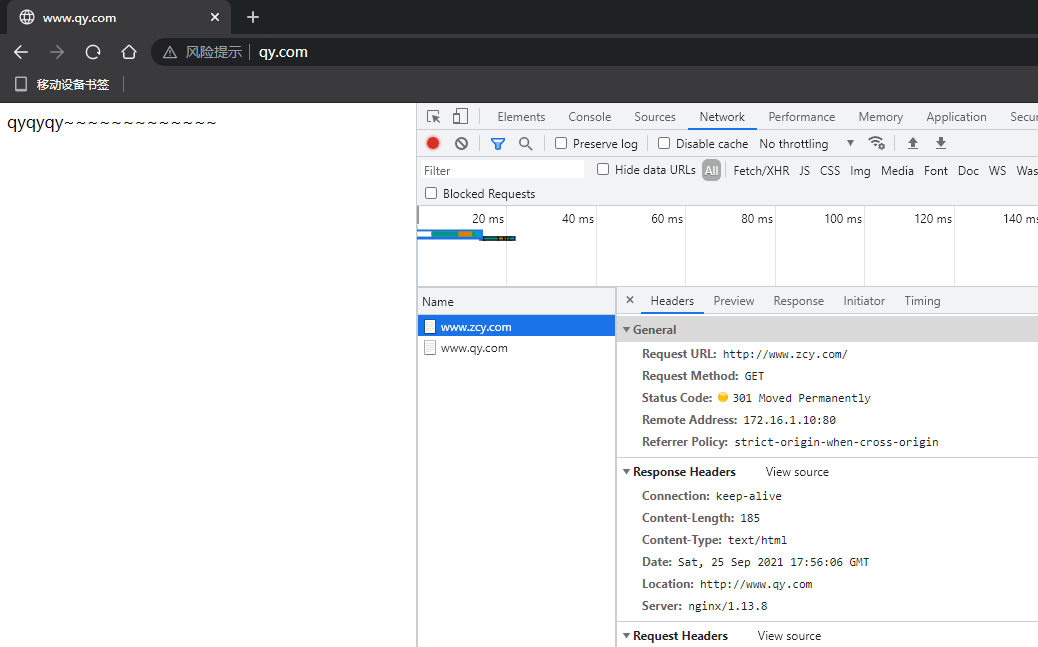
4, Implement https encryption
Continue the experiment on the basis of three
https access to www.qy.com
Generate certificate
cd /usr/local/nginx/conf openssl genrsa -out cert.key 1024 Create server private key and generate RSA secret key openssl req -new -key cert.key -out cert.csr openssl x509 -req -days 365 -sha256 -in cert.csr -signkey cert.key -out cert.pem
Modify the main configuration file, modify the server port to 443, and add the authentication configuration
vim /usr/local/nginx/conf/nginx.conf
Add ssl encryption authentication to www.qy.com
listen 443;
server_name www.qy.com;
ssl on;
ssl_certificate cert.pem;
ssl_certificate_key cert.key;
ssl_session_cache shared:SSL:1m;
ssl_session_timeout 5m;
ssl_ciphers HIGH:!aNULL:!MD5;
ssl_prefer_server_ciphers on;
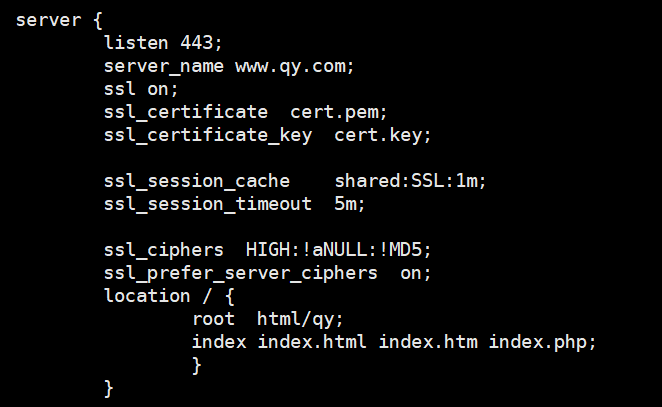
Restart service
/usr/local/nginx/sbin/nginx -t pkill -HUP nginx
Client test
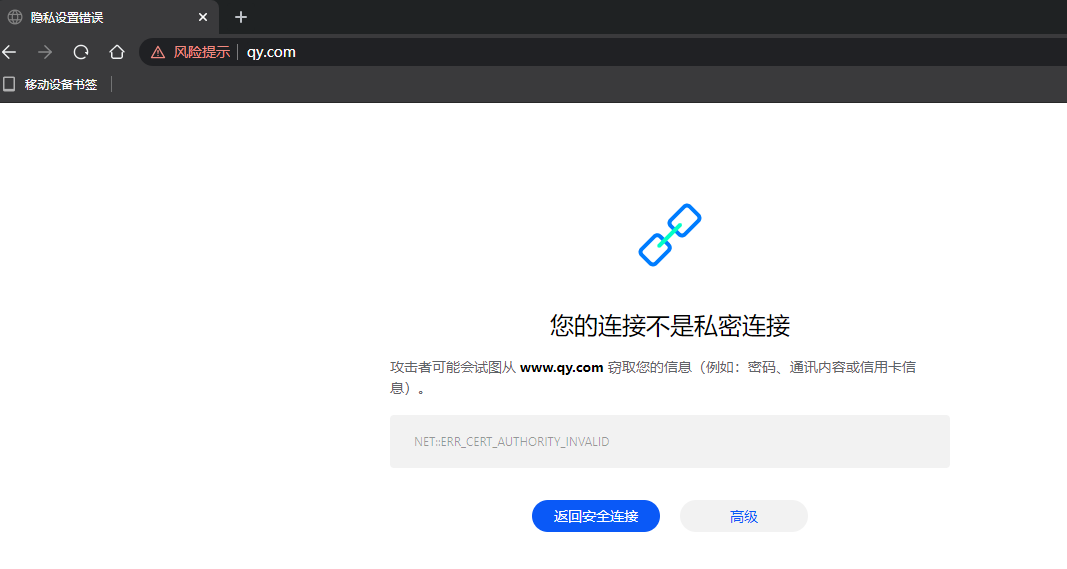
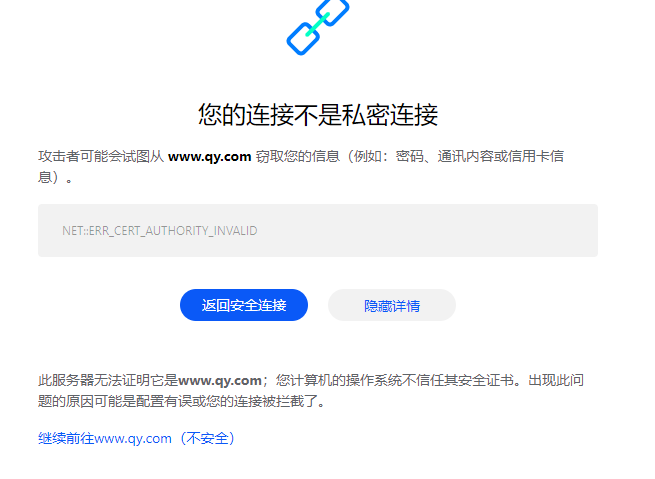
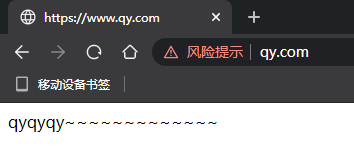
5, Port jump (80 - > 443)
Continue the experiment on the basis of four
Automatically jump to www.qy.com https://www.qy.com
Modify the main configuration file and add the following
vim /usr/local/nginx/conf/nginx.conf
server {
listen 80;
server_name www.qy.com;
location / {
rewrite .* https://www.qy.com permanent;
}
}
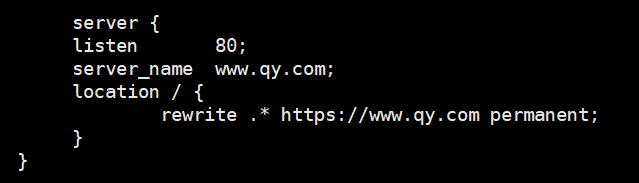
Restart service
/usr/local/nginx/sbin/nginx -t pkill -HUP nginx
Client test
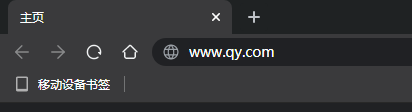
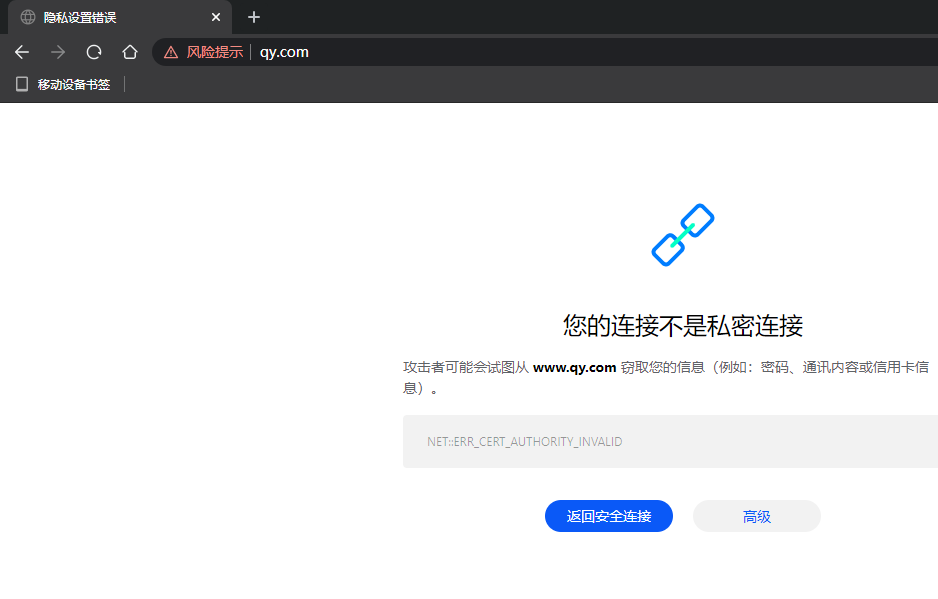
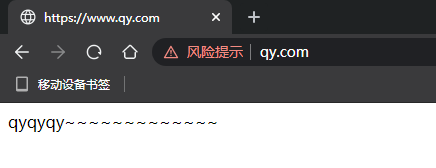
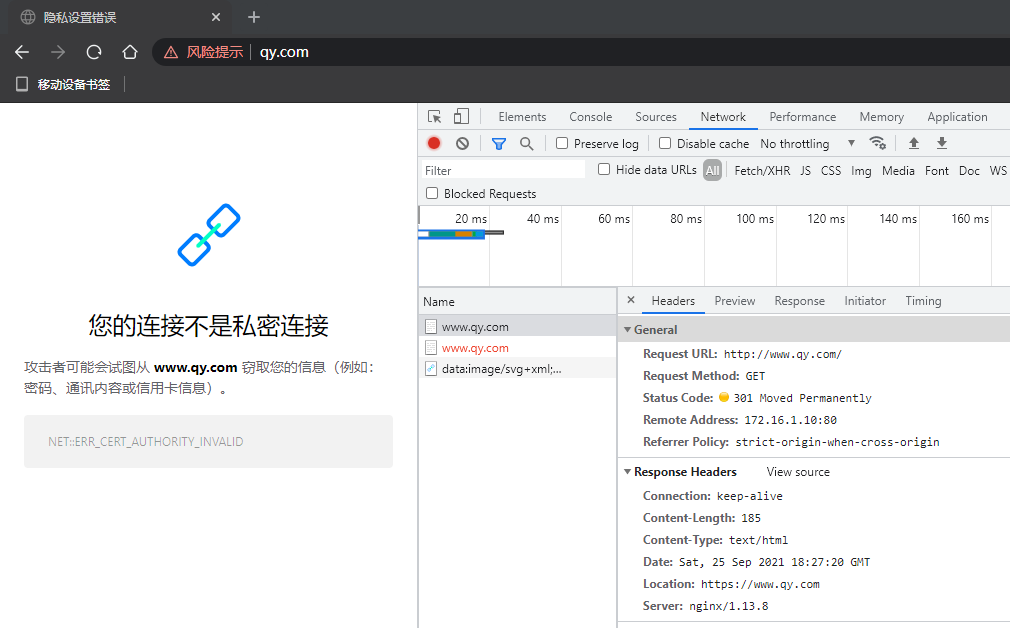
6, Extension: http2
Continue the experiment on the basis of five
Installed with – with http_ v2_ Module parameter
Modify master profile
vim /usr/local/nginx/conf/nginx.conf
server{
#The value of listen plus ssl, http2
listen 443 ssl http2;
server_name www.qy.com;
ssl on;
ssl_certificate cert.pem;
ssl_certificate_key cert.key;
ssl_session_timeout 5m;
ssl_ciphers HIGH:!RC4:!MD5:!aNULL:!eNULL:!NULL:!DH:!EDH:!EXP:+MEDIUM; ssl_prefer_server_ciphers on;
location / {
root html/qy;
index index.html index.htm index.php;
}
}
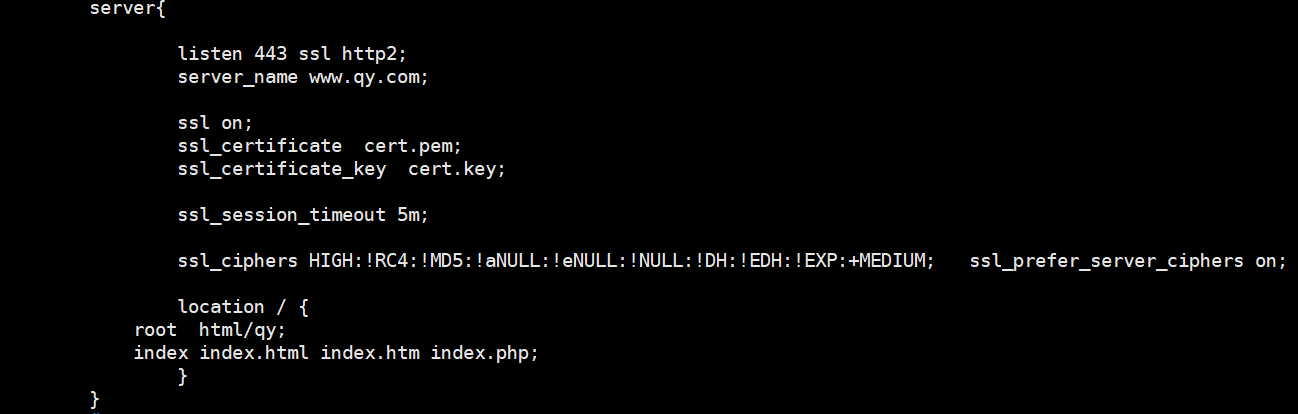
Restart test
/usr/local/nginx/sbin/nginx -t pkill -HUP nginx
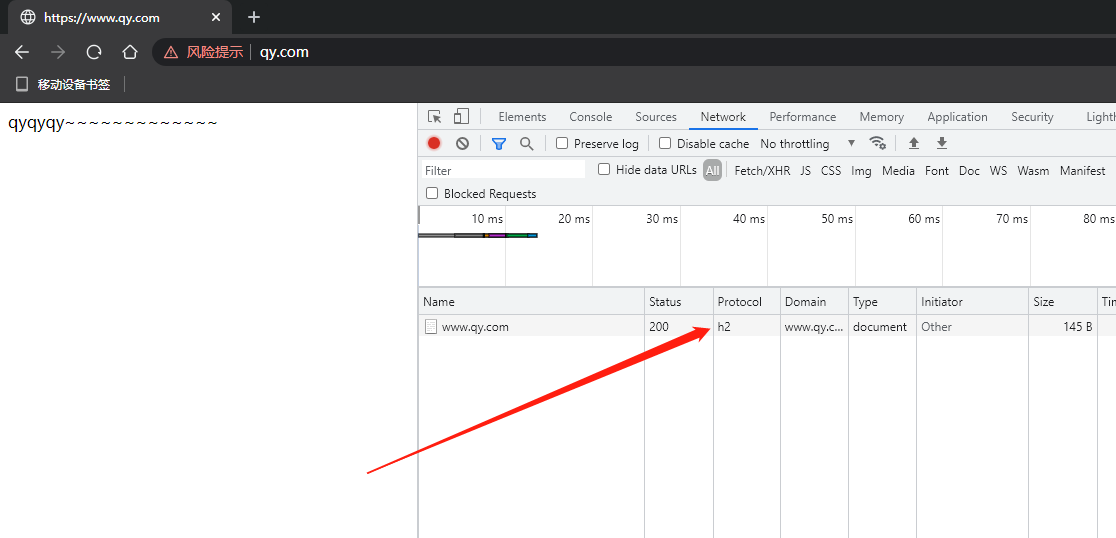
7, Reverse proxy
Experiment on the basis of virtual host
Add a proxy website proxy under the location corresponding to the main configuration file_ pass
vim /usr/local/nginx/conf/nginx.conf
server{
.... #Other configurations
location / {
#Fill in the IP address of the real server here to proxy other hosts
#You can also fill in other local domain names to jump
proxy_pass http://172.16.1.20:80;
}
}
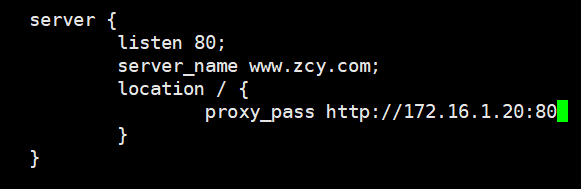
Restart service
/usr/local/nginx/sbin/nginx -t pkill -HUP nginx
Background real server
yum -y install httpd echo welcome to 172.16.1.20 >/var/www/html/index.html systemctl start httpd
test machine
Access the IP or domain name of the machine where nginx is located, and the interface content in Apache appears
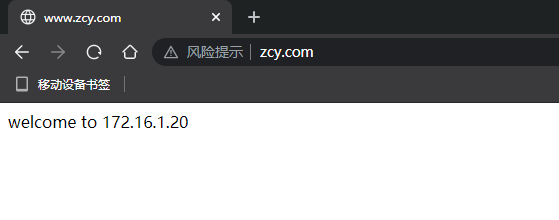
8, Load balancing
Experiment on the basis of seven
Add a proxy website proxy under the location corresponding to the main configuration file_ pass
vim /usr/local/nginx/conf/nginx.conf
#This label is added before the server label
upstream zcy {
#The greater the weight, the more times it is accessed
server 172.16.1.20:80 weight=1;
server 172.16.1.30:80 weight=1;
}
server {
listen 80;
server_name www.zcy.com;
location / {
proxy_pass http://zcy;
proxy_set_header Host $host;
}
}
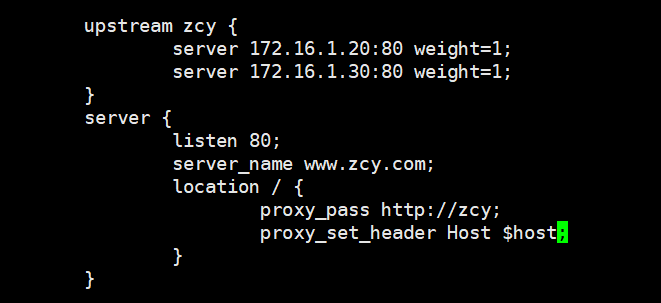
Restart service
/usr/local/nginx/sbin/nginx -t pkill -HUP nginx
Configure the real proxy server
172.16.1.20
yum -y install httpd echo welcome to 172.16.1.20 >/var/www/html/index.html systemctl start httpd
172.168.1.30
yum -y install httpd echo welcome to 172.16.1.30 >/var/www/html/index.html systemctl start httpd
Client test
After requesting www.zcy.com for many times, you can see that the obtained data comes from 172.16.1.20 once and 172.16.1.30 once