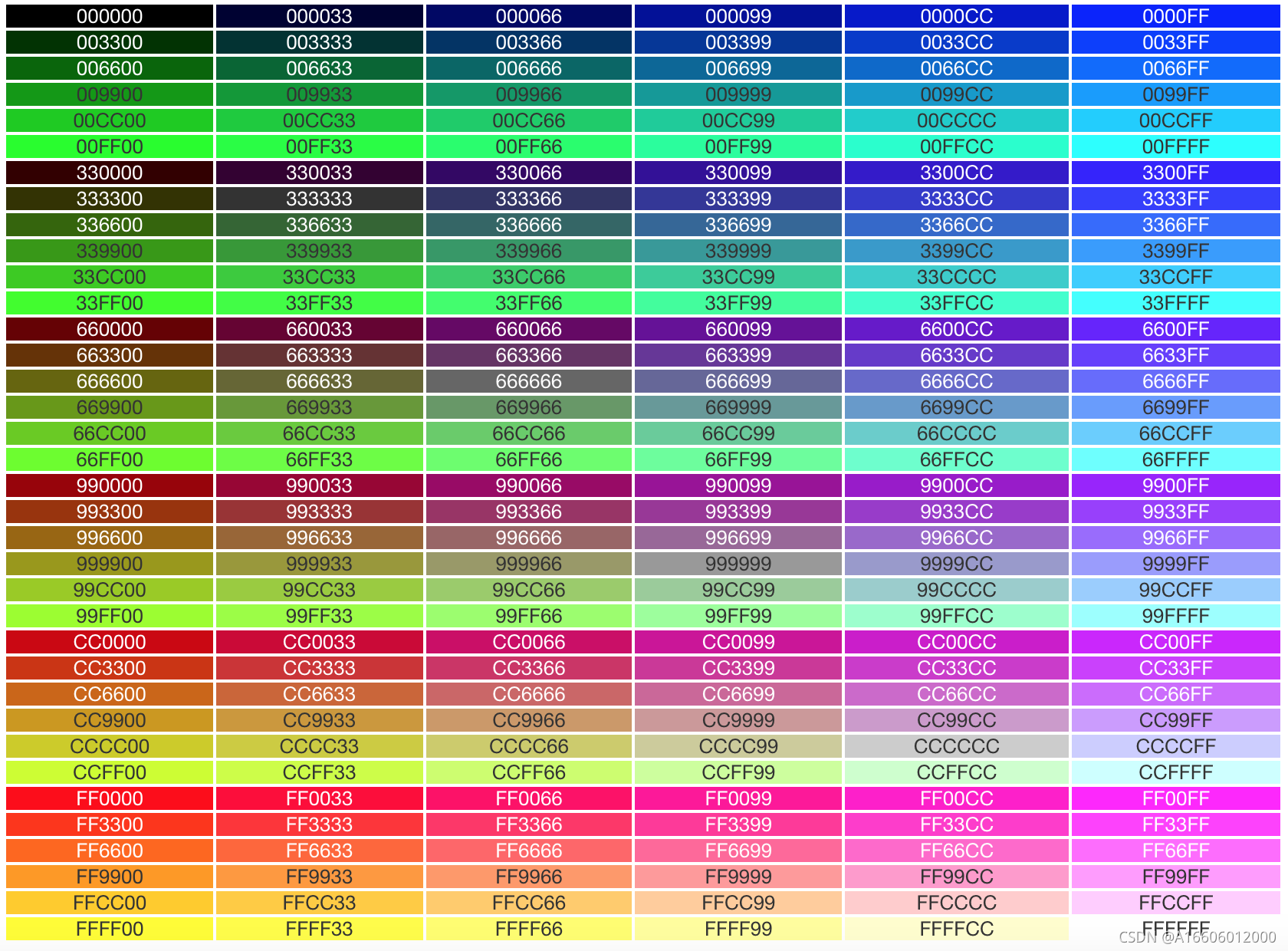day17 - csv file and excel file operation and object-oriented programming (10.12)
1. python reads csv files
python read csv file – read csv file
Create folder - ctrl+c – ctrl+v add csv file (cancel)
utf-8-sig – > signed UTF-8 – > with byte order mark (to ensure safe reading)
import csv
with open('resources/2018 Settlement data of points in Beijing in.csv', 'r', encoding='utf-8-sig') as file:
#Method 1 read
# content = file.readline() #Read content line by line
# while content:
# print(content, end='')
# content = file.readline() # Until no data can be read
# Method 2 read (read by csv.reader method)
# The delimiter parameter is comma by default, but if the value is not separated by comma, it must be specified again
# The default value of the quotechar parameter is quotation marks, but if the value is not enclosed in quotation marks, it must be specified again
reader = csv.reader(file, delimiter=',', quotechar='"') # Reader [observe what the file content separator is]
for line in reader:
print(type(line)) # list
print(line)
2. python writes data to csv file
"""
Write data to csv file
"""
# Utf-8-sig -- > signed UTF-8 -- > is marked with byte order (to ensure safe reading)
import csv
with open('resources/2018 Settlement data of points in Beijing in.csv', 'a', encoding='utf-8-sig', newline='') as file:
writer = csv.writer(file, delimiter=',') # file object, newline = '' remove new empty lines
writer.writerow(['6020', 'Chen Lai', '1981-06', 'Beijing P & G Technology Co., Ltd', '90.75']) # Write a line
writer.writerows([
['6021', 'Chen Lai', '1981-06', 'Beijing P & G Technology Co., Ltd', '90.75'],
['6022', 'Chen Lai', '1981-06', 'Beijing P & G Technology Co., Ltd', '90.75'],
['6023', 'Chen Lai', '1981-06', 'Beijing P & G Technology Co., Ltd', '90.75']
]) # Write multiline data
3. Read csv file and write it into excel file
Exercise: read csv and write excel
Writing excel requires the support of third-party libraries. First install pip install openpyxl, and then import openpyxl
pip list to view the installed third-party library
The standard sequence of codes: Standard Library - > third-party library - > code, written in alphabetical order
# 1) Practice by yourself
import csv
import openpyxl
# Writing excel requires the support of third-party libraries. First install pip install openpyxl, and then import openpyxl
# pip list to view the installed third-party library
# The standard sequence of codes: Standard Library - > third-party library - > code, written in alphabetical order
from openpyxl.styles import Font, Alignment
workbook = openpyxl.Workbook()
sheet = workbook.active
with open('resources/2018 Settlement data of points in Beijing in.csv', 'r', encoding='utf-8-sig') as file:
reader = csv.reader(file, delimiter=',', quotechar='"')
for line in reader: # List data
sheet.append(line) # Sheet.append (sequence)
workbook.save('Beijing integral settlement data.xlsx')
#2) teacher answer
workbook = openpyxl.Workbook()
sheet = workbook.active # Get the first sheet1
sheet.title = '2018 year' # Modify the first table name
with open('resources/2018 Settlement data of points in Beijing in.csv', 'r', encoding='utf-8-sig') as file:
reader = csv.reader(file, delimiter=',', quotechar='"') # Separation number, package number ".
for line in reader:
sheet.append(line) # Append a row of data
# Modifies the height of the specified row
sheet.row_dimensions[1].height = 40 #The first row of dimensions starts from 1 and the height is 0
# Modifies the width of the specified column
col_width = {
'A': 30,
'B': 50,
'C': 60,
'D': 180,
'E': 50
}
for key in col_width:
sheet.column_dimensions[key].width = col_width[key]
#1) sheet.cell(1,1) # First row first column cell object
#Modify cell formatting
for col in range(1, 6):
sheet.cell(1, col).font = Font(name='Microsoft YaHei ', size=22, bold=True, color='0000FF') # Modify font, color table
sheet.cell(1, col).alignment = Alignment(horizontal='center', vertical='center') # Horizontal, vertical, centered
workbook.save('resources/2018 Settlement data of points in Beijing in.xlsx')
# Read excel file
4. * python reads excel file data
"""
04-python read excel data
"""
import openpyxl
# Load excel file -- > Workbook
workbook = openpyxl.load_workbook('resources/Mask sales data.xlsx') # Load Workbook
# Get the names of all worksheets
print(workbook.sheetnames) # Get table name
# Method 1
# workbook.worksheets[0] #First worksheet
# Get the first worksheet -- worksheet
sheet = workbook.worksheets[0]
print(sheet)
# There are two ways to get cell data
print(sheet.cell(3, 4).value) # Wang Dadao
print(sheet['D3'].value) # Wang Dadao
# Range of cells
print(sheet.dimensions) #A1:G1000
# Gets the number of rows and columns of the representation
print(sheet.max_row, sheet.max_column)
# Loop through all the data
# 1) Method 1
for row in range(1, sheet.max_row+1):
for col in range(1, sheet.max_column+1):
print(sheet.cell(row, col).value, end='\t')
print()
# 2) Method 2
for row in range(2, sheet.max_row+1):
for col in 'ABCDEF':
print(sheet[f'{col}{row}'].value, end='\t')
print()
5. Object oriented programming
"""
Object oriented programming (OOP) (content after inquiry, daily content)
The concept of object is used to logically organize the data and the functions operating the data into a whole
In the object-oriented world, any problem we want to solve is to create an object first and then send a message to the object.
1. Object - entity receiving message - > specific concept
1) Everything is an object
2) Each object is unique
3) Objects have both static characteristics (properties) and dynamic characteristics (behaviors)
4) The object must belong to a class
2. Class object blueprint and template - > abstract concept
1) (capitalize each word)
2) Functions written in classes are called methods
3)def init(self): initialization, self object
*Implementation steps of object-oriented programming:
1. Definition class
1) Data abstraction: give static characteristics of objects – > attributes
2) Behavior abstraction: give the dynamic characteristics of the object – > behavior
2. Create object - > constructor syntax is class name ()
3. Send message to the object
"""
"""
Class: pen
Object: my black signature pen
Attributes (static features): (noun) shape (rectangular cylindrical), refill (black refill, tip) 0.35, manufacturer, Chenguang.
Behavior (dynamic characteristics): Writing (verb)
"""
Step 1: define class
class Rectangle:
"""rectangle"""
# Static properties
def __init__(self, width, height): # (rectangular object, properties)
"""
Initialization method
:param width: Width of rectangle
:param height: Height of rectangle
"""
self.width = width
self.height = height # Initialize the properties of the rectangular object and specify the height (data abstraction)
# Dynamic characteristics
def perimeter(self):
"""Calculated perimeter"""
return (self.width+self.height) * 2 # Perimeter
def area(self):
"""Calculated area"""
return self.width * self.height
Step 2: create object - > constructor syntax is class name ()
rect = Rectangle(width=3, height=5) # When the position passes parameters, the rectangular object automatically calls _init__
Step 3: Send a message to the object
print(f'Perimeter of rectangle:{ rect.perimeter()}') # Perimeter of rectangle: 16
print(f'Area of rectangle:{ rect.area()}') # Area of rectangle: 15
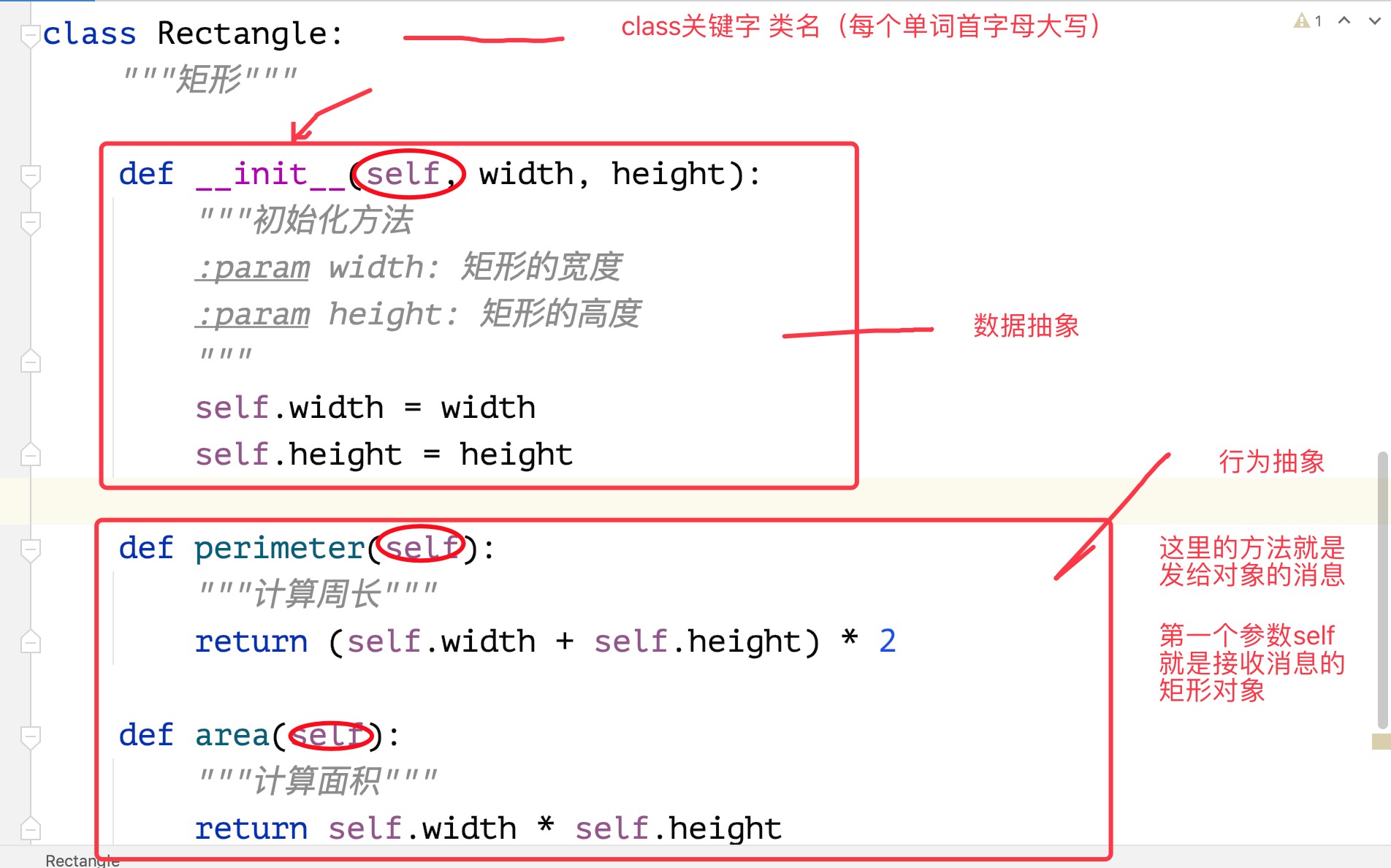
Exercise 1: define a student class: name. Age. Eat, play, study
class Student:
"""student"""
def __init__(self, name, age):
"""
Initialization method
:param name:full name
:param age: Age
"""
self.name = name
self.age = age
def eat(self):
"""having dinner"""
print(f'{self.name}I am eating')
def play(self):
"""play"""
print(f'{self.name}Playing')
def study(self, course_name):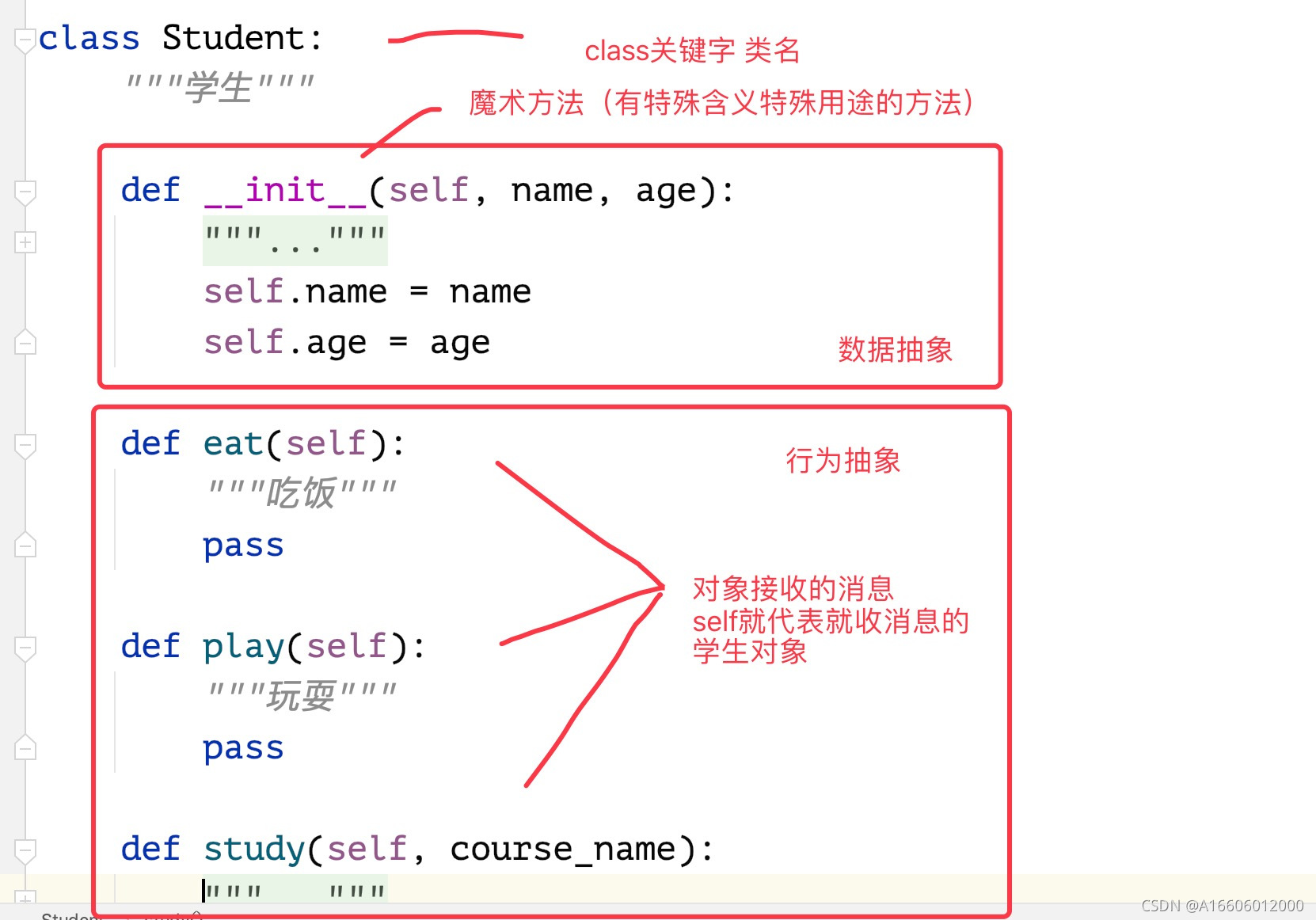
"""
study
:param course_name: Course name
:return:
"""
print(f'{self.name}I am learning{course_name}')
stu1 = Student('Chen Lai', 20) # Position transfer parameter
stu2 = Student('Xiaolan', 17)
stu1.play()
stu1.eat()
stu2.study('python study')
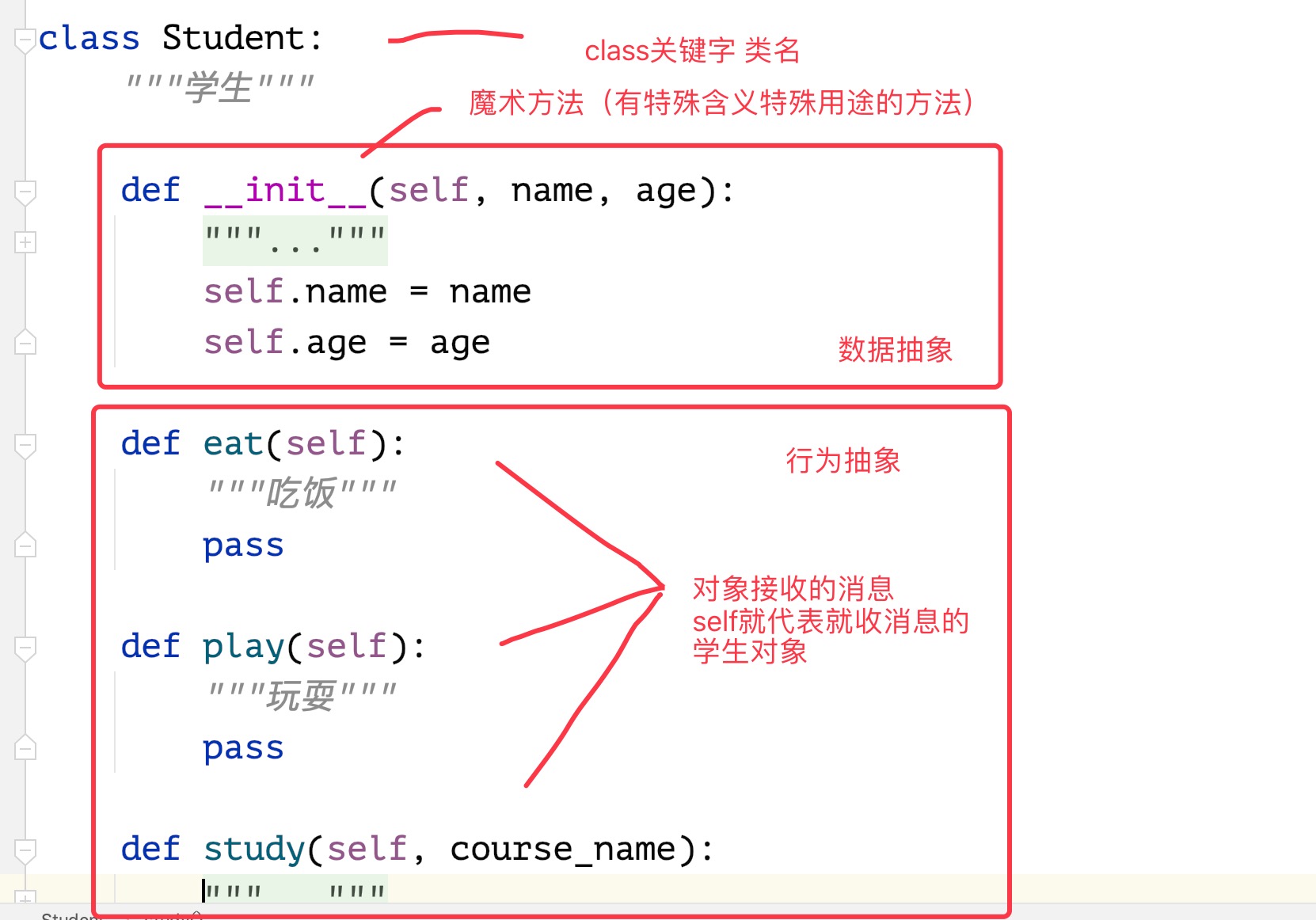
Exercise 2:
Object oriented programming: Exercise 2: the swimming pool is round, the radius is unknown, and there is a concentric circle corridor (3m wide) outside. The decoration is 28.5 per square meter and the enclosure is 38.2 per meter
Two objects
Three steps: define a class - > create an object - > solve the problem by sending a message to the object
# Own practice
import math
class Circle:
def __init__(self, r):
self.r = r
def guodao(self):
t1 = (3.14*(self.r+3)**2 - 3.14*(self.r**2))*28.5
return t1
def weiqiang(self):
t2 = 2*3.14*(self.r+3)*38.2
return t2
rect = Circle(r=3)
print(f'Expenses for corridor decoration:{rect.weiqiang()}element')
print(f'Cost of wall decoration:{rect.guodao()}element')
# teacher answer
class Circle:
def __init__(self, radius):
self.radius = radius
def perimeter(self):
return 2 * math.pi * self.radius
def area(self):
return math.pi * self.radius ** 2
r = float(input('Please enter the radius of the swimming pool:'))
c1, c2 = Circle(r), Circle(r+3)
fence_price = c2.perimeter() * 38.2
aisle_price = (c2.area() - c1.area()) * 28.5
print(f'The cost of the aisle is:{aisle_price:.2f}element')
print(f'The cost of the fence is:{fence_price:.2f}element')
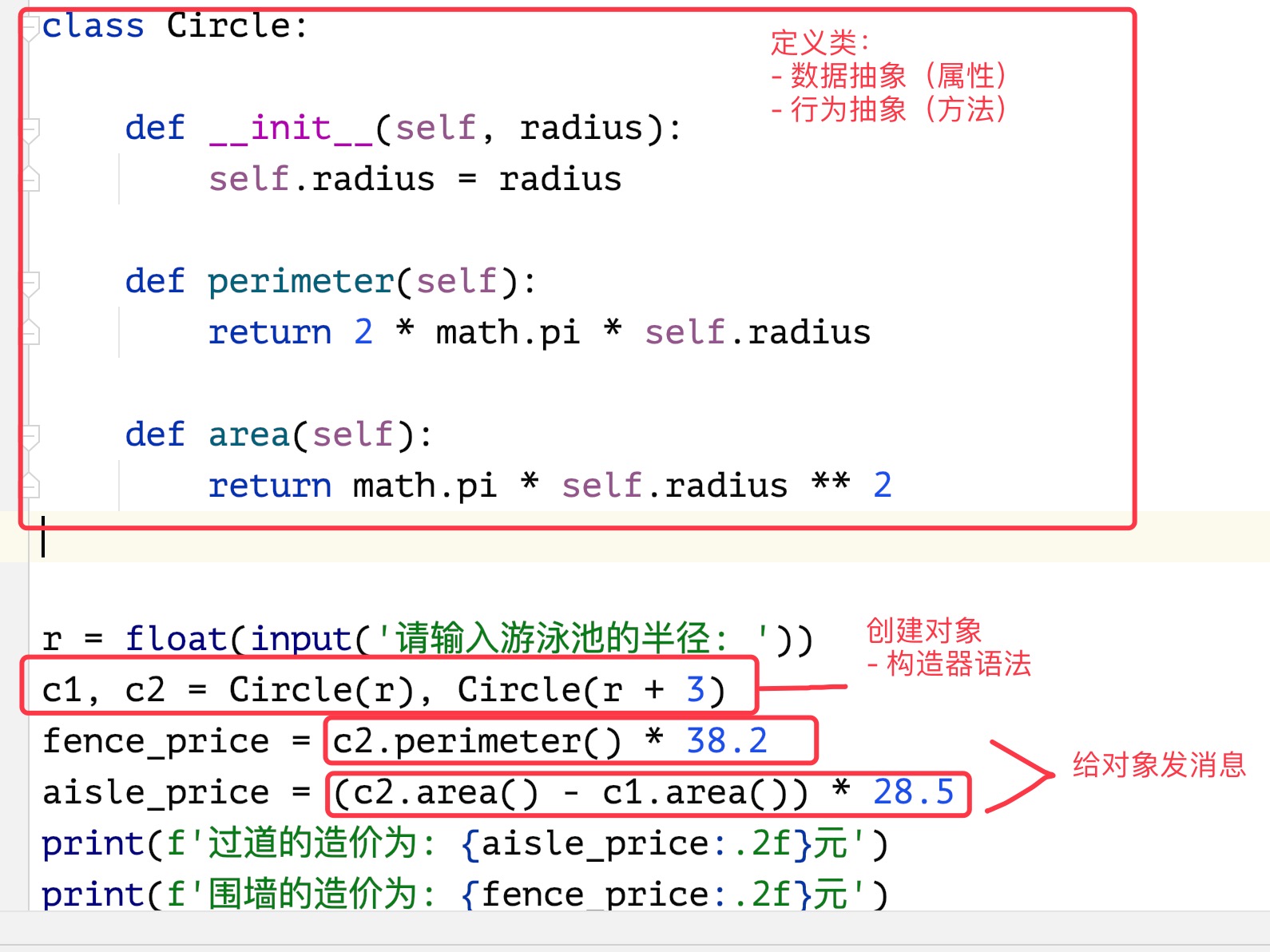
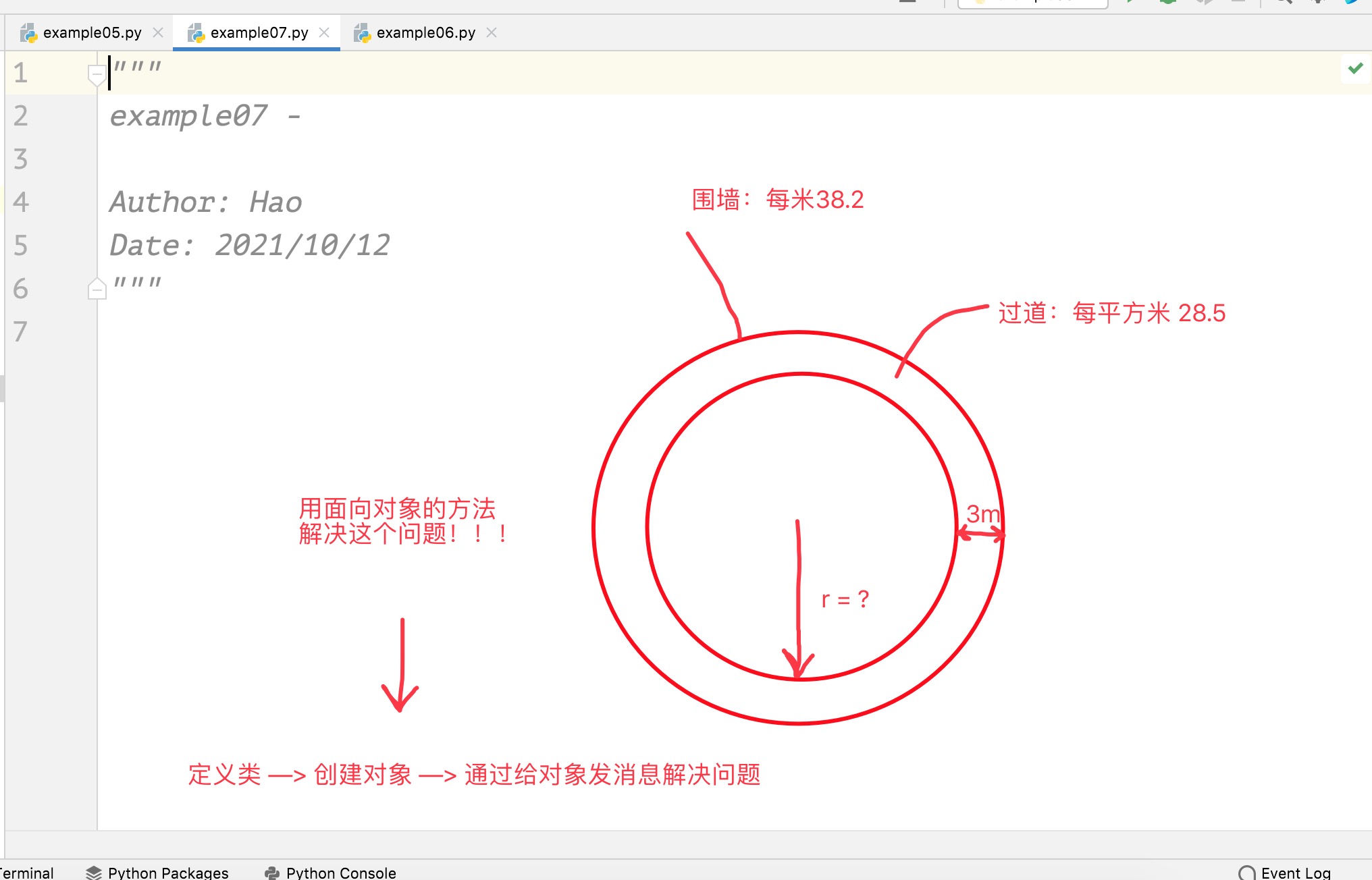
Exercise 3:
Exercise 3: define the class to describe the digital clock: hour, minute and second, let it go and display the time
Three steps: define classes (data abstraction, behavior abstraction) - > create objects - > solve problems by sending messages to objects
Name of variable and function: snake_case
Class naming: CamelNotation
Multi summary, multi copy, English, typing speed
Job 1 countdown timer, countdown 1 minute. End at 00:00:00
import os
import time
class Clock:
def __init__(self, hour=0, minute=0, second=0):
self.hour = hour
self.minute = minute
self.second = second
def go(self):
self.second += 1
if self.second == 60:
self.second = 0
self.minute += 1
if self.minute == 60:
self.minute = 0
self.hour += 1
if self.hour == 24:
self.hour = 0
def show(self):
return f'{self.hour}When,{self.minute}Points,{self.second}second'
# rect = Clock(2, 4, 20)
#
# while True:
# print(f 'time display: {rect.show()}')
# time.sleep(2)
# rect.go()
# teacher answer
class Clock:
def __init__(self, hour=0, minute=0, second=0, mode_12=False):
"""
Initialization method
:param hour: Time
:param minute: branch
:param second: second
"""
self.hour = hour
self.minute = minute
self.sconde = second
self.mode_12 = mode_12 #12 hours
def show(self): #def show(self,mode_12=False):clock.show(True)
"""Display time"""
# 07:01:02
if self.mode_12:
if self.hour <12:
return f'{self.hour:0>2d}:{self.minute:0>2d}:{self.sconde:0>2d} AM'
else:
hour = self.hour -12 if self.hour >12 else self.hour #Three eyes
return f'{hour:0>2d}:{self.minute:0>2d}:{self.sconde:0>2d} PM'
return f'{self.hour:0>2d}:{self.minute:0>2d}:{self.sconde:0>2d}'
def run(self):
"""be in luck"""
self.sconde += 1
if self.sconde == 60:
self.sconde = 0
self.minute += 1
if self.minute == 60:
self.minute = 0
self.hour += 1
if self.hour == 24:
self.hour = 0
clock = Clock(12,12,12,mode_12=True)
while True:
# Call the system command (Terminal) through the system function of the os module
# Clear screen: windows - > CLS / MacOS -- >
# os.system('clear')
print(clock.show())
time.sleep(1)
clock.run()
Appendix to final document
1. Optimize import tool
[the external chain image transfer fails. The source station may have an anti-theft chain mechanism. It is recommended to save the image and upload it directly (img-dXRCvKv0-1634037226419)(C:\Users\z\Desktop\tupian.12].png)]
2. Color coding table
[the external chain image transfer fails. The source station may have an anti-theft chain mechanism. It is recommended to save the image and upload it directly (img-1RmQXax4-1634037226421)(C:\Users\z\Desktop\tupian.12.png)]
if self.hour == 24:
self.hour = 0
clock = Clock(12,12,12,mode_12=True)
while True:
#Call the system command (Terminal) through the system function of the os module
#Clear screen: windows - > CLS / MacOS – >
# os.system('clear')
print(clock.show())
time.sleep(1)
clock.run()
### Appendix to final document 1,Optimize import tool 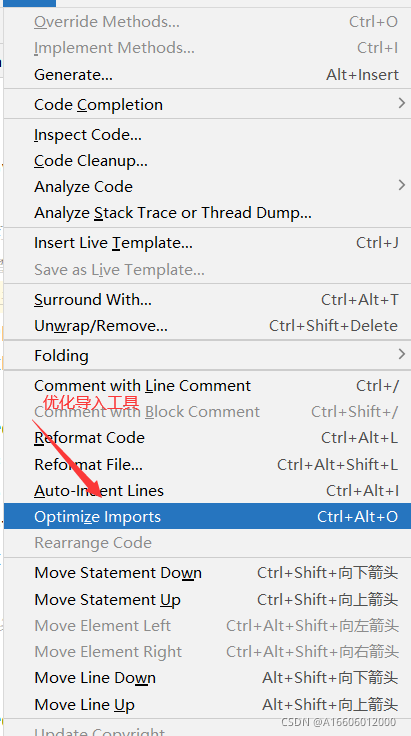 2,Color coding table