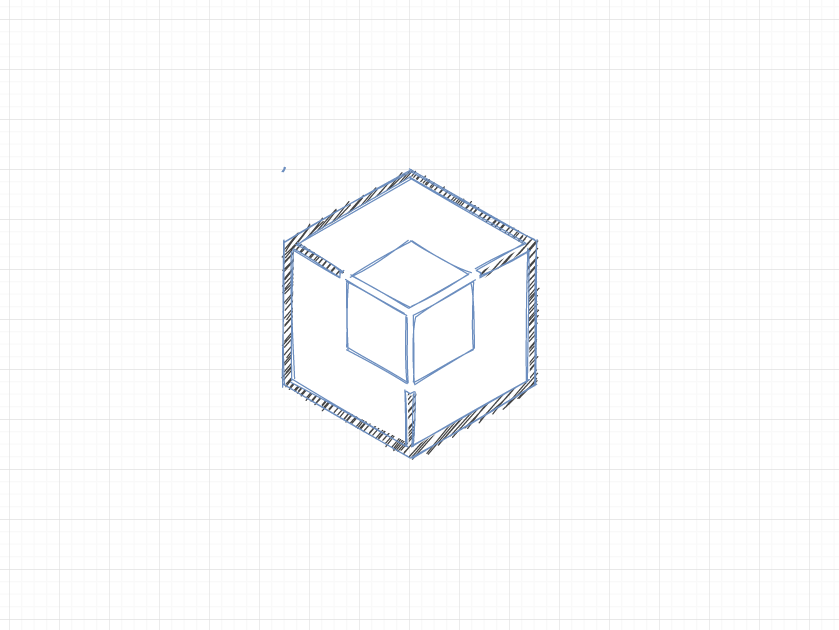
1. List of Instructions
Instruction Details
>dotnet tool -h Description: Install or use extensions .NET Experience the tools. Usage: dotnet [options] tool [command] Options: -?, -h, --help Displays command line help. Commands: install <PACKAGE_ID> Install global or local tools. Local tools will be added to the list and restored. uninstall <PACKAGE_ID> Uninstall global or local tools. update <PACKAGE_ID> Update global tools. list List globally or locally installed tools. run <COMMAND_NAME> Run local tools. search <Search term> stay nuget.org Medium Search dotnet tool restore Restore the tools defined in the local tool list.
2. Tool List
View installation list
>dotnet tool list -h Description: List globally or locally installed tools. Usage: dotnet [options] tool list Options: -g, --global Lists the tools installed for the current user. --local Lists the tools installed in the local tool list. --tool-path <PATH> A directory containing tools to list. -?, -h, --help Displays command line help.
net 6 The above instruction structure should be dotnet tool list [options], the same as other instructions, executed as follows:
>dotnet tool list -g package ID Edition command ----------------------------------------------- dotnet-ef 5.0.4 dotnet-ef redth.net.maui.check 0.8.6 maui-check
3. Query Tools
Query input uses search directive
>dotnet tool search -h Description: stay nuget.org Medium Search dotnet tool Usage: dotnet [options] tool search <Search term> Arguments: <Search term> package ID Or search terms in package description. At least one character is required. Options: --detail Displays detailed results of the query. --skip <Skip> Number of results to skip for paging. --take <Take> Number of results to return for paging. --prerelease Determining whether to include pre-release packages. -?, -h, --help Displays command line help.
Query tool redth.net.maui.check, returned without showing details, latest version.
>dotnet tool search redth.net.maui package ID Latest version author download Verified -------------------------------------------------------------- redth.net.maui.check 0.8.6 Redth 60500
Show the detailed version, using detail, as follows:
>dotnet tool search redth.net.maui --detail
----------------
redth.net.maui.check
Latest version: 0.8.6
author: Redth
sign:
download: 60500
Verified: False
Explain: A dotnet tool for helping set up your .NET MAUI environment
Edition:
#Omit some old content
0.7.3 download: 5410
0.7.5 download: 86
0.7.6 download: 174
0.7.7 download: 3173
0.8.0 download: 90
0.8.1 download: 131
0.8.2 download: 304
0.8.4 download: 4808
0.8.5 download: 815
0.8.6 download: 3202
Show partial query results
>dotnet tool search redth.net.maui --skip 0 --take 30 package ID Latest version author download Verified -------------------------------------------------------------- redth.net.maui.check 0.8.6 Redth 60500
IV. Installation Tools
Installation uses instructions install, which are divided into current directory installation and global installation.
4.1. Current Directory Installation
The default installation requires the user to create a tool manifest, and the user creates a manifest file by executing dotnet new tool-manifest at the root directory where the tool is currently required.
Common error messages for not creating a manifest are as follows:
The manifest file could not be found. To get a list of locations that have been searched, specify before the tool name "-d" Options. If you plan to install global tools, add them to the command `--global`. If you want to create a list, use `dotnet new tool-manifest`,Usually in the root directory of the repository.
Create a tool configuration file for the current directory with the following instructions:
>dotnet new tool-manifest --force Template successfully created Dotnet Local tool manifest file". >tree . Folders for Volume Document Volumes PATH list Volume serial number is 9813-5795 E:\STUDY\DEMO\DOS └─.config
In the.config folder, generate a dotnet-tools.json, starting with the following:
{
"version": 1,
"isRoot": true,
"tools": {}
}
Install and configure the software inventory for the current directory. The default installation is the latest version. You can specify the version using --version xxx as follows:
>dotnet tool install redth.net.maui.check You can call tools from this directory using the following commands: "dotnet tool run maui-check" or "dotnet maui-check". Tool " redth.net.maui.check"(Version "0".8.6")Successfully installed. Entries will be added to the manifest file xxxx\.config\dotnet-tools.json Medium. # Specified version >dotnet tool install redth.net.maui.check --version 0.8.4 You can call tools from this directory using the following commands: "dotnet tool run maui-check" or "dotnet maui-check". Tool " redth.net.maui.check"(Version "0".8.4")Successfully installed. Entries will be added to the manifest file E:\Study\Demo\Dos\.config\dotnet-tools.json Medium.
The corresponding configuration list is as follows:
{
"version": 1,
"isRoot": true,
"tools": {
"redth.net.maui.check": {
"version": "0.8.6",
"commands": [
"maui-check"
]
}
}
}
Look at the list, and the output is as follows:
>dotnet tool list package ID Edition command Detailed list ------------------------------------------------------------------------------------------------ redth.net.maui.check 0.8.6 maui-check xxxx\.config\dotnet-tools.json
4.2, Global Installation
Without creating an inventory in a specific directory, use a global installation with the -g command added at the end of install as follows:
>dotnet tool install -g redth.net.maui.check --version 0.8.4 Tools can be invoked using the following commands: maui-check Successfully installed tool " redth.net.maui.check"(Version "0".8.4").
View the list of tools as follows:
>dotnet tool list -g package ID Edition command ----------------------------------------------- redth.net.maui.check 0.8.4 maui-check
5. Update Tools
The update directive is update, which is also divided into the current tool list and global updates. Updates default to update to the latest version, which can be updated through --version.
The current directory is updated with the following instructions:
>dotnet tool update redth.net.maui.check --version 0.8.5 Tool " redth.net.maui.check"Successfully from version "0".8.4"Update to version "0".8.5"(Inventory File xxx\.config\dotnet-tools.json).
Global update with the following instructions:
>dotnet tool update -g redth.net.maui.check --version 0.8.5 Tool " redth.net.maui.check"Successfully from version "0".8.4"Update to version "0".8.5".
6. Uninstallation Tools
Uninstall uses the uninstall directive, defaults to the current catalog tool manifest tool uninstall, and adds-g to uninstall the global tool.
>dotnet tool uninstall redth.net.maui.check -g Tool successfully uninstalled redth.net.maui.check"(Version "0".8.5").