1. Introduction
Previous Chapter: Custom View Practice Paper (1) - Customize Single View
We implemented a custom single View, so let's look at the custom ViewGroup in this chapter.
2. Customize ViewGroup
Custom ViewGroups can also be divided into two categories, one inheriting the existing ViewGroups in the system (for example, LinearLayout) and the other directly inheriting the ViewGroups. Let's look at them separately.
2.1 Inheritance system already has ViewGroup
This way you can extend the functionality of the existing ViewGroup s on your system, most often by combining Views.Form a new layout by combining different views to achieve the effect of multiple reuses.For example, the navigation bar at the bottom of WeChat is composed of an ImageView above and a TextView below.As follows: 
Here's a simple implementation of this layout, which combines an ImageView with a TextView, and then customizes the properties to modify the icon and title:
2.1.1 Defines the xml layout of the combined View
First, let's define the layout of this View, which is an ImageView above and a TextView below, wrapped outside with LinearLayout.Very simple, named navigation_button.xml:
<?xml version="1.0" encoding="utf-8"?>
<LinearLayout
xmlns:android="http://schemas.android.com/apk/res/android"
xmlns:tools="http://schemas.android.com/tools"
android:layout_width="wrap_content"
android:layout_height="wrap_content"
android:gravity="center"
android:orientation="vertical">
<ImageView
android:id="@+id/iv_icon"
android:layout_width="wrap_content"
android:layout_height="wrap_content"/>
<TextView
android:id="@+id/tv_title"
android:layout_width="wrap_content"
android:layout_height="wrap_content"/>
</LinearLayout>2.1.2 Write Java code to combine View s
Next, we'll write Java code that combines View s, and since the layout above uses LinearLayout to wrap, our classes here also inherit from LinearLayout.
public class NavigationButton extends LinearLayout {//Inherited from LinearLayout
private ImageView mIconIv;
private TextView mTitleTv;
public NavigationButton(Context context) {
super(context);
init(context);
}
public NavigationButton(Context context, AttributeSet attrs) {
super(context, attrs);
init(context);
}
public NavigationButton(Context context, AttributeSet attrs, int defStyleAttr) {
super(context, attrs, defStyleAttr);
init(context);
}
//Initialization
public void init(Context context) {
//Load Layout
LayoutInflater.from(context).inflate(R.layout.navigation_button, this, true);
mIconIv = findViewById(R.id.iv_icon);
mTitleTv = findViewById(R.id.tv_title);
}
//Provide an interface to modify the title
public void setText(String text) {
mTitleTv.setText(mText);
}
}Overrides the three construction methods and loads the layout file in them, providing an interface for setting the name of the title.
2.1.3 Custom Properties
For ease of use, we usually customize attributes, which define two attributes: icon and title.Define attrs_navigation_button.xml in the values directory:
<?xml version="1.0" encoding="utf-8"?>
<resources>
<declare-styleable name="NavigationButton">
<attr name="icon" format="reference"/>
<attr name="text" format="string"/>
</declare-styleable>
</resources>
2.1.4 Resolving custom attributes
Modify NavigationButton above:
public class NavigationButton extends LinearLayout {
private ImageView mIconIv;
private TextView mTitleTv;
private Drawable mIcon;
private CharSequence mText;
public NavigationButton(Context context) {
super(context);
init(context);
}
public NavigationButton(Context context, AttributeSet attrs) {
super(context, attrs);
//Resolve Custom Properties
TypedArray typedArray = context.obtainStyledAttributes(attrs, R.styleable.NavigationButton);
mIcon = typedArray.getDrawable(R.styleable.NavigationButton_icon);
mText = typedArray.getText(R.styleable.NavigationButton_text);
//Recycle resources as soon as they are available
typedArray.recycle();
init(context);
}
public NavigationButton(Context context, AttributeSet attrs, int defStyleAttr) {
super(context, attrs, defStyleAttr);
init(context);
}
public void init(Context context) {
LayoutInflater.from(context).inflate(R.layout.navigation_button, this, true);
mIconIv = findViewById(R.id.iv_icon);
mTitleTv = findViewById(R.id.tv_title);
//Set related properties
mIconIv.setImageDrawable(mIcon);
mTitleTv.setText(mText);
}
public void setText(String text) {
mTitleTv.setText(mText);
}
}
2.1.5 Use Composite View
<?xml version="1.0" encoding="utf-8"?>
<!--Must be added schemas Claim to use custom attributes-->
<!--Add is xmlns:app="http://schemas.android.com/apk/res-auto"-->
<LinearLayout
xmlns:android="http://schemas.android.com/apk/res/android"
xmlns:app="http://schemas.android.com/apk/res-auto"
xmlns:tools="http://schemas.android.com/tools"
android:layout_width="match_parent"
android:layout_height="match_parent"
android:background="#fff"
android:gravity="bottom"
android:orientation="horizontal">
<com.april.view.NavigationButton
android:layout_width="0dp"
android:layout_height="wrap_content"
android:layout_weight="1"
android:gravity="center"
app:icon="@drawable/chats_green"
app:text="WeChat">
</com.april.view.NavigationButton>
<com.april.view.NavigationButton
android:layout_width="0dp"
android:layout_height="wrap_content"
android:layout_weight="1"
android:gravity="center"
app:icon="@drawable/contacts"
app:text="Mail list">
</com.april.view.NavigationButton>
<com.april.view.NavigationButton
android:layout_width="0dp"
android:layout_height="wrap_content"
android:layout_weight="1"
android:gravity="center"
app:icon="@drawable/discover"
app:text="find">
</com.april.view.NavigationButton>
<com.april.view.NavigationButton
android:layout_width="0dp"
android:layout_height="wrap_content"
android:layout_weight="1"
android:gravity="center"
app:icon="@drawable/about_me"
app:text="I">
</com.april.view.NavigationButton>
</LinearLayout>The results are: 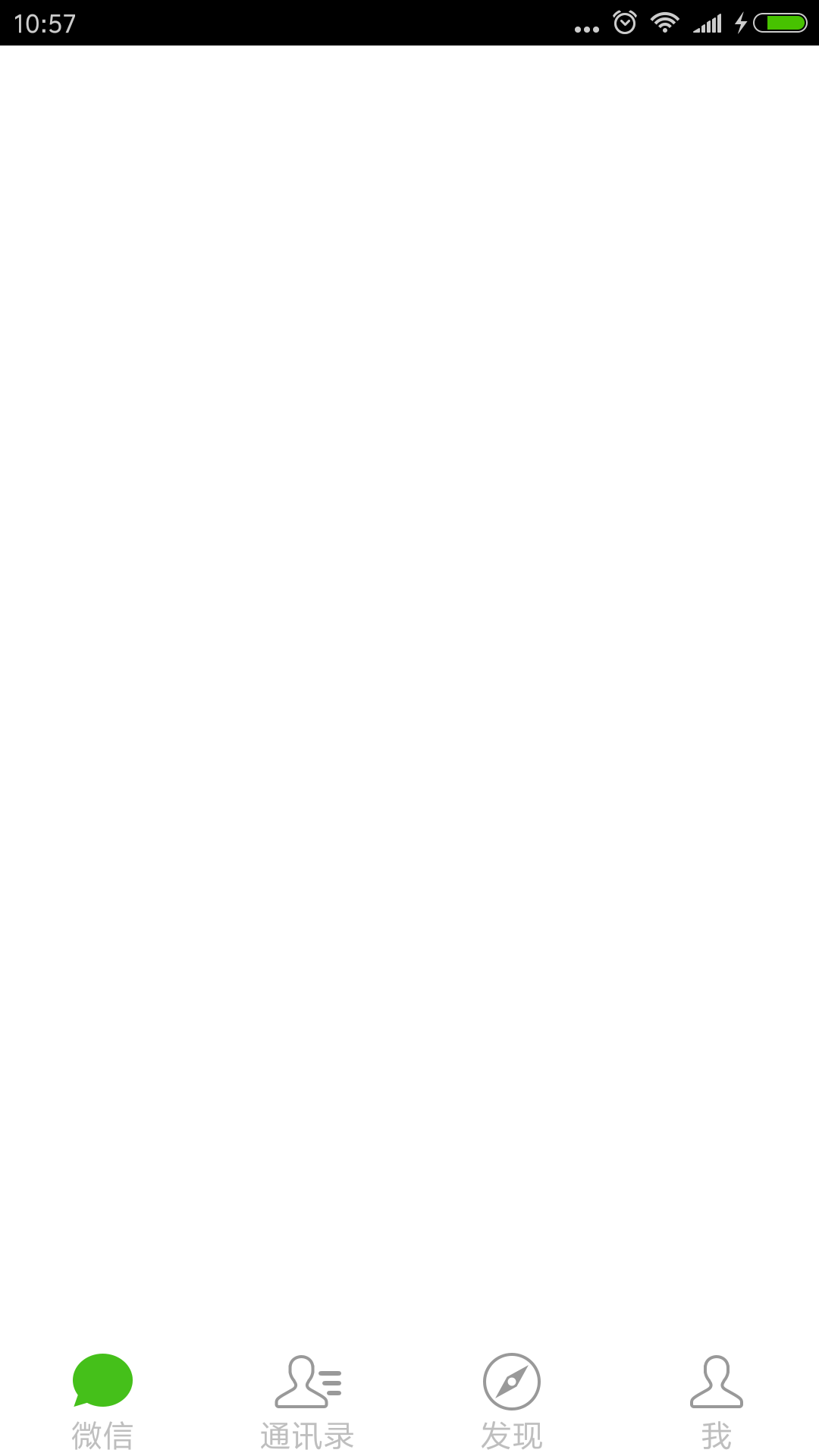
2.1.7 Summary
Combining Views is very simple, simply inheriting an existing ViewGroup from the system, assembling the layout and adding some custom attributes can be used, generally without the need to process measurements, layouts, drawings, and so on.
By combining views to achieve new effects, you can make this View reusable and easier to maintain and modify.
Of course, the above UI has a better way to do it, just for example.
2.2 Inherit ViewGroup class
Inheriting the ViewGroup class can be used to redefine a layout, but this is a complex way to implement the measurement and layout process of the ViewGroup and to handle the measurement and layout of child elements.Composite Views can also be implemented in this way, but the details that need to be addressed are more complex.
We are here to implement a streaming layout. What is a streaming layout?Streaming layout means that the views added to this container are arranged from left to right, and if the width of the current row is not enough to fit into the next View, the View is automatically placed on the next row.As shown in the following figure: 
2.2.1 Demand Analysis
Let's start with a simple analysis of this need:
- Streaming layouts require each subview to be laid out, that is, left-to-right, and if the current row is not wide enough, start with the next row.
- Streaming layouts require measuring and calculating their own width and height.
- Streaming layouts require details such as margin and padding.
- Streaming layouts need to provide some custom attributes for users to use.For example, you can set line spacing and horizontal spacing, and so on.
2.2.2 Implementation Steps
Based on the above requirements analysis, the implementation steps are as follows:
- Custom properties.
- Resolve custom attributes and provide some interfaces for setting attributes.
- Override onMeasure() to implement its own measurement process.
- Rewrite onLayout() to lay out the position of the child View.
- Use a custom View.
2.2.3 Custom Properties
Two properties are defined here: row spacing, horizontal spacing, and attrs_flow_layout.xml in the values directory:
<?xml version="1.0" encoding="utf-8"?>
<resources>
<declare-styleable name="FlowLayout">
<!--Horizontal spacing-->
<attr name="horizontal_spacing" format="dimension|reference"/>
<!--Line spacing-->
<attr name="vertical_spacing" format="dimension|reference"/>
</declare-styleable>
</resources>
2.2.4 Resolving custom attributes
Resolve custom attributes and provide some interfaces for setting attributes to the outside world:
public class FlowLayout extends ViewGroup {//Inherit ViewGroup
private int mHorizontalSpacing;//Horizontal spacing
private int mVerticalSpacing;//Line spacing
//Default spacing
public static final int DEFAULT_Horizontal_SPACING = 10;
public static final int DEFAULT_Vertical_SPACING = 10;
public FlowLayout(Context context) {
super(context);
}
public FlowLayout(Context context, AttributeSet attrs) {
super(context, attrs);
//Resolve Custom Properties
TypedArray typedArray = context.obtainStyledAttributes(attrs, R.styleable.FlowLayout);
mHorizontalSpacing = typedArray.getDimensionPixelOffset(R.styleable.FlowLayout_horizontal_spacing, DEFAULT_Horizontal_SPACING);
mVerticalSpacing = typedArray.getDimensionPixelOffset(R.styleable.FlowLayout_vertical_spacing, DEFAULT_Vertical_SPACING);
//Recycle resources as soon as they are available
typedArray.recycle();
}
public FlowLayout(Context context, AttributeSet attrs, int defStyleAttr) {
super(context, attrs, defStyleAttr);
}
//Set Horizontal Spacing
public void setHorizontalSpacing(int pixelSize) {
mHorizontalSpacing = pixelSize;
requestLayout();
}
//Set Line Spacing
public void setVerticalSpacing(int pixelSize) {
mVerticalSpacing = pixelSize;
requestLayout();
}
}2.2.5 Override onMeasure()
See the code comment below for a more detailed analysis, and it's important to note that we support margin here, so it's complicated.
private List<Integer> mHeightLists = new ArrayList<>();//Save maximum height of each row
@Override
public ViewGroup.LayoutParams generateLayoutParams(AttributeSet attrs) {
//Because we need to support margin, we need to override the generateLayoutParams method and create the MarginLayoutParams object
return new MarginLayoutParams(getContext(), attrs);
}
@Override
protected void onMeasure(int widthMeasureSpec, int heightMeasureSpec) {
super.onMeasure(widthMeasureSpec, heightMeasureSpec);
// Obtaining measurement modes and sizes
int widthSize = MeasureSpec.getSize(widthMeasureSpec);
int heightSize = MeasureSpec.getSize(heightMeasureSpec);
int widthMode = MeasureSpec.getMode(widthMeasureSpec);
int heightMode = MeasureSpec.getMode(heightMeasureSpec);
// In the case of warp_content, record width and height
int warpWidth = 0;
int warpHeight = 0;
int widthUsed = getPaddingLeft() + getPaddingRight();//Width of Padding
int lineWidth = widthUsed;//Record the width of the current line
int lineHeight = 0;//Record the maximum height of a row
int childCount = getChildCount();
//Traverse sub View s for measurements
for (int i = 0; i < childCount; i++) {
View child = getChildAt(i);
//Sub View is GONE skipped
if (child.getVisibility() == View.GONE) {
continue;
}
//Get a layout parameter that supports margin
MarginLayoutParams lp = (MarginLayoutParams) child.getLayoutParams();
//Measure the width and height of each child, and the maximum width and height available for each child is widthSize-padding-margin
measureChildWithMargins(child, widthMeasureSpec, 0, heightMeasureSpec, 0);
// The actual width and height occupied by the child
int childWidth = child.getMeasuredWidth() + lp.leftMargin + lp.rightMargin;
int childHeight = child.getMeasuredHeight() + lp.topMargin + lp.bottomMargin;
//Determine if this line can still fit this child
if (lineWidth + childWidth <= widthSize) {
//If you can, add up the width of the line and record the maximum height of the line
lineWidth += childWidth + mHorizontalSpacing;
lineHeight = Math.max(lineHeight, childHeight);
} else {//If the line cannot be loaded and needs to be wrapped, record the width, height, initial width, initial height of the next line
//Compare the current line width (the current line width minus the horizontal spacing at the end) to the next line width, maximizing
warpWidth = Math.max(lineWidth - mHorizontalSpacing, widthUsed + childWidth);
//Wrap lines to record the initial width of new lines
lineWidth = widthUsed + childWidth + mHorizontalSpacing;
//Accumulate current height
warpHeight += lineHeight + mVerticalSpacing;
//Save the maximum height of each row, which is used when onLayout
mHeightLists.add(lineHeight);
//Record the initial height of the next row and set it to the current row
lineHeight = childHeight;
}
// If it is the last child, compare the maximum width of the current record with the current lineWidth
if (i == childCount - 1) {
warpWidth = Math.max(warpWidth, lineWidth - mHorizontalSpacing);
//Accumulated Height
warpHeight += lineHeight;
}
}
//Save the corresponding measurement width according to the measurement mode
//That is, if MeasureSpec.EXACTLY uses the width and height passed in directly from the parent ViewGroup
//Otherwise, set the width and height calculated for yourself when warp_content
setMeasuredDimension((widthMode == MeasureSpec.EXACTLY) ? widthSize : warpWidth,
(heightMode == MeasureSpec.EXACTLY) ? heightSize : warpHeight);
}2.2.6 Override onLayout()
@Override
protected void onLayout(boolean changed, int l, int t, int r, int b) {
int width = getWidth();
int line = 0;//Current line number
int widthUsed = getPaddingLeft() + getPaddingRight();//Width of Padding
int lineWidth = widthUsed;//Record the width of the current line
int left = getPaddingLeft();
int top = getPaddingTop();
int childCount = getChildCount();
//Traverse all sub View s
for (int i = 0; i < childCount; i++) {
View child = getChildAt(i);
//child is GONE skipped
if (child.getVisibility() == View.GONE) {
continue;
}
//Get a layout parameter that supports margin
MarginLayoutParams lp = (MarginLayoutParams) child.getLayoutParams();
//Get the measured width of the child
int childWidth = child.getMeasuredWidth();
// int childHeight = child.getMeasuredHeight();
//To determine if this line can still fit the child, add the margin value
if (lineWidth + childWidth + lp.leftMargin + lp.rightMargin <= width) {
//Add up the width of the line if you can fit it
lineWidth += childWidth + mHorizontalSpacing;
} else {//If it cannot be loaded and needs to be wrapped, record the width of the new line and set the new left, top position
//Reset left
left = getPaddingLeft();
//top accumulates the maximum height and spacing of the current row
top += mHeightLists.get(line++) + mVerticalSpacing;
//Start a new line, record width
lineWidth = widthUsed + childWidth + mHorizontalSpacing;
}
//Calculate the left,top,right,bottom of a child
int lc = left + lp.leftMargin;
int tc = top + lp.topMargin;
int rc = lc + child.getMeasuredWidth();
int bc = tc + child.getMeasuredHeight();
//Calculate the location of the child
child.layout(lc, tc, rc, bc);
//left moves one horizontal space to the right
left = rc + mHorizontalSpacing;
}
}2.2.7 Use Custom View
<LinearLayout
xmlns:android="http://schemas.android.com/apk/res/android"
xmlns:app="http://schemas.android.com/apk/res-auto"
android:layout_width="match_parent"
android:layout_height="match_parent"
android:background="#fff">
<com.april.view.FlowLayout
android:layout_width="250dp"
android:layout_height="wrap_content"
android:background="#0ff"
android:padding="5dp"
app:horizontal_spacing="10dp"
app:vertical_spacing="20dp">
<TextView
android:layout_width="wrap_content"
android:layout_height="wrap_content"
android:background="@drawable/shape_bg"
android:text="Android"/>
<TextView
android:layout_width="wrap_content"
android:layout_height="wrap_content"
android:background="@drawable/shape_bg"
android:text="Source Code Analysis"/>
<TextView
android:layout_width="wrap_content"
android:layout_height="wrap_content"
android:background="@drawable/shape_bg"
android:text="custom View"/>
<TextView
android:layout_width="wrap_content"
android:layout_height="wrap_content"
android:background="@drawable/shape_bg"
android:text="Inheritance system already exists View"/>
<TextView
android:layout_width="wrap_content"
android:layout_height="wrap_content"
android:background="@drawable/shape_bg"
android:text="inherit View class"/>
<TextView
android:layout_width="wrap_content"
android:layout_height="wrap_content"
android:background="@drawable/shape_bg"
android:text="inherit ViewGroup class"/>
<TextView
android:layout_width="wrap_content"
android:layout_height="wrap_content"
android:background="@drawable/shape_bg"
android:text="Inheritance system already exists ViewGroup"/>
<TextView
android:layout_width="wrap_content"
android:layout_height="wrap_content"
android:background="@drawable/shape_bg"
android:text="Custom Properties"/>
</com.april.view.FlowLayout>
</LinearLayout>Run the program as follows: 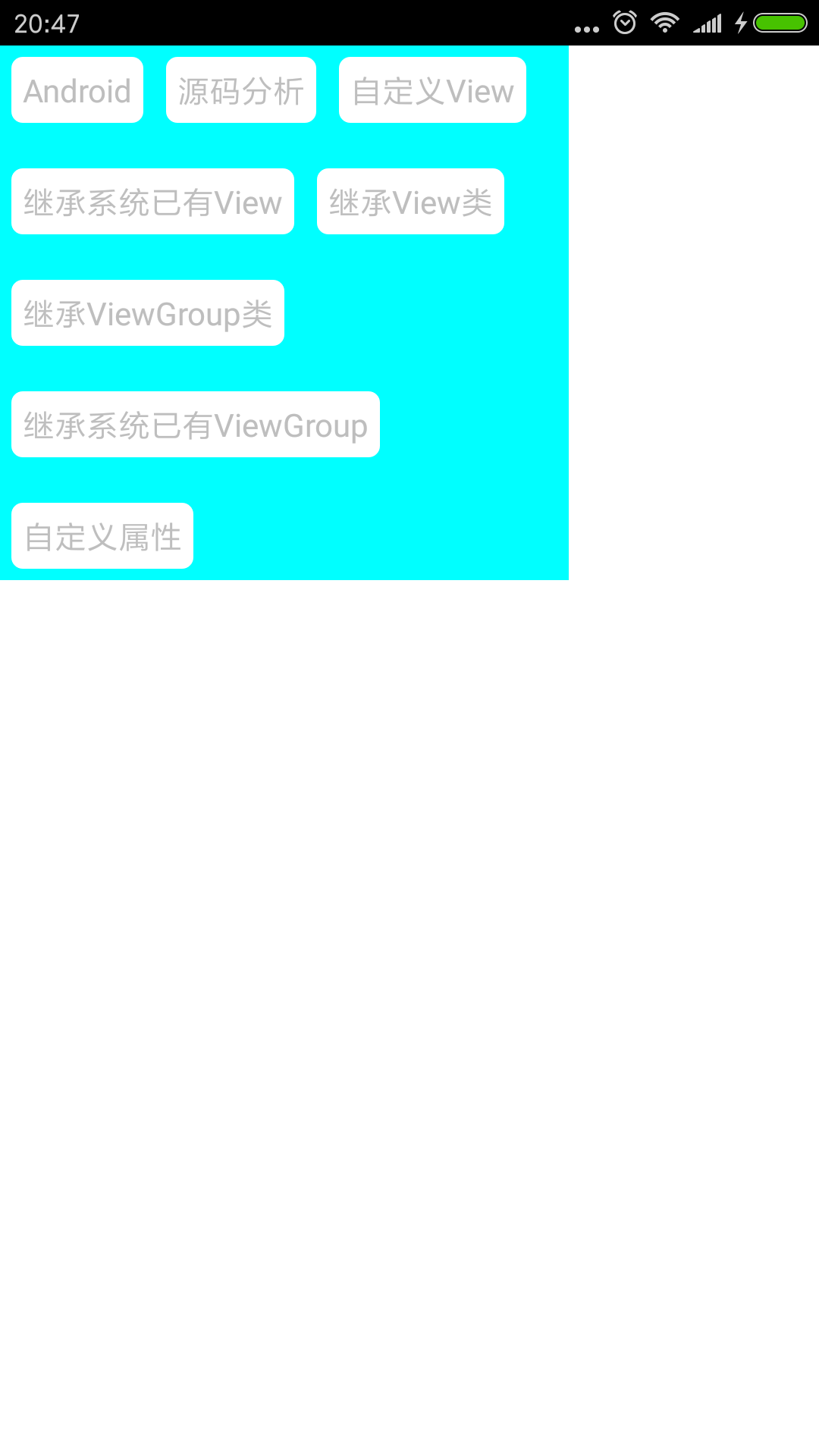
2.2.8 Summary
Inherit the ViewGroup class to implement a completely new layout, typically rewriting onMeasure() and onLayout(), and providing custom properties.However, onDraw() generally does not need to be rewritten unless some splitting line or other requirements are met.
Overall, inheriting the ViewGroup class is the most complex, and writing a good custom ViewGroup requires a lot of detail, such as margin, padding, and so on.
In addition, the FlowLayout above is actually not good enough, there are many details not yet implemented, such as support for gravity, and there may be some bug s, but as an example it is sufficient to inherit the ViewGroup class as a custom View.
If you need to use streaming layouts, the actual google also has a control for us, so you can take a look at Flexbox Layout if you're interested.