css3 elastic layout and multi-column layout
Flexible Box is the flexible layout of the box model in css3, which adds a lot of flexibility to the traditional layout.
Elastic box foundation
Define an elastic box
Define the display attribute on the parent box:
#box{
display: -webkit-flex; //Compatibility settings for webkit kernel browsers, as follows
display: flex;
}Of course, there are flexible boxes with in-line layout.
#box{
display: -webkit-inline-flex;
display: inline-flex;
}Note that the float, clear, and vertical-align attributes of child elements will fail when set to Flex layout.
Compatibility of Elastic Box
- Chrome 29+
- Firefox 28+
- Internet Explorer 11+
- Opera 17+
- Safari 6.1+ (prefixed with -webkit-)
- Android 4.4+
- iOS 7.1+ (prefixed with -webkit-)
The concept of elastic box
The two axes of the elastic box are as follows:
- Main axis
- Cross axis
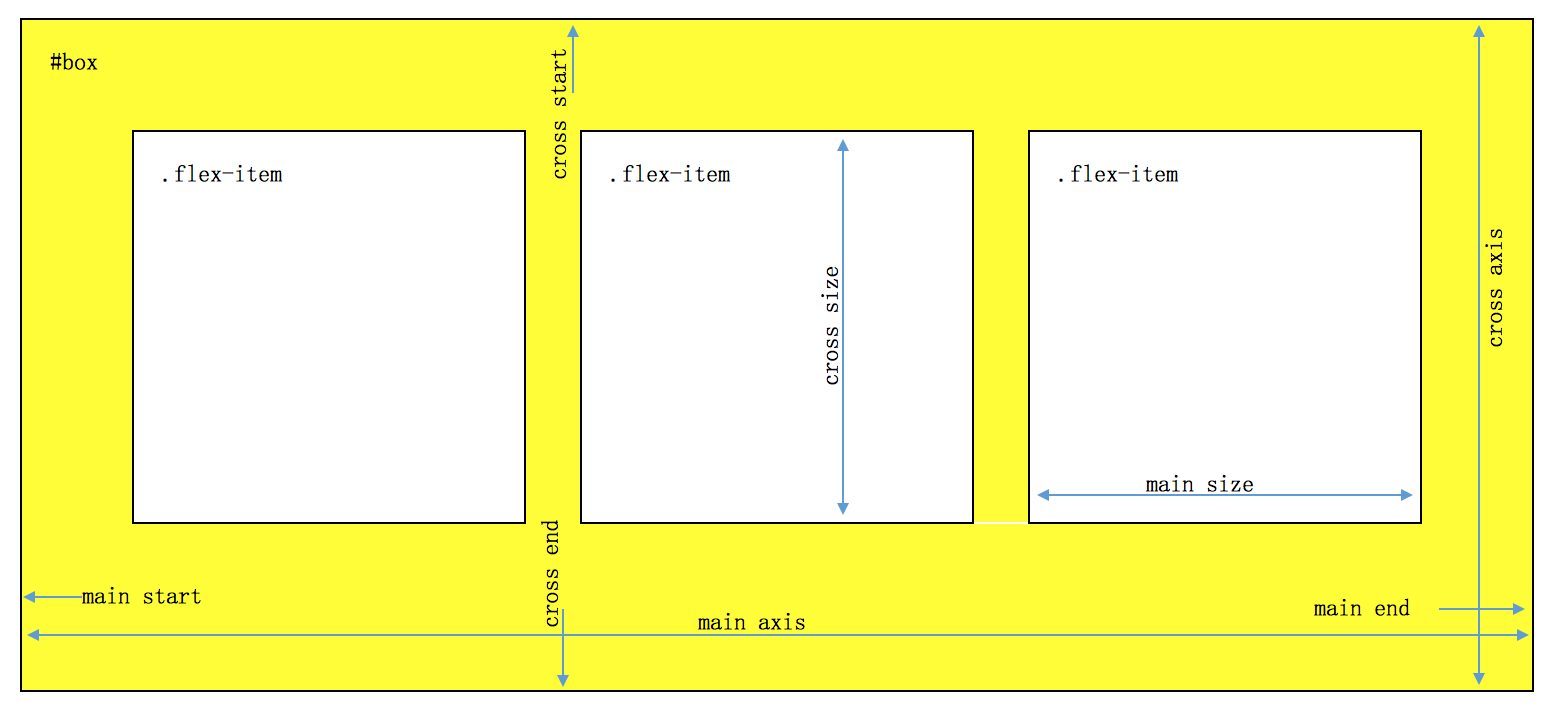
Elastic Box Properties
Before researching specific attributes, we first establish a basic template and modify some parameters if necessary.
<!-- html Part -->
<div id="flex-box">
<div class="flex-item">1</div>
<div class="flex-item">2</div>
<div class="flex-item">3</div>
<div class="flex-item">4</div>
<div class="flex-item">5</div>
</div>
<!-- css Part -->
#flex-box{
width: 200px;
height: 200px;
border: 1px solid #06f;
display: flex;
display: -webkit-flex;
}
.flex-item{
height: 30px;
width: 30px;
color: #f00;
font-size: 20px;
line-height: 30px;
text-align: center;
background-color: #8f0;
border: 1px solid #f00;
}- flex-direction
Arrangement direction setting
#flex-box{
flex-direction: row | row-reverse | column | column-reverse;
/* @value row From left to right (default)*/
/* @value row-reverse From right to left*/
/* @value column From top to bottom*/
/* @value column-reverse From bottom to top*/
}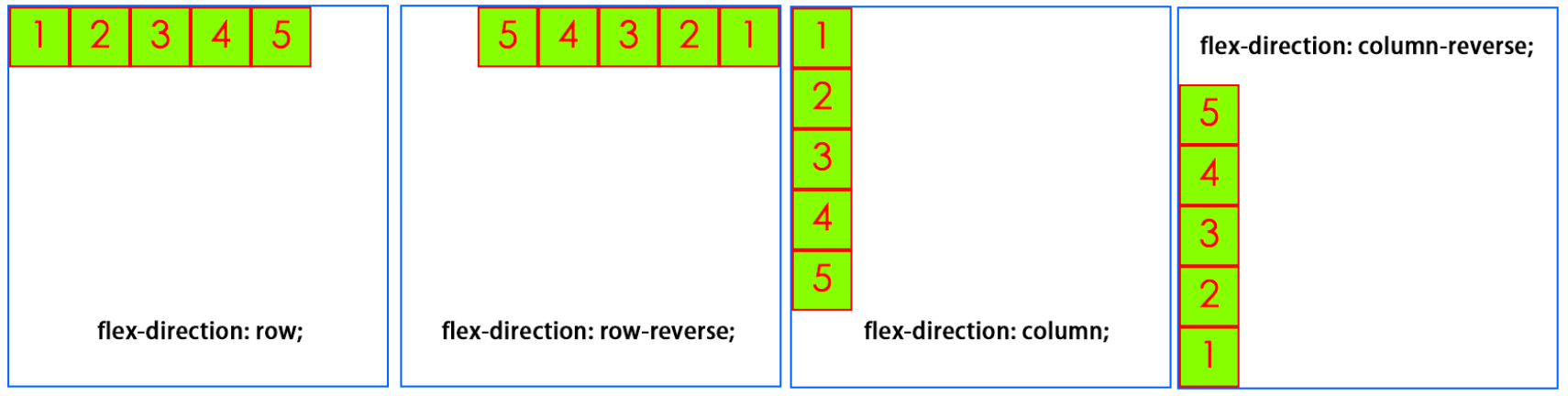
- flex-wrap
Line wrap settings
.box{
flex-wrap: nowrap | wrap | wrap-reverse;
/* @value nowrap No line change (default)*/
/* @value wrap Line feed*/
/* @value wrap-reverse Line-break inversion*/
}
- flex-flow
Abbreviation attributes of flex-direction and flex-wrap
.box {
flex-flow: <flex-direction> || <flex-wrap>;
}- justify-content
Horizontal alignment
.box {
justify-content: flex-start | flex-end | center | space-between | space-around;
}
/* value flex-start Left alignment (default)*/
/* value flex-end: Right alignment*/
/* value center: Centered*/
/* value space-between: Alignment at both ends, equal spacing between projects*/
/* value space-around: The intervals on both sides of each project are equal. So, the interval between projects is twice as large as the interval between projects and borders.*/
- align-items
Vertical alignment
.box {
align-items: flex-start | flex-end | center | baseline | stretch;
}
/* value flex-start Starting point alignment of cross axes*/
/* value flex-end Endpoint alignment of cross axes*/
/* value center Midpoint alignment of cross axes*/
/* value baseline Baseline alignment of the first line of text of the project*/
/* value stretch If the project is not set to height or auto, it will occupy the height of the entire container (default)*/
- align-content
Alignment of multiple axes
.box {
align-content: flex-start | flex-end | center | space-between | space-around | stretch;
}
/* value flex-start Alignment with the starting point of the intersection axis*/
/* value flex-end Alignment with the end of the cross axis*/
/* value center Alignment with the midpoint of the intersection axis*/
/* value space-between Average distribution of spacing between axes aligned with the ends of cross axes*/
/* value space-around The spacing on both sides of each axis is equal. Therefore, the spacing between axes is twice as large as that between axes and frames.*/
/* value stretch Axis occupies the entire intersection axis (default value)*/
Subelement attributes
- Order: Attributes define the order of items. The smaller the number, the higher the ranking. The default is 0.
- Flex-growth: The attribute defines the magnification of the item by default of 0, i.e. if there is any space left, it will not be magnified.
- flex-shrink: The attribute defines the shrinkage ratio of the project, defaulting to 1, which means that if space is insufficient, the project will shrink.
- flex-basis: The attribute defines the spindle space occupied by the project before allocating the redundant space. Its default value is auto, which is the original size of the project.
- Flex: Attributes are short for flex-grow, flex-shrink and flex-base.
- align-self: Attributes allow individual items to be aligned differently from other items and override align-items attributes. The default value is auto, which means that the align-items attribute of the parent element is inherited, and if there is no parent element, it is equivalent to stretch.
Multiple columns
- column-count specifies the number of columns that elements should be separated
- column-fill specifies how to fill columns
- column-gap specifies the interval between columns
- Colum-rule sets abbreviated attributes for all column-rule-* attributes
- column-rule-color specifies the color of rules between columns
- column-rule-style specifies the style of rules between columns
- column-rule-width specifies the width of rules between columns
- column-span specifies the number of columns that elements should span
- column-width specifies the width of the column
- columns specifies the abbreviated properties of column-width and column-count

Example
dice

<!DOCTYPE html>
<html lang="en">
<head>
<meta charset="UTF-8">
<title>9 faces Dice</title>
</head>
<style>
body{
padding: 0;
margin: 0;
}
#demo{
display: flex;
background-color: #444;
}
.dice{
width: 90px;
height: 90px;
border-radius: 22px;
margin: 20px;
padding: 10px;
box-sizing: border-box;
border: 2px solid #aaa;
background-color: #eee;
display: flex;
flex-direction: column;
justify-content: space-between;
}
.dot{
width: 20px;
height: 20px;
background-color: #222;
border-top: 2px solid #000;
box-sizing: border-box;
/*box-shadow: 0px 0px 2px #000;*/
border-radius: 20px;
}
.line{
display: flex;
justify-content: space-between;
}
#one{
justify-content: center;
align-items: center;
}
#two{
align-items: center;
}
#three .line:nth-of-type(2){
justify-content: center;
}
#three .line:nth-of-type(3){
justify-content: flex-end;
}
#five .line:nth-of-type(2){
justify-content: center;
}
</style>
<body>
<div id="demo">
<div id="one" class="dice">
<div class="line">
<div class="dot"></div>
</div>
</div>
<div id="two" class="dice">
<div class="line">
<div class="dot"></div>
</div>
<div class="line">
<div class="dot"></div>
</div>
</div>
<div id="three" class="dice">
<div class="line">
<div class="dot"></div>
</div>
<div class="line">
<div class="dot"></div>
</div>
<div class="line">
<div class="dot"></div>
</div>
</div>
<div id="four" class="dice">
<div class="line">
<div class="dot"></div>
<div class="dot"></div>
</div>
<div class="line">
<div class="dot"></div>
<div class="dot"></div>
</div>
</div>
<div id="five" class="dice">
<div class="line">
<div class="dot"></div>
<div class="dot"></div>
</div>
<div class="line">
<div class="dot"></div>
</div>
<div class="line">
<div class="dot"></div>
<div class="dot"></div>
</div>
</div>
<div id="six" class="dice">
<div class="line">
<div class="dot"></div>
<div class="dot"></div>
</div>
<div class="line">
<div class="dot"></div>
<div class="dot"></div>
</div>
<div class="line">
<div class="dot"></div>
<div class="dot"></div>
</div>
</div>
<div id="seven" class="dice">
<div class="line">
<div class="dot"></div>
<div class="dot"></div>
</div>
<div class="line">
<div class="dot"></div>
<div class="dot"></div>
<div class="dot"></div>
</div>
<div class="line">
<div class="dot"></div>
<div class="dot"></div>
</div>
</div>
<div id="eight" class="dice">
<div class="line">
<div class="dot"></div>
<div class="dot"></div>
<div class="dot"></div>
</div>
<div class="line">
<div class="dot"></div>
<div class="dot"></div>
</div>
<div class="line">
<div class="dot"></div>
<div class="dot"></div>
<div class="dot"></div>
</div>
</div>
<div id="nine" class="dice">
<div class="line">
<div class="dot"></div>
<div class="dot"></div>
<div class="dot"></div>
</div>
<div class="line">
<div class="dot"></div>
<div class="dot"></div>
<div class="dot"></div>
</div>
<div class="line">
<div class="dot"></div>
<div class="dot"></div>
<div class="dot"></div>
</div>
</div>
</div>
</body>
</html>Waterfall flow graph
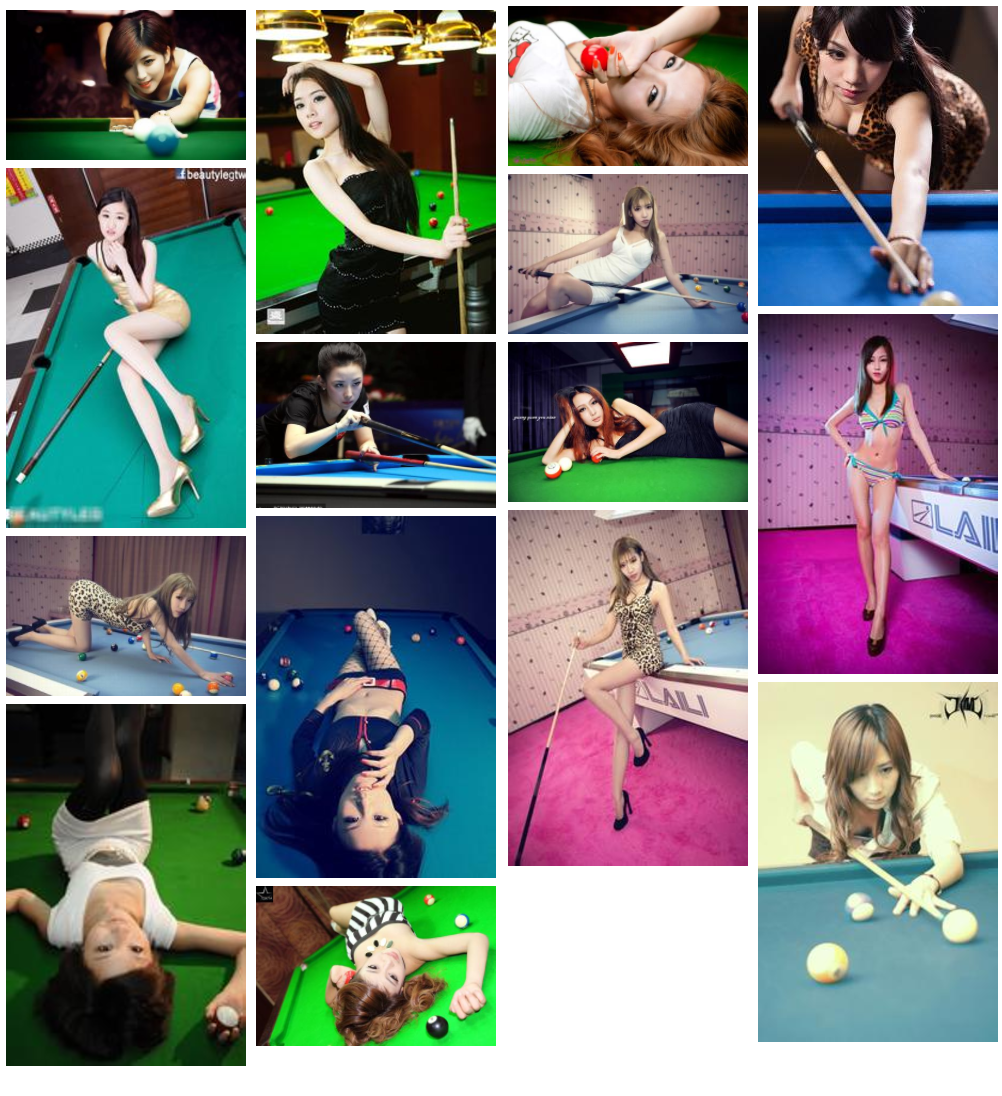
<!DOCTYPE html>
<html lang="zh-CN">
<head>
<meta charset="UTF-8">
<title>test</title>
<style>
ul{
width: 1000px;
margin: 0 auto;
padding: 0;
columns: 4;
list-style: none;
column-gap: 2px;
column-fill: balance;
}
ul li {
margin: 4px 0;
}
ul li img{
width:240px;
}
</style>
</head>
<body>
<ul>
<li><img src="img/1.jpeg" alt=""></li>
<li><img src="img/2.jpeg" alt=""></li>
<li><img src="img/3.jpeg" alt=""></li>
<li><img src="img/4.jpeg" alt=""></li>
<li><img src="img/5.jpeg" alt=""></li>
<li><img src="img/6.jpeg" alt=""></li>
<li><img src="img/7.jpeg" alt=""></li>
<li><img src="img/8.jpeg" alt=""></li>
<li><img src="img/9.jpeg" alt=""></li>
<li><img src="img/10.jpeg" alt=""></li>
<li><img src="img/11.jpeg" alt=""></li>
<li><img src="img/12.jpeg" alt=""></li>
<li><img src="img/13.jpeg" alt=""></li>
<li><img src="img/14.jpeg" alt=""></li>
<li><img src="img/15.jpeg" alt=""></li>
</ul>
</body>
</html>grid

<!DOCTYPE html>
<html lang="zh-CN">
<head>
<meta charset="UTF-8">
<title>test</title>
<style>
#grid-demo{
width: 1000px;
margin: 0 auto;
}
.grid{
display: flex;
margin: 20px 0;
height: 60px;
}
.grid .grid-item{
flex-grow: 1;
background-color: #eee;
height: 60px;
line-height: 60px;
font-size: 26px;
width: 5%;
text-align: center;
margin: 0 10px;
}
.grid .col-10{
flex-basis: 83.3333%
}
.grid .col-8{
flex-basis: 66.6666%;
}
.grid .col-6{
flex-basis: 50%;
}
.grid .col-4{
flex-basis: 33.3333%;
}
.grid .col-3{
flex-basis: 25%;
}
.grid .col-2{
flex-basis: 16.6667%;
}
</style>
</head>
<body>
<div id="grid-demo">
<div class="grid">
<div class="grid-item">1</div>
<div class="grid-item">1</div>
<div class="grid-item">1</div>
<div class="grid-item">1</div>
<div class="grid-item">1</div>
<div class="grid-item">1</div>
<div class="grid-item">1</div>
<div class="grid-item">1</div>
<div class="grid-item">1</div>
<div class="grid-item">1</div>
<div class="grid-item">1</div>
<div class="grid-item">1</div>
</div>
<div class="grid">
<div class="grid-item">2</div>
<div class="grid-item">2</div>
<div class="grid-item">2</div>
<div class="grid-item">2</div>
<div class="grid-item">2</div>
<div class="grid-item">2</div>
</div>
<div class="grid">
<div class="grid-item">3</div>
<div class="grid-item">3</div>
<div class="grid-item">3</div>
<div class="grid-item">3</div>
</div>
<div class="grid">
<div class="grid-item">4</div>
<div class="grid-item">4</div>
<div class="grid-item">4</div>
</div>
<div class="grid">
<div class="grid-item">6</div>
<div class="grid-item">6</div>
</div>
<div class="grid">
<div class="grid-item col-8">8</div>
<div class="grid-item col-4">4</div>
</div>
<div class="grid">
<div class="grid-item">12</div>
</div>
</div>
</body>
</html>Fixed bottom bar

<!DOCTYPE html>
<html lang="zh-CN">
<head>
<meta charset="UTF-8">
<title>test</title>
<style>
body{
margin: 0;
padding: 0;
}
#demo{
display: flex;
flex-direction: column;
min-height: 100vh;
}
header, footer{
height: 100px;
background-color: darkblue;
color: white;
text-align: center;
line-height: 100px;
}
.flex-body{
flex-grow: 1;
}
</style>
</head>
<body>
<div id="demo">
<header>I am header!</header>
<div class="flex-body">I am body!</div>
<footer>I am footer!</footer>
</div>
</body>
</html>