Experimental environment
- A CentOS 7.3 virtual machine with minimal installation
Configure the base environment
1. Install apache
yum install -y httpd
2. Establish the root directory of the virtual host
mkdir /var/wwwroot mkdir /var/wwwroot/site1 mkdir /var/wwwroot/site2 echo -e "site1" >> /var/wwwroot/site1/index.html echo -e "site2" >> /var/wwwroot/site2/index.html
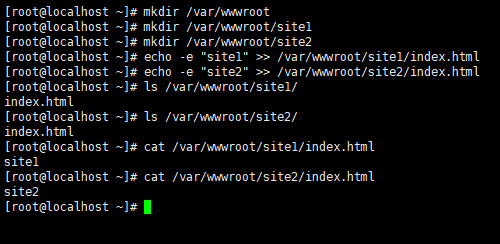
3. Turn off the firewall of CentOS
setenforce 0 systemctl stop firewalld systemctl disable firewalld
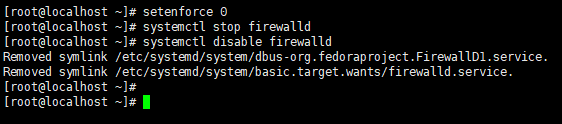
Configure a port based virtual host
1. Edit apache configuration file
vim /etc/httpd/conf.d/vhost.conf
2. Add the following
Listen 8081
<VirtualHost *:8081>
DocumentRoot "/var/wwwroot/site1"
ErrorLog "logs/site1.error.log"
CustomLog "logs/site1.access.log" common
<Directory "/var/wwwroot/site1">
Options Indexes FollowSymLinks MultiViews
AllowOverride None
Require all granted
</Directory>
</VirtualHost>
Listen 8082
<VirtualHost *:8082>
DocumentRoot "/var/wwwroot/site2"
ErrorLog "logs/site2.error.log"
CustomLog "logs/site2.access.log" common
<Directory "/var/wwwroot/site2">
Options Indexes FollowSymLinks MultiViews
AllowOverride None
Require all granted
</Directory>
</VirtualHost>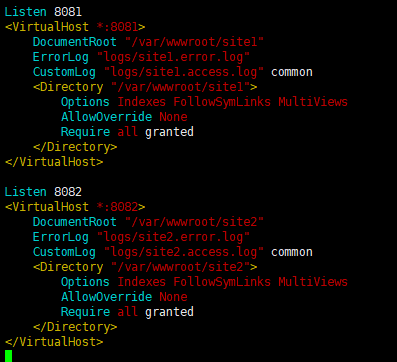
3. Start apache service
systemctl start httpd
4. Visit two sites on the host computer
http://192.168.204.133:8081
http://192.168.204.133:8082
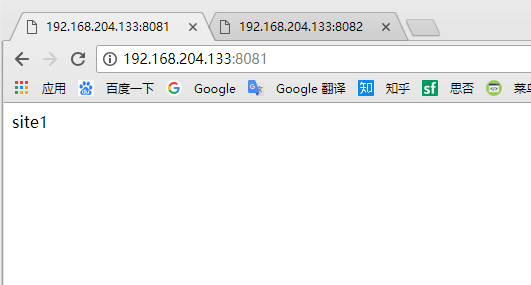
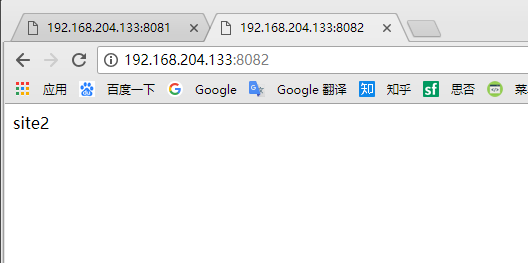
Configure domain name based virtual host
1. Edit apache configuration file
vim /etc/httpd/conf.d/vhost.conf
2. Amend to read
<VirtualHost *:80>
DocumentRoot "/var/wwwroot/site1"
ServerName site1.test.com
ErrorLog "logs/site1.error.log"
CustomLog "logs/site1.access.log" common
<Directory "/var/wwwroot/site1">
Options Indexes FollowSymLinks MultiViews
AllowOverride None
Require all granted
</Directory>
</VirtualHost>
<VirtualHost *:80>
DocumentRoot "/var/wwwroot/site2"
ServerName site2.test.com
ErrorLog "logs/site2.error.log"
CustomLog "logs/site2.access.log" common
<Directory "/var/wwwroot/site2">
Options Indexes FollowSymLinks MultiViews
AllowOverride None
Require all granted
</Directory>
</VirtualHost>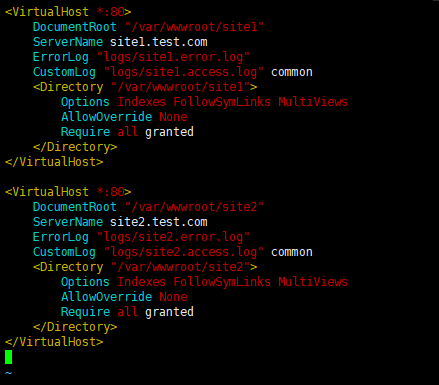
3. Restart apache service
systemctl restart httpd
4. Modify the hosts file on Windows
Edit the C:\Windows\System32\drivers\etc\hosts file,
Add the following (modify according to the actual situation)
192.168.204.135 site1.test.com 192.168.204.135 site2.test.com
5. Visit two sites on the host
http://site1.test.com/
http://site2.test.com/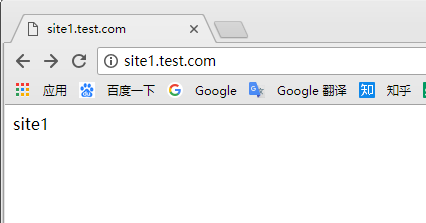
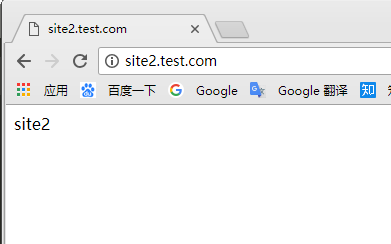
Configure IP based virtual host
1. Add two IP addresses to the virtual machine
ifconfig ens33:1 192.168.204.135 ifconfig ens33:2 192.168.204.136
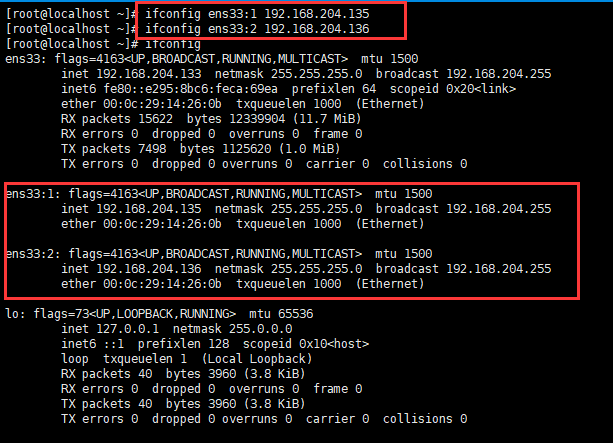
2. Re edit the apache configuration file
vim /etc/httpd/conf.d/vhost.conf
3. Modify the configuration file as follows
<VirtualHost 192.168.204.135:80>
DocumentRoot "/var/wwwroot/site1"
ErrorLog "logs/site1.error.log"
CustomLog "logs/site1.access.log" common
<Directory "/var/wwwroot/site1">
Options Indexes FollowSymLinks MultiViews
AllowOverride None
Require all granted
</Directory>
</VirtualHost>
<VirtualHost 192.168.204.136:80>
DocumentRoot "/var/wwwroot/site2"
ErrorLog "logs/site2.error.log"
CustomLog "logs/site2.access.log" common
<Directory "/var/wwwroot/site2">
Options Indexes FollowSymLinks MultiViews
AllowOverride None
Require all granted
</Directory>
</VirtualHost>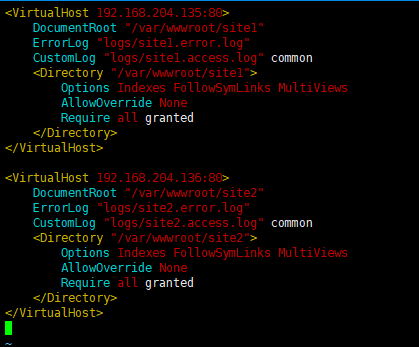
4. Restart apache service
systemctl restart httpd
5. Visit two sites on the host
http://192.168.204.135/
http://192.168.204.136/
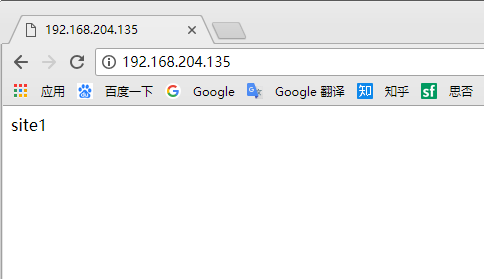
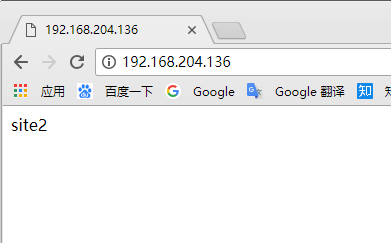
Copyright notice:
Copyright: from Blog Garden author varlemon If you need to reprint the original works, please indicate the source
Link to this article: https://www.cnblogs.com/connect/p/apache-vhost.html