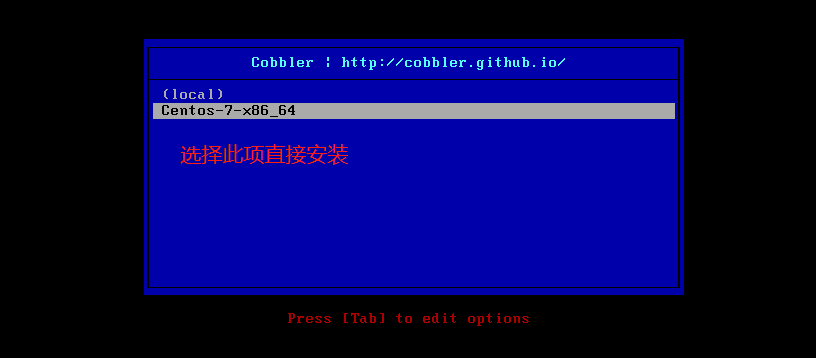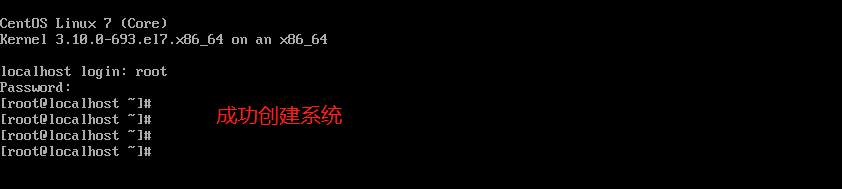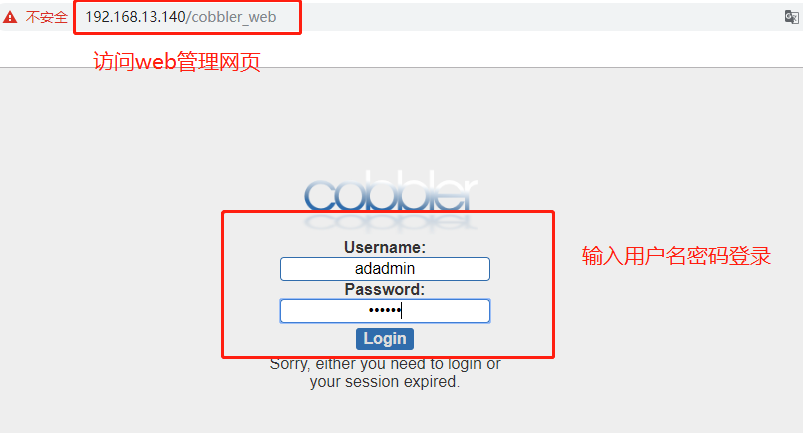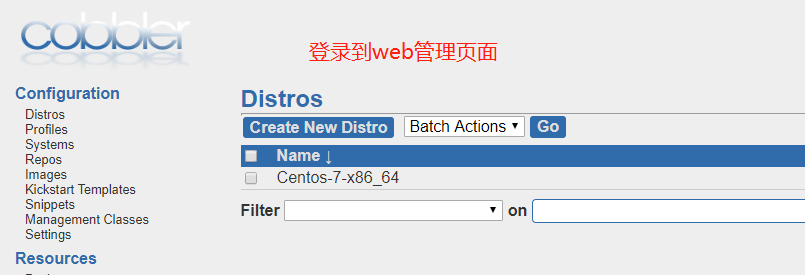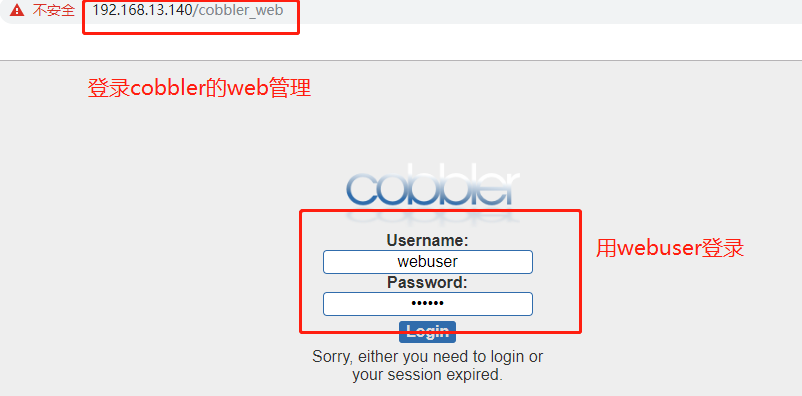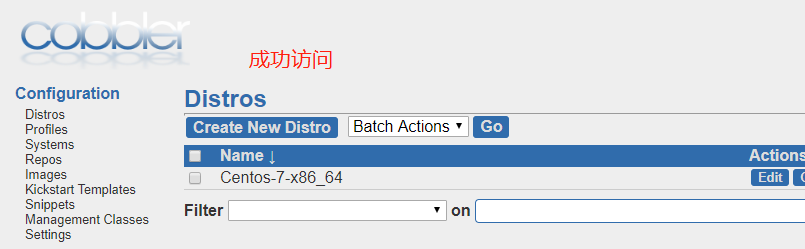Cobbler automatic unattended installation (actual combat!)
Keywords:
Linux
CentOS
vim
yum
DNS
Introduction to Cobbler
- Cobbler is a Linux server installation service. It can quickly install and reinstall physical servers and virtual machines through PXE, and manage DHCP, DNS, etc.
- Cobbler can use command-line management, also provides a Web-based interface management tool (cobbler Web), also provides an API interface, which is convenient for secondary development and use.
- Cobbler is an upgrade of earlier kickstart, which has the advantages of easy configuration and easy management with its own web interface.
- Cobbler has a built-in lightweight configuration management system, but it also supports integration with other configuration management systems, such as Puppet, which does not support SaltStack temporarily.
1. Install cobbler and necessary components
[root@localhost ~]# yum install epel-release -y ##Install epel source
[root@localhost ~]# yum install -y \
> cobbler \ ##Install cobbler\
> cobbler-web \ ##Web form management
> dhcp \ ##Address assignment service
> tftp-server \ ##Put compression and boot files
> pykickstart \ ##kickstart developed by Python
> httpd \ ##network service
> rsync \ ##Remote synchronization management
> xinetd ##Management platform
2. Modify the cobbler's configuration file
[root@localhost ~]# cd /etc/cobbler/
[root@localhost cobbler]# vim settings ##Modify profile
next_server: 192.168.13.140 ##Modify service address to local
server: 192.168.13.140
manage_dhcp: 1 ##dhcp open
[root@localhost cobbler]# systemctl start httpd.service ##Open http service
[root@localhost cobbler]# systemctl start cobblerd.service ##Enable cobbler service
[root@localhost cobbler]# systemctl stop firewalld.service ##Turn off firewall
[root@localhost cobbler]# setenforce 0 ##Turn off enhancements
3. Optimize cobbler
[root@localhost cobbler]# cobbler check ##cobbler detection needs optimization
##What needs to be optimized will be listed below, which can be optimized according to the optimization input
[root@localhost cobbler]# vim /etc/xinetd.d/tftp ##tftp optimization
service tftp
{
socket_type = dgram
protocol = udp
wait = yes
user = root
server = /usr/sbin/in.tftpd
server_args = -s /var/lib/tftpboot
disable = no ##Here yes is changed to no
per_source = 11
cps = 100 2
flags = IPv4
}
[root@localhost cobbler]# systemctl enable rsyncd.service ##Optimize and open remote synchronous management service
[root@localhost cobbler]# openssl passwd -1 -salt 'abc123' 'abc123' ##Optimize administrator password
$1$abc123$9v8z2./E/PZihXrVcy3II0 ##Copy this segment is the ciphertext after salt value encryption
[root@localhost cobbler]# vim /etc/cobbler/settings ##Modify profile
##Find default and copy the encrypted ciphertext here
default_password_crypted: "$1$abc123$9v8z2./E/PZihXrVcy3II0"
[root@localhost cobbler]# systemctl start rsyncd.service ##Startup service
[root@localhost cobbler]# systemctl restart xinetd.service
4. Configure dhcp service
[root@localhost cobbler]# vim /etc/cobbler/dhcp.template ##Modify profile
subnet 192.168.13.0 netmask 255.255.255.0 { ##Modify network segment
option routers 192.168.13.1; ##gateway
option domain-name-servers 192.168.13.2; ##dns address
option subnet-mask 255.255.255.0;
range dynamic-bootp 192.168.13.100 192.168.13.200; ##Address pool
[root@localhost cobbler]# cobbler sync ##Synchronous generation of DHCP configuration file (/ etc / DHCP / DHCP. CONF)
[root@localhost cobbler]# systemctl restart dhcpd.service ##Start dhcp service
[root@localhost cobbler]# systemctl start cobblerd.service ##Start the cobbler service
[root@localhost cobbler]# systemctl start xinetd.service ##Start management platform service
5. Import ISO image file
First connect the image file and mount it to the / mnt directory
[root@localhost cobbler]# mount /dev/cdrom /mnt ##Mount the image to the / mnt directory
mount: /dev/sr0 Write protected, will be mounted read-only
[root@localhost cobbler]# cd /mnt/
[root@localhost mnt]# ls ##View image file
CentOS_BuildTag GPL LiveOS RPM-GPG-KEY-CentOS-7
EFI images Packages RPM-GPG-KEY-CentOS-Testing-7
EULA isolinux repodata TRANS.TBL
Import image file
[root@localhost mnt]# cobbler import --path=/mnt/ --name=Centos-7-x86_64 --arch=x86_64
##Import image file to indicate path and generate name
[root@localhost mnt]# cd /var/www/cobbler/ks_mirror/ ##Switch to the cobbler directory
[root@localhost ks_mirror]# ls
Centos-7-x86_64 config
[root@localhost ks_mirror]# cobbler list ##View file information
distros:
Centos-7-x86_64
profiles:
Centos-7-x86_64
systems:
repos:
images:
mgmtclasses:
packages:
files:
View compressed kernel and boot files
[root@localhost ks_mirror]# yum install tree -y ##Installing the tree tool
[root@localhost ks_mirror]# tree /var/lib/tftpboot/images ##View compressed kernel and boot files
/var/lib/tftpboot/images
└── Centos-7-x86_64
├── initrd.img ##boot file
└── vmlinuz ##Compressed kernel
Restart all services
[root@localhost ks_mirror]# systemctl restart cobblerd.service
[root@localhost ks_mirror]# systemctl restart dhcpd.service
[root@localhost ks_mirror]# systemctl restart xinetd.service
[root@localhost ks_mirror]# systemctl restart httpd.service
6. Create a virtual machine without a system and turn on the automatic installation system (character interface)
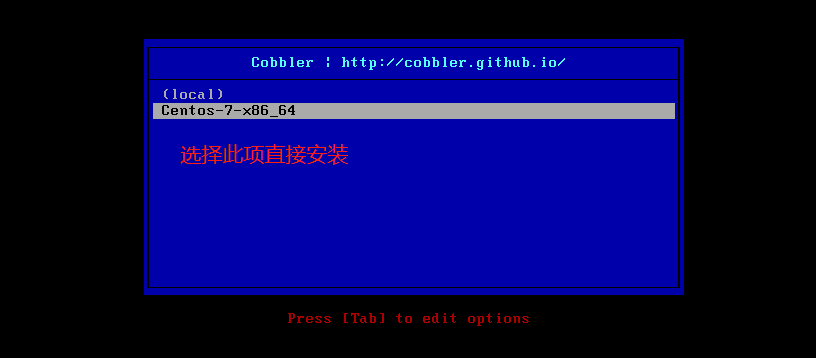
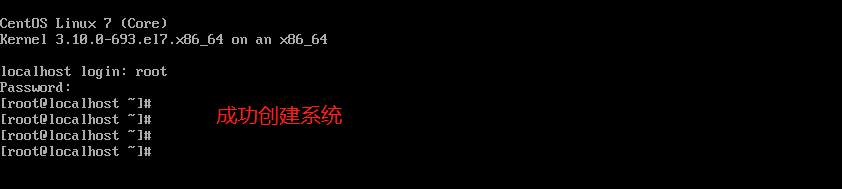
Install graphical interface
Code: [root @ localhost ~] (Yum groupinstall "GNOME desktop"
Code: [root @ localhost ~] (Yum groupinstall 'KDE plasma workspaces "- y
Code: [root @ localhost ~] (Yum groupinstall "X window system" or "Graphical Administration Tools"
7. Using cobbler's web Management
[root@localhost ks_mirror]# vim /etc/cobbler/modules.conf ##Configure module profile
module = authn_configfile ##Default opening
[root@localhost ks_mirror]# htdigest -c /etc/cobbler/users.digest Cobbler adadmin ##Create user password
Adding password for adadmin in realm Cobbler.
New password: ##Input password
Re-type new password:
[root@localhost ks_mirror]# systemctl restart cobblerd.service ##Restart cobbler service
[root@localhost ks_mirror]# systemctl restart httpd.service ##Restart httpd service
8. Web management of web access cobbler
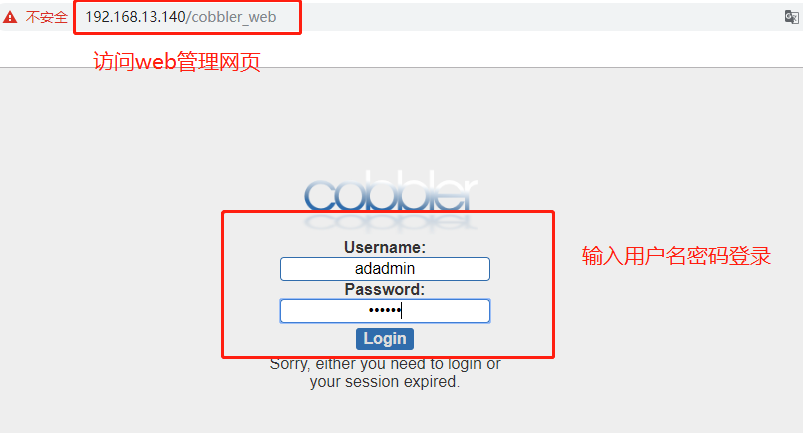
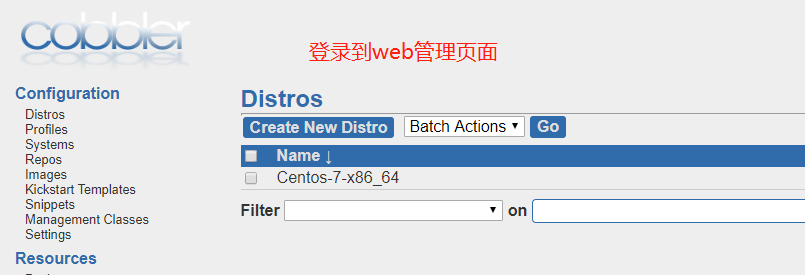
9. Enable pam authentication and login
[root@localhost ks_mirror]# vim /etc/cobbler/modules.conf ##Modify module profile
[authentication]
module = authn_pam ##Modified to pam authentication module
[authorization]
module = authz_ownership ##Specify access rights
[root@localhost ks_mirror]# useradd webuser ##Create system user
[root@localhost ks_mirror]# passwd webuser ##Set password
//Change the password of the user webuser.
//New password:
//Invalid password: password is less than 8 characters
//Reenter new password:
passwd: All authentication tokens have been successfully updated.
[root@localhost ks_mirror]# vim /etc/cobbler/users.conf ##Modify the users.conf file under cobbler
[admins]
admin = ""
cobbler = ""
webuser = "" ##Add user
[root@localhost ks_mirror]# systemctl restart httpd.service ##Restart service
[root@localhost ks_mirror]# systemctl restart cobblerd.service
10. Log in to the web management page
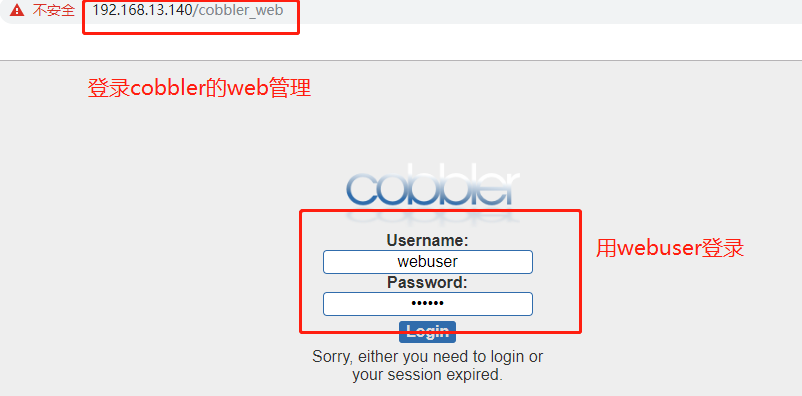
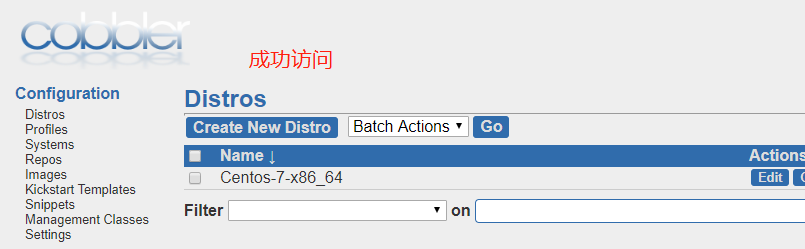
Thank you for reading!
Posted by Greaser9780 on Wed, 06 Nov 2019 09:45:16 -0800