This is the first novice practice of Cloudformation. Simply record the process. This exercise is to get familiar with the basic process
Cloudformation is a very important service of AWS. In short, its function is to realize infrastructure as code. The administrator can generate the corresponding stack by creating the template file and executing it in the cloudformation. The relationship here is similar to that in object-oriented programming, classes are the same as instantiated objects. The user can pass in the value through the parameter, and then generate the stack (instantiated object) according to the template (class).
Administrators can use JSON or YAML to template. In AWS, the two formats can be switched to each other. The important advantage of YAML is that you can write comments in the document, but JSON can't, so the future trend is definitely YAML. Nine parts can be defined in the template, but all of them are optional configurations except for resource.
https://docs.aws.amazon.com/AWSCloudFormation/latest/UserGuide/template-anatomy.html
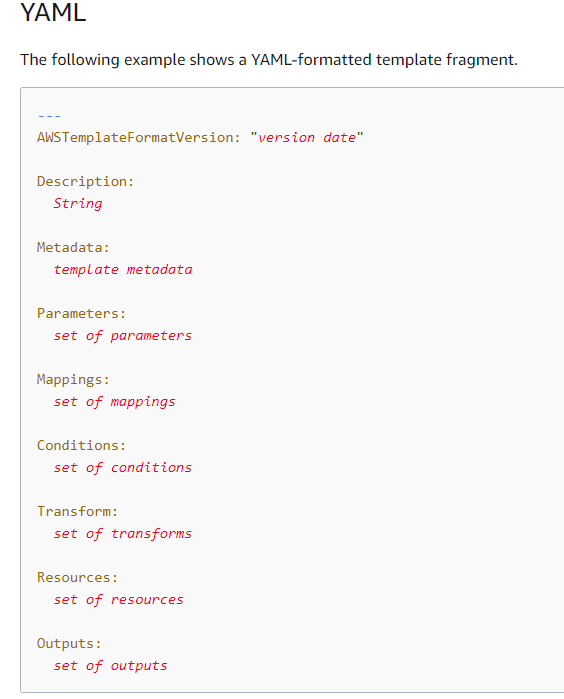
Let's take a look at specific examples
AWSTemplateFormatVersion: 2010-09-09
Description: >-
This template creates an EC2 instance based on the region and selection of an
AMI ID. It also will create a Security Group.
Parameters:
MySubnet:
Description: My subnet from my VPC
Type: String
Default: subnet-YYYYYYYY
MySG:
Description: My Security Group from my VPC
Type: String
Default: SG-YYYYYYYY
KeyName:
Description: Name of an existing EC2 KeyPair to enable SSH access to the instance
Type: 'AWS::EC2::KeyPair::KeyName'
ConstraintDescription: must be the name of an existing EC2 KeyPair.
InstanceType:
Description: WebServer EC2 instance type
Type: String
Default: t2.small
AllowedValues:
- t1.micro
- t2.nano
- t2.micro
- t2.small
- t2.medium
- t2.large
- m1.small
- m1.medium
- m1.large
- m1.xlarge
- m2.xlarge
- m2.2xlarge
- m2.4xlarge
- m3.medium
- m3.large
- m3.xlarge
- m3.2xlarge
- m4.large
- m4.xlarge
- m4.2xlarge
- m4.4xlarge
- m4.10xlarge
- c1.medium
- c1.xlarge
- c3.large
- c3.xlarge
- c3.2xlarge
- c3.4xlarge
- c3.8xlarge
- c4.large
- c4.xlarge
- c4.2xlarge
- c4.4xlarge
- c4.8xlarge
- g2.2xlarge
- g2.8xlarge
- r3.large
- r3.xlarge
- r3.2xlarge
- r3.4xlarge
- r3.8xlarge
- i2.xlarge
- i2.2xlarge
- i2.4xlarge
- i2.8xlarge
- d2.xlarge
- d2.2xlarge
- d2.4xlarge
- d2.8xlarge
- hi1.4xlarge
- hs1.8xlarge
- cr1.8xlarge
- cc2.8xlarge
- cg1.4xlarge
ConstraintDescription: must be a valid EC2 instance type.
SSHLocation:
Description: The IP address range that can be used to SSH to the EC2 instances
Type: String
MinLength: '9'
MaxLength: '18'
Default: 0.0.0.0/0
AllowedPattern: '(\d{1,3})\.(\d{1,3})\.(\d{1,3})\.(\d{1,3})/(\d{1,2})'
ConstraintDescription: must be a valid IP CIDR range of the form x.x.x.x/x.
Mappings:
AWSInstanceType2Arch:
t1.micro:
Arch: HVM64
t2.nano:
Arch: HVM64
t2.micro:
Arch: HVM64
t2.small:
Arch: HVM64
t2.medium:
Arch: HVM64
t2.large:
Arch: HVM64
m1.small:
Arch: HVM64
m1.medium:
Arch: HVM64
m1.large:
Arch: HVM64
m1.xlarge:
Arch: HVM64
m2.xlarge:
Arch: HVM64
m2.2xlarge:
Arch: HVM64
m2.4xlarge:
Arch: HVM64
m3.medium:
Arch: HVM64
m3.large:
Arch: HVM64
m3.xlarge:
Arch: HVM64
m3.2xlarge:
Arch: HVM64
m4.large:
Arch: HVM64
m4.xlarge:
Arch: HVM64
m4.2xlarge:
Arch: HVM64
m4.4xlarge:
Arch: HVM64
m4.10xlarge:
Arch: HVM64
c1.medium:
Arch: HVM64
c1.xlarge:
Arch: HVM64
c3.large:
Arch: HVM64
c3.xlarge:
Arch: HVM64
c3.2xlarge:
Arch: HVM64
c3.4xlarge:
Arch: HVM64
c3.8xlarge:
Arch: HVM64
c4.large:
Arch: HVM64
c4.xlarge:
Arch: HVM64
c4.2xlarge:
Arch: HVM64
c4.4xlarge:
Arch: HVM64
c4.8xlarge:
Arch: HVM64
g2.2xlarge:
Arch: HVMG2
g2.8xlarge:
Arch: HVMG2
r3.large:
Arch: HVM64
r3.xlarge:
Arch: HVM64
r3.2xlarge:
Arch: HVM64
r3.4xlarge:
Arch: HVM64
r3.8xlarge:
Arch: HVM64
i2.xlarge:
Arch: HVM64
i2.2xlarge:
Arch: HVM64
i2.4xlarge:
Arch: HVM64
i2.8xlarge:
Arch: HVM64
d2.xlarge:
Arch: HVM64
d2.2xlarge:
Arch: HVM64
d2.4xlarge:
Arch: HVM64
d2.8xlarge:
Arch: HVM64
hi1.4xlarge:
Arch: HVM64
hs1.8xlarge:
Arch: HVM64
cr1.8xlarge:
Arch: HVM64
cc2.8xlarge:
Arch: HVM64
AWSInstanceType2NATArch:
t1.micro:
Arch: NATHVM64
t2.nano:
Arch: NATHVM64
t2.micro:
Arch: NATHVM64
t2.small:
Arch: NATHVM64
t2.medium:
Arch: NATHVM64
t2.large:
Arch: NATHVM64
m1.small:
Arch: NATHVM64
m1.medium:
Arch: NATHVM64
m1.large:
Arch: NATHVM64
m1.xlarge:
Arch: NATHVM64
m2.xlarge:
Arch: NATHVM64
m2.2xlarge:
Arch: NATHVM64
m2.4xlarge:
Arch: NATHVM64
m3.medium:
Arch: NATHVM64
m3.large:
Arch: NATHVM64
m3.xlarge:
Arch: NATHVM64
m3.2xlarge:
Arch: NATHVM64
m4.large:
Arch: NATHVM64
m4.xlarge:
Arch: NATHVM64
m4.2xlarge:
Arch: NATHVM64
m4.4xlarge:
Arch: NATHVM64
m4.10xlarge:
Arch: NATHVM64
c1.medium:
Arch: NATHVM64
c1.xlarge:
Arch: NATHVM64
c3.large:
Arch: NATHVM64
c3.xlarge:
Arch: NATHVM64
c3.2xlarge:
Arch: NATHVM64
c3.4xlarge:
Arch: NATHVM64
c3.8xlarge:
Arch: NATHVM64
c4.large:
Arch: NATHVM64
c4.xlarge:
Arch: NATHVM64
c4.2xlarge:
Arch: NATHVM64
c4.4xlarge:
Arch: NATHVM64
c4.8xlarge:
Arch: NATHVM64
g2.2xlarge:
Arch: NATHVMG2
g2.8xlarge:
Arch: NATHVMG2
r3.large:
Arch: NATHVM64
r3.xlarge:
Arch: NATHVM64
r3.2xlarge:
Arch: NATHVM64
r3.4xlarge:
Arch: NATHVM64
r3.8xlarge:
Arch: NATHVM64
i2.xlarge:
Arch: NATHVM64
i2.2xlarge:
Arch: NATHVM64
i2.4xlarge:
Arch: NATHVM64
i2.8xlarge:
Arch: NATHVM64
d2.xlarge:
Arch: NATHVM64
d2.2xlarge:
Arch: NATHVM64
d2.4xlarge:
Arch: NATHVM64
d2.8xlarge:
Arch: NATHVM64
hi1.4xlarge:
Arch: NATHVM64
hs1.8xlarge:
Arch: NATHVM64
cr1.8xlarge:
Arch: NATHVM64
cc2.8xlarge:
Arch: NATHVM64
AWSRegionArch2AMI:
us-east-1:
HVM64: ami-0080e4c5bc078760e
HVMG2: ami-0aeb704d503081ea6
us-west-2:
HVM64: ami-01e24be29428c15b2
HVMG2: ami-0fe84a5b4563d8f27
us-west-1:
HVM64: ami-0ec6517f6edbf8044
HVMG2: ami-0a7fc72dc0e51aa77
eu-west-1:
HVM64: ami-08935252a36e25f85
HVMG2: ami-0d5299b1c6112c3c7
eu-west-2:
HVM64: ami-01419b804382064e4
HVMG2: NOT_SUPPORTED
eu-west-3:
HVM64: ami-0dd7e7ed60da8fb83
HVMG2: NOT_SUPPORTED
eu-central-1:
HVM64: ami-0cfbf4f6db41068ac
HVMG2: ami-0aa1822e3eb913a11
eu-north-1:
HVM64: ami-86fe70f8
HVMG2: ami-32d55b4c
ap-northeast-1:
HVM64: ami-00a5245b4816c38e6
HVMG2: ami-09d0e0e099ecabba2
ap-northeast-2:
HVM64: ami-00dc207f8ba6dc919
HVMG2: NOT_SUPPORTED
ap-northeast-3:
HVM64: ami-0b65f69a5c11f3522
HVMG2: NOT_SUPPORTED
ap-southeast-1:
HVM64: ami-05b3bcf7f311194b3
HVMG2: ami-0e46ce0d6a87dc979
ap-southeast-2:
HVM64: ami-02fd0b06f06d93dfc
HVMG2: ami-0c0ab057a101d8ff2
ap-south-1:
HVM64: ami-0ad42f4f66f6c1cc9
HVMG2: ami-0244c1d42815af84a
us-east-2:
HVM64: ami-0cd3dfa4e37921605
HVMG2: NOT_SUPPORTED
ca-central-1:
HVM64: ami-07423fb63ea0a0930
HVMG2: NOT_SUPPORTED
sa-east-1:
HVM64: ami-05145e0b28ad8e0b2
HVMG2: NOT_SUPPORTED
cn-north-1:
HVM64: ami-053617c9d818c1189
HVMG2: NOT_SUPPORTED
cn-northwest-1:
HVM64: ami-0f7937761741dc640
HVMG2: NOT_SUPPORTED
Resources:
EC2Instance:
Type: 'AWS::EC2::Instance'
Properties:
InstanceType: !Ref InstanceType
SubnetId: !Ref MySubnet
SecurityGroupIds:
- !Ref MySG
KeyName: !Ref KeyName
ImageId: !FindInMap
- AWSRegionArch2AMI
- !Ref 'AWS::Region'
- !FindInMap
- AWSInstanceType2Arch
- !Ref InstanceType
- Arch
Outputs:
InstanceId:
Description: InstanceId of the newly created EC2 instance
Value: !Ref EC2Instance
AZ:
Description: Availability Zone of the newly created EC2 instance
Value: !GetAtt
- EC2Instance
- AvailabilityZone
PublicDNS:
Description: Public DNSName of the newly created EC2 instance
Value: !GetAtt
- EC2Instance
- PublicDnsName
PublicIP:
Description: Public IP address of the newly created EC2 instance
Value: !GetAtt
- EC2Instance
- PublicIpAfter writing the template, log in to the console and select Create stack - > create template in designer
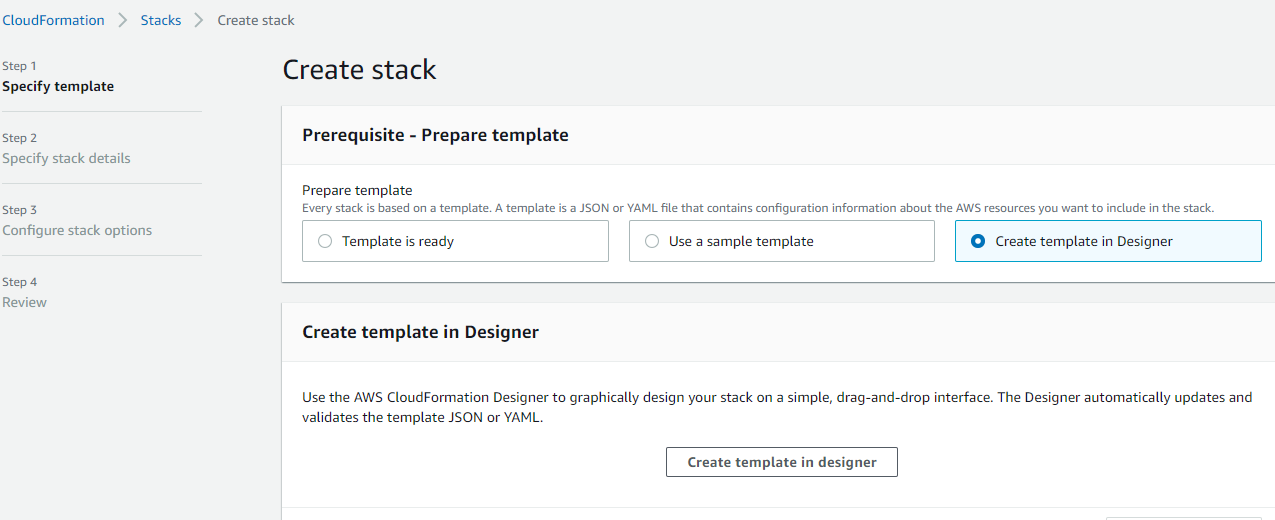
In Designer, you can create it by dragging. Here we can copy and paste the prepared file
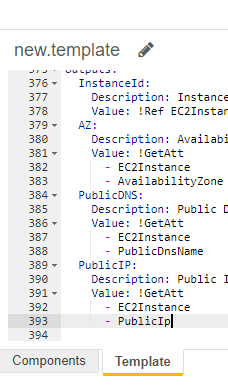
Refresh it, confirm the syntax is correct, and then upload it
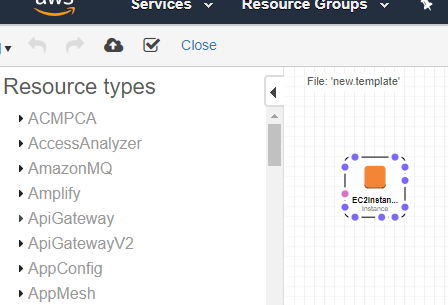
He automatically submits it to S3 Bucket of AWS
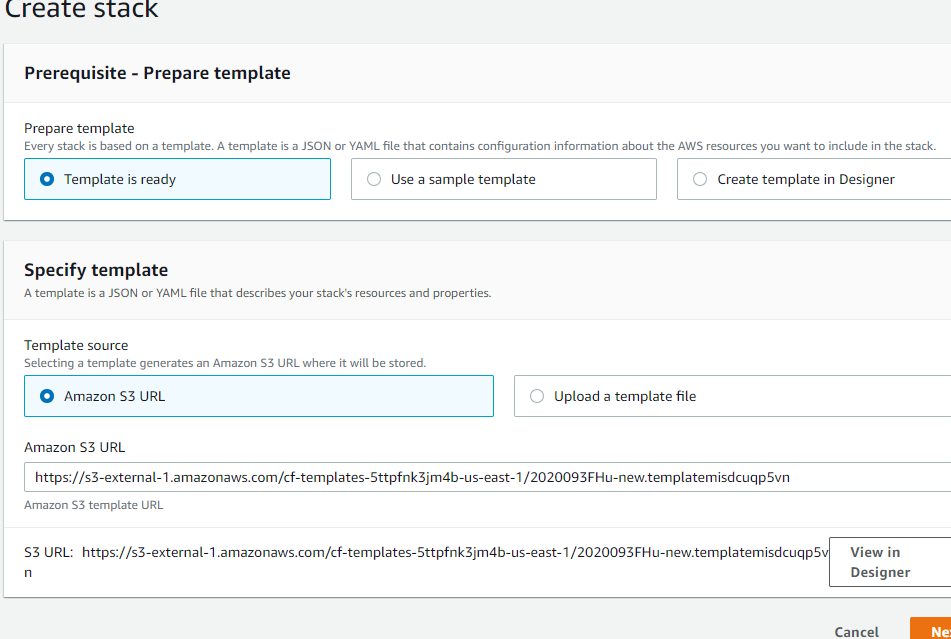
Select next to enter the parameter configuration page of stack. Compared with the Parameters section of the YAML file, these are all one-to-one correspondence
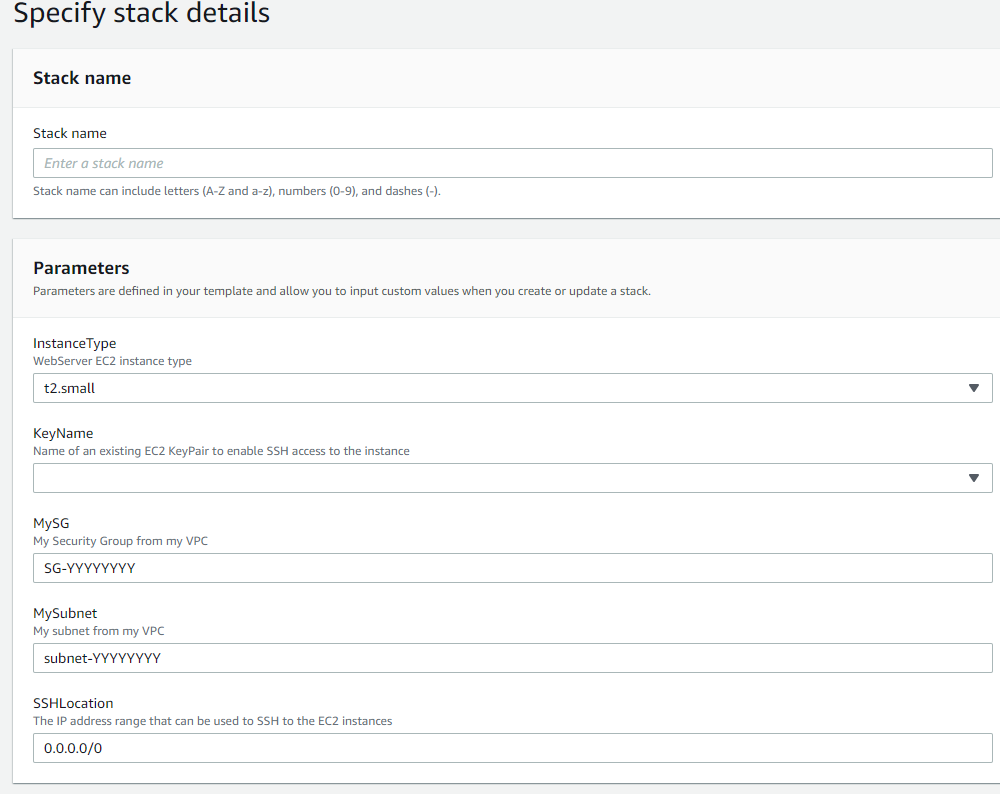
Customize it
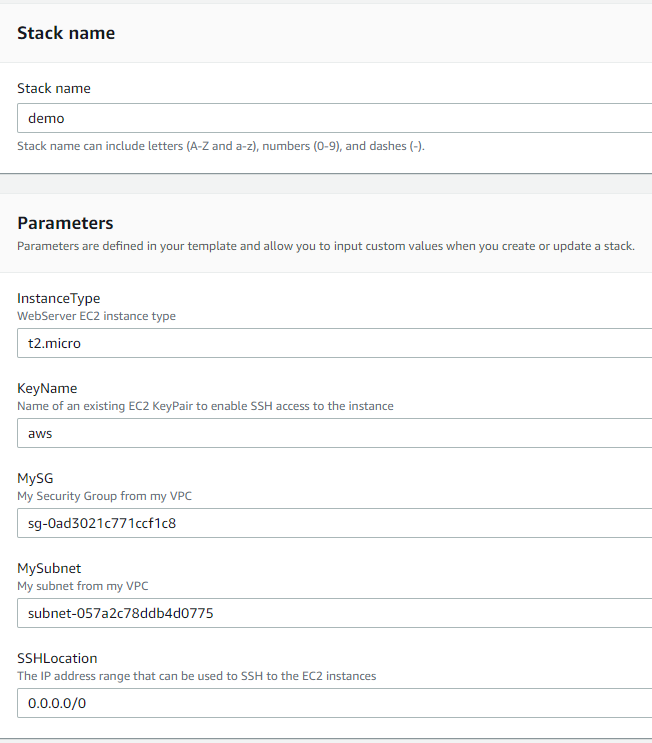
In the next section, select the default configuration. Pay attention to the permissions. If you do not specify the corresponding role, you will configure according to the permissions of the current user
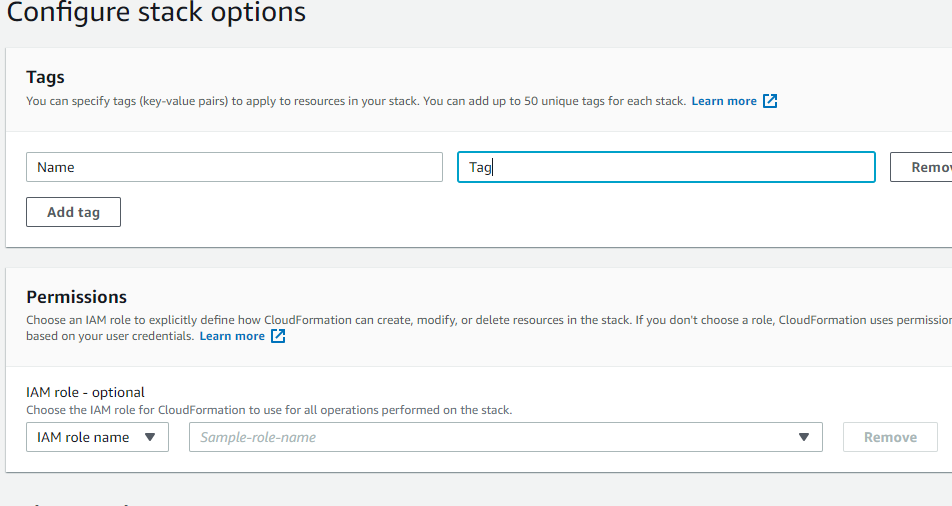
It is worth mentioning that the default setting is to automatically roll back the installation failure and automatically delete all resources when deleting the stack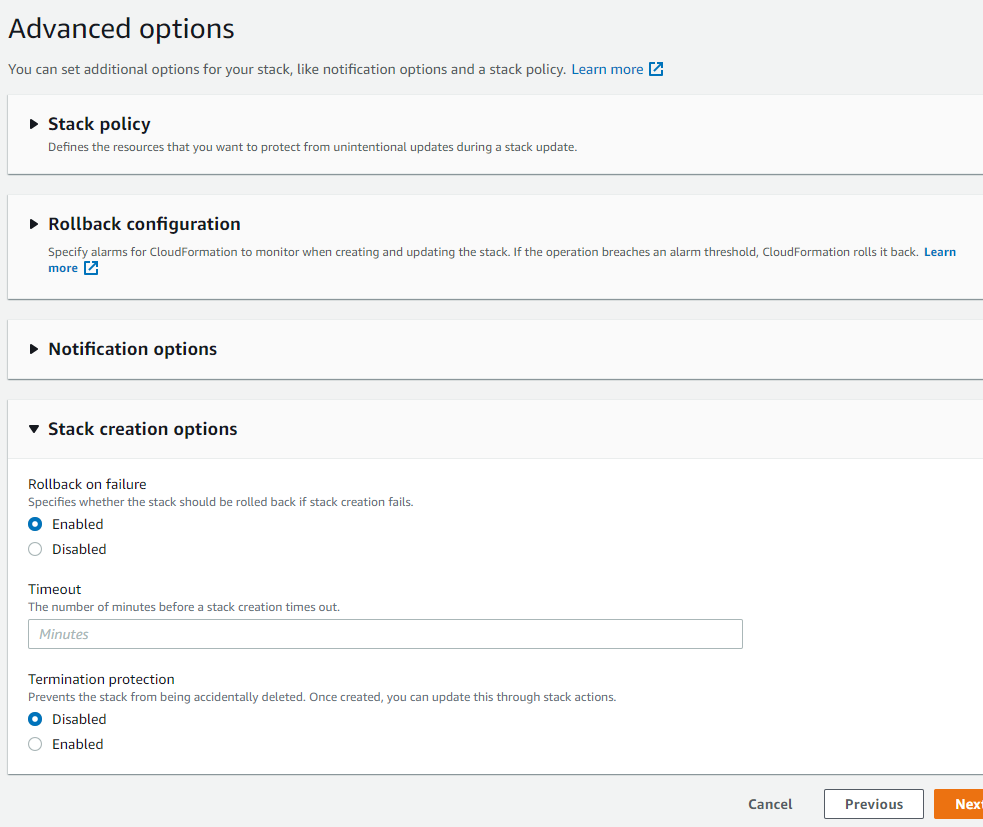
After creation, you can view the Event

Resource
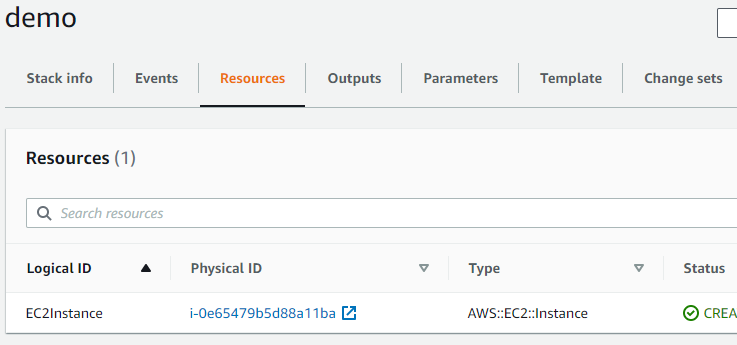
Output, note that these values match the YAML file defined above
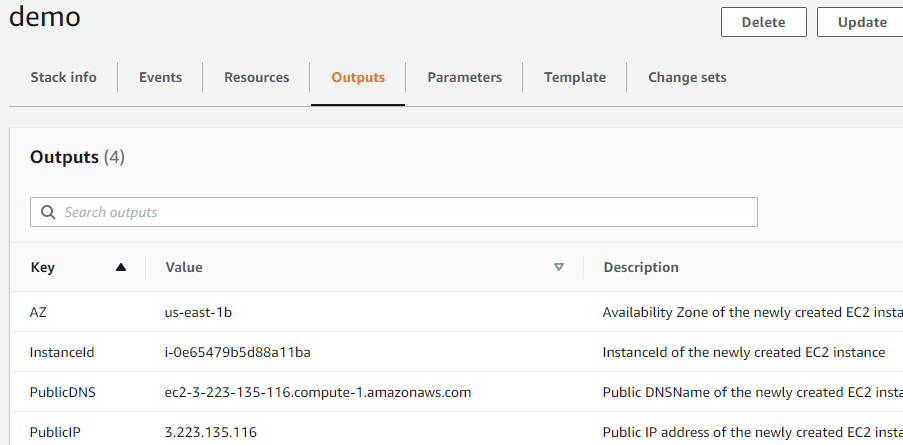
Parameters entered
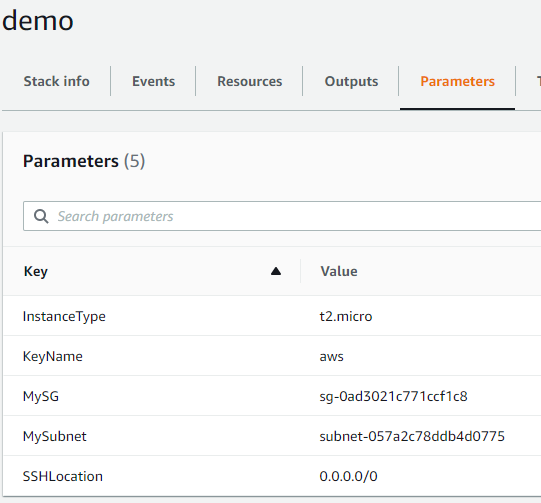
Yaml file
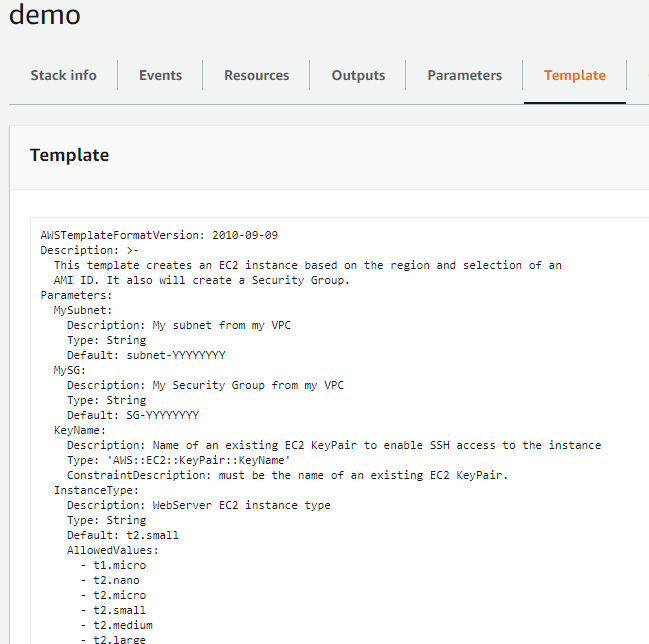
Created EC2
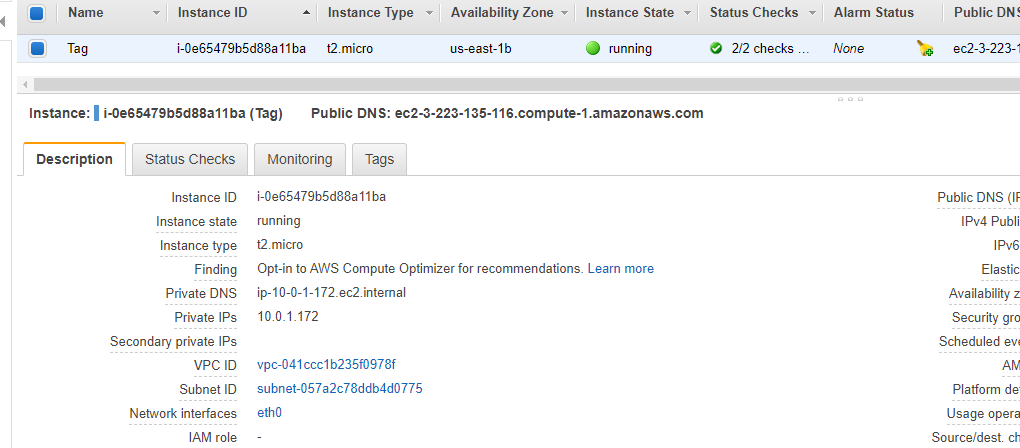
Finally, try deleting
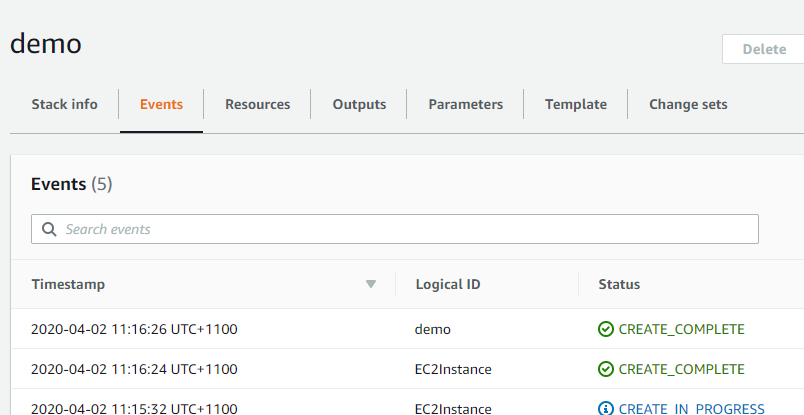
Deleting the stack will automatically delete the corresponding EC2
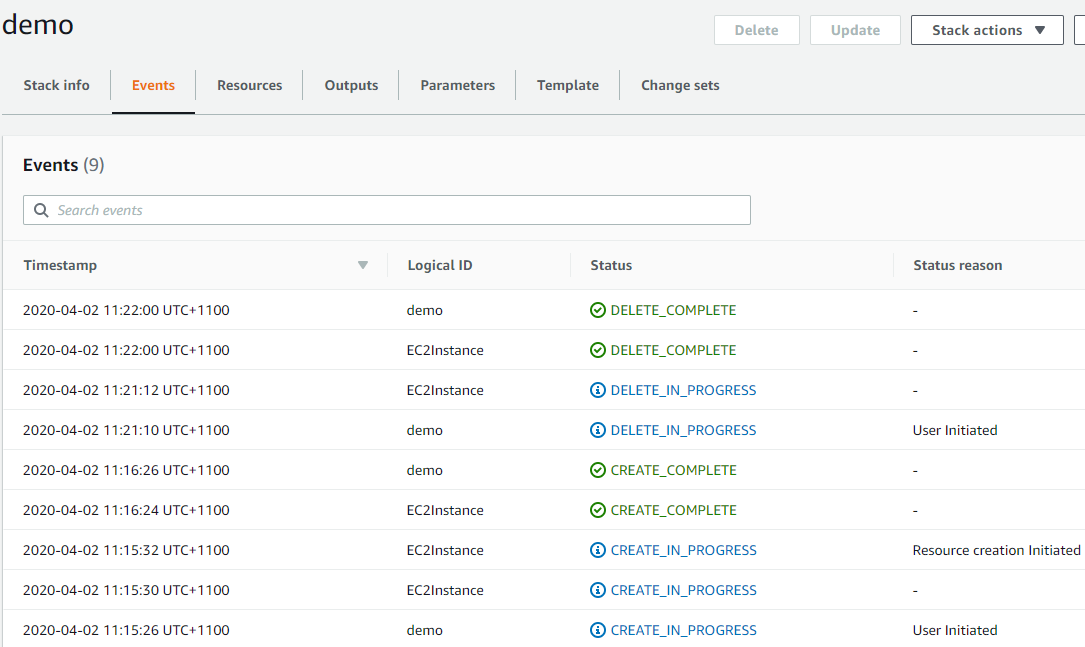
Check that EC2 has been deleted
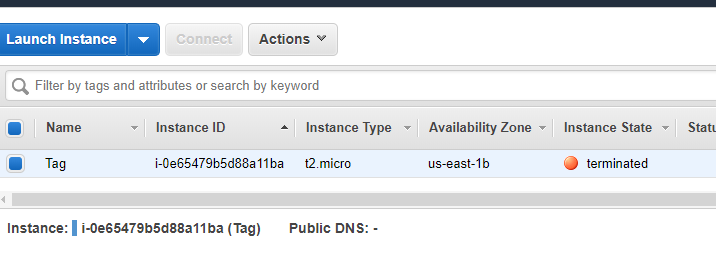
End of practice