Introduction: excerpt from Yu que document of Lei Fengyang, a teacher from Shangsi Valley
Cloud platform
Learn to use pay as you go cloud servers for cost-effective development and testing
Private network VPC
Network related concepts, how to open a cluster on ECS
An ECS has two IPS: public IP and private IP
Public IP: the access to exposed resources may change, and the pay as you go server may change every time it is started
Private IP: the IP used by the internal network card of the server, which needs to be fixed and used for internal interaction of the cluster
Subnet calculation of VPC
VPC: private network, VPC
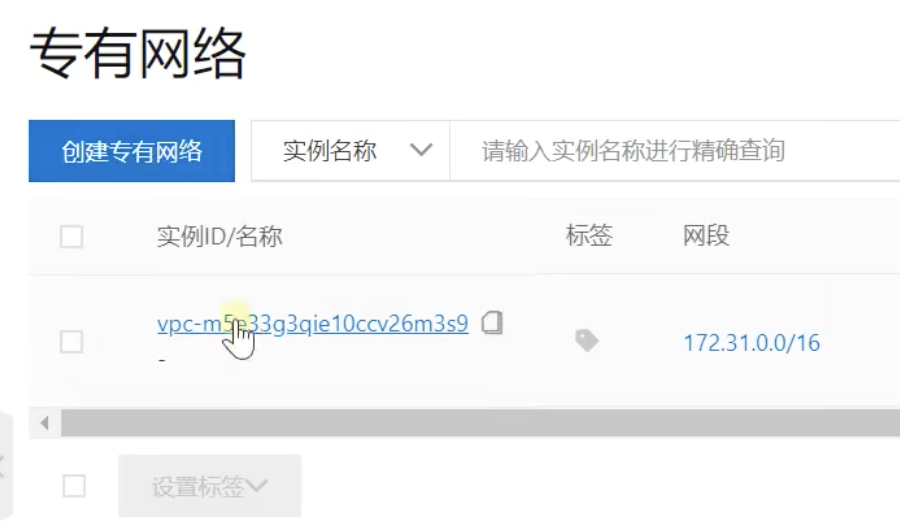
Concept of network segment
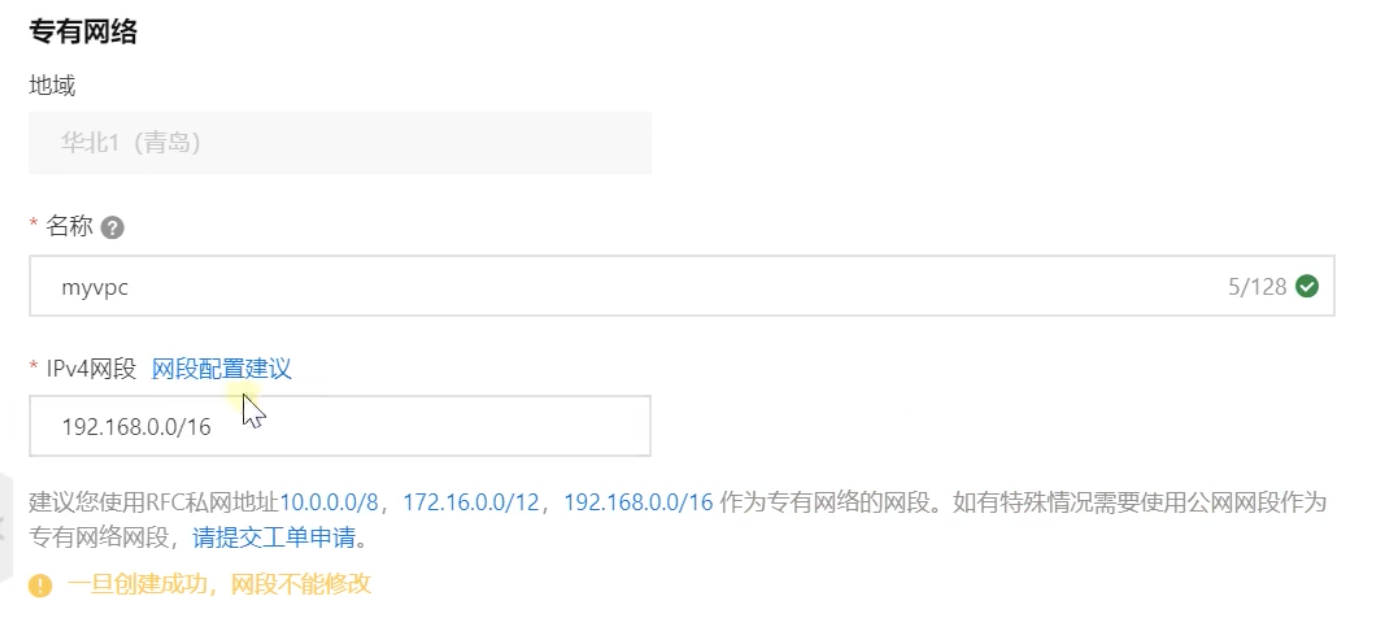
The conversion of the IP address into binary is as follows. Each segment has eight bits of binary. The 16 mask means that the first 16 bits are masked, and only the last 16 bits change. The conversion of the 8-bit maximum binary 11111111 into hexadecimal is 256, and the IP includes a zero, that is 255, so the change of this network segment is
There are 65536 IP S from 192.168.0.0 to 192.168.255.255
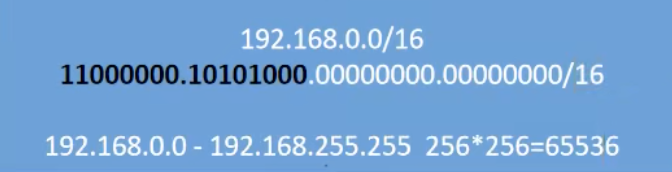
According to the subnet calculation, 65534 can actually be used
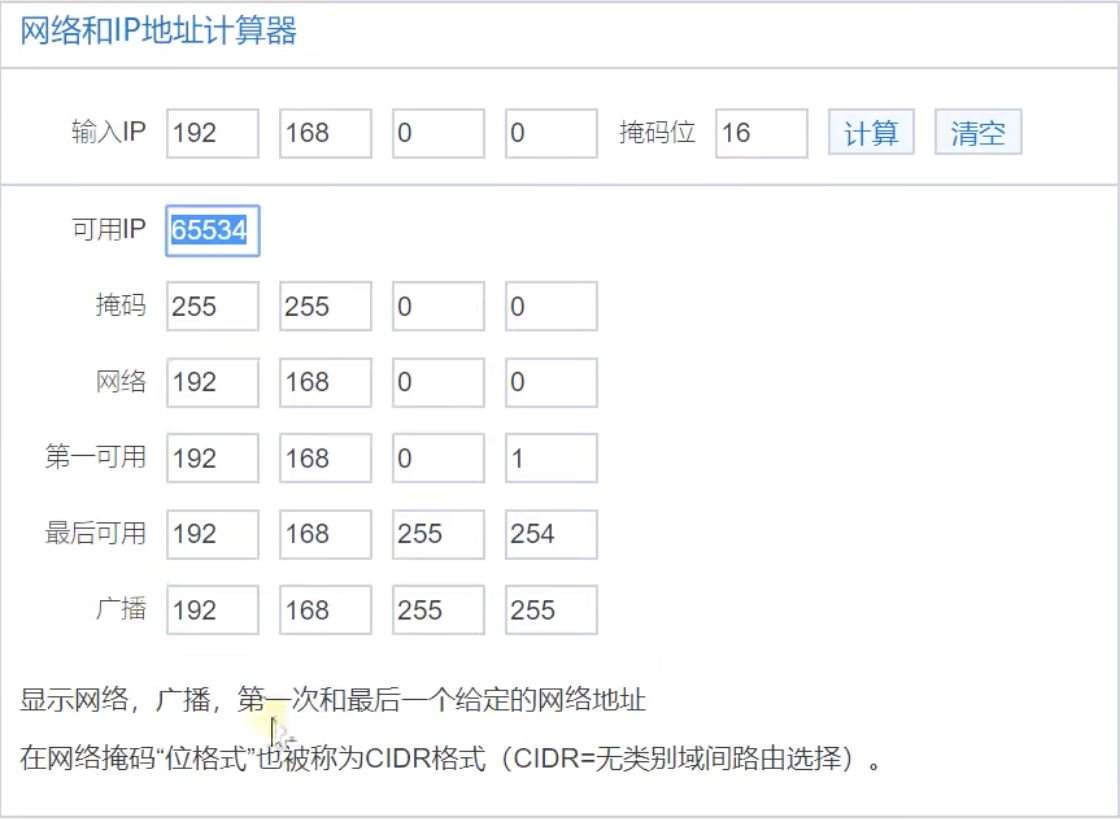
VPC switch
Because there are too many IP addresses available for VPCs, it is difficult to distinguish. There are 65534 IP addresses with a single 16 bit mask. Therefore, the function of the switch is to specify which IP addresses can be used under the VPC to avoid too chaotic use of the VPC
When creating a VPC, make or create a switch at the same time, as shown in the following figure, which means to create a 24 bit mask and specify the number segment of the third segment, then the available IP will change in segment 4, reducing the available IP from 65534 to 252, avoiding confusion
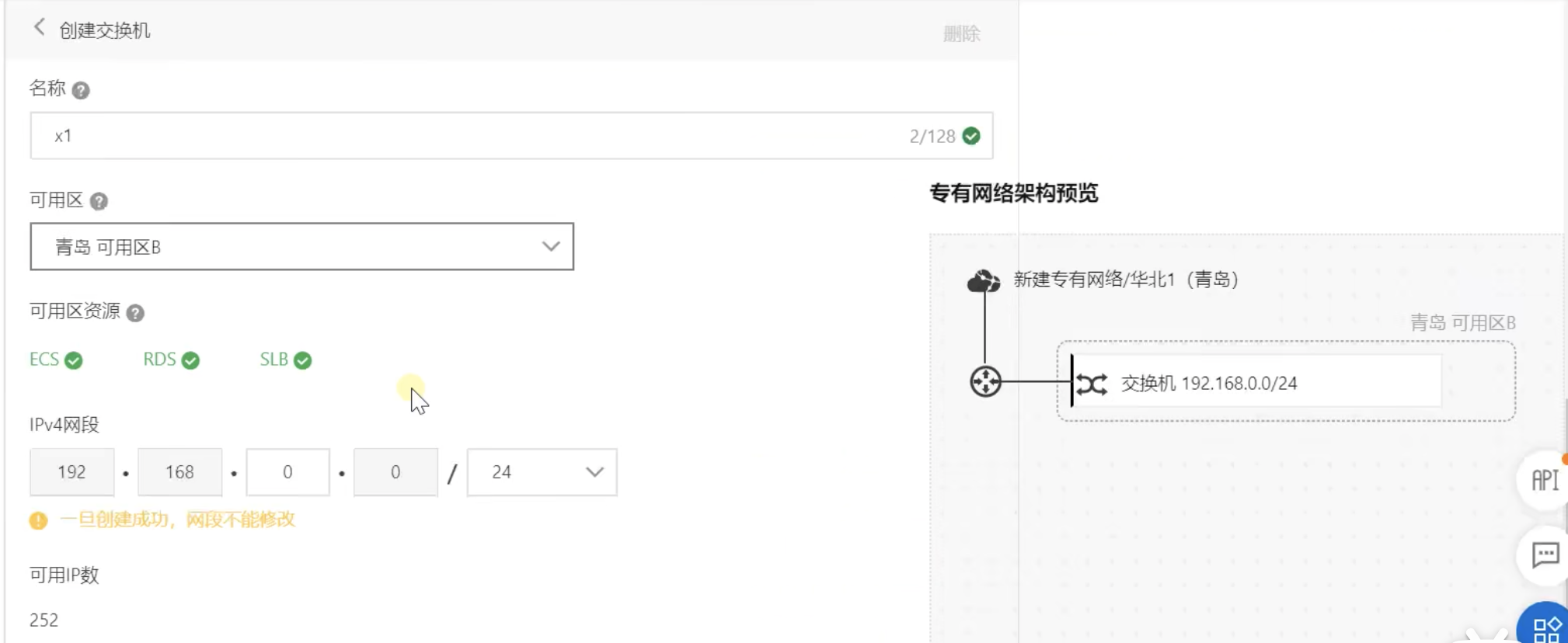
Important concepts
Under different VPC networks, even if the private network IP is the same, they cannot be connected internally, so a VPC is equivalent to the isolation of a LAN,
Containerization
docker concept
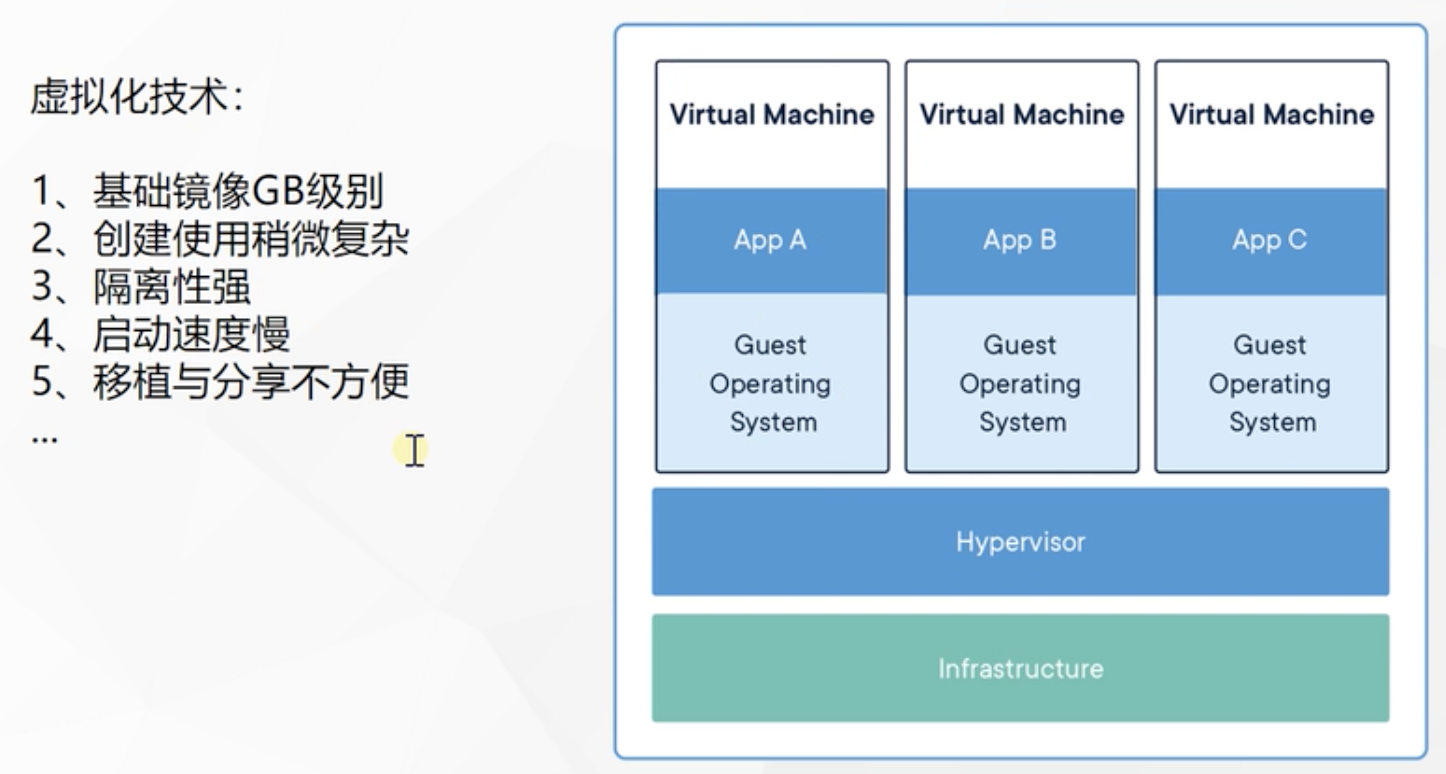
Differential preservation
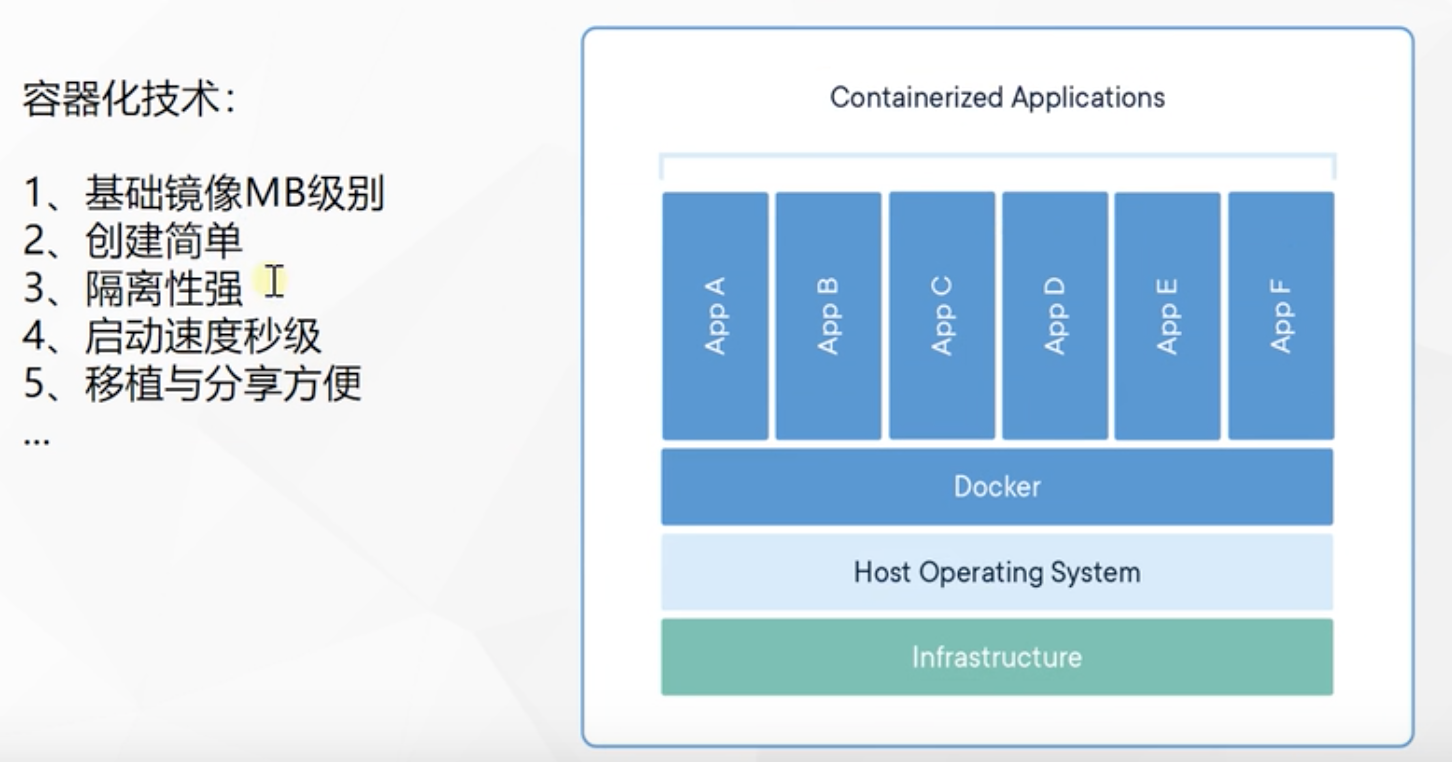
Resource isolation
● isolation and limitation of cpu and memory resources
● isolation and restriction of access equipment
● network isolation and restriction
● user and user group isolation restrictions
framework
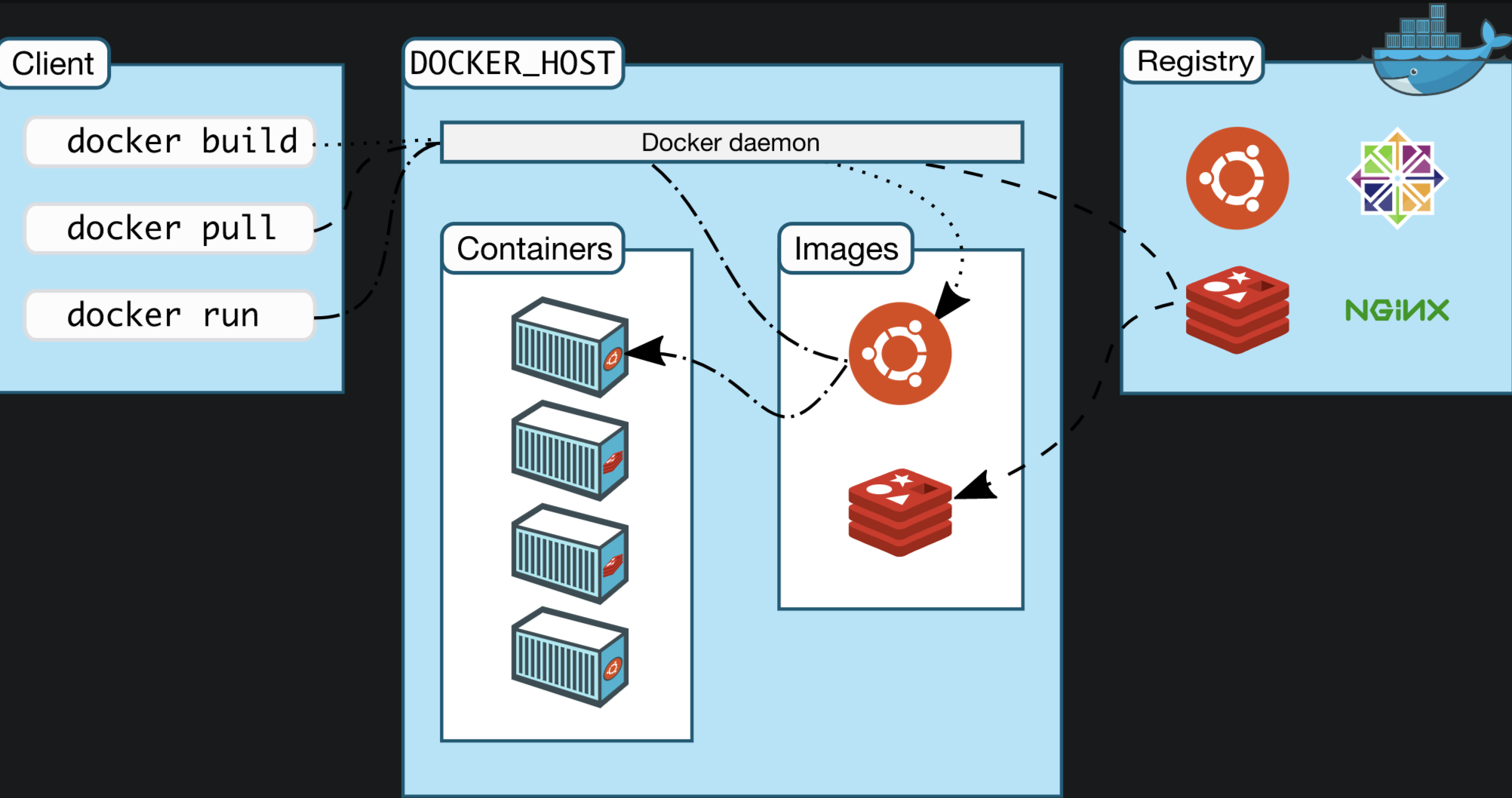
- Docker_Host:
○ host where Docker is installed - Docker Daemon:
○ Docker background process running on Docker host - Client:
○ client for operating Docker host (command line, UI, etc.) - Registry:
○ mirror warehouse
○ Docker Hub - Images:
○ image, packaged program with environment, can be started and run directly - Containers:
○ container, a running program started by the image
Qingyun server
centos installation docker
1. Remove previous docker related packages
sudo yum remove docker \
docker-client \
docker-client-latest \
docker-common \
docker-latest \
docker-latest-logrotate \
docker-logrotate \
docker-engine
2. Configure yum source
sudo yum install -y yum-utils sudo yum-config-manager \ --add-repo \ http://mirrors.aliyun.com/docker-ce/linux/centos/docker-ce.repo
3. Install docker
sudo yum install -y docker-ce docker-ce-cli containerd.io #The following is the version specified for installation k8s yum install -y docker-ce-20.10.7 docker-ce-cli-20.10.7 containerd.io-1.4.6
4. Startup and startup
systemctl enable docker --now
5. Configuration acceleration
sudo mkdir -p /etc/docker
sudo tee /etc/docker/daemon.json <<-'EOF'
{
"registry-mirrors": ["https://vgcihl1j.mirror.aliyuncs.com"]
}
EOF
sudo systemctl daemon-reload
sudo systemctl restart docker
docker actual combat
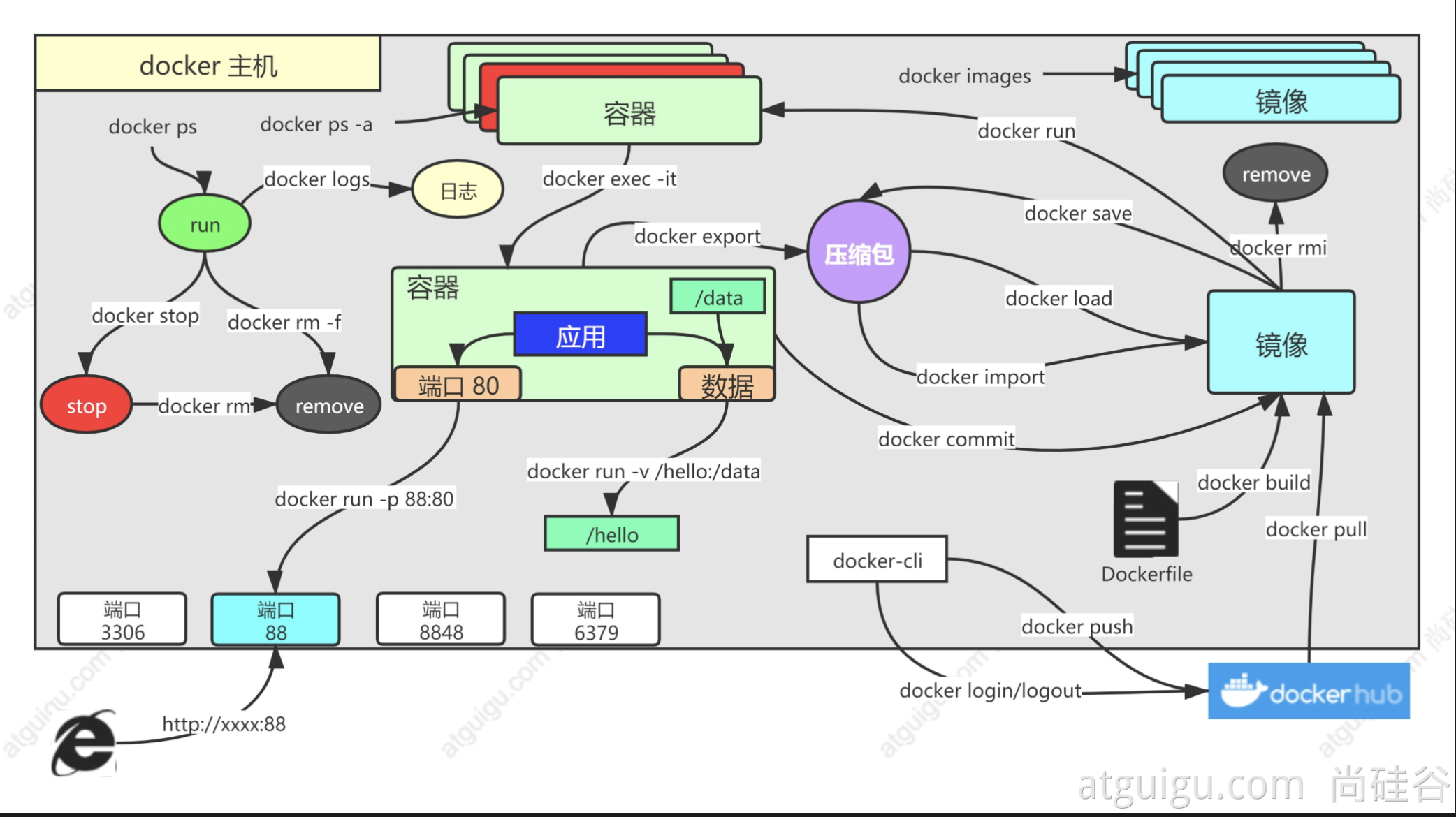
1. Find image
docker pull nginx #Download the latest version Image name:Version name (label) docker pull nginx:1.20.1 docker pull redis #Download the latest docker pull redis:6.2.4 ## The downloaded images are all local docker images #View all mirrors redis = redis:latest docker rmi Image name:Version number/image id
2. Start container
Start the nginx application container, map port 88, and test access
docker run [OPTIONS] IMAGE [COMMAND] [ARG...] [docker run Setting item [image name] the command to start and run the image (there is one in the image by default, and it is generally not written) # -d: Background operation # --restart=always: start automatically docker run --name=mynginx -d --restart=always -p 88:80 nginx # Port mapping [- p host port: container port] # View running containers docker ps # View all docker ps -a # Delete stopped container docker rm container id/name docker rm -f mynginx #Force deletion of running #Stop container docker stop container id/name #Restart docker start container id/name #Application startup docker update container id/name --restart=always
3. Enter the container to modify the content
[root@i-r686cdnl ~] docker ps CONTAINER ID IMAGE COMMAND CREATED STATUS PORTS NAMES 33040453a360 nginx "/docker-entrypoint...." 2 minutes ago Up 2 minutes 0.0.0.0:88->80/tcp, :::88->80/tcp mynginx [root@i-r686cdnl ~] docker exec -it 33040453a360 /bin/sh root@33040453a360:/bin] cd /usr/share/nginx/html root@33040453a360:/usr/share/nginx/html] echo "<h1>hello atguigu</h1>" > index.html
docker run --name=mynginx \ -d --restart=always \ -p 88:80 \ -v /data/html:/usr/share/nginx/html:ro \ nginx # -v Host Directory: container Directory: read and write permissions # To modify the page, you only need to go to / data/html of the host
4. Submit changes
Submit the specified container as a new container
[root@i-r686cdnl ~]# docker ps CONTAINER ID IMAGE COMMAND CREATED STATUS PORTS NAMES 33040453a360 nginx "/docker-entrypoint...." 12 minutes ago Up 12 minutes 0.0.0.0:88->80/tcp, :::88->80/tcp mynginx [root@i-r686cdnl ~]# docker commit --help Usage: docker commit [OPTIONS] CONTAINER [REPOSITORY[:TAG]] Create a new image from a container's changes Options: -a, --author string Author (e.g., "John Hannibal Smith <hannibal@a-team.com>") -c, --change list Apply Dockerfile instruction to the created image -m, --message string Commit message -p, --pause Pause container during commit (default true) [root@i-r686cdnl ~] docker commit -a "author" -m "describe" 33040453a360 gugunginx:v1.0 sha256:50eecfacab35a36f8dfd3aefd205e04dfe5742e590fdc6061aaf490ecedfa3bf [root@i-r686cdnl ~] docker images REPOSITORY TAG IMAGE ID CREATED SIZE gugunginx v1.0 50eecfacab35 6 seconds ago 133MB nginx latest 87a94228f133 9 days ago 133MB
Mirror transmission
# Save the image as a compressed package docker save -o abc.tar guignginx:v1.0 # Another machine loads this image docker load -i abc.tar # Offline installation
5. Push remote warehouse
Push the image to the docker hub; Application market
docker tag local-image:tagname new-repo:tagname docker push new-repo:tagname # Change the name of the old image to the new name required by the warehouse docker tag guignginx:v1.0 leifengyang/guignginx:v1.0 # Log in to docker hub docker login docker logout((exit after image pushing) # Push docker push leifengyang/guignginx:v1.0 # Download from other machines docker pull leifengyang/guignginx:v1.0
6. Supplement
docker logs Container name/id Troubleshooting docker exec -it container id /bin/bash # docker often modifies nginx configuration files docker run -d -p 80:80 \ -v /data/html:/usr/share/nginx/html:ro \ -v /data/conf/nginx.conf:/etc/nginx/nginx.conf \ --name mynginx-02 \ nginx #Copy what is in the designated position of the container docker cp 5eff66eec7e1:/etc/nginx/nginx.conf /data/conf/nginx.conf #Copy the outside contents into the container docker cp /data/conf/nginx.conf 5eff66eec7e1:/etc/nginx/nginx.conf
docker advanced
Deploy redis
Deploy a Redis + application and try to apply Redis to generate data
Note: first create the file mount directory and configuration file of the host
mkdir -p /data/redis/ vi redis.conf appendonly yes ------------------------------- docker run [OPTIONS] IMAGE [COMMAND] [ARG...] #redis starts using a custom configuration file docker run \ -v /data/redis/redis.conf:/etc/redis/redis.conf \ -v /data/redis/data:/data \ -d --name myredis \ -p 6379:6379 \ redis:latest redis-server /etc/redis/redis.conf #During startup, the additional command redis server is loaded and started with the / etc/redis/redis.conf configuration file
Set redis password login
vi redis.conf requirepass 123xxx docker restart myredis #Restart redis
Creating Java applications
1. Simple statistical function with redis
@RestController
public class CounterController {
@Autowired
StringRedisTemplate redisTemplate;
@GetMapping("/hello")
public String count(){
Long increment = redisTemplate.opsForValue().increment("count-people");
return "have"+ increment +" Page visited";
}
}
2. Package the application as a mirror
Previously: Java as an example
- Spring boot is packaged as an executable jar
- Upload the jar package to the service
- The server runs java -jar
Now: Docker is installed on all machines, any application is an image, and all machines can run
3. How to package - Dockerfile
FROM openjdk:8-jdk-slim #The basic operating environment is quite free of duoker pull LABEL maintainer=leifengyang #author COPY target/*.jar /app.jar # Copy the current project directory to the of the container ENTRYPOINT ["java","-jar","/app.jar"] # Mirror start command
Package the two files into one file and upload it to the server

Run Dockerfile and package it into an image. By default, you don't need to enter Dockerfile. Note that there is a point at the end, indicating that it works in the current directory
docker build -t java-demo:v1.0 .
3. Start container
docker run -d -p 8080:8080 --name myjava-app java-demo:v1.0
docker logs container id to view the log. The container and project are started successfully and accessed normally on the network
Share image
# Log in to docker hub docker login #Name the old image docker tag java-demo:v1.0 leifengyang/java-demo:v1.0 # Push to docker hub docker push leifengyang/java-demo:v1.0 # Other machines docker pull leifengyang/java-demo:v1.0 # Other machines are running docker run -d -p 8080:8080 --name myjava-app java-demo:v1.0
Kubernetes
Basic concepts
brief introduction
What is it?
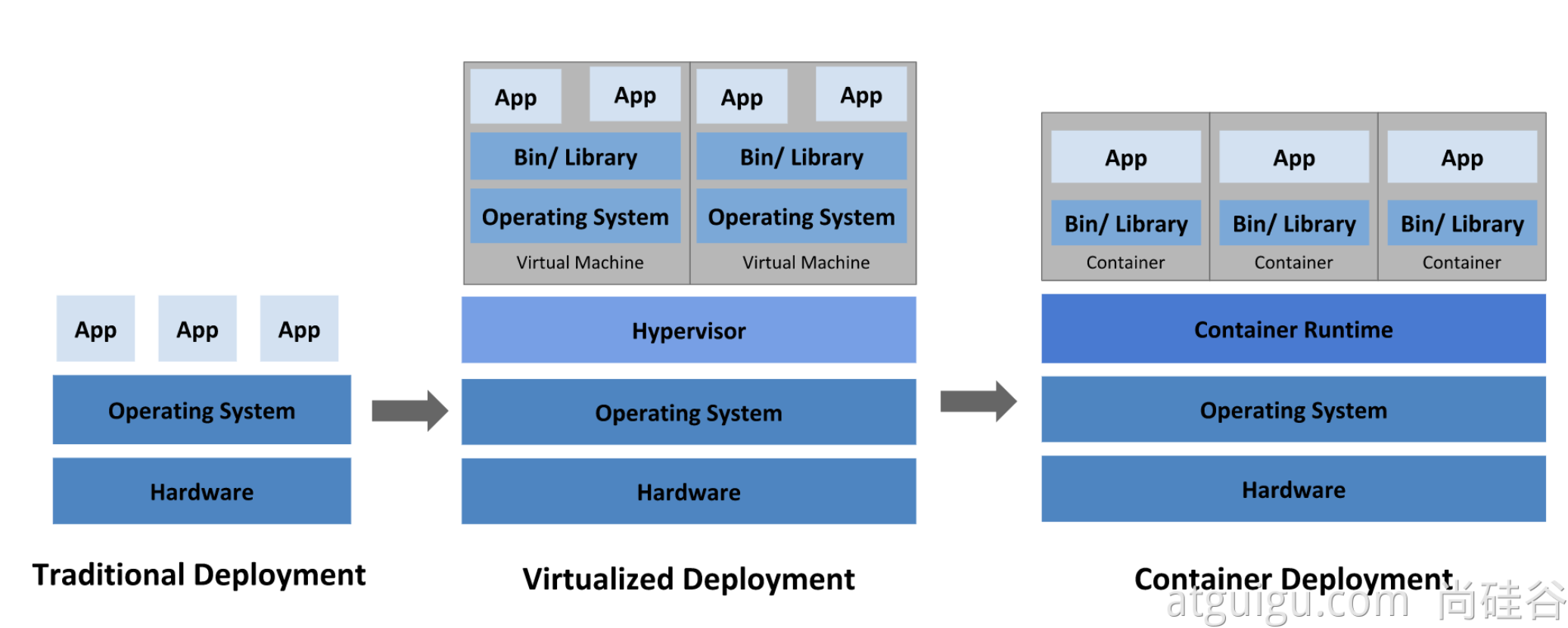
kubernetes has the following features:
- Service discovery and load balancing
Kubernetes can use DNS name or its own IP address to expose the container. If the traffic entering the container is large, kubernetes can load balance and distribute network traffic, so as to stabilize the deployment. - Storage orchestration
Kubernetes allows you to automatically mount the storage system of your choice, such as local storage, public cloud providers, etc. - Automatic deployment and rollback
You can use Kubernetes to describe the required state of deployed containers, which can change the actual state to the desired state at a controlled rate. For example, you can automate Kubernetes to create new containers for your deployment, delete existing containers and use all their resources for the new container. - Automatically complete packing calculation
Kubernetes allows you to specify the CPU and memory (RAM) required for each container. When the container specifies a resource request, kubernetes can make better decisions to manage the container's resources. - Self repair
Kubernetes restarts failed containers, replaces containers, kills containers that do not respond to user-defined health checks, and does not advertise them to clients until the service is ready. - Key and configuration management
Kubernetes allows you to store and manage sensitive information, such as passwords, OAuth tokens, and ssh keys. You can deploy and update the key and application configuration without rebuilding the container image, and you don't need to expose the key in the stack configuration.
Kubernetes provides you with a framework for flexibly running distributed systems. Kubernetes will meet your expansion requirements, failover, deployment patterns, etc. For example, kubernetes can easily manage the Canary deployment of the system.
Cluster approach
framework
1. Working mode
Kubernetes Cluster = N Master Node + N Worker Node: n master node + n worker node; N>=1
2. Component architecture
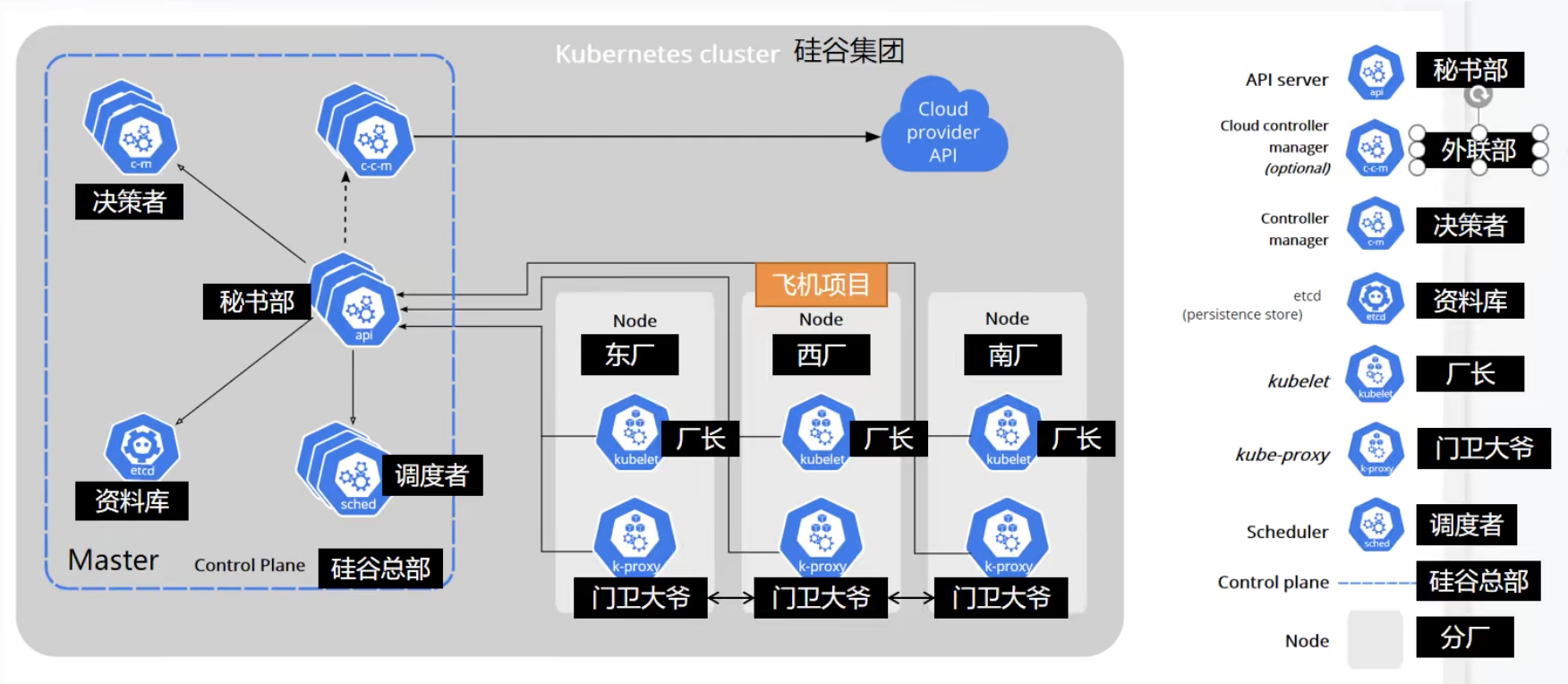
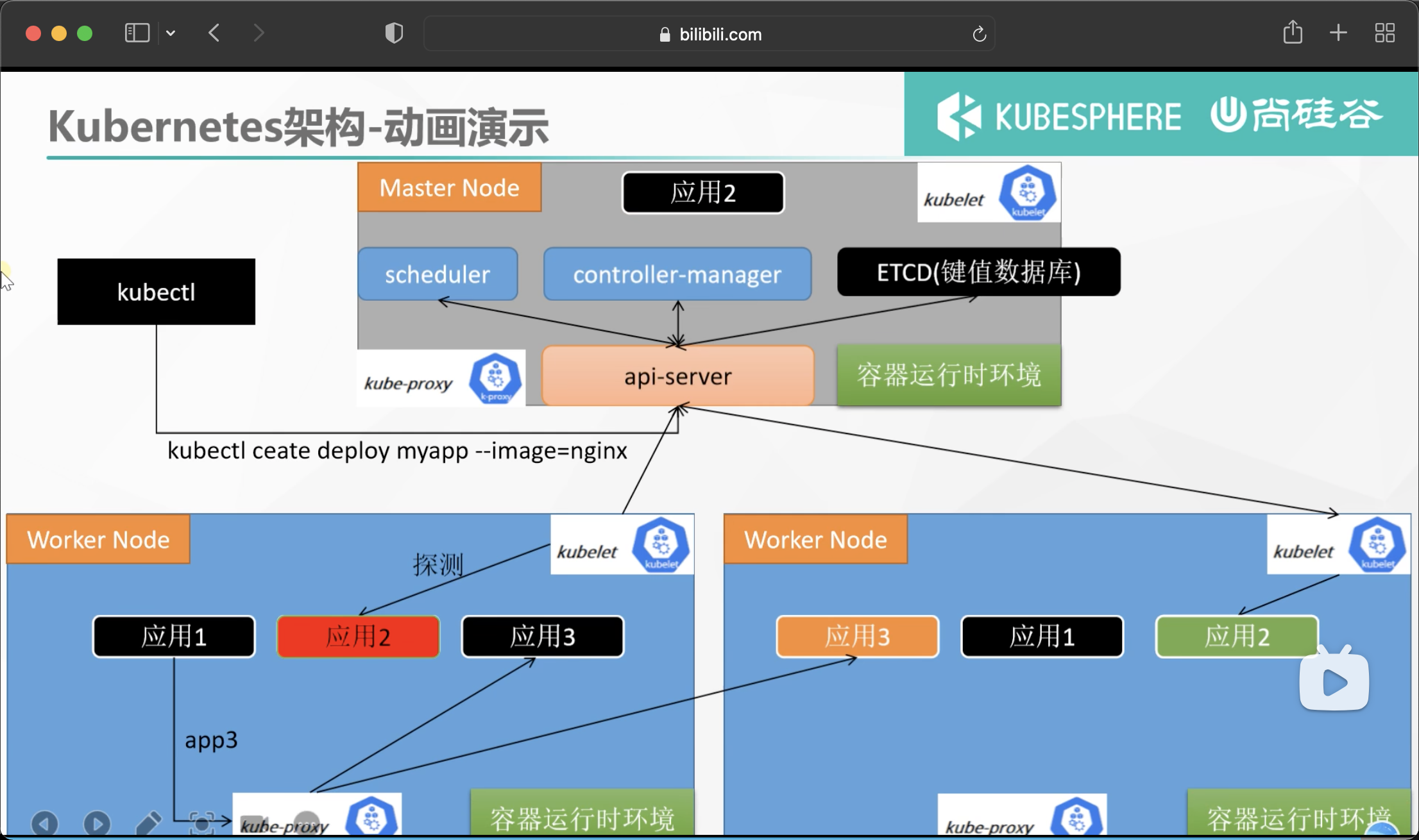
1. Control Plane Components
The components of the control plane make global decisions on the cluster (such as scheduling), and detect and respond to cluster events (for example, start a new pod when the replicas field of the deployment is not satisfied).
The control plane component can run on any node in the cluster. However, for simplicity, setup scripts typically start all control plane components on the same computer and do not run the user container on that computer. See the example of multi VM control plane setup in building a high availability cluster using kubedm.
kube-apiserver
The API server is a component of the Kubernetes control surface, which exposes the Kubernetes API. The API server is the front end of the Kubernetes control surface.
The main implementation of Kubernetes API server is Kube apiserver. Kube apiserver is designed to scale horizontally, that is, it can scale by deploying multiple instances. You can run multiple instances of Kube apiserver and balance traffic between these instances.
etcd
etcd is a key value database with consistency and high availability. It can be used as a background database to store all cluster data of Kubernetes.
The etcd database of your Kubernetes cluster usually needs a backup plan.
For further information on etcd, refer to the etcd documentation.
kube-scheduler
The control plane component is responsible for monitoring the newly created Pods that do not specify a running node, and selecting the node to let the Pod run on it.
The factors considered in the scheduling decision include the resource requirements of a single Pod and Pod set, hardware / software / policy constraints, affinity and anti affinity specifications, data location, interference between workloads and deadline.
kube-controller-manager
Run the components of the controller on the master node.
Logically, each controller is a separate process, but in order to reduce complexity, they are compiled into the same executable and run in a process.
These controllers include:
● Node Controller: it is responsible for notifying and responding when a node fails
● Job controller: monitor Job objects representing one-time tasks, and then create Pods to run these tasks until they are completed
● Endpoints Controller: fill in endpoints objects (i.e. add Service and Pod)
● service account & token controllers: create a default account and API access token for the new namespace
cloud-controller-manager
A cloud controller manager is a control plane component that embeds the control logic of a specific cloud. The cloud controller manager allows you to link the cluster to the application programming interface of the cloud provider and separate the components that interact with the cloud platform from those that only interact with your cluster.
Cloud controller manager runs only cloud platform specific control loops. If you run Kubernetes in your own environment or run the learning environment on your local computer, the deployed environment does not need a cloud controller manager.
Similar to Kube controller manager, cloud controller manager combines several logically independent control loops into the same executable file for you to run in the same process. You can scale it horizontally (running more than one copy) to improve performance or enhance fault tolerance.
The following controllers include dependencies on cloud platform drivers:
● Node Controller: used to check the cloud provider after the node terminates the response to determine whether the node has been deleted
● Route Controller: used to set routes in the underlying cloud infrastructure
● Service Controller: used to create, update and delete cloud provider load balancers
2. Node component
Node components run on each node, maintain the running Pod and provide Kubernetes running environment.
kubelet
An agent running on each node in the cluster. It ensures that containers are running in the Pod.
kubelet receives a set of PodSpecs provided to it through various mechanisms to ensure that the containers described in these PodSpecs are running and healthy. kubelet does not manage containers that were not created by Kubernetes.
kube-proxy
Kube proxy is a network proxy running on each node in the cluster, which implements part of the concept of Kubernetes Service.
Kube proxy maintains network rules on nodes. These network rules allow network communication with the Pod from network sessions inside or outside the cluster.
If the operating system provides a packet filter layer and is available, Kube proxy will use it to implement network rules. Otherwise, Kube proxy forwards only the traffic itself.
Architecture diagram to be built
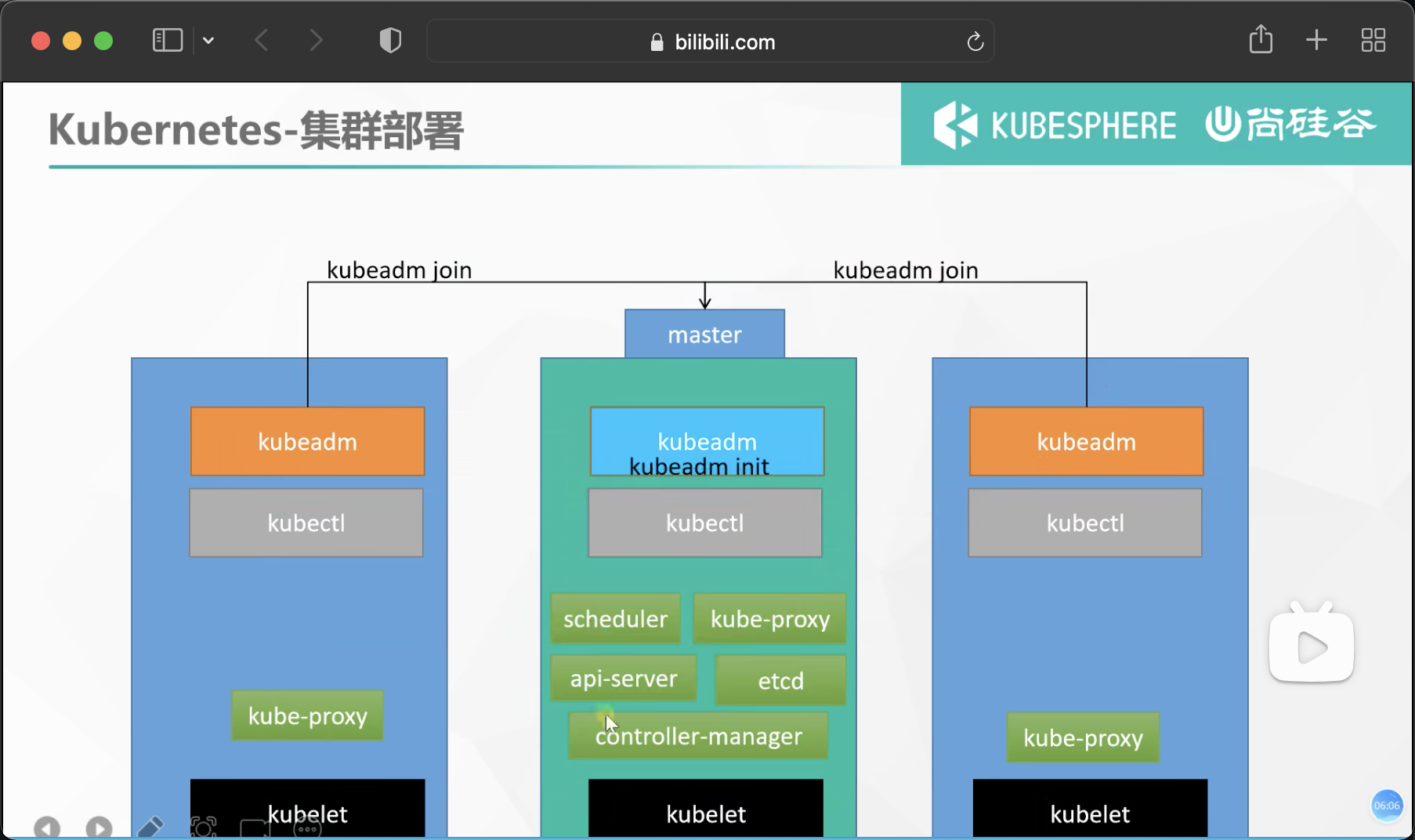
Cluster construction
Create server
Creating vpc and its private network
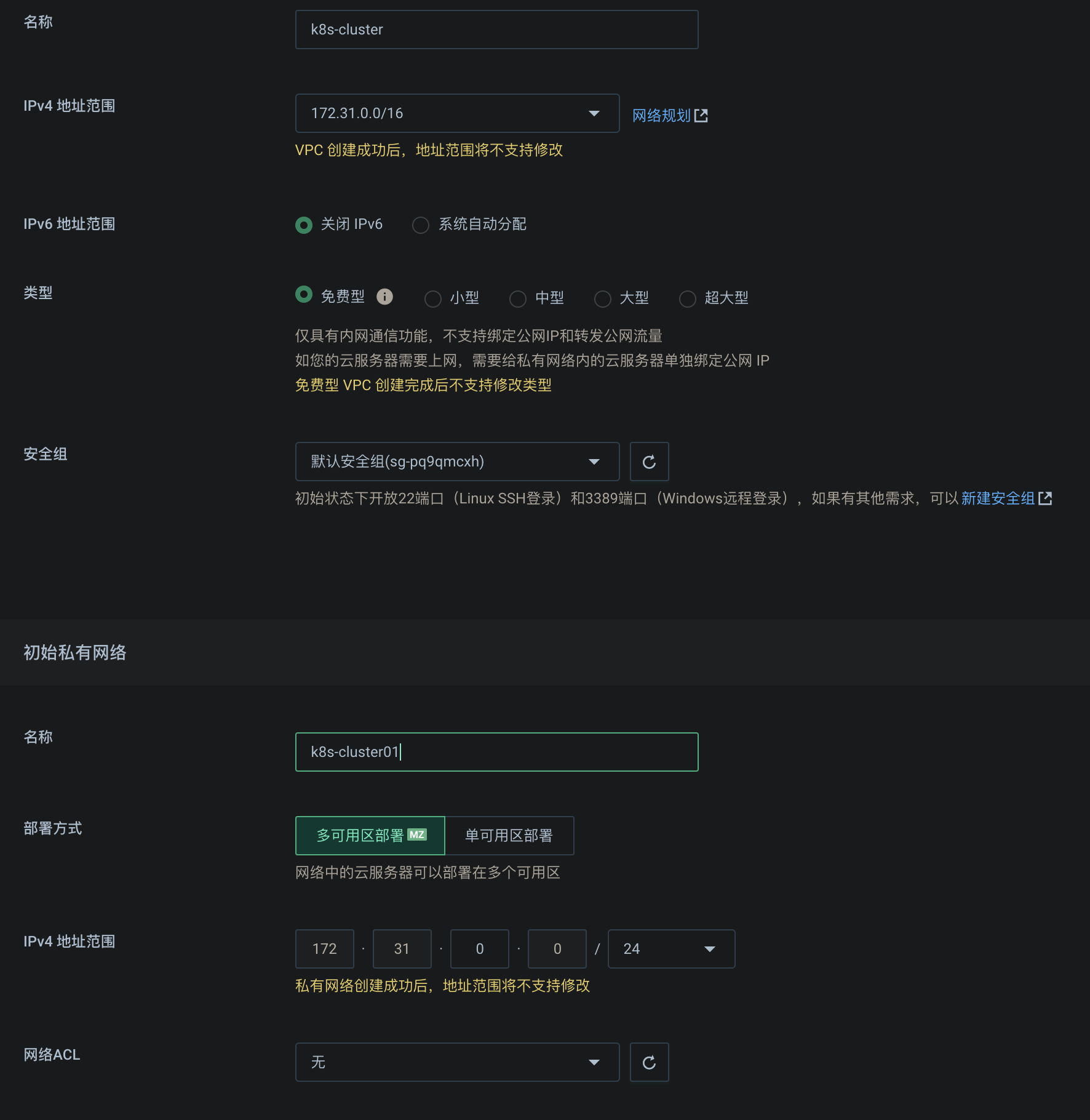
Create three pay as you go servers 2c4t, specify the newly created vpc network, allocate three public IP addresses, and turn on mutual trust within the security group, so that internal IP interworking can bypass the firewall
ssh tool connection, specify one as the master
One master and two node s
docker container environment installation
Refer to docker installation above
Preparation environment creation
- A compatible Linux host. The Kubernetes project provides general instructions for Debian and Red Hat based Linux distributions and some distributions that do not provide a package manager
- 2 GB or more RAM per machine (less than this number will affect the running memory of your application)
- 2 CPU cores or more
- The networks of all machines in the cluster can be connected to each other (both public network and intranet)
○ set firewall release rules - Nodes cannot have duplicate host names, MAC addresses, or product_uuid s. See here for more details.
○ set different hostname - Open some ports on the machine. See here for more details.
○ intranet mutual trust - Disable the swap partition. In order for kubelet to work properly, you must disable the swap partition.
○ permanently closed
#Each machine sets its own domain name hostnamectl set-hostname xxxx # Setting SELinux to permissive mode (equivalent to disabling it) disables security mode sudo setenforce 0 sudo sed -i 's/^SELINUX=enforcing$/SELINUX=permissive/' /etc/selinux/config #close swap # free -m view swap swapoff -a sed -ri 's/.*swap.*/#&/' /etc/fstab #Allow iptables to check bridge traffic cat <<EOF | sudo tee /etc/modules-load.d/k8s.conf br_netfilter EOF cat <<EOF | sudo tee /etc/sysctl.d/k8s.conf net.bridge.bridge-nf-call-ip6tables = 1 net.bridge.bridge-nf-call-iptables = 1 EOF # Make configuration effective sudo sysctl --system
Install the three major components of the cluster
Install kubelet, kubedm, kubectl
# Set mirror source cat <<EOF | sudo tee /etc/yum.repos.d/kubernetes.repo [kubernetes] name=Kubernetes baseurl=http://mirrors.aliyun.com/kubernetes/yum/repos/kubernetes-el7-x86_64 enabled=1 gpgcheck=0 repo_gpgcheck=0 gpgkey=http://mirrors.aliyun.com/kubernetes/yum/doc/yum-key.gpg http://mirrors.aliyun.com/kubernetes/yum/doc/rpm-package-key.gpg exclude=kubelet kubeadm kubectl EOF # Pull three large pieces sudo yum install -y kubelet-1.20.9 kubeadm-1.20.9 kubectl-1.20.9 --disableexcludes=kubernetes # Startup and self startup sudo systemctl enable --now kubelet
Boot the cluster using kubedm
1. Download the images required by each machine in advance to avoid installation failure due to network reasons
# Generate an sh file and download the defined image circularly
sudo tee ./images.sh <<-'EOF'
#!/bin/bash
images=(
kube-apiserver:v1.20.9
kube-proxy:v1.20.9
kube-controller-manager:v1.20.9
kube-scheduler:v1.20.9
coredns:1.7.0
etcd:3.4.13-0
pause:3.2
)
for imageName in ${images[@]} ; do
docker pull registry.cn-hangzhou.aliyuncs.com/lfy_k8s_images/$imageName
done
EOF
# Give the file permission and execute
chmod +x ./images.sh && ./images.sh
2. Initialize master node
#Add master domain name mapping to all machines. The following needs to be modified to the private IP of their own master node # Let all nodes know the location IP of the primary node echo "172.31.0.2 cluster-endpoint" >> /etc/hosts #Master node initialization kubeadm init \ --apiserver-advertise-address=172.31.0.2 \ --control-plane-endpoint=cluster-endpoint \ --image-repository registry.cn-hangzhou.aliyuncs.com/lfy_k8s_images \ --kubernetes-version v1.20.9 \ --service-cidr=10.96.0.0/16 \ --pod-network-cidr=192.168.0.0/16 #All network ranges do not overlap
Information returned after initialization
Your Kubernetes control-plane has initialized successfully!
# The first step to use this cluster is to perform the following steps. It needs to be implemented immediately
To start using your cluster, you need to run the following as a regular user:
mkdir -p $HOME/.kube
sudo cp -i /etc/kubernetes/admin.conf $HOME/.kube/config
sudo chown $(id -u):$(id -g) $HOME/.kube/config
Alternatively, if you are the root user, you can run:
export KUBECONFIG=/etc/kubernetes/admin.conf
# You should also deploy a pod network plug-in, which will connect the machines between clusters and communicate with each other
You should now deploy a pod network to the cluster.
Run "kubectl apply -f [podnetwork].yaml" with one of the options listed at:
https://kubernetes.io/docs/concepts/cluster-administration/addons/
# You can join as many master nodes as you want
You can now join any number of control-plane nodes by copying certificate authorities
and service account keys on each node and then running the following as root:
kubeadm join cluster-endpoint:6443 --token 2n4gns.e3n0mqlip1nmbbqa \
--discovery-token-ca-cert-hash sha256:786bc6e4ac9d96e6d6764d94b16e4cd40e599669e4824ebba5a7eba31bb2a983 \
--control-plane
# You can also join as many work nodes as you want. Run kubedm below to join child nodes
Then you can join any number of worker nodes by running the following on each as root:
kubeadm join cluster-endpoint:6443 --token epjqlx.25mfge9y4rgw1n4o \
--discovery-token-ca-cert-hash sha256:5298e8db61faebe5eca8bfc5ec788d5f9bb4bad16dbe924027d33c05416c3738
Run the first step above to complete the creation of the master node
Some commands that can be used now
#View all nodes of the cluster kubectl get nodes #Create resources for the cluster according to the configuration file kubectl apply -f xxxx.yaml #View which applications are deployed in the cluster? docker ps === kubectl get pods -A # Running applications are called containers in docker and pods in k8s kubectl get pods -A
3. Installing network components
curl https://docs.projectcalico.org/manifests/calico.yaml -O kubectl apply -f calico.yaml
4. Join node
On the child node, run the command generated when initializing the master node above. This command is valid within 24 hours
kubeadm join cluster-endpoint:6443 --token 2n4gns.e3n0mqlip1nmbbqa \
--discovery-token-ca-cert-hash sha256:786bc6e4ac9d96e6d6764d94b16e4cd40e599669e4824ebba5a7eba31bb2a983
If the token expires, the master node creates a new token
kubeadm token create --print-join-command
Wait for a while to check the node readiness. So far, the k8s cluster is ready
[root@k8s-master ~] kubectl get nodes NAME STATUS ROLES AGE VERSION k8s-master Ready control-plane,master 34m v1.20.9 k8s-node1 Ready <none> 83s v1.20.9 k8s-node2 Ready <none> 78s v1.20.9
Deploy dashboard
1. Deploy
kubectl apply -f https://raw.githubusercontent.com/kubernetes/dashboard/v2.3.1/aio/deploy/recommended.yaml
# Copyright 2017 The Kubernetes Authors.
#
# Licensed under the Apache License, Version 2.0 (the "License");
# you may not use this file except in compliance with the License.
# You may obtain a copy of the License at
#
# http://www.apache.org/licenses/LICENSE-2.0
#
# Unless required by applicable law or agreed to in writing, software
# distributed under the License is distributed on an "AS IS" BASIS,
# WITHOUT WARRANTIES OR CONDITIONS OF ANY KIND, either express or implied.
# See the License for the specific language governing permissions and
# limitations under the License.
apiVersion: v1
kind: Namespace
metadata:
name: kubernetes-dashboard
---
apiVersion: v1
kind: ServiceAccount
metadata:
labels:
k8s-app: kubernetes-dashboard
name: kubernetes-dashboard
namespace: kubernetes-dashboard
---
kind: Service
apiVersion: v1
metadata:
labels:
k8s-app: kubernetes-dashboard
name: kubernetes-dashboard
namespace: kubernetes-dashboard
spec:
ports:
- port: 443
targetPort: 8443
selector:
k8s-app: kubernetes-dashboard
---
apiVersion: v1
kind: Secret
metadata:
labels:
k8s-app: kubernetes-dashboard
name: kubernetes-dashboard-certs
namespace: kubernetes-dashboard
type: Opaque
---
apiVersion: v1
kind: Secret
metadata:
labels:
k8s-app: kubernetes-dashboard
name: kubernetes-dashboard-csrf
namespace: kubernetes-dashboard
type: Opaque
data:
csrf: ""
---
apiVersion: v1
kind: Secret
metadata:
labels:
k8s-app: kubernetes-dashboard
name: kubernetes-dashboard-key-holder
namespace: kubernetes-dashboard
type: Opaque
---
kind: ConfigMap
apiVersion: v1
metadata:
labels:
k8s-app: kubernetes-dashboard
name: kubernetes-dashboard-settings
namespace: kubernetes-dashboard
---
kind: Role
apiVersion: rbac.authorization.k8s.io/v1
metadata:
labels:
k8s-app: kubernetes-dashboard
name: kubernetes-dashboard
namespace: kubernetes-dashboard
rules:
# Allow Dashboard to get, update and delete Dashboard exclusive secrets.
- apiGroups: [""]
resources: ["secrets"]
resourceNames: ["kubernetes-dashboard-key-holder", "kubernetes-dashboard-certs", "kubernetes-dashboard-csrf"]
verbs: ["get", "update", "delete"]
# Allow Dashboard to get and update 'kubernetes-dashboard-settings' config map.
- apiGroups: [""]
resources: ["configmaps"]
resourceNames: ["kubernetes-dashboard-settings"]
verbs: ["get", "update"]
# Allow Dashboard to get metrics.
- apiGroups: [""]
resources: ["services"]
resourceNames: ["heapster", "dashboard-metrics-scraper"]
verbs: ["proxy"]
- apiGroups: [""]
resources: ["services/proxy"]
resourceNames: ["heapster", "http:heapster:", "https:heapster:", "dashboard-metrics-scraper", "http:dashboard-metrics-scraper"]
verbs: ["get"]
---
kind: ClusterRole
apiVersion: rbac.authorization.k8s.io/v1
metadata:
labels:
k8s-app: kubernetes-dashboard
name: kubernetes-dashboard
rules:
# Allow Metrics Scraper to get metrics from the Metrics server
- apiGroups: ["metrics.k8s.io"]
resources: ["pods", "nodes"]
verbs: ["get", "list", "watch"]
---
apiVersion: rbac.authorization.k8s.io/v1
kind: RoleBinding
metadata:
labels:
k8s-app: kubernetes-dashboard
name: kubernetes-dashboard
namespace: kubernetes-dashboard
roleRef:
apiGroup: rbac.authorization.k8s.io
kind: Role
name: kubernetes-dashboard
subjects:
- kind: ServiceAccount
name: kubernetes-dashboard
namespace: kubernetes-dashboard
---
apiVersion: rbac.authorization.k8s.io/v1
kind: ClusterRoleBinding
metadata:
name: kubernetes-dashboard
roleRef:
apiGroup: rbac.authorization.k8s.io
kind: ClusterRole
name: kubernetes-dashboard
subjects:
- kind: ServiceAccount
name: kubernetes-dashboard
namespace: kubernetes-dashboard
---
kind: Deployment
apiVersion: apps/v1
metadata:
labels:
k8s-app: kubernetes-dashboard
name: kubernetes-dashboard
namespace: kubernetes-dashboard
spec:
replicas: 1
revisionHistoryLimit: 10
selector:
matchLabels:
k8s-app: kubernetes-dashboard
template:
metadata:
labels:
k8s-app: kubernetes-dashboard
spec:
containers:
- name: kubernetes-dashboard
image: kubernetesui/dashboard:v2.3.1
imagePullPolicy: Always
ports:
- containerPort: 8443
protocol: TCP
args:
- --auto-generate-certificates
- --namespace=kubernetes-dashboard
# Uncomment the following line to manually specify Kubernetes API server Host
# If not specified, Dashboard will attempt to auto discover the API server and connect
# to it. Uncomment only if the default does not work.
# - --apiserver-host=http://my-address:port
volumeMounts:
- name: kubernetes-dashboard-certs
mountPath: /certs
# Create on-disk volume to store exec logs
- mountPath: /tmp
name: tmp-volume
livenessProbe:
httpGet:
scheme: HTTPS
path: /
port: 8443
initialDelaySeconds: 30
timeoutSeconds: 30
securityContext:
allowPrivilegeEscalation: false
readOnlyRootFilesystem: true
runAsUser: 1001
runAsGroup: 2001
volumes:
- name: kubernetes-dashboard-certs
secret:
secretName: kubernetes-dashboard-certs
- name: tmp-volume
emptyDir: {}
serviceAccountName: kubernetes-dashboard
nodeSelector:
"kubernetes.io/os": linux
# Comment the following tolerations if Dashboard must not be deployed on master
tolerations:
- key: node-role.kubernetes.io/master
effect: NoSchedule
---
kind: Service
apiVersion: v1
metadata:
labels:
k8s-app: dashboard-metrics-scraper
name: dashboard-metrics-scraper
namespace: kubernetes-dashboard
spec:
ports:
- port: 8000
targetPort: 8000
selector:
k8s-app: dashboard-metrics-scraper
---
kind: Deployment
apiVersion: apps/v1
metadata:
labels:
k8s-app: dashboard-metrics-scraper
name: dashboard-metrics-scraper
namespace: kubernetes-dashboard
spec:
replicas: 1
revisionHistoryLimit: 10
selector:
matchLabels:
k8s-app: dashboard-metrics-scraper
template:
metadata:
labels:
k8s-app: dashboard-metrics-scraper
annotations:
seccomp.security.alpha.kubernetes.io/pod: 'runtime/default'
spec:
containers:
- name: dashboard-metrics-scraper
image: kubernetesui/metrics-scraper:v1.0.6
ports:
- containerPort: 8000
protocol: TCP
livenessProbe:
httpGet:
scheme: HTTP
path: /
port: 8000
initialDelaySeconds: 30
timeoutSeconds: 30
volumeMounts:
- mountPath: /tmp
name: tmp-volume
securityContext:
allowPrivilegeEscalation: false
readOnlyRootFilesystem: true
runAsUser: 1001
runAsGroup: 2001
serviceAccountName: kubernetes-dashboard
nodeSelector:
"kubernetes.io/os": linux
# Comment the following tolerations if Dashboard must not be deployed on master
tolerations:
- key: node-role.kubernetes.io/master
effect: NoSchedule
volumes:
- name: tmp-volume
emptyDir: {}
2. Set access port
You need to modify the resources in the cluster
kubectl edit svc kubernetes-dashboard -n kubernetes-dashboard
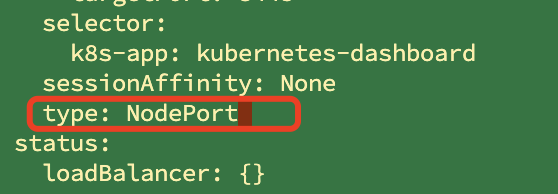
Change the value of type to NodePort
kubectl get svc -A |grep kubernetes-dashboard ## Find the port and release it in the security group

Access: https: / / cluster any IP port:
3. Create access account
#Create an access account and prepare a yaml file; vi dash.yaml apiVersion: v1 kind: ServiceAccount metadata: name: admin-user namespace: kubernetes-dashboard --- apiVersion: rbac.authorization.k8s.io/v1 kind: ClusterRoleBinding metadata: name: admin-user roleRef: apiGroup: rbac.authorization.k8s.io kind: ClusterRole name: cluster-admin subjects: - kind: ServiceAccount name: admin-user namespace: kubernetes-dashboard
kubectl apply -f dash.yaml
4. Token access
#access token
kubectl -n kubernetes-dashboard get secret $(kubectl -n kubernetes-dashboard get sa/admin-user -o jsonpath="{.secrets[0].name}") -o go-template="{{.data.token | base64decode}}"
You can log in by copying the returned key
Core practice
Action NameSpace
Namespaces are used to isolate resources. By default, only resources are isolated, not networks
Create or delete namespaces
kubectl create ns hello kubectl delete ns hello
Creating namespaces from files
apiVersion: v1 kind: Namespace metadata: name: hello
The ns created through the file is also deleted through the file
kubectl apply -f hello.yml kubectl delete -f hello.yml
Understand Pod
A set of containers in operation. Pod is the smallest unit applied in kubernetes. A pod may contain multiple docker s
Check the pod to see ready, the number of prepared containers / the total number of containers

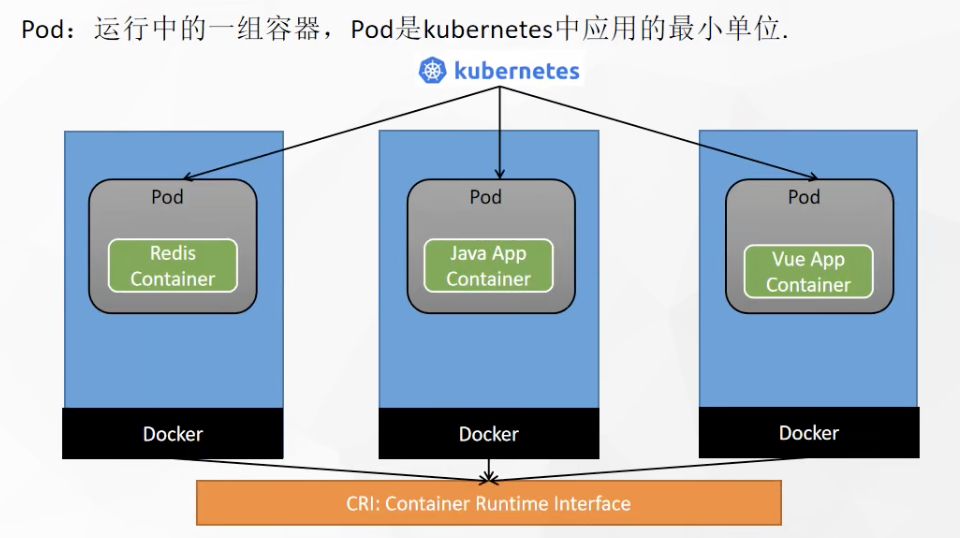
Create the first pod from the kubectl command line
# Run a container named mynginx to mirror nginx kubectl run mynginx --image=nginx # View the Pod for the default namespace kubectl get pod # describe kubectl describe pod Your own Pod name # delete kubectl delete pod Pod name # View the operation log of Pod kubectl logs Pod name # Each Pod - k8s is assigned an ip address kubectl get pod -owide # Use the IP of Pod + the port of the running container in Pod curl 192.168.169.136 # Any machine and any application in the cluster can access the Pod through the ip assigned by the Pod
Create with profile
apiVersion: v1
kind: Pod
metadata:
labels:
run: mynginx
name: mynginx
# namespace: default
spec:
containers:
- image: nginx
name: mynginx
kubectl apply -f configuration file kubectl delete -f configuration file
Operate pod and pod details visually
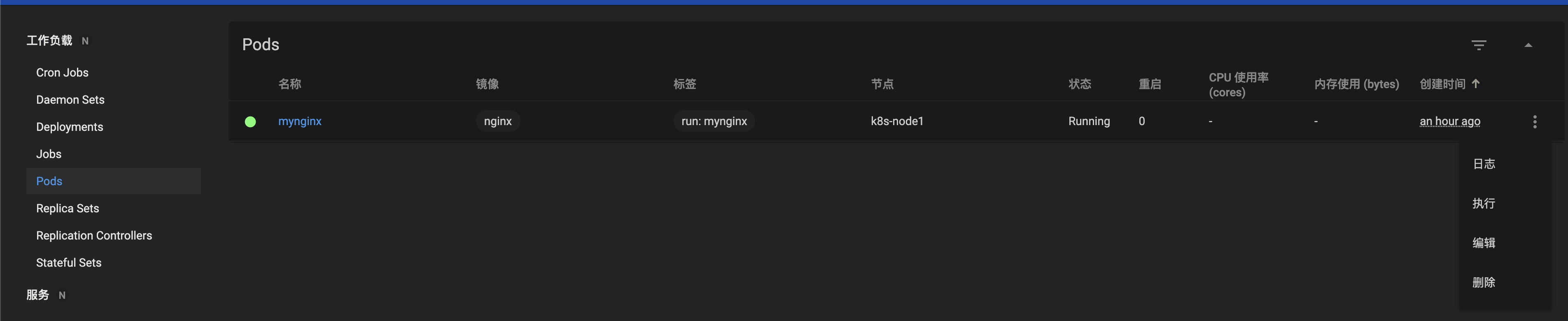
The visual console directly views the container log and enters the interior of the container, which is equivalent to docker exec -it /bin/bash
# Enter container, interactive mode kubectl exec -it myapp -- /bin/bash
# Each Pod - k8s is assigned an ip address kubectl get pod -owide # Use the IP of Pod + the port of the running container in Pod; Intra cluster access curl 192.168.169.136
Start two containers in a pod
apiVersion: v1
kind: Pod
metadata:
labels:
run: myapp
name: myapp
spec:
containers:
- image: nginx
name: nginx
- image: tomcat:8.5.68
name: tomcat
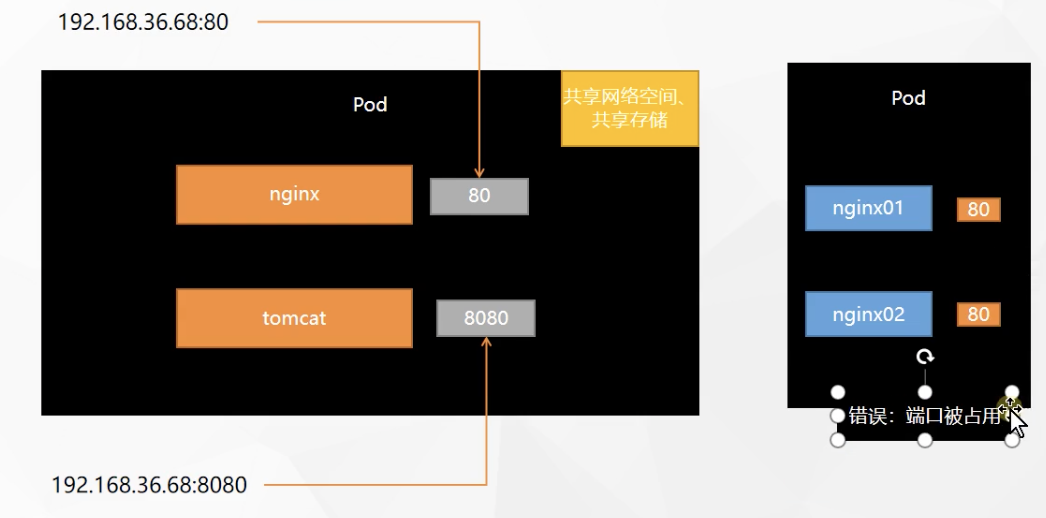
At this time, the applications cannot be accessed externally and can only be called internally
Deploying applications using Deployment
Control the Pod so that the Pod can have multiple copies, self-healing, capacity expansion, etc,
Even if the active command kubectl delete pod xxx is executed, the cluster will recover the pod, which is self-healing
# Clear all pods and compare the effects of the following two commands? kubectl run mynginx --image=nginx kubectl create deployment mytomcat --image=tomcat:8.5.68 # Self healing ability
Multi replica deployment
kubectl create deployment my-dep --image=nginx --replicas=3
apiVersion: apps/v1
kind: Deployment
metadata:
labels:
app: my-dep
name: my-dep
spec:
replicas: 3
selector:
matchLabels:
app: my-dep
template:
metadata:
labels:
app: my-dep
spec:
containers:
- image: nginx
name: nginx
View deployment
kubectl get deploy xxxx
Deployment expansion capacity
kubectl scale --replicas=5 deployment/my-dep
Self Healing & failover
A deployment has been started. There are three container deployments, including two node2 and one node1
We shut down the node2 server, and the cluster will fail over after 5 minutes by default
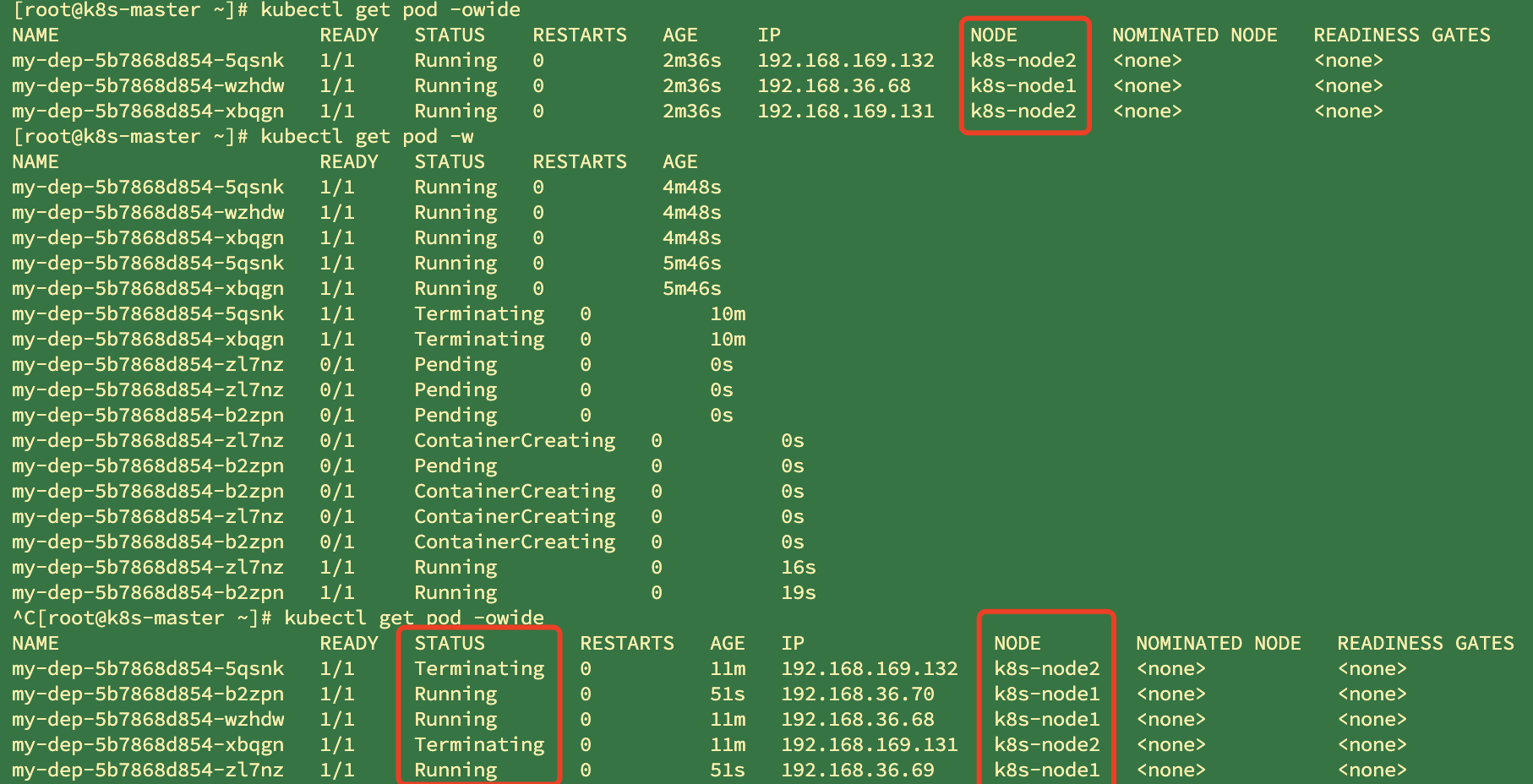
# View pod details kubectl get pod -owide # Monitoring pod kubectl get pod -w
4. Rolling update
The cluster will update the deploy image by changing the deploy image without stopping the update. The old image container will not stop immediately. Instead, the old image container will be replaced after the new image container is successfully started, and the non-stop update and rolling deployment are completed
# Get the yaml information of deploy deployment, and check the specific image used in detail kubectl get deploy my-dep -oyaml # Modify the image of dep and start rolling deployment immediately after modification kubectl set image deployment/my-dep nginx=nginx:1.16.1 --record kubectl rollout status deployment/my-dep
5. Version fallback
#Historical records kubectl rollout history deployment/my-dep #View a history detail kubectl rollout history deployment/my-dep --revision=2 #Rollback (back to last) kubectl rollout undo deployment/my-dep #Rollback (back to specified version) kubectl rollout undo deployment/my-dep --to-revision=2 # Gets information about the deployment to yml output the filtered image kubectl get deploy/my-dep -oyaml|grep image
In addition to Deployment, k8s there are StatefulSet, daemon set, Job and other types of resources. We are all called workloads.
Stateful applications are deployed using StatefulSet, while stateless applications are deployed using Deployment
https://kubernetes.io/zh/docs/concepts/workloads/controllers/
Other workloads
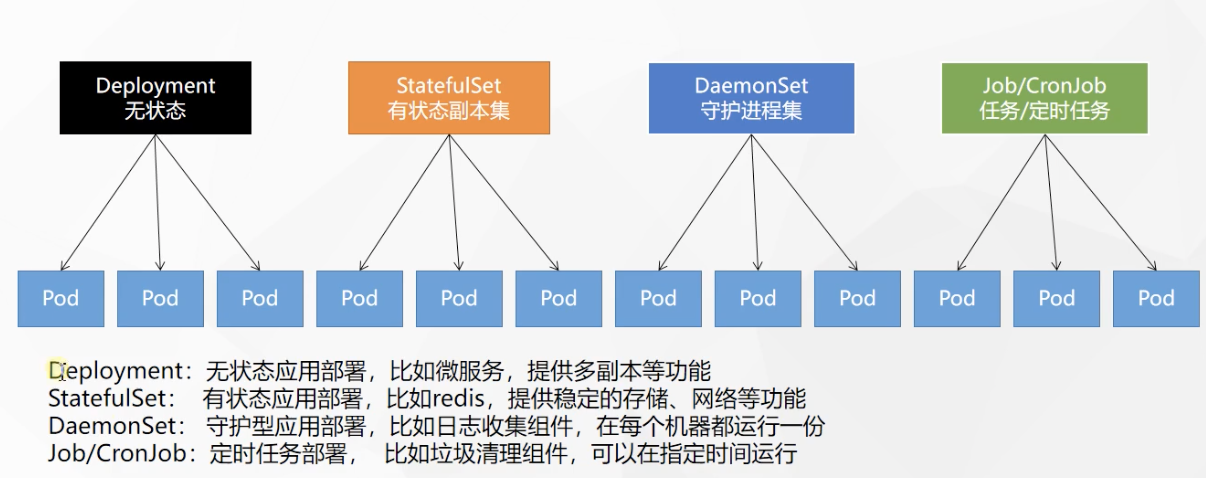
service network
Service
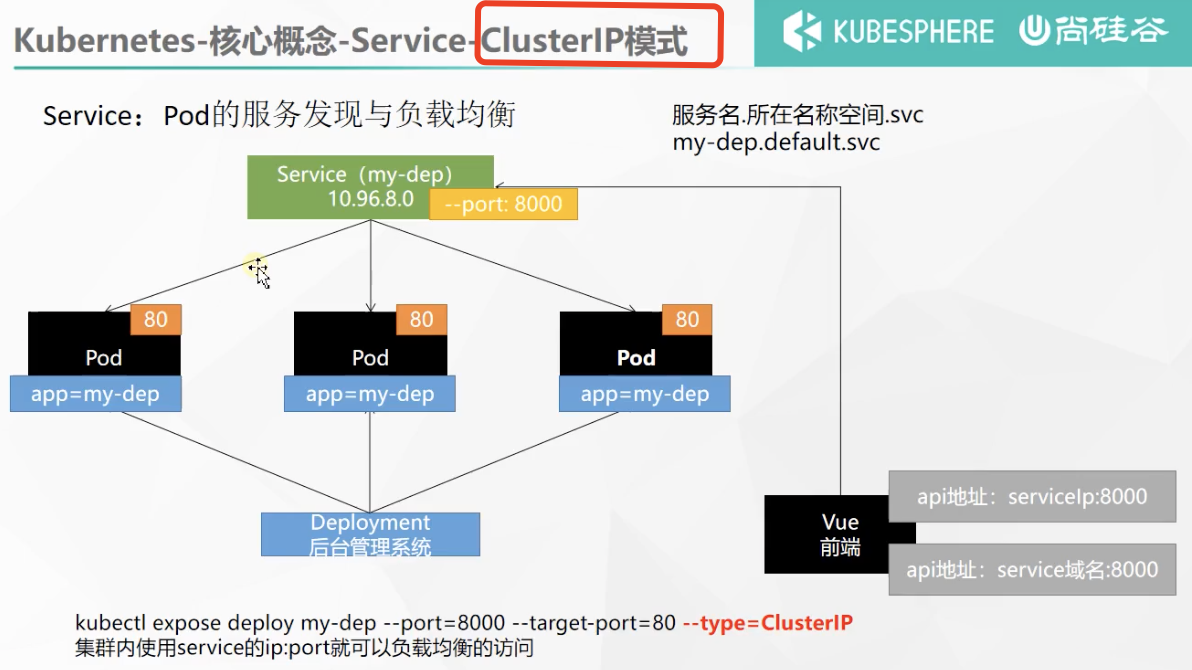
An abstract method of exposing a set of Pods as network services.
#Expose Deploy specifies that the external port 8000 is mapped to the cluster internal port 80 kubectl expose deployment my-dep --port=8000 --target-port=80 --type=ClusterIP # Query the ip exposed by the service kubectl get svc #Retrieve Pod using tag kubectl get pod -l app=my-dep
The server can be accessed internally with exposed IP

Additionally, service name. Namespace. svc: port can be used inside the cluster
curl my-dep.default.svc:8000
However, at this time, outside the cluster, the server cannot be accessed directly with the service name
The service found that the offline pod traffic will be automatically transferred to the pods of other services, which will not affect access. Adding a pod will also automatically load balance
1,ClusterIP
# It is equivalent to no default clusterIP without -- type, which can be accessed in the cluster kubectl expose deployment my-dep --port=8000 --target-port=80 --type=ClusterIP
2,NodePort
kubectl expose deployment my-dep --port=8000 --target-port=80 --type=NodePort
Delete the previous clusterip type and expose it as nodeport. A port 315868000 is randomly assigned for intra cluster access and a random port is used for public network access

Ingress
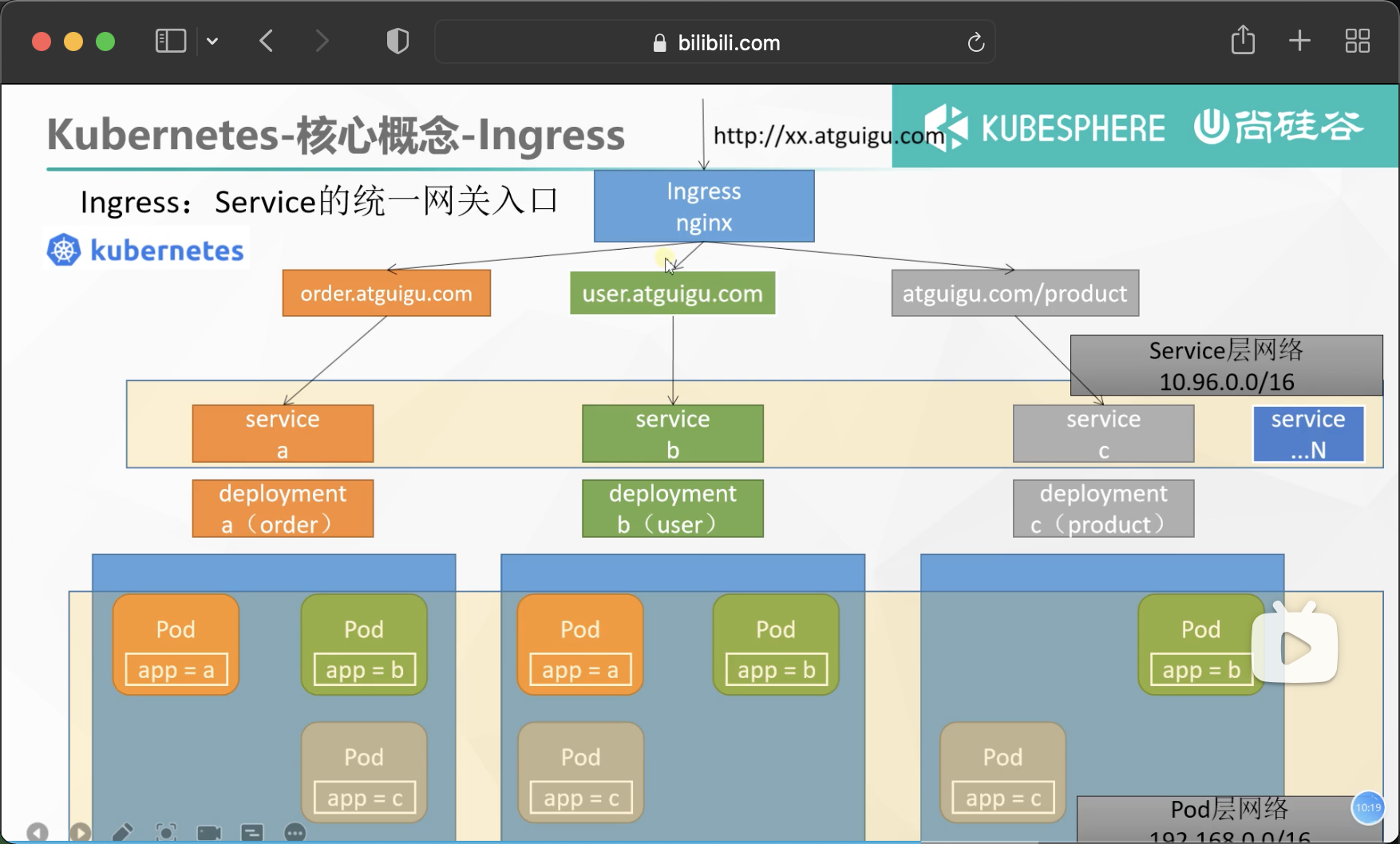
1. Installation
wget https://raw.githubusercontent.com/kubernetes/ingress-nginx/controller-v0.47.0/deploy/static/provider/baremetal/deploy.yaml #Modify mirror vi deploy.yaml #Change the image address of line 323 to the alicloud image address image: k8s.gcr.io/ingress-nginx/controller:v0.46.0@sha256:52f0058bed0a17ab0fb35628ba97e8d52b5d32299fbc03cc0f6c7b9ff036b61a ----Change to image: registry.cn-hangzhou.aliyuncs.com/lfy_k8s_images/ingress-nginx-controller:v0.46.0 # Check the results of the installation kubectl get pod,svc -n ingress-nginx # Finally, don't forget to release the port exposed by svc
After installation
# The installation of ingress will generate a service. Ingress will undertake all traffic, # Therefore, a service is generated to expose the port to receive traffic # View svc details kubectl get svc -A ingress-nginx ingress-nginx-controller NodePort 10.96.189.29 <none> 80:31735/TCP,443:31607/TCP 88s # Port 80 accessed by http and port 443 accessed by https are exposed and randomly mapped to nodeport port in the cluster # The port range of nodeport is 30000 - 32767
The public IP of any cluster server can access ingress through these two ports
Use of Ingress
Official website address: https://kubernetes.github.io/ingress-nginx/
That's what nginx did
Apply the following yaml to prepare the test environment
apiVersion: apps/v1
kind: Deployment
metadata:
name: hello-server
spec:
replicas: 2
selector:
matchLabels:
app: hello-server
template:
metadata:
labels:
app: hello-server
spec:
containers:
- name: hello-server
image: registry.cn-hangzhou.aliyuncs.com/lfy_k8s_images/hello-server
ports:
- containerPort: 9000
---
apiVersion: apps/v1
kind: Deployment
metadata:
labels:
app: nginx-demo
name: nginx-demo
spec:
replicas: 2
selector:
matchLabels:
app: nginx-demo
template:
metadata:
labels:
app: nginx-demo
spec:
containers:
- image: nginx
name: nginx
---
apiVersion: v1
kind: Service
metadata:
labels:
app: nginx-demo
name: nginx-demo
spec:
selector:
app: nginx-demo
ports:
- port: 8000
protocol: TCP
targetPort: 80
---
apiVersion: v1
kind: Service
metadata:
labels:
app: hello-server
name: hello-server
spec:
selector:
app: hello-server
ports:
- port: 8000
protocol: TCP
targetPort: 9000
The action of this yml file is. The first two parts are: two deployment s are generated, and two pod s are deployed for each.
In the latter two parts, two services are generated. The service selector selects the pod deployed in the previous two times, and the newly opened port is mapped to the port targetPort of the pod to achieve load balancing
Deployment: the function of deployment is to achieve the self-healing of pod
service: load balancing
Add the domain name access rule of Ingress, which is equivalent to the GateWay of Spring cloud
apiVersion: networking.k8s.io/v1
kind: Ingress
metadata:
name: ingress-host-bar
spec:
ingressClassName: nginx
rules:
- host: "hello.atguigu.com"
http:
paths:
- pathType: Prefix
path: "/"
backend:
service:
name: hello-server
port:
number: 8000
- host: "demo.atguigu.com"
http:
paths:
- pathType: Prefix
path: "/nginx" # The request will be transferred to the following service. The following service must be able to handle this path. If it cannot handle it, it is 404
backend:
service:
name: nginx-demo ## java, for example, use path rewriting to remove the prefix nginx
port:
number: 8000
Modify the local host file because the public IP of any server in the cluster can access the cluster

Pass at this time
# View the exposed port of Ingress to access Ingress kubectl get svc -A http://hello.atguigu.com:31735/ http://demo.atguigu.com:31735/nginx
Successfully load balanced access to the pod under the service
Path rewriting for Ingress
apiVersion: networking.k8s.io/v1
kind: Ingress
metadata:
annotations: # Path rewriting
nginx.ingress.kubernetes.io/rewrite-target: /$2
name: ingress-host-bar
spec:
ingressClassName: nginx
rules:
- host: "hello.atguigu.com"
http:
paths:
- pathType: Prefix
path: "/"
backend:
service:
name: hello-server
port:
number: 8000
- host: "demo.atguigu.com"
http:
paths:
- pathType: Prefix
path: "/nginx(/|$)(.*)" #(path rewriting) the request will be transferred to the following services. The following services must be able to handle this path. If not, it is 404
backend:
service:
name: nginx-demo ## java, for example, use path rewriting to remove the prefix nginx
port:
number: 8000
apiVersion: networking.k8s.io/v1
kind: Ingress
metadata:
name: ingress-limit-rate
annotations:
nginx.ingress.kubernetes.io/limit-rps: "1"
spec:
ingressClassName: nginx
rules:
- host: "haha.atguigu.com"
http:
paths:
- pathType: Exact
path: "/"
backend:
service:
name: nginx-demo
port:
number: 8000
Summary of Ingress network model
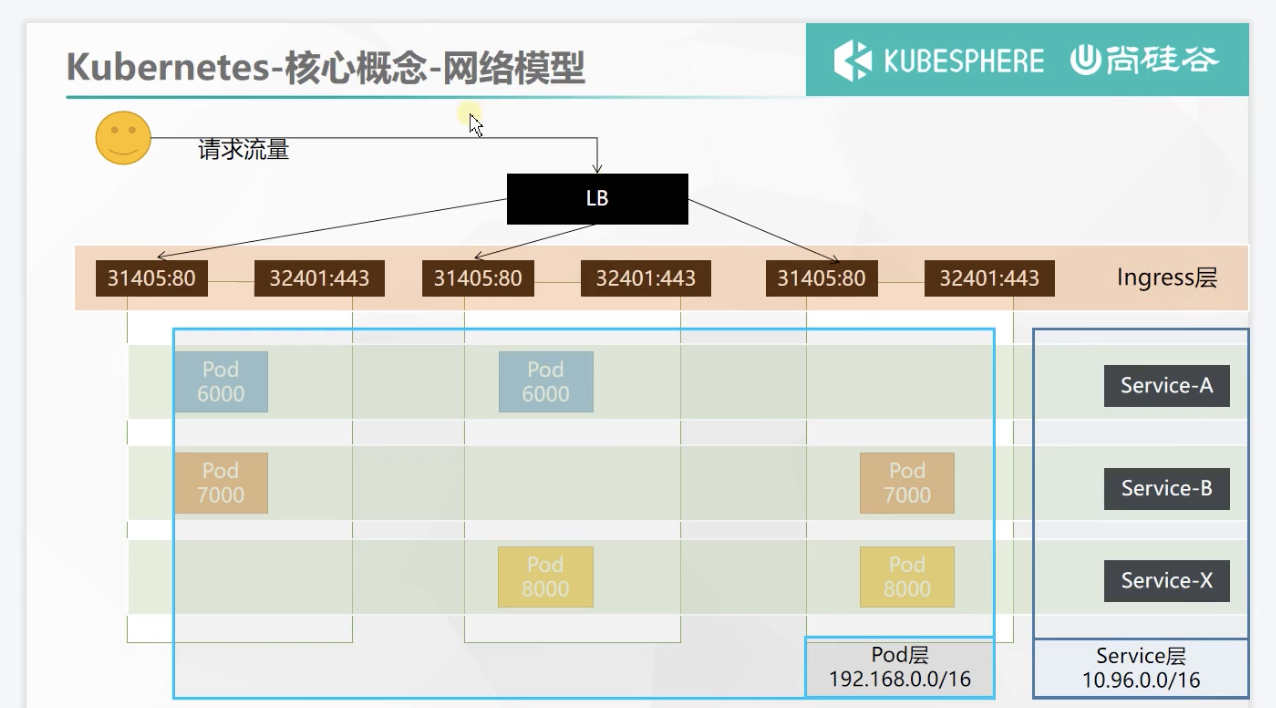
Storage abstraction
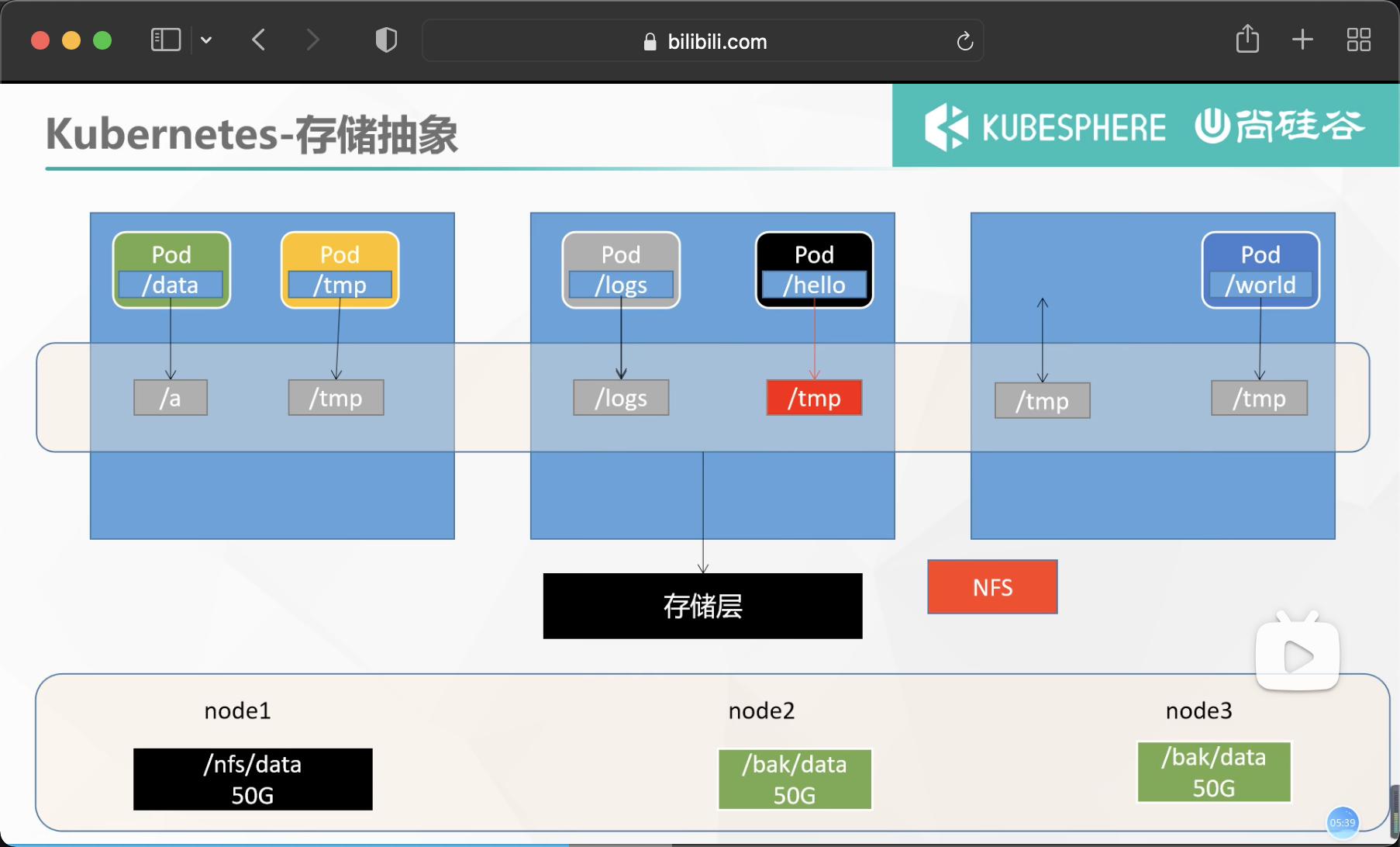
Environmental preparation
1. All nodes
#Installation of all machines yum install -y nfs-utils
2. Master node
#The nfs master node exposes the / nfs/data / directory * owner. Non secure, read-write echo "/nfs/data/ *(insecure,rw,sync,no_root_squash)" > /etc/exports # Which directory does the master node create mkdir -p /nfs/data systemctl enable rpcbind --now systemctl enable nfs-server --now #Configuration effective exportfs -r
3. Slave node
# View master node mounting details master node IP showmount -e 172.31.0.2 #Execute the following command to mount the shared directory on the nfs server to the local path / root/nfsmount mkdir -p /nfs/data mount -t nfs 172.31.0.2:/nfs/data /nfs/data # Write a test file echo "hello nfs server" > /nfs/data/test.txt
4. Deployment uses NFS mount
apiVersion: apps/v1
kind: Deployment
metadata:
labels:
app: nginx-pv-demo
name: nginx-pv-demo
spec:
replicas: 2
selector:
matchLabels:
app: nginx-pv-demo
template:
metadata:
labels:
app: nginx-pv-demo
spec:
containers:
- image: nginx
name: nginx
volumeMounts:
- name: html
mountPath: /usr/share/nginx/html
volumes:
- name: html
nfs:
server: 172.31.0.2
path: /nfs/data/nginx-pv
When created
# View container operation kubectl get pod -A # View container description kubectl describe NAME
It is found that the container creation error does not specify a directory. We delete this deployment and redeploy. Note: create the mount directory first
PV&PVC
PV: Persistent Volume, which saves the application data that needs to be persisted to the specified location (site)
PVC: Persistent Volume Claim, stating the persistent volume specification to be used (site declaration)
PVC will automatically and reasonably select the PV with appropriate size
1. Create pv pool
#nfs master mkdir -p /nfs/data/01 mkdir -p /nfs/data/02 mkdir -p /nfs/data/03
Create PV
The file is divided into three pieces, so it will state three PVS,
apiVersion: v1
kind: PersistentVolume # Resource type, pv
metadata:
name: pv01-10m #alias
spec:
capacity:
storage: 10M #Limit capacity size
accessModes:
- ReadWriteMany #Read / write mode: read / write, multi node
storageClassName: nfs # class alias
nfs:
path: /nfs/data/01
server: 172.31.0.2 # Current node address master
---
apiVersion: v1
kind: PersistentVolume
metadata:
name: pv02-1gi
spec:
capacity:
storage: 1Gi
accessModes:
- ReadWriteMany
storageClassName: nfs
nfs:
path: /nfs/data/02
server: 172.31.0.2
---
apiVersion: v1
kind: PersistentVolume
metadata:
name: pv03-3gi
spec:
capacity:
storage: 3Gi
accessModes:
- ReadWriteMany
storageClassName: nfs
nfs:
path: /nfs/data/03
server: 172.31.0.2
View creation
kubectl get persistentvolume(pv)
2. PVC creation and binding
Create pvc
kind: PersistentVolumeClaim
apiVersion: v1
metadata:
name: nginx-pvc
spec:
accessModes:
- ReadWriteMany
resources:
requests:
storage: 200Mi
storageClassName: nfs
In actual use, pod is no longer bound to nfs but to pvc
Create Pod binding PVC
apiVersion: apps/v1
kind: Deployment
metadata:
labels:
app: nginx-deploy-pvc
name: nginx-deploy-pvc
spec:
replicas: 2
selector:
matchLabels:
app: nginx-deploy-pvc
template:
metadata:
labels:
app: nginx-deploy-pvc
spec:
containers:
- image: nginx
name: nginx
volumeMounts:
- name: html
mountPath: /usr/share/nginx/html
volumes: # pvc is specified here
- name: html
persistentVolumeClaim:
claimName: nginx-pvc
# After modifying the contents of the mounted volume, enter the container to see if the contents change together kubectl exec -ti nginx-deploy-pvc-79fc8558c7-hmhq2 /bin/bash
ConfigMap
Extract the application configuration and update it automatically
redis example
1. Set the pre created configuration file as the configuration set
# Create the configuration, and redis saves it to k8s etcd; kubectl create cm redis-conf --from-file=redis.conf
kubectl get cm redis-conf -oyml
Get generated profile content
apiVersion: v1
data: #Data is all real data. key: the default is the file name. value: the content of the configuration file
redis.conf: |
appendonly yes
kind: ConfigMap
metadata:
name: redis-conf
namespace: default
2. Create Pod
apiVersion: v1
kind: Pod
metadata:
name: redis
spec:
containers:
- name: redis
image: redis
command:
- redis-server
- "/redis-master/redis.conf" #It refers to the location inside the redis container
ports:
- containerPort: 6379
volumeMounts:
- mountPath: /data
name: data
- mountPath: /redis-master
name: config
volumes:
- name: data
emptyDir: {}
- name: config
configMap:
name: redis-conf
items:
- key: redis.conf
path: redis.conf
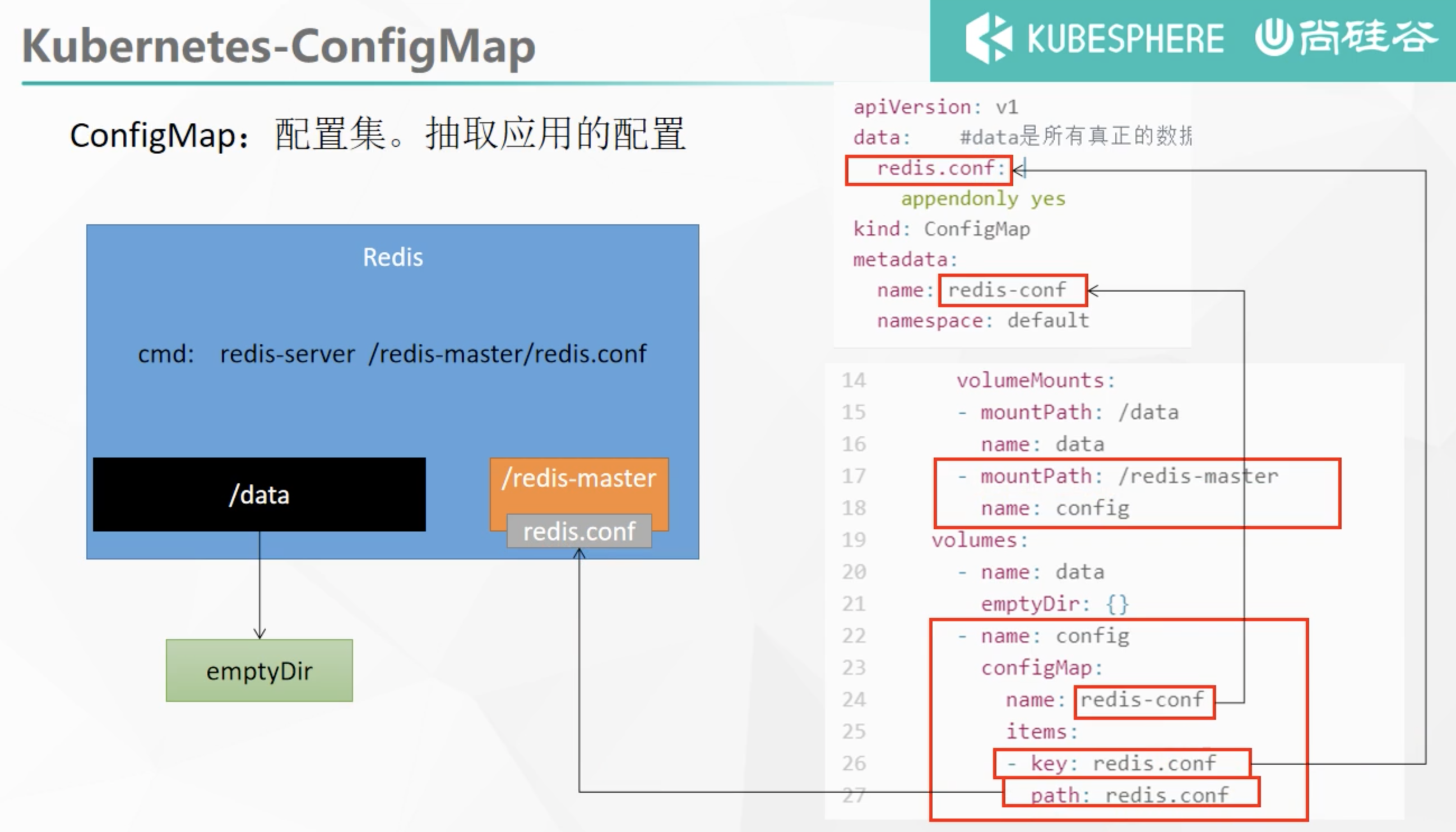
3. Check default configuration
kubectl exec -it redis -- redis-cli 127.0.0.1:6379> CONFIG GET appendonly 127.0.0.1:6379> CONFIG GET requirepass
4. Modify ConfigMap
kubectl edit cm redis-conf
apiVersion: v1
kind: ConfigMap
metadata:
name: example-redis-config
data:
redis-config: |
appendonly yes
requirepass 123123
Check the configuration again
Some configurations need to restart the pod to take effect
Secret
The secret object type is used to hold sensitive information, such as passwords, OAuth tokens, and SSH keys. Putting this information in secret is more secure and flexible than in the definition of Pod or container image.
kubectl create secret docker-registry leifengyang-docker \ --docker-username=leifengyang \ --docker-password=Lfy123456 \ --docker-email=534096094@qq.com ##Command format kubectl create secret docker-registry regcred \ --docker-server=<Your mirror warehouse server> \ --docker-username=<Your username> \ --docker-password=<Your password> \ --docker-email=<Your email address>
apiVersion: v1
kind: Pod
metadata:
name: private-nginx
spec:
containers:
- name: private-nginx
image: leifengyang/guignginx:v1.0
imagePullSecrets: # Specify the stored secret
- name: leifengyang-docker