This series of articles:
Chapter 1: Nine analysis takes you through helm3 installation easily
Chapter II: Nine analyses take you through the helm3 public warehouse easily
Chapter III: Nine analyses take you through the helm3 private warehouse easily
Chapter IV: Nine analysis takes you through helm3 chart easily
Chapter V: Nine analysis takes you through helm3 release easily
Chapter VI: Nine analysis takes you through helm3 gitlab easily
Chapter VII: Nine analysis takes you through helm3 nginx-ingress easily
Chapter VIII: Nine analysis takes you through helm3 gitlab nfs easily
Chapter IX: Nine analysis takes you through helm3 nexus easily
Chapter 10: Nine analysis takes you through helm3 heapster easily
Chapter 11: Nine analysis takes you through helm3 kubernetes-dashboard easily
Chapter 12: Nine analysis takes you through helm3 harbor easily
Chapter 13: Nine analysis takes you through helm3 prometheus easily
Catalog
1 Preface
2 Download Prometheus
3 Create prometheus namespace
4 Install prometheus
4.1 Modify deployment apiVersion
4.2 Add daemonset selector
4.3 Add deployment selector
4.4 Modify ingress apiVersion
4.5 Verify prometheus installation
5 Install nfs
6 Create pv
7 Verify prometheus
8 Modify service type
9 Visit prometheus
1 Preface
This paper uses helm v3.0.0; k8s v1.16.3.
2 Download Prometheus
helm Search Prometheus:
helm search repo prometheus
helm Download Unzip Prometheus:
helm fetch stable/prometheus
tar -zxvf prometheus-5.4.0.tgz
3 Create prometheus namespace
kubectl create ns prometheus
4 Install prometheus
The first prometheus is the helm release name, the second is the namespace, and the third is the prometheus local decompression directory.
helm install prometheus -n prometheus prometheus
4.1 Modify deployment apiVersion
If there are any errors during installation:
Error: unable to build kubernetes objects from release manifest: unable to recognize "": no matches for kind "Deployment" in version "extensions/v1beta1"
Implement the following statements to complete the explosion easily:
grep -irl 'extensions/v1beta1' prometheus/ | xargs sed -i 's#extensions/v1beta1#apps/v1#g'
4.2 Add daemonset selector
If the following error occurs in re-installation:
Error: unable to build kubernetes objects from release manifest: error validating "": error validating data: ValidationError(DaemonSet.spec): missing required field "selector" in io.k8s.api.apps.v1.DaemonSetSpec
Edit the templates/node-exporter-daemonset.yaml file and add the following:
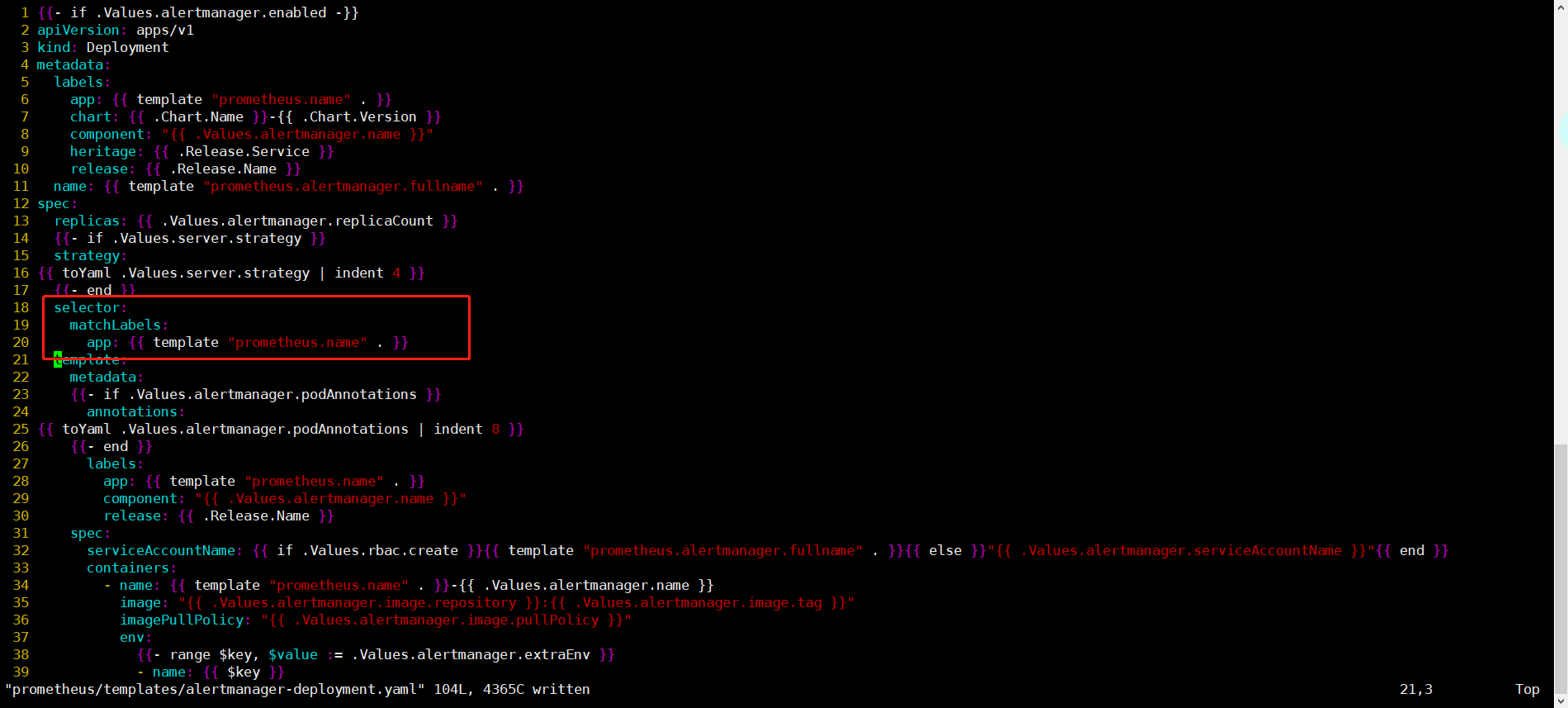
4.3 Add deployment selector:
Install again if the following error occurs:
Error: unable to build kubernetes objects from release manifest: error validating "": error validating data: ValidationError(Deployment.spec): missing required field "selector" in io.k8s.api.apps.v1.DeploymentSpec
Edit the templates/alertmanager-deployment.yaml file and add the following:

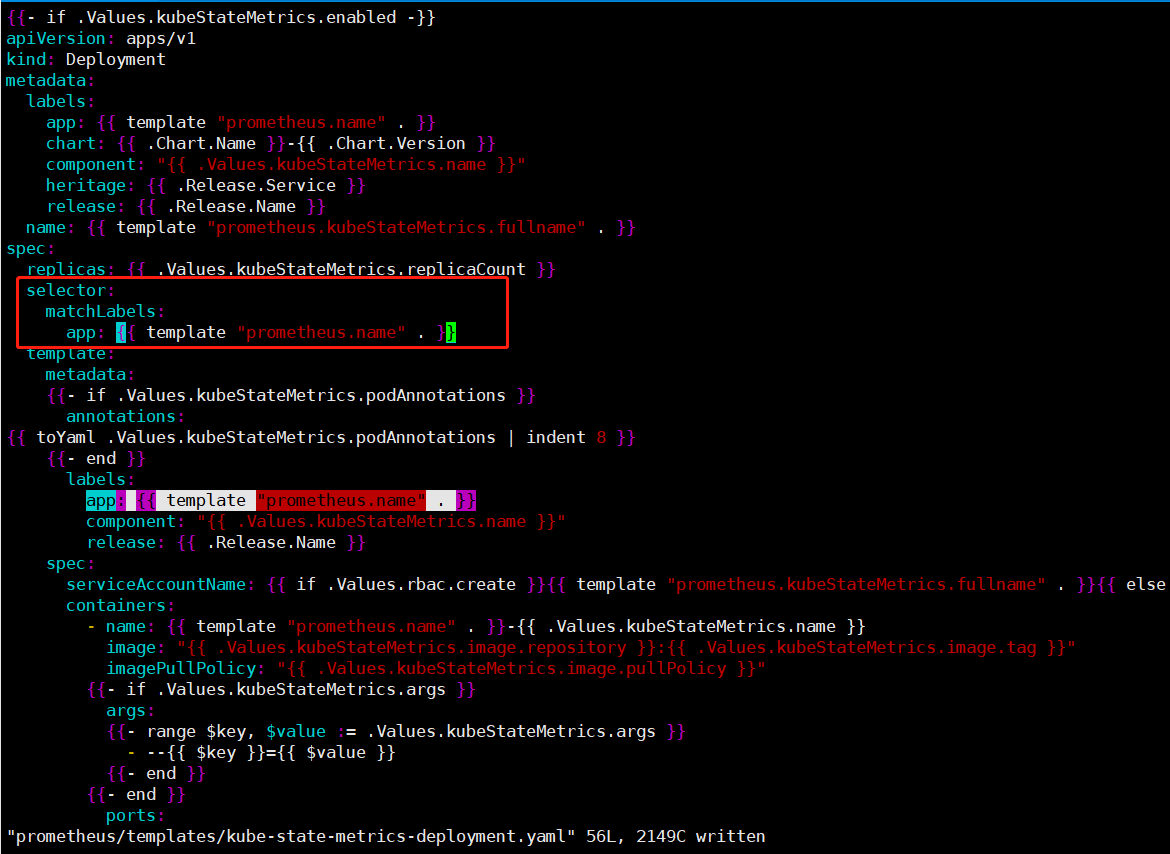
Edit the templates/kube-state-metrics-deployment.yaml file and add the following:

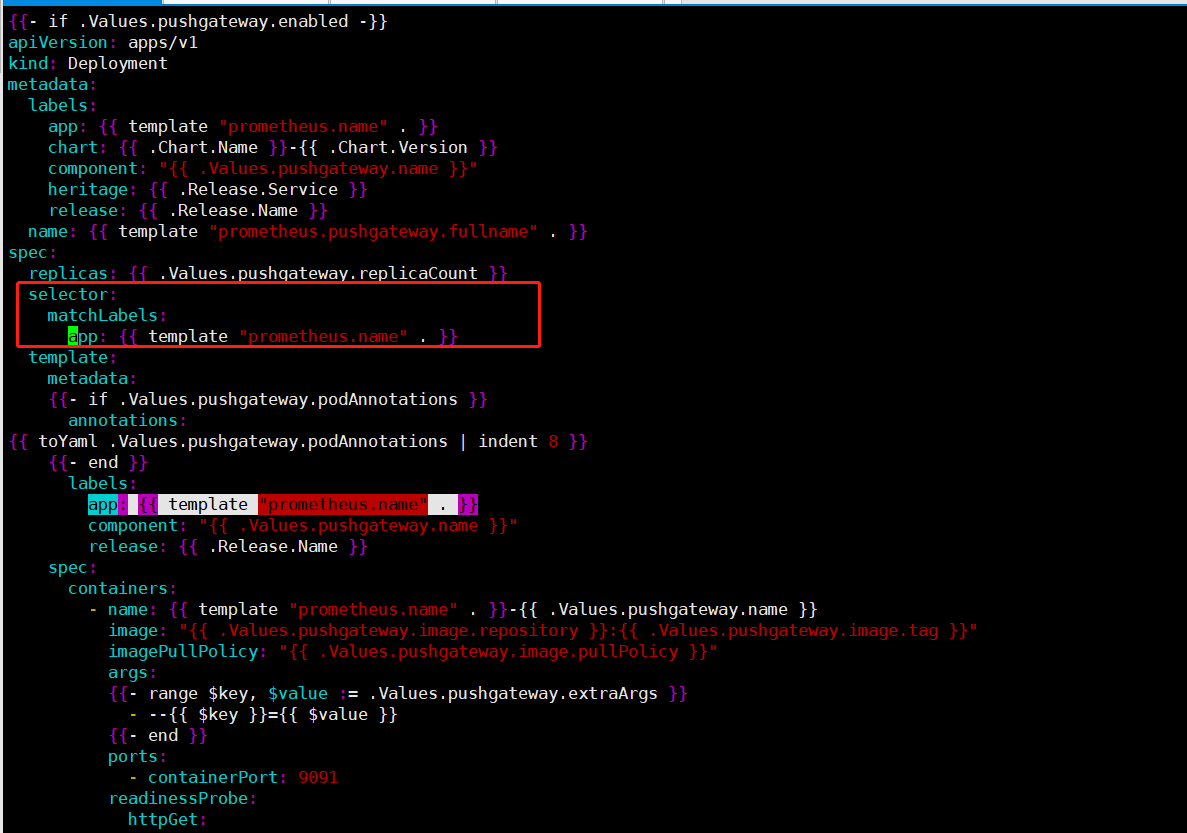
Edit the templates/pushgateway-deployment.yaml file and add the following:
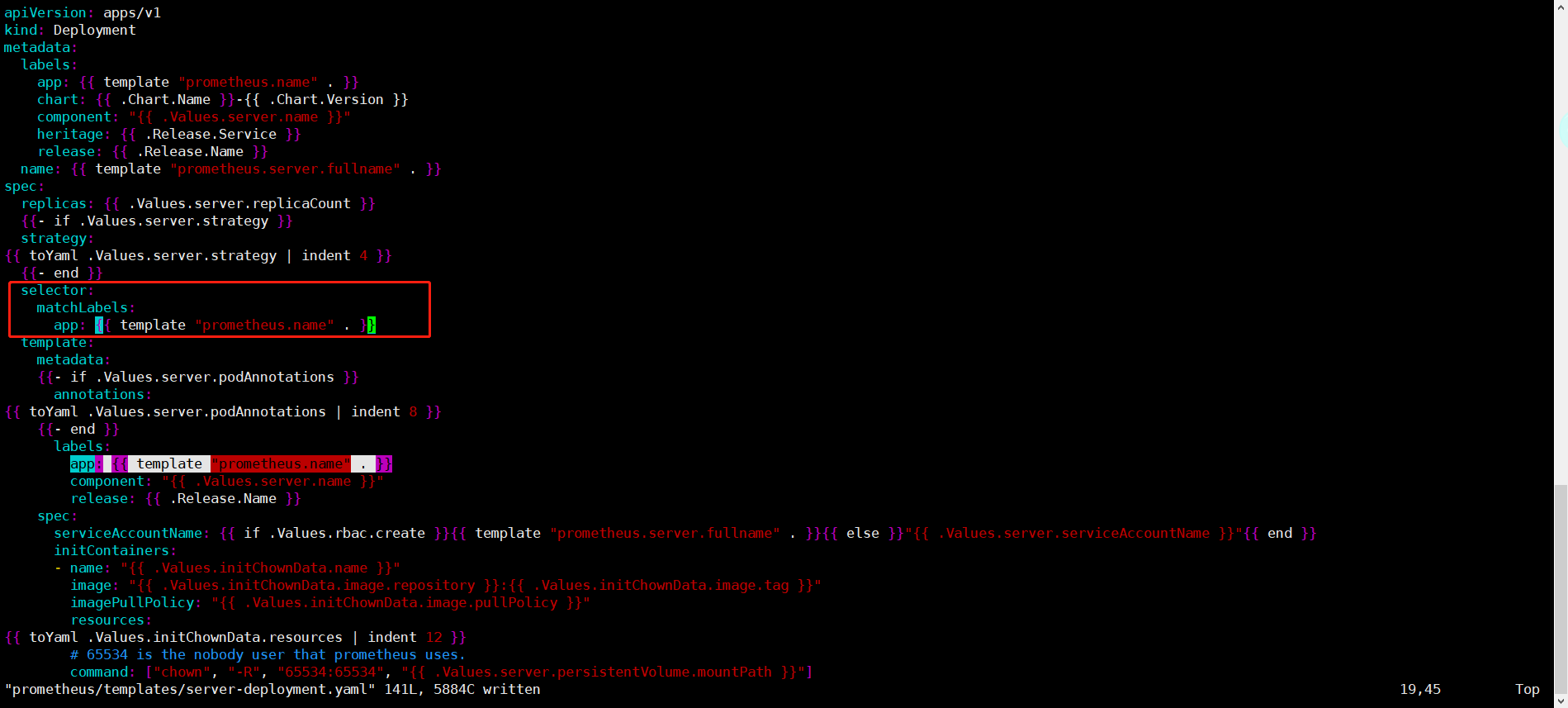
Edit the templates/server-deployment.yaml file and add the following:
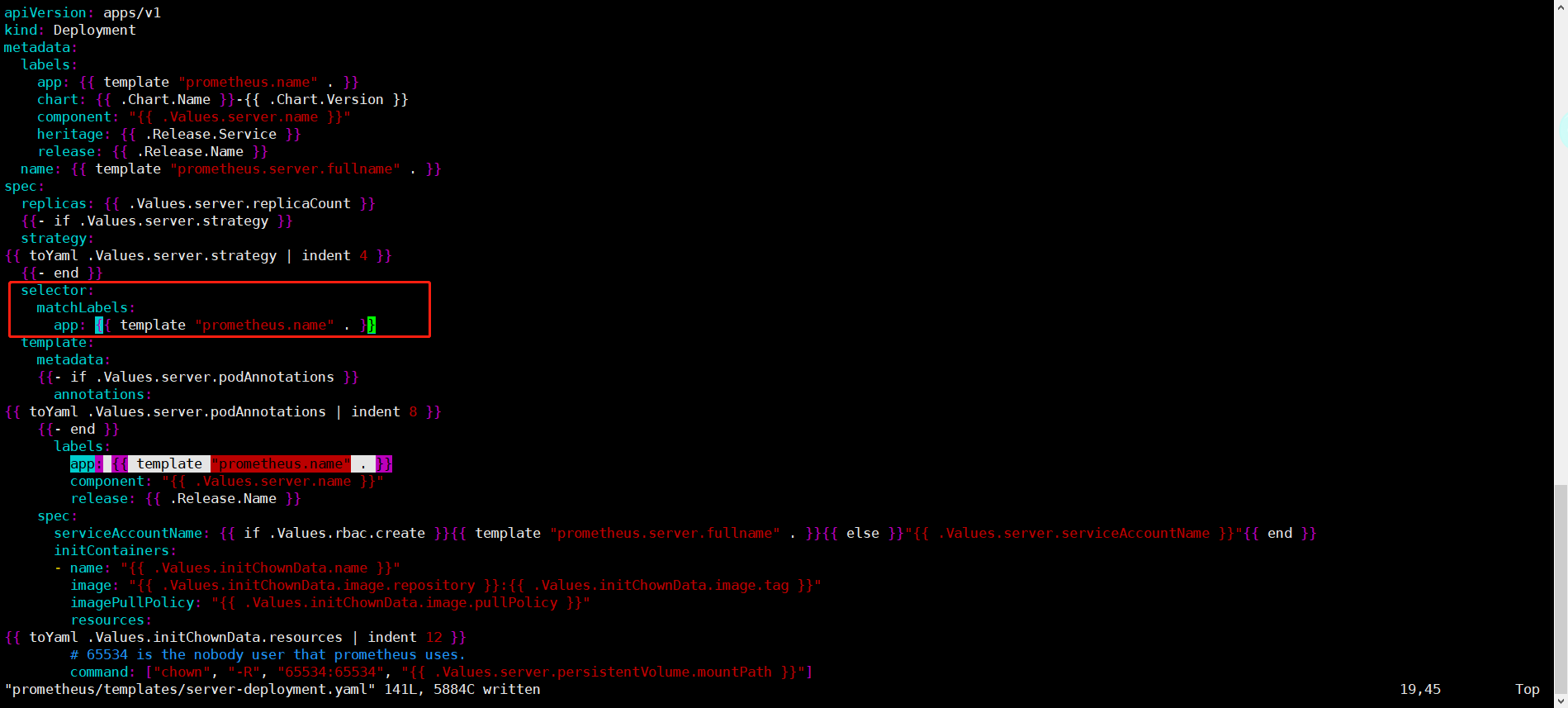
4.4 Modify ingress apiVersion
Install again if the following error occurs:
Error: unable to build kubernetes objects from release manifest: unable to recognize "": no matches for kind "Ingress" in version "apps/v1"
Edit the templates/alertmanager-ingress.yaml file and modify apps/v1 to extensions/v1beta1:

4.5 Verify prometheus installation
If you perform the installation, display the following:
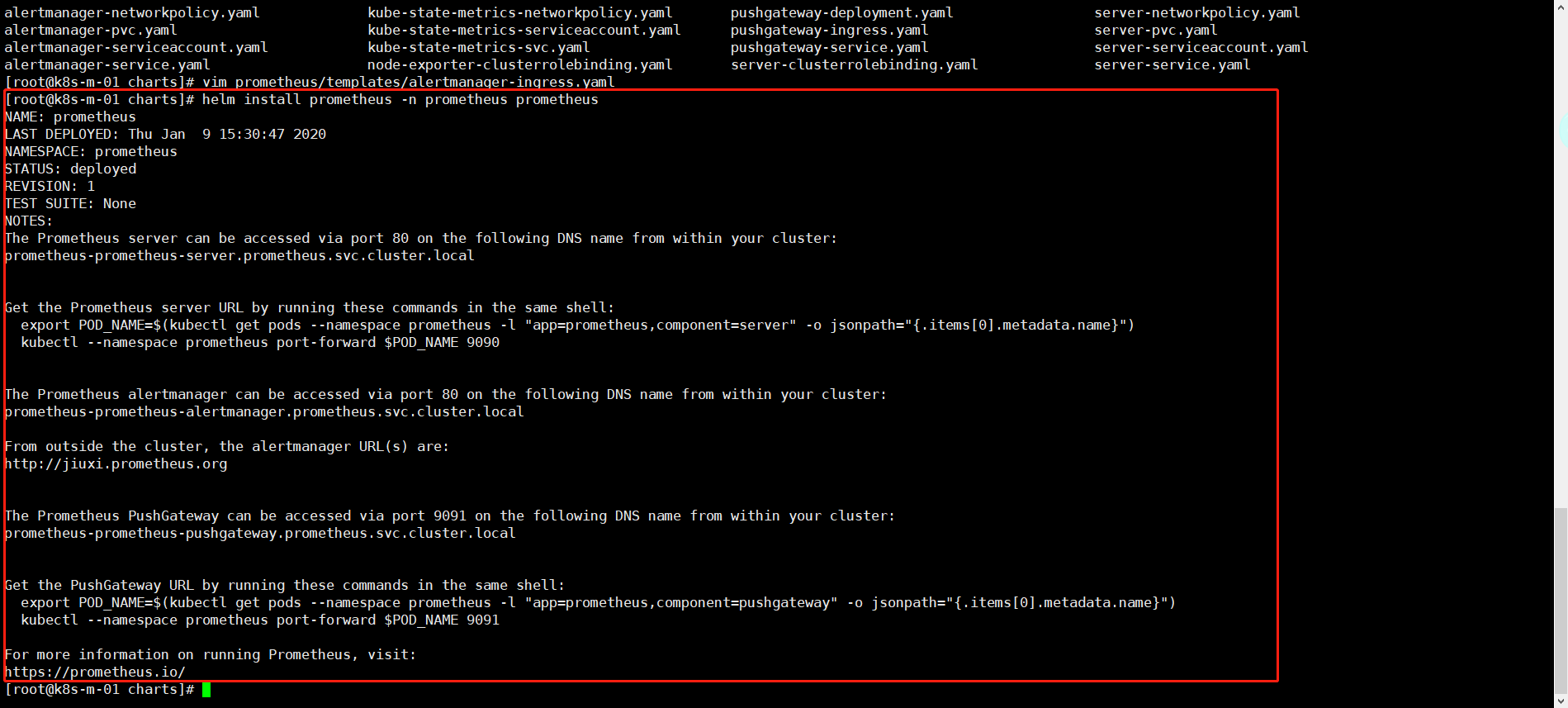
Implement the following action statement and if the following results occur, the installation is successful:
helm list -n prometheus

However, successful installation does not mean successful operation.Further configuration is required.
5 Install nfs
How to install an nfs server, please refer to my " Easy explosion of nfs installation "Don't worry, it's easy to explode, so you can easily explode in minutes.
mkdir -p /data/nfs/prometheus/2g
mkdir -p /data/nfs/prometheus/8g
chmod 777 -R /data/nfs/prometheus
systemctl restart nfs
6 Create pv
After installing nfs, check prometheus pvc:
kubectl get pvc -n prometheus


The pvc was found to be in pending state because there are no available PVS to use and a pv needs to be created manually.

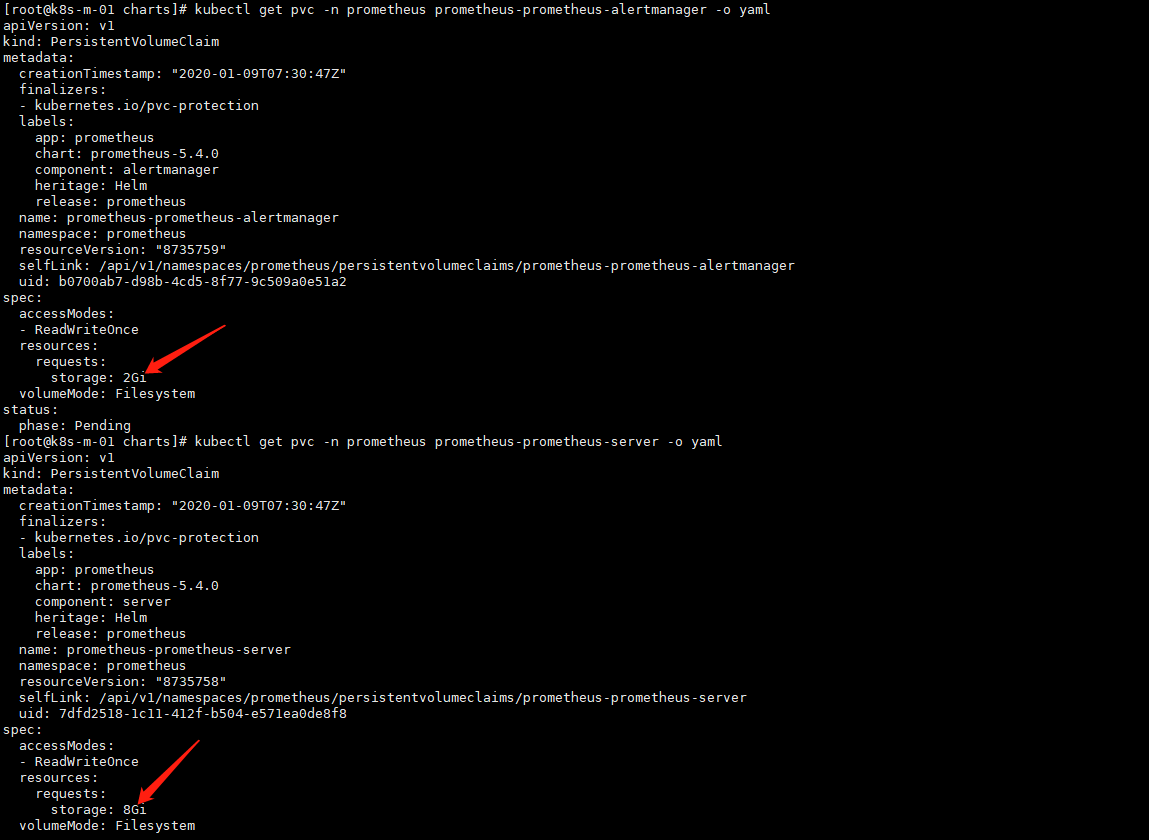
2 application specifications for pvc were found, 2 Gi and 8 Gi, respectively.The pv resource files are created separately below. Note that the server address here is the address of the nfs server.
Create the pv-prometheus-2g.yaml file as follows:
apiVersion: v1
kind: PersistentVolume
metadata:
name: prometheus-2g
spec:
capacity:
storage: 2Gi
volumeMode: Filesystem
accessModes:
- ReadWriteOnce
persistentVolumeReclaimPolicy: Retain
nfs:
server: 10.110.101.106
path: /data/nfs/prometheus/2g
Create the pv-prometheus-8g.yaml file as follows:
apiVersion: v1
kind: PersistentVolume
metadata:
name: prometheus-8g
spec:
capacity:
storage: 8Gi
volumeMode: Filesystem
accessModes:
- ReadWriteOnce
persistentVolumeReclaimPolicy: Retain
nfs:
server: 10.110.101.106
path: /data/nfs/prometheus/8g
Create a pv by executing the following statement:
kubectl apply -f pv-prometheus-2g.yaml
kubectl apply -f pv-prometheus-8g.yaml
View pvc status:
kubectl get pvc -n prometheus

* Since then, pvc and pv have been associated.
7 Verify prometheus
* Looking at the status of the prometheus pod, we found that the prometheus-server was not started successfully:
kubectl get pod -n prometheus

Review the status of the container log and find the following errors:
err="Error loading config couldn't load configuration (--config.file=/etc/config/prometheus.yml): parsing YAML file /etc/config/prometheus.yml: yaml: line 160: mapping values are not allowed in this context"
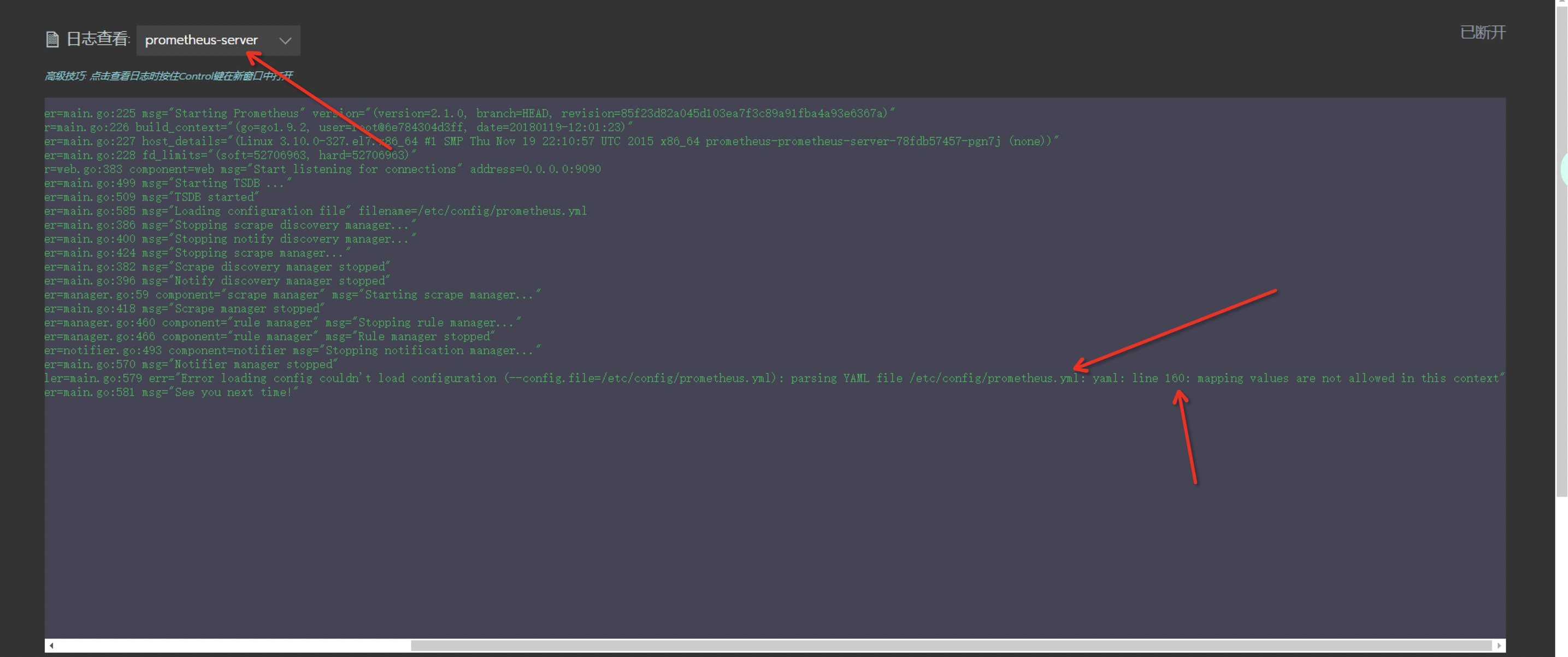
Solutions:
kubectl edit configmap -n prometheus prometheus-prometheus-server
Locate "target_label: kubernetes_pod_namealerting:"
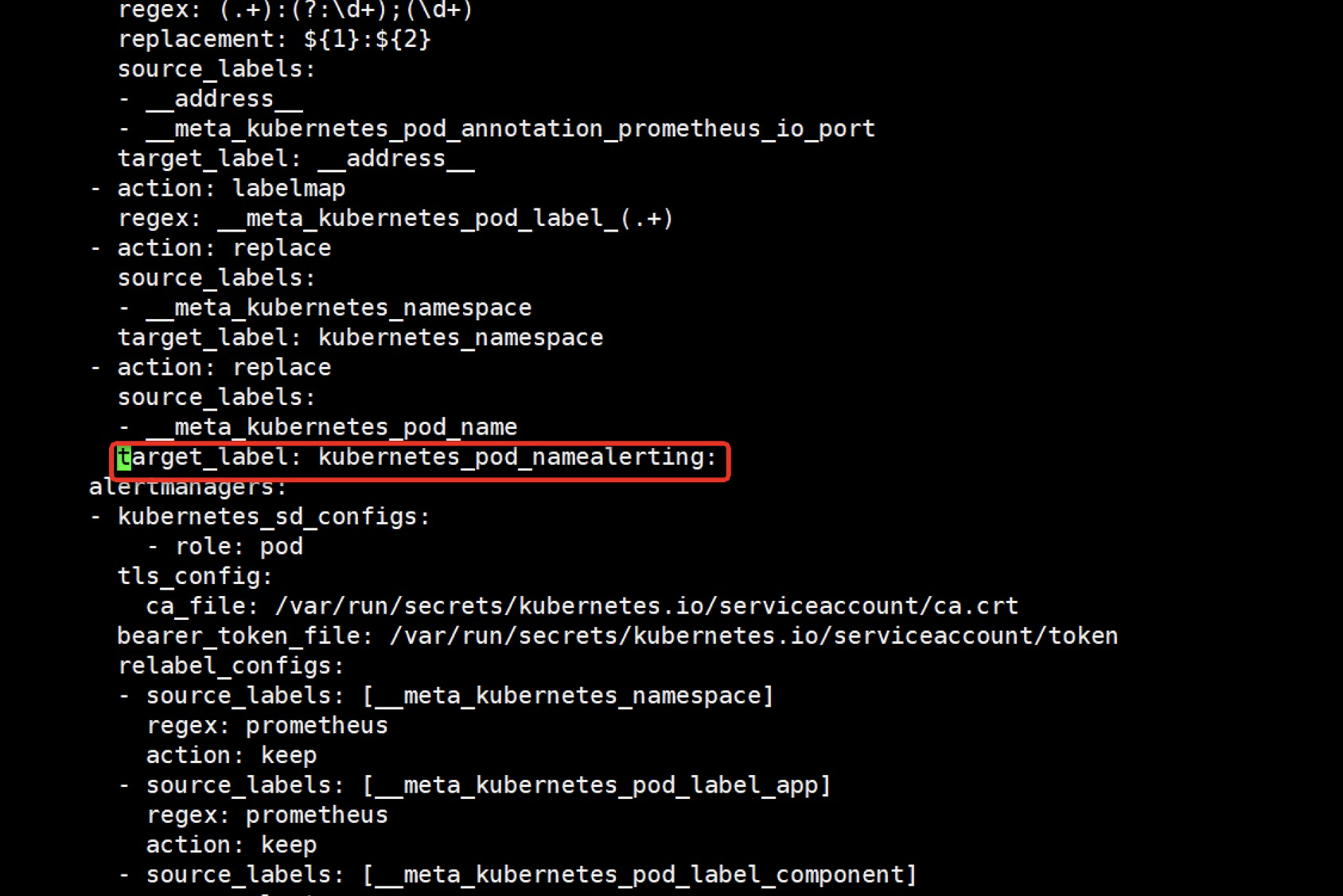
Modify to:
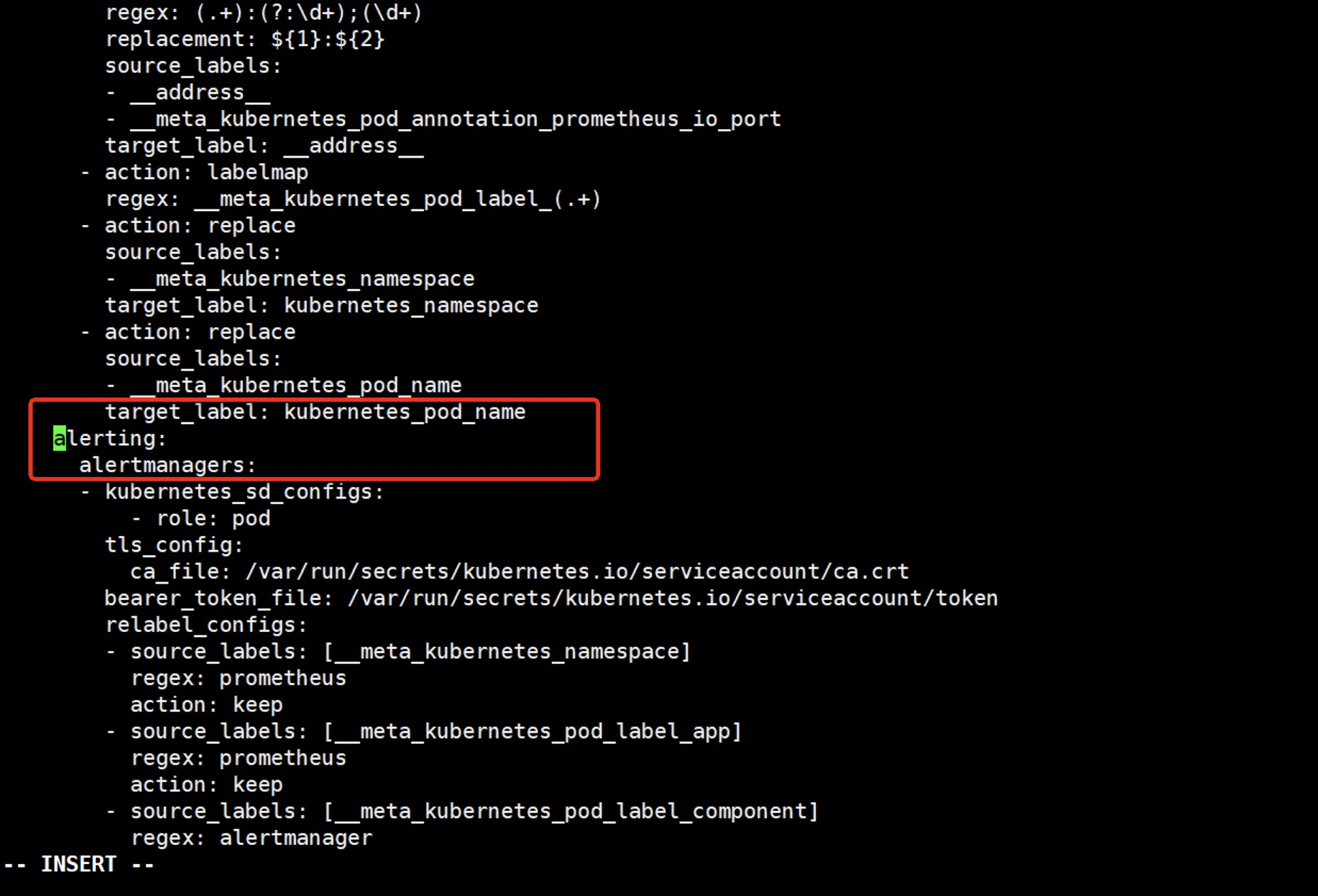
Finish modifying, save, exit, then delete the prometheus-prometheus-server pod and let the controller regenerate the new pod to read the modified configmap information.Looking at the entire pod status again, we found that all started successfully:

8 Modify service type
Modify prometheus service type to NodePort type:
kubectl patch svc -n prometheus prometheus-prometheus-server -p '{"spec": {"type": "NodePort"}}'
kubectl get svc -n prometheus

9 Visit prometheus
Open your browser and visit prometheus-server. Note that the port is correct. I am 30347:

The helm3 installation of prometheus has since exploded easily.