1, Qt 5 main window composition
QMainWindow is a class that provides users with main window programs, including a menu bar, multiple tool bars, multiple dock widgets, a status bar and a central widget. It is the basis of many applications (such as text editor, picture editor, etc.). This is described in detail in this chapter. The interface layout of Qt main window is shown in Figure 5.1.
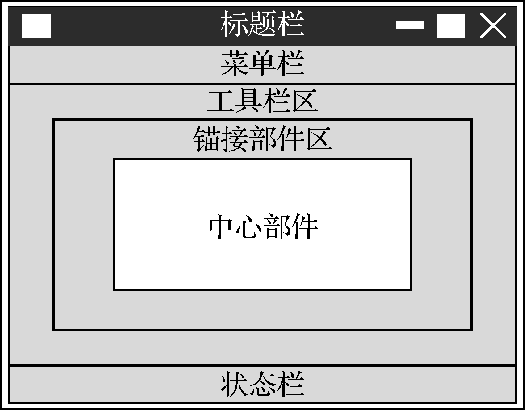
1. Menu bar
A menu is a list of commands. In order to achieve the consistency of commands such as menus, toolbar buttons and keyboard shortcuts, Qt uses Action to represent these commands. Qt's menu is a list composed of a series of QAction Action objects, and the menu bar is the panel containing the menu, which is located below the title bar of the main window. A main window can only have one menu bar.
2. Status bar
The status bar usually displays some status information of the GUI application, which is located at the bottom of the main window. Users can add and use Qt widgets on the status bar. A main window can only have one status bar.
3. Toolbar
A toolbar is a panel arranged by a series of actions similar to buttons. It is usually composed of some frequently used commands (actions). The toolbar is located below the menu bar and above the status bar. It can be docked in the up, down, left and right directions of the main window. A main window can contain multiple toolbars.
The toolbar is a movable window. Its dockable area is determined by the allowAreas of qttoolbar, including Qt::LeftToolBarArea, Qt::RightToolBarArea, Qt::TopToolBarArea, Qt::BottomToolBarArea and Qt::AllToolBarAreas. The default is Qt::AllToolBarAreas, which appears at the top of the main window by default after startup. You can specify the dockable area of the toolbar by calling the setAllowAreas() function, for example:
fileTool->setAllowedAreas(Qt::TopToolBarArea|Qt::LeftToolBarArea);
This function restricts the file toolbar to the top or left of the main window only. The toolbar can also set the mobility by calling the setMovable() function, for example:
fileTool->setMovable(false);
Specifies that the file toolbar is not removable and appears only at the top of the main window.
4. Anchoring parts
The anchor assembly is used as a container to contain other widgets to achieve certain functions. For example, the property editor and object monitor of Qt designer are implemented by anchor parts containing other Qt window parts. It is located inside the toolbar area. It can float freely on the main window as a window, or dock in the upper, lower, left and right directions of the main window like a toolbar. A main window can contain multiple anchor parts.
5. Central component
The central part is located inside the anchor part area and in the center of the main window. A main window can only have one central part.
2, Comprehensive example - text editor
(1) File operation functions: including creating a new file, opening an existing file by using the QFileDialog class of the standard file dialog box, reading the file content by using QFile and QTextStream, and printing the file (text printing and image printing). This paper introduces the use method of QPrintDialog class of standard printing dialog box through an example, and uses QPrinter as QPaintDevice drawing tool to realize image printing.
(2) Common functions in image processing software: including image scaling, rotation, mirror image and other coordinate transformations. Various coordinate transformations of images are realized by QMatrix.
(3) Develop text editing function: This paper introduces the method of embedding controls in the toolbar by setting shortcut buttons such as text font, font size, bold, italic, underline and font color on the toolbar. Among them, the use of QColorDialog class of standard color dialog box is introduced by setting the font color function.
(4) Typesetting function: sort text by selecting a sort method, and realize text alignment (including left alignment, right alignment, center alignment and both ends alignment) and undo and redo methods.
1. Design page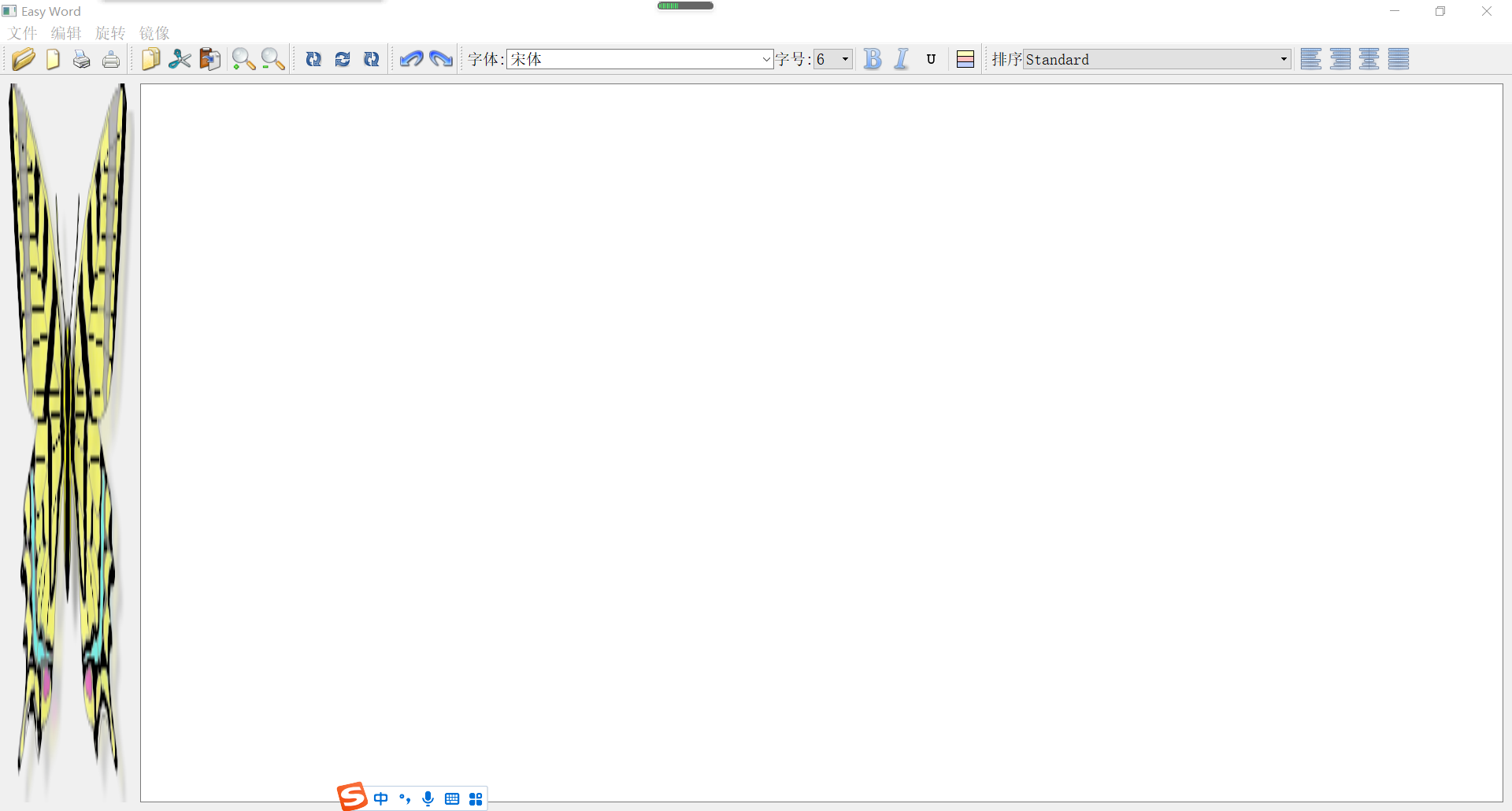
2. Project composition
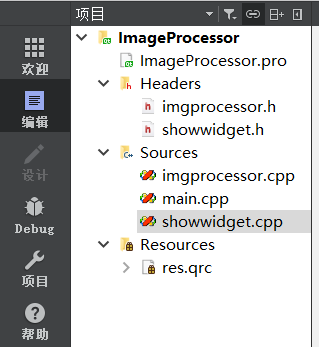
showwidget It mainly displays the file where the text edit box function is located
ImgProcessor mainly provides the implementation of the text editor function. The createActions() function in the ImgProcessor class declaration is used to create all actions, the createMenus() function is used to create menus, and the createToolBars() function is used to create toolbars; Then declare the elements needed to realize the main window, including menu, toolbar and various actions; Finally, declare the slot function used
3. showwidget file
showwidget.h
#ifndef SHOWWIDGET_H
#define SHOWWIDGET_H
#include <QWidget>
#include <QLabel>
#include <QTextEdit>
#include <QImage>
class ShowWidget : public QWidget
{
Q_OBJECT
public:
explicit ShowWidget(QWidget *parent = 0);
QImage img; //Images displayed in imageLabel
QLabel *imageLabel; //label used to display pictures
QTextEdit *text; //Text edit box
signals:
public slots:
};
#endif // SHOWWIDGET_H
showwidget.cpp
#include "showwidget.h"
#include <QHBoxLayout>
ShowWidget::ShowWidget(QWidget *parent) : QWidget(parent)
{
imageLabel =new QLabel;
imageLabel->setScaledContents(true); //Picture adaptive label size
text =new QTextEdit;
QHBoxLayout *mainLayout =new QHBoxLayout(this); //Horizontal layout
mainLayout->addWidget(imageLabel);
mainLayout->addWidget(text);
}
4. imgprocessor file
imgprocessor.h, which declares slot functions for actions, menus, toolbars, and text editing functions
#ifndef IMGPROCESSOR_H
#define IMGPROCESSOR_H
#include <QMainWindow>
#include <QImage>
#include <QLabel>
#include <QMenu>
#include <QMenuBar>
#include <QAction>
#include <QComboBox>
#include <QSpinBox>
#include <QToolBar>
#include <QFontComboBox>
#include <QToolButton>
#include <QTextCharFormat>
#include "showwidget.h"
class ImgProcessor : public QMainWindow
{
Q_OBJECT
public:
ImgProcessor(QWidget *parent = 0);
~ImgProcessor();
void createActions(); //Create action
void createMenus(); //create menu
void createToolBars(); //Create toolbar
void loadFile(QString filename); //Load picture
void mergeFormat(QTextCharFormat); //Modify text formatting
private:
QMenu *fileMenu; //Menu bar
QMenu *zoomMenu;
QMenu *rotateMenu;
QMenu *mirrorMenu;
QImage img;
QString fileName;
ShowWidget *showWidget;
QAction *openFileAction; //File menu item
QAction *NewFileAction;
QAction *PrintTextAction;
QAction *PrintImageAction;
QAction *exitAction;
QAction *copyAction; //Edit menu item
QAction *cutAction;
QAction *pasteAction;
QAction *aboutAction;
QAction *zoomInAction;
QAction *zoomOutAction;
QAction *rotate90Action; //Rotate menu item
QAction *rotate180Action;
QAction *rotate270Action;
QAction *mirrorVerticalAction; //Mirror menu item
QAction *mirrorHorizontalAction;
QAction *undoAction;
QAction *redoAction;
QToolBar *fileTool; //toolbar
QToolBar *zoomTool;
QToolBar *rotateTool;
QToolBar *mirrorTool;
QToolBar *doToolBar;
QLabel *fontLabel1; //Font setting item
QFontComboBox *fontComboBox;
QLabel *fontLabel2;
QComboBox *sizeComboBox;
QToolButton *boldBtn;
QToolButton *italicBtn;
QToolButton *underlineBtn;
QToolButton *colorBtn;
QToolBar *fontToolBar; //Font toolbar
QLabel *listLabel; //Sort settings
QComboBox *listComboBox;
QActionGroup *actGrp;
QAction *leftAction;
QAction *rightAction;
QAction *centerAction;
QAction *justifyAction;
QToolBar *listToolBar; //Sort toolbar
protected slots:
void ShowNewFile();
void ShowOpenFile();
void ShowPrintText();
void ShowPrintImage();
void ShowZoomIn();
void ShowZoomOut();
void ShowRotate90();
void ShowRotate180();
void ShowRotate270();
void ShowMirrorVertical();
void ShowMirrorHorizontal();
void ShowFontComboBox(QString comboStr);
void ShowSizeSpinBox(QString spinValue);
void ShowBoldBtn();
void ShowItalicBtn();
void ShowUnderlineBtn();
void ShowColorBtn();
void ShowCurrentFormatChanged(const QTextCharFormat &fmt);
void ShowList(int);
void ShowAlignment(QAction *act);
void ShowCursorPositionChanged();
};
#endif // IMGPROCESSOR_H
imgprocessor.cpp Define the specific implementation of the function
#include "imgprocessor.h"
#include <QFileDialog>
#include <QFile>
#include <QTextStream>
#include <QPrintDialog>
#include <QPrinter>
#include <QPainter>
#include <QColorDialog>
#include <QColor>
#include <QTextList>
ImgProcessor::ImgProcessor(QWidget *parent)
: QMainWindow(parent)
{
setWindowTitle(tr("Easy Word")); //Set form title
showWidget =new ShowWidget(this); //Create a QWidget object showWidget that places the image QLabel and the text edit box QTextEdit, and set the QWidget object as the central part.
setCentralWidget(showWidget);
//Embed controls on toolbars
//Set font
fontLabel1 =new QLabel(tr("typeface:"));
fontComboBox =new QFontComboBox;
fontComboBox->setFontFilters(QFontComboBox::ScalableFonts); //setFontFilters, filter fonts scaleable fonts display scalable fonts
fontLabel2 =new QLabel(tr("Font size:"));
sizeComboBox =new QComboBox;
QFontDatabase db; //All available format information in the current system, mainly font and font size
foreach(int size,db.standardSizes()) //standardSizes returns a list of available standard font sizes
sizeComboBox->addItem(QString::number(size)); //Insert font size drop-down list box
boldBtn =new QToolButton;
boldBtn->setIcon(QIcon(":/image/bold.png"));
boldBtn->setCheckable(true); //This property holds whether the button can be checked
italicBtn =new QToolButton;
italicBtn->setIcon(QIcon(":/image/italic.png"));
italicBtn->setCheckable(true);
underlineBtn =new QToolButton;
underlineBtn->setIcon(QIcon(":/image/underline.png"));
underlineBtn->setCheckable(true);
colorBtn =new QToolButton;
colorBtn->setIcon(QIcon(":/image/color.png"));
colorBtn->setCheckable(true);
//sort
listLabel =new QLabel(tr("sort"));
listComboBox =new QComboBox;
listComboBox->addItem("Standard");
listComboBox->addItem("QTextListFormat::ListDisc");
listComboBox->addItem("QTextListFormat::ListCircle");
listComboBox->addItem("QTextListFormat::ListSquare");
listComboBox->addItem("QTextListFormat::ListDecimal");
listComboBox->addItem("QTextListFormat::ListLowerAlpha");
listComboBox->addItem("QTextListFormat::ListUpperAlpha");
listComboBox->addItem("QTextListFormat::ListLowerRoman");
listComboBox->addItem("QTextListFormat::ListUpperRoman");
/* Functions for creating actions, menus, toolbars */
createActions();
createMenus();
createToolBars();
if(img.load(":/image/image.png"))
{
//Place the image in the imageLabel object
showWidget->imageLabel->setPixmap(QPixmap::fromImage(img));
}
connect(fontComboBox,SIGNAL(activated(QString)),
this,SLOT(ShowFontComboBox(QString)));
connect(sizeComboBox,SIGNAL(activated(QString)),
this,SLOT(ShowSizeSpinBox(QString)));
connect(boldBtn,SIGNAL(clicked()),this,SLOT(ShowBoldBtn()));
connect(italicBtn,SIGNAL(clicked()),this,SLOT(ShowItalicBtn()));
connect(underlineBtn,SIGNAL(clicked()),this,SLOT(ShowUnderlineBtn()));
connect(colorBtn,SIGNAL(clicked()),this,SLOT(ShowColorBtn()));
connect(showWidget->text,SIGNAL(currentCharFormatChanged(QTextCharFormat&)),this,SLOT(ShowCurrentFormatChanged(QTextCharFormat&)));
connect(listComboBox,SIGNAL(activated(int)),this,SLOT(ShowList(int)));
connect(showWidget->text->document(),SIGNAL(undoAvailable(bool)),redoAction,SLOT(setEnabled(bool)));
connect(showWidget->text->document(),SIGNAL(redoAvailable(bool)),redoAction,SLOT(setEnabled(bool)));
connect(showWidget->text,SIGNAL(cursorPositionChanged()),this,SLOT(ShowCursorPositionChanged()));
}
void ImgProcessor::createActions()
{
//Open action
openFileAction =new QAction(QIcon(":/image/open.png"),tr("open"),this);//When you create the open file action, you specify the icon, name, and parent window used by the action.
openFileAction->setShortcut(tr("Ctrl+O")); //Set the key combination for this action to Ctrl+O.
openFileAction->setStatusTip(tr("Open a file")); //The status bar display is set. When the mouse cursor moves to the menu item or toolbar button corresponding to this action, the prompt of "open a file" will be displayed on the status bar.
connect(openFileAction,SIGNAL(triggered()),this,SLOT(ShowOpenFile()));
//New action
NewFileAction =new QAction(QIcon(":/image/new.png"),tr("newly build"),this);
NewFileAction->setShortcut(tr("Ctrl+N"));
NewFileAction->setStatusTip(tr("Create a new file"));
connect(NewFileAction,SIGNAL(triggered()),this,SLOT(ShowNewFile()));
//Exit action
exitAction =new QAction(tr("sign out"),this);
exitAction->setShortcut(tr("Ctrl+Q"));
exitAction->setStatusTip(tr("Exit program"));
connect(exitAction,SIGNAL(triggered()),this,SLOT(close()));
//Copy action
copyAction =new QAction(QIcon(":/image/copy.png"),tr("copy"),this);
copyAction->setShortcut(tr("Ctrl+C"));
copyAction->setStatusTip(tr("Copy file"));
connect(copyAction,SIGNAL(triggered()),showWidget->text,SLOT (copy()));
//Cut action
cutAction =new QAction(QIcon(":/image/cut.png"),tr("shear"),this);
cutAction->setShortcut(tr("Ctrl+X"));
cutAction->setStatusTip(tr("Cut file"));
connect(cutAction,SIGNAL(triggered()),showWidget->text,SLOT (cut()));
//Paste action
pasteAction =new QAction(QIcon(":/image/paste.png"),tr("paste"),this);
pasteAction->setShortcut(tr("Ctrl+V"));
pasteAction->setStatusTip(tr("Paste file"));
connect(pasteAction,SIGNAL(triggered()),showWidget->text,SLOT (paste()));
//About action
aboutAction =new QAction(tr("about"),this);
connect(aboutAction,SIGNAL(triggered()),this,SLOT (QApplication::aboutQt()));
//Print text action
PrintTextAction =new QAction(QIcon(":/image/printText.png"),tr("Print text"), this);
PrintTextAction->setStatusTip(tr("Print a text"));
connect(PrintTextAction,SIGNAL(triggered()),this,SLOT(ShowPrintText()));
//Print image action
PrintImageAction =new QAction(QIcon(":/image/printImage.png"),tr("Print image"), this);
PrintImageAction->setStatusTip(tr("Print an image"));
connect(PrintImageAction,SIGNAL(triggered()),this,SLOT(ShowPrintImage()));
//Zoom in action
zoomInAction =new QAction(QIcon(":/image/zoomin.png"),tr("enlarge"),this);
zoomInAction->setStatusTip(tr("Enlarge a picture"));
connect(zoomInAction,SIGNAL(triggered()),this,SLOT(ShowZoomIn()));
//Zoom out action
zoomOutAction =new QAction(QIcon(":/image/zoomout.png"),tr("narrow"),this);
zoomOutAction->setStatusTip(tr("Zoom out a picture"));
connect(zoomOutAction,SIGNAL(triggered()),this,SLOT(ShowZoomOut()));
//Action for image rotation
//Rotate 90 °
rotate90Action =new QAction(QIcon(":/image/rotate90.png"),tr("Rotate 90°"),this);
rotate90Action->setStatusTip(tr("Rotate a picture 90°"));
connect(rotate90Action,SIGNAL(triggered()),this,SLOT(ShowRotate90()));
//Rotate 180 °
rotate180Action =new QAction(QIcon(":/image/rotate180.png"),tr("Rotate 180°"), this);
rotate180Action->setStatusTip(tr("Rotate a picture 180°"));
connect(rotate180Action,SIGNAL(triggered()),this,SLOT(ShowRotate180()));
//Rotate 270 °
rotate270Action =new QAction(QIcon(":/image/rotate270.png"),tr("Rotate 270°"), this);
rotate270Action->setStatusTip(tr("Rotate a picture 270°"));
connect(rotate270Action,SIGNAL(triggered()),this,SLOT(ShowRotate270()));
//Action to implement image mirroring
//Portrait mirror
mirrorVerticalAction =new QAction(QIcon(":/image/mirrorVertical.png"), tr ("Portrait mirror"),this);
mirrorVerticalAction->setStatusTip(tr("Mirror a picture vertically"));
connect(mirrorVerticalAction,SIGNAL(triggered()),this,SLOT(ShowMirrorVertical()));
//Landscape mirror
mirrorHorizontalAction =new QAction(QIcon(":/image/mirrorHorizontal.png"), tr("Landscape mirror"),this);
mirrorHorizontalAction->setStatusTip(tr("Mirror a picture horizontally"));
connect(mirrorHorizontalAction,SIGNAL(triggered()),this,SLOT(ShowMirrorHorizontal()));
//Sort: align left, align right, center, and align both ends
actGrp =new QActionGroup(this);
leftAction =new QAction(QIcon(":/image/left.png"),"Align left",actGrp);
leftAction->setCheckable(true);
rightAction =new QAction(QIcon(":/image/right.png"),"Right align",actGrp);
rightAction->setCheckable(true);
centerAction =new QAction(QIcon(":/image/center.png"),"Center",actGrp);
centerAction->setCheckable(true);
justifyAction =new QAction(QIcon(":/image/justify.png"),"Align both ends",actGrp);
justifyAction->setCheckable(true);
connect(actGrp,SIGNAL(triggered(QAction*)),this,SLOT(ShowAlignment (QAction*)));
//Action to undo and restore
//Revocation and reinstatement
undoAction =new QAction(QIcon(":/image/undo.png"),"revoke",this);
connect(undoAction,SIGNAL(triggered()),showWidget->text,SLOT (undo()));
redoAction =new QAction(QIcon(":/image/redo.png"),"redo",this);
connect(redoAction,SIGNAL(triggered()),showWidget->text,SLOT (redo()));
}
void ImgProcessor::createMenus()
{
//File menu
fileMenu =menuBar()->addMenu(tr("file")); //Directly call the menuBar() function of QMainWindow to get the menu bar pointer of the main window, and then call the addMenu() function of QMenuBar to insert a new menu fileMenu in the menu bar. fileMenu is a QMenu class object.
fileMenu->addAction(openFileAction); //Call the addAction() function of QMenu and add the menu items "open", "new", "print text" and "print image" to the menu.
fileMenu->addAction(NewFileAction);
fileMenu->addAction(PrintTextAction);
fileMenu->addAction(PrintImageAction);
fileMenu->addSeparator(); //Add split line
fileMenu->addAction(exitAction);
//Zoom menu
zoomMenu =menuBar()->addMenu(tr("edit"));
zoomMenu->addAction(copyAction);
zoomMenu->addAction(cutAction);
zoomMenu->addAction(pasteAction);
zoomMenu->addAction(aboutAction);
zoomMenu->addSeparator();
zoomMenu->addAction(zoomInAction);
zoomMenu->addAction(zoomOutAction);
//Rotate menu
rotateMenu =menuBar()->addMenu(tr("rotate"));
rotateMenu->addAction(rotate90Action);
rotateMenu->addAction(rotate180Action);
rotateMenu->addAction(rotate270Action);
//Mirror menu
mirrorMenu =menuBar()->addMenu(tr("image"));
mirrorMenu->addAction(mirrorVerticalAction);
mirrorMenu->addAction(mirrorHorizontalAction);
}
void ImgProcessor::createToolBars()
{
//File toolbar
fileTool =addToolBar("File"); //Directly call the addToolBar() function of QMainWindow to obtain the toolbar object of the main window. Call the addToolBar() function every time a toolbar is added, and give a different name to add a toolbar in the main window
fileTool->addAction(openFileAction); //Call the addAction() function of QToolBar to insert actions belonging to this toolbar in the toolbar. Similarly, implement Edit Toolbar rotate toolbar undo and redo toolbar. The display of toolbar can be selected by the user. Right click on the toolbar to pop up the selection menu of toolbar display. The user can select the toolbar to be displayed.
fileTool->addAction(NewFileAction);
fileTool->addAction(PrintTextAction);
fileTool->addAction(PrintImageAction);
//Edit Toolbar
zoomTool =addToolBar("Edit");
zoomTool->addAction(copyAction);
zoomTool->addAction(cutAction);
zoomTool->addAction(pasteAction);
zoomTool->addSeparator();
zoomTool->addAction(zoomInAction);
zoomTool->addAction(zoomOutAction);
//Rotate toolbar
rotateTool =addToolBar("rotate");
rotateTool->addAction(rotate90Action);
rotateTool->addAction(rotate180Action);
rotateTool->addAction(rotate270Action);
//Undo and redo toolbar
doToolBar =addToolBar("doEdit");
doToolBar->addAction(undoAction);
doToolBar->addAction(redoAction);
//Font toolbar
fontToolBar =addToolBar("Font");
fontToolBar->addWidget(fontLabel1);
fontToolBar->addWidget(fontComboBox);
fontToolBar->addWidget(fontLabel2);
fontToolBar->addWidget(sizeComboBox);
fontToolBar->addSeparator();
fontToolBar->addWidget(boldBtn);
fontToolBar->addWidget(italicBtn);
fontToolBar->addWidget(underlineBtn);
fontToolBar->addSeparator();
fontToolBar->addWidget(colorBtn);
//Sort toolbar
listToolBar =addToolBar("list");
listToolBar->addWidget(listLabel);
listToolBar->addWidget(listComboBox);
listToolBar->addSeparator();
listToolBar->addActions(actGrp->actions());
}
void ImgProcessor::ShowNewFile() //New file function
{
ImgProcessor *newImgProcessor =new ImgProcessor;
newImgProcessor->show();
}
void ImgProcessor::ShowOpenFile()
{
fileName =QFileDialog::getOpenFileName(this);
if(!fileName.isEmpty())
{
if(showWidget->text->document()->isEmpty()) //Check whether there is an open file in the current central form
{
loadFile(fileName);
}
else
{
ImgProcessor *newImgProcessor =new ImgProcessor;
newImgProcessor->show();
newImgProcessor->loadFile(fileName);
}
}
}
void ImgProcessor::loadFile(QString filename) //Read the contents of the file
{
printf("file name:%s\n",filename.data());
QFile file(filename);
if(file.open(QIODevice::ReadOnly|QIODevice::Text))
{
QTextStream textStream(&file);
while(!textStream.atEnd())
{
showWidget->text->append(textStream.readLine());
printf("read line\n");
}
printf("end\n");
}
}
void ImgProcessor::ShowPrintText()
{
QPrinter printer; //Create a new QPrinter object
QPrintDialog printDialog(&printer,this); //Create a QPrintDialog object with the parameter QPrinter object
if(printDialog.exec()) //Judge whether the user clicks print after the standard print dialog box is displayed. If you click Print, the relevant print attributes can be obtained from the QPrinter object used when creating the QPrintDialog object; If the user clicks the Cancel button, subsequent printing operations will not be performed.
{
//Get the document of QTextEdit object
QTextDocument *doc =showWidget->text->document();
doc->print(&printer); //Print
}
}
void ImgProcessor::ShowPrintImage()
{
QPrinter printer; //Create a new QPrinter object
QPrintDialog printDialog(&printer,this); //Create a QPrintDialog object with the parameter QPrinter object
if(printDialog.exec())
{
QPainter painter(&printer); //Create a QPainter object and specify the drawing device as a QPrinter object
QRect rect =painter.viewport(); //Gets the rectangular area of the view of the QPainter object
QSize size = img.size(); //Gets the size of the image
/* Resets the rectangular area of the view according to the scale size of the drawing */
size.scale(rect.size(),Qt::KeepAspectRatio);
painter.setViewport(rect.x(),rect.y(),size.width(),size.height());
painter.setWindow(img.rect()); //Set the QPainter window size to the size of the image
painter.drawImage(0,0,img); //Print image
}
}
void ImgProcessor::ShowZoomIn()
{
if(img.isNull()) //Validity judgment
return;
QMatrix matrix; //Declare an instance of the QMatrix class
matrix.scale(2,2); //Zoom in horizontally and vertically at 2x scale
img = img.transformed(matrix); //And convert the currently displayed graphics according to the coordinate matrix
//Reset display graphics
showWidget->imageLabel->setPixmap(QPixmap::fromImage(img));
}
void ImgProcessor::ShowZoomOut()
{
if(img.isNull())
return;
QMatrix matrix;
matrix.scale(0.5,0.5); //Reduce the horizontal and vertical directions by 0.5x
img = img.transformed(matrix);
showWidget->imageLabel->setPixmap(QPixmap::fromImage(img));
}
void ImgProcessor::ShowRotate90()
{
if(img.isNull())
return;
QMatrix matrix;
matrix.rotate(90); //Rotate 90 degrees
img = img.transformed(matrix);
showWidget->imageLabel->setPixmap(QPixmap::fromImage(img));
}
void ImgProcessor::ShowRotate180()
{
if(img.isNull())
return;
QMatrix matrix;
matrix.rotate(180);
img = img.transformed(matrix);
showWidget->imageLabel->setPixmap(QPixmap::fromImage(img));
}
void ImgProcessor::ShowRotate270()
{
if(img.isNull())
return;
QMatrix matrix;
matrix.rotate(270);
img = img.transformed(matrix);
showWidget->imageLabel->setPixmap(QPixmap::fromImage(img));
}
void ImgProcessor::ShowMirrorVertical()
{
if(img.isNull())
return;
img=img.mirrored(false,true); //mirror vertically
showWidget->imageLabel->setPixmap(QPixmap::fromImage(img));
}
void ImgProcessor::ShowMirrorHorizontal()
{
if(img.isNull())
return;
img=img.mirrored(true,false); //Horizontal mirror
showWidget->imageLabel->setPixmap(QPixmap::fromImage(img));
}
void ImgProcessor::ShowFontComboBox(QString comboStr) //Set font
{
QTextCharFormat fmt; //Create a QTextCharFormat object
fmt.setFontFamily(comboStr); //The selected font name is set to the QTextCharFormat object
mergeFormat(fmt); //Applies the new format to the characters in the cursor selection
}
void ImgProcessor::mergeFormat(QTextCharFormat format)
{
QTextCursor cursor =showWidget->text->textCursor();
//Gets the cursor in the edit box
if(!cursor.hasSelection()) //Determine whether to select text
cursor.select(QTextCursor::WordUnderCursor); //Take the word where the cursor is located as the selection area, and distinguish the word by the front and back spaces or punctuation marks such as "," "
cursor.mergeCharFormat(format); //Call the mergeCharFormat() function of QTextCursor to apply the format represented by the parameter format to the character where the cursor is located
showWidget->text->mergeCurrentCharFormat(format); //Call the merge CurrentCharFormat() function of QTextEdit to apply the format to all characters in the selection
}
void ImgProcessor::ShowSizeSpinBox(QString spinValue) //Set font size
{
QTextCharFormat fmt;
fmt.setFontPointSize(spinValue.toFloat()); //Set the font size according to the value of spinValue
showWidget->text->mergeCurrentCharFormat(fmt);
}
void ImgProcessor::ShowBoldBtn() //Set text display bold
{
QTextCharFormat fmt;
fmt.setFontWeight(boldBtn->isChecked()?QFont::Bold:QFont::Normal);//Set thickness value
showWidget->text->mergeCurrentCharFormat(fmt);
}
void ImgProcessor::ShowItalicBtn() //Set text display Italic
{
QTextCharFormat fmt;
fmt.setFontItalic(italicBtn->isChecked());
showWidget->text->mergeCurrentCharFormat(fmt);
}
void ImgProcessor::ShowUnderlineBtn() //Set text underline
{
QTextCharFormat fmt;
fmt.setFontUnderline(underlineBtn->isChecked());
showWidget->text->mergeCurrentCharFormat(fmt);
}
void ImgProcessor::ShowColorBtn() //Set text color
{
QColor color=QColorDialog::getColor(Qt::red,this); //Use the color dialog box to set the font color
if(color.isValid())
{
QTextCharFormat fmt;
fmt.setForeground(color);
showWidget->text->mergeCurrentCharFormat(fmt);
}
}
void ImgProcessor::ShowCurrentFormatChanged(const QTextCharFormat &fmt) //Triggered when the character format changes
{
fontComboBox->setCurrentIndex(fontComboBox->findText(fmt.fontFamily()));
sizeComboBox->setCurrentIndex(sizeComboBox->findText(QString::number(fmt.fontPointSize())));
boldBtn->setChecked(fmt.font().bold());
italicBtn->setChecked(fmt.fontItalic());
underlineBtn->setChecked(fmt.fontUnderline());
}
void ImgProcessor::ShowAlignment(QAction *act)
{
if(act==leftAction)
showWidget->text->setAlignment(Qt::AlignLeft);//Align left
if(act==rightAction)
showWidget->text->setAlignment(Qt::AlignRight);
if(act==centerAction)
showWidget->text->setAlignment(Qt::AlignCenter);
if(act==justifyAction)
showWidget->text->setAlignment(Qt::AlignJustify);
}
void ImgProcessor::ShowCursorPositionChanged()
{
if(showWidget->text->alignment()==Qt::AlignLeft)
leftAction->setChecked(true);
if(showWidget->text->alignment()==Qt::AlignRight)
rightAction->setChecked(true);
if(showWidget->text->alignment()==Qt::AlignCenter)
centerAction->setChecked(true);
if(showWidget->text->alignment()==Qt::AlignJustify)
justifyAction->setChecked(true);
}
void ImgProcessor::ShowList(int index)
{
//Gets the QTextCursor object pointer of the edit box
QTextCursor cursor=showWidget->text->textCursor();
if(index!=0)
{
QTextListFormat::Style style=QTextListFormat::ListDisc;//(a)
switch(index) //Set style property value
{
default:
case 1:
style=QTextListFormat::ListDisc; break;
case 2:
style=QTextListFormat::ListCircle; break;
case 3:
style=QTextListFormat::ListSquare; break;
case 4:
style=QTextListFormat::ListDecimal; break;
case 5:
style=QTextListFormat::ListLowerAlpha; break;
case 6:
style=QTextListFormat::ListUpperAlpha; break;
case 7:
style=QTextListFormat::ListLowerRoman; break;
case 8:
style=QTextListFormat::ListUpperRoman; break;
}
/* Set indent value */ //(b)
cursor.beginEditBlock();
QTextBlockFormat blockFmt=cursor.blockFormat();
QTextListFormat listFmt;
if(cursor.currentList())
{
listFmt= cursor.currentList()->format();
}
else
{
listFmt.setIndent(blockFmt.indent()+1);
blockFmt.setIndent(0);
cursor.setBlockFormat(blockFmt);
}
listFmt.setStyle(style);
cursor.createList(listFmt);
cursor.endEditBlock();
}
else
{
QTextBlockFormat bfmt;
bfmt.setObjectIndex(-1);
cursor.mergeBlockFormat(bfmt);
}
}
ImgProcessor::~ImgProcessor()
{
}
5. mian file
#include "imgprocessor.h"
#include <QApplication>
int main(int argc, char *argv[])
{
QApplication a(argc, argv);
QFont f("ZYSong18030",12); //Format the displayed font
a.setFont(f);
ImgProcessor w;
w.show();
return a.exec();
}