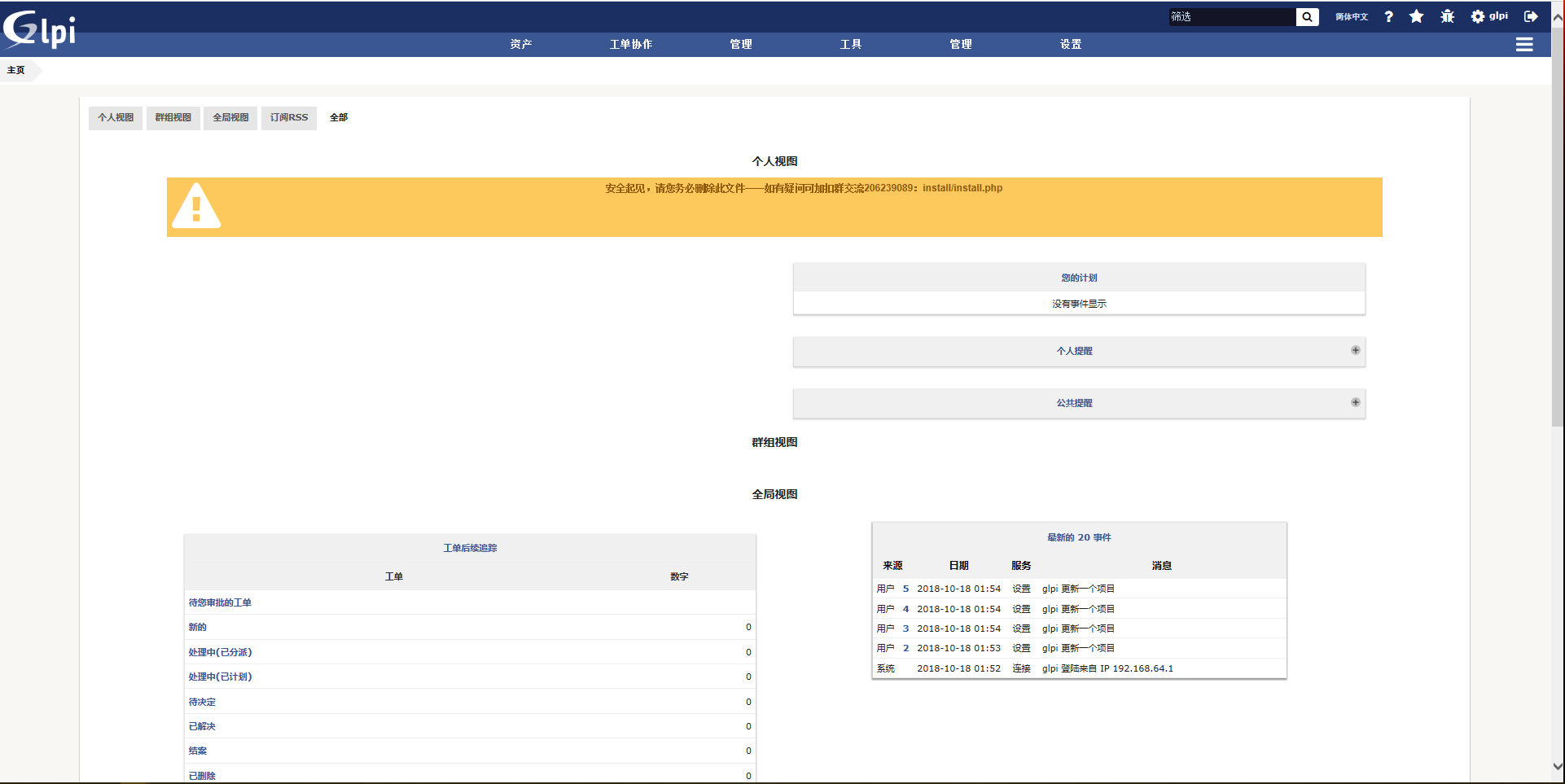I. Environmental preparation
CentOS 7 + Apache 2.4.6 + PHP +Mariadb
Apache and Mariadb are installed directly by yum, and PHP is installed by binary source code.
The previous items here are the same as the snipeit asset management system installed before.
Pre-installation preparation
1. System Update # Note Use Centos 7.5 for Minimizing Installation here
yum -y install epel-release yum update -y
2. Install Apache 2.4.6 with yum
yum install -y httpd httpd-devel
3. Install Mariadb using yum
yum install -y mariadb mariadb-server
4. Source install PHP 7.2 and configure Apache support
Installing PHP Dependent Environment
yum install -y make wget gcc openssl readline-devel openssl-devel libxslt-devel gmp-devel bzip2-devel freetype-devel libjpeg-devel php-mcrypt libmcrypt libmcrypt-devel autoconf freetype gd jpegsrc libmcrypt libpng libpng-devel libjpeg libxml2 libxml2-devel zlib curl curl-devel
Download the PHP installation package and unzip it
cd /home wget http://cn2.php.net/get/php-7.2.3.tar.gz/from/this/mirror tar zxvf mirror
Compilation and installation
cd php-7.2.3 ./configure --prefix=/usr/local/php7.2.3 --with-config-file-path=/etc --enable-fpm --enable-inline-optimization --disable-debug --disable-rpath --enable-shared --enable-soap --with-apxs2=/usr/bin/apxs --with-libxml-dir --with-xmlrpc --with-openssl --with-mcrypt --with-mhash --with-pcre-regex --with-sqlite3 --with-zlib --enable-bcmath --with-iconv --with-bz2 --enable-calendar --with-curl --with-cdb --enable-dom --enable-exif --enable-fileinfo --enable-filter --with-pcre-dir --enable-ftp --with-gd --with-openssl-dir --with-jpeg-dir --with-png-dir --with-zlib-dir --with-freetype-dir --enable-gd-native-ttf --enable-gd-jis-conv --with-gettext --with-gmp --with-mhash --enable-json --enable-mbstring --enable-mbregex --enable-mbregex-backtrack --with-libmbfl --with-onig --enable-pdo --with-mysqli=mysqlnd --with-pdo-mysql=mysqlnd --with-zlib-dir --with-pdo-sqlite --with-readline --enable-session --enable-shmop --enable-simplexml --enable-sockets --enable-sysvmsg --enable-sysvsem --enable-sysvshm --enable-wddx --with-libxml-dir --with-xsl --enable-zip --enable-mysqlnd-compression-support --with-pear --enable-opcache
Installation can begin after checking for no errors
make && make install
Configure environment variables after compilation and installation
vim /etc/profile
Add at the bottom
PATH=$PATH:/usr/local/php7.2.3/bin export PATH
Make configuration effective
source /etc/profile
Configure php-fpm
cd /home/php-7.2.3 cp php.ini-production /etc/php.ini cp /usr/local/php7.2.3/etc/php-fpm.conf.default /usr/local/php7.2.3/etc/php-fpm.conf cp /usr/local/php7.2.3/etc/php-fpm.d/www.conf.default /usr/local/php7.2.3/etc/php-fpm.d/www.conf cp sapi/fpm/init.d.php-fpm /etc/init.d/php-fpm chmod +x /etc/init.d/php-fpm
Start php-fpm
service php-fpm start
View Open State

Modify the httpd.conf file
vim /etc/httpd/conf/httpd.conf
Add the following line after AddType application*
AddType application/x-httpd-php .php .phtml
Add index.php to DirectoryIndex. index.html
DirectoryIndex index.php index.html
Make sure that the httd.conf file contains the following fields, and if not, add them
LoadModule php7_module /usr/lib64/httpd/modules/libphp7.so
Restart httpd service
service httpd restart
Verify HP support for httpd
echo "<?php phpinfo(); ?>" >> /var/www/html/index.php
Restart the httpd service, add firewall exceptions and visit the web page to see if there are the following picture information
service httpd restart firewall-cmd --permanent --zone=public --add-port=80/tcp systemctl restart firewalld.service
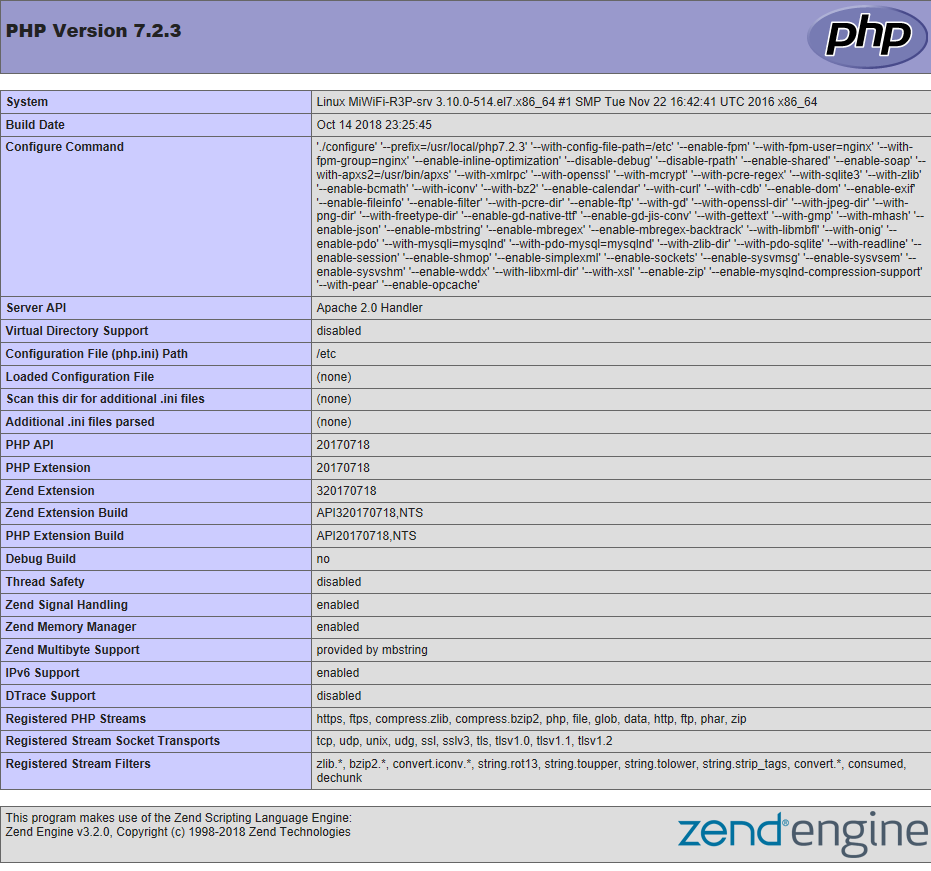
Installation of GLPI
1. Initialize and create snipeit database
service mariadb start mysql_secure_installation
2. Create glpi database and application users
mysql -u root -p use mysql; CREATE USER 'glpi'@'%' IDENTIFIED BY '324215'; GRANT USAGE ON *.* TO 'glpi'@'%' IDENTIFIED BY '324215'; create database glpi; grant select,insert,update,delete,create,drop on glpi.* to 'glpi'@'%'; flush privileges; \q
3. Download the decompressed glpi installation package
cd /home wget https://github.com/glpi-project/glpi/releases/download/9.3.0/glpi-9.3.tgz tar zxvf glpi-9.3.tgz
4. Move the installation package to Apache's directory to modify permissions
mv glpi-9.3 /var/www/html/glpi cd /var/www/html/glpi/ chown -R apache.apache /var/www/html/ chmod 755 -R /var/www/html/glpi/config/ chmod 755 -R /var/www/html/glpi/files/
5. Dependence on installing composer and PHP
Composer is a dependency manager for PHP
cd curl -sS https://getcomposer.org/installer | php mv /root/composer.phar /usr/bin/composer cd /var/www/html/glpi composer install --no-dev
6. Restart Apache service and close selinux
service httpd restart setenforce 0 vim /etc/sysconfig/selinux Change the status of SELINUX to SELINUX=disabled
7. Installation check and initialization according to process prompt
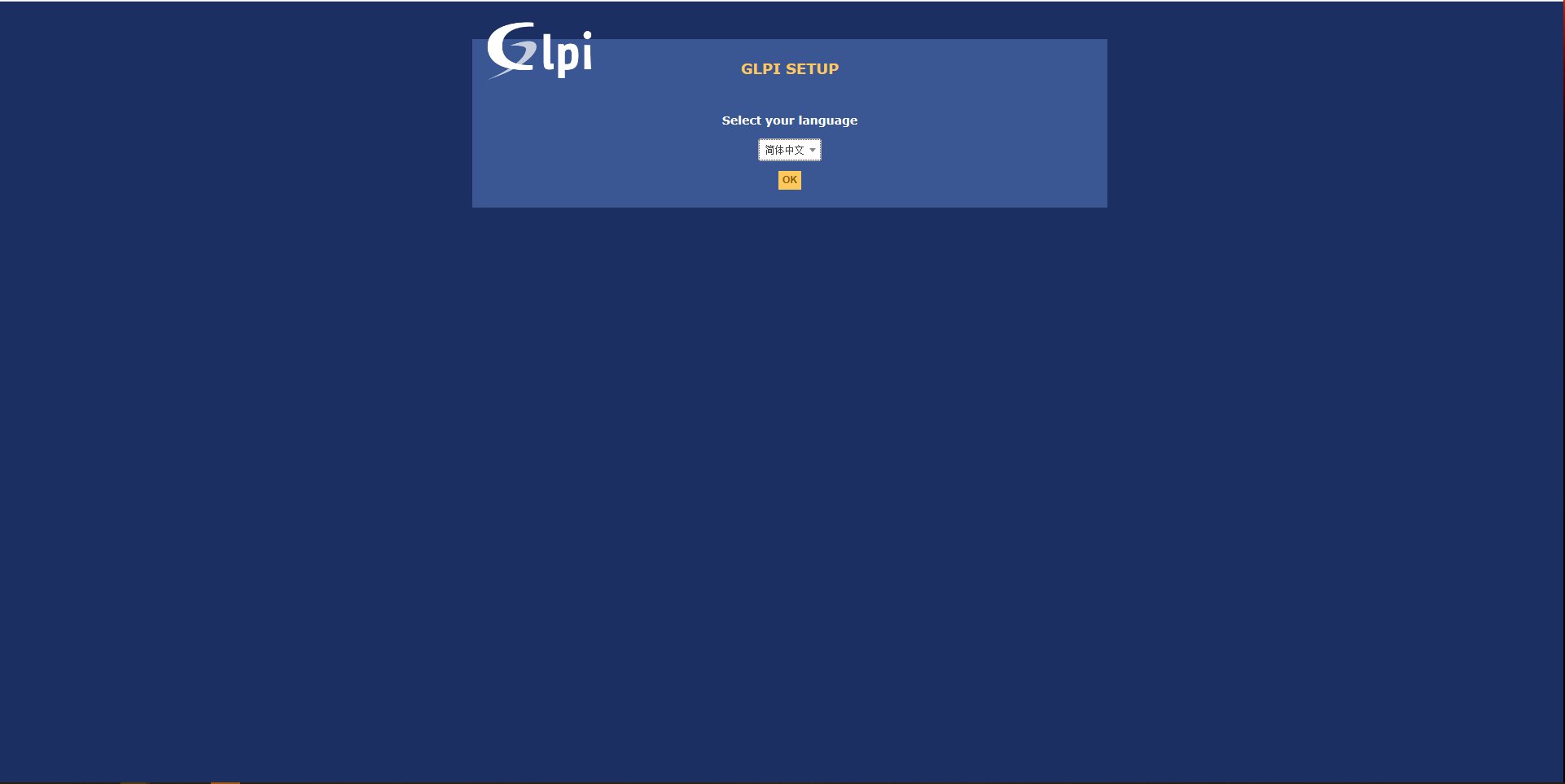
After the process configuration is completed, if there is an error alert, Baidu can find the corresponding solution according to the alert.
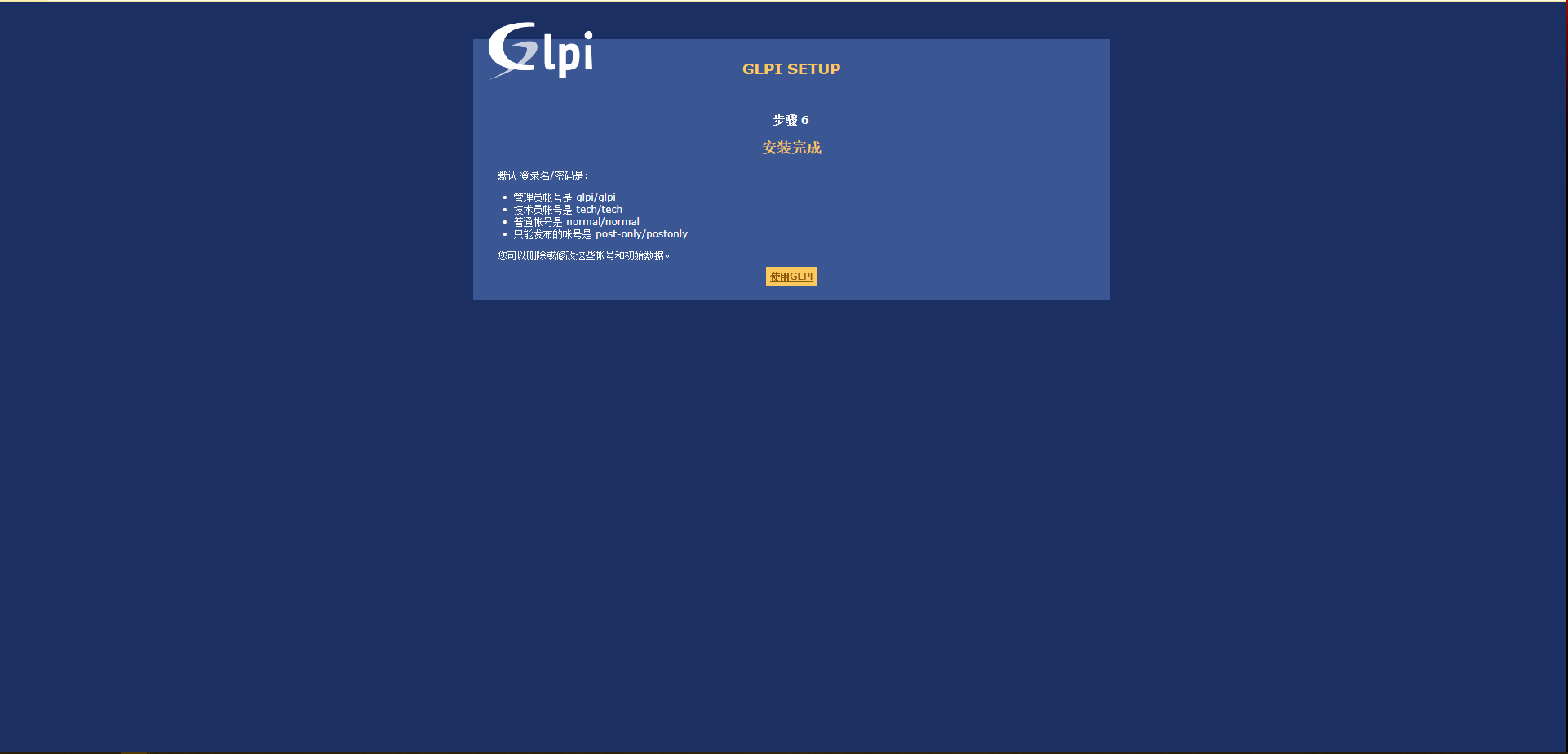
Installation Completion Interface