Prepare four virtual machines
Virtual Machine Installation
1.Create a new virtual machine 2.Click on Typical Installation(Recommend) 3.Select Chinese and click on your own partition # Partition Configuration (JD Usage) /boot 200M swap 512M # Not enough native memory, swap / # root directory 4.Configure others, as shown below
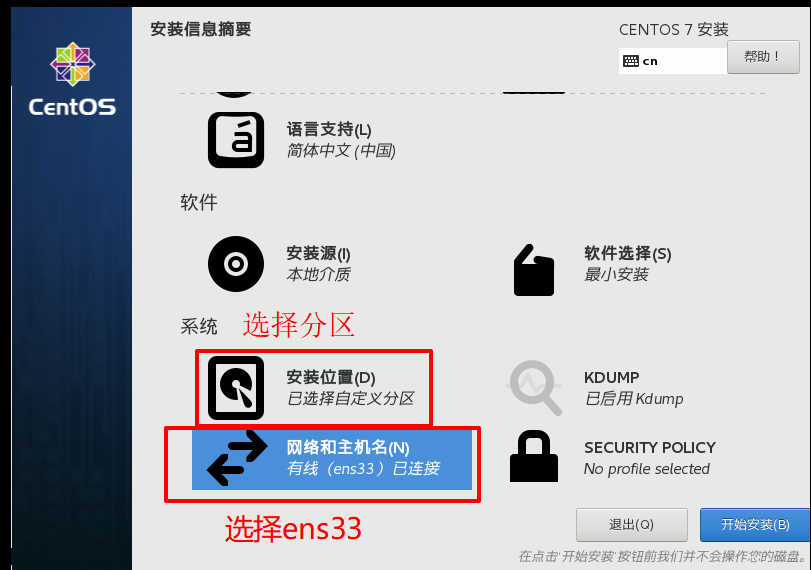
Update yum
yum install update -y
ip of four hosts
One Master and Three Subordinates 172.20.10.9 Password: virtual machine hadoop01 corresponding to hadoop01 172.20.10.10 Password: virtual machine hadoop02 corresponding to hadoop02 172.20.10.11 Password: virtual machine hadoop03 corresponding to hadoop03 172.20.10.12 Password: virtual machine hadoop04 corresponding to hadoop04 #Reset the password for root passwd root
hadoop installation
https://www.cnblogs.com/shireenlee4testing/p/10472018.html
Configure DNS
Each node is configured
vim /etc/hosts
172.20.10.9 hadoop01 172.20.10.10 hadoop02 172.20.10.11 hadoop03 172.20.10.12 hadoop04
Close Firewall
# Close Firewall systemctl stop firewalld # Turn off self-start systemctl disable firewalld
Configure Secret-Free Login
https://www.cnblogs.com/shireenlee4testing/p/10366061.html
Configure DNS
Generate ssh key
# Generate ssh key ssh-keygen -t rsa cd /root/.ssh ls # Copy the public key to a specific file authorized_keys on the primary node (hadoop01) cp id_rsa.pub authorized_keys # Copy authorized_keys to hadoop02 scp authorized_keys root@hadoop02:/root/.ssh/ # Log on to hadoop02 host cd .ssh/ cat id_rsa.pub >> authorized_keys # On copying authorized_keys to hadoop03 scp authorized_keys root@hadoop03:/root/.ssh/ # Log on to the hadoop03 host cd .ssh/ cat id_rsa.pub >> authorized_keys # Copying authorized_keys to hadoop04 scp authorized_keys root@hadoop04:/root/.ssh/ # Log on to hadoop04 host cd .ssh/ cat id_rsa.pub >> authorized_keys # Copy the generated authorized_keys to hadoop01, hadoop02, hadoop03 scp authorized_keys root@hadoop01:/root/.ssh/ scp authorized_keys root@hadoop02:/root/.ssh/ scp authorized_keys root@hadoop03:/root/.ssh/ # Verify Secret Login //Verify password-free login using ssh username@node name or ssh ip address command ssh root@hadoop02
wget download jdk8
https://blog.csdn.net/u014700139/article/details/89960494 # Copy the downloaded jdk to hadoop02, hadoop03, hadoop04 scp -r -P 22 jdk.tar.gz root@hadoop02:~/ scp -r -P 22 jdk.tar.gz root@hadoop03:~/ scp -r -P 22 jdk.tar.gz root@hadoop04:~/
Configuring the JDK environment
tar -zxvf jdk.tat.gz mv jdk1.8.0_241 /opt/ # Create Soft Connections ln -s /opt/jdk1.8.0_241 /opt/jdk # Configure the java environment vim /etc/profile # Java export JAVA_HOME=/opt/jdk export CLASSPATH=$JAVA_HOME/lib/ export PATH=$PATH:$JAVA_HOME/bin # Make environment variables valid source /etc/profile # Verify java installation java -version
Setting up a fully distributed Hadoop cluster
hadoop version download
http://mirror.bit.edu.cn/apache/hadoop/common/
Download hadoop
wget http://us.mirrors.quenda.co/apache/hadoop/common/hadoop-3.2.1/hadoop-3.2.1.tar.gz
https://mirrors.tuna.tsinghua.edu.cn/apache/hadoop/common/hadoop-3.2.0/hadoop-3.2.0.tar.gz
1. Configure hadoop environment variables (per node)
# Unzip under opt tar -zxvf hadoop-3.2.0.tar.gz -C /opt/ vim /etc/profile # hadoop export HADOOP_HOME=/opt/hadoop-3.2.0 export PATH=$PATH:$HADOOP_HOME/bin export PATH=$PATH:$HADOOP_HOME/sbin export HADOOP_CONF_DIR=${HADOOP_HOME}/etc/hadoop # Save to make profile valid source /etc/profile
2. Configure JAVA_HOME parameters in the Hadoop environment script file
cd /opt/hadoop-3.2.0/etc/hadoop #Add or modify the following parameters in the hadoop-env.sh, mapred-env.sh, yarn-env.sh files, respectively vim hadoop-env.sh vim mapred-env.sh vim yarn-env.sh export JAVA_HOME="/opt/jdk"
3. Modify Hadoop Profile
cd /opt/hadoop-3.2.0/etc/hadoop
In the etc/hadoop directory under the Hadoop installation directory, modify the core-site.xml, hdfs-site.xml, mapred-site.xml, yarn-site.xml, workers files to modify the configuration information as appropriate
create folder
mkdir -p /opt/hadoop/tmp
core-site.xml (Configure Common Component Properties)
<configuration> <property> <!-- To configure hdfs address --> <name>fs.defaultFS</name> <value>hdfs://hadoop01:9000</value> </property> <property> <!-- To save a temporary file directory, you first need to/opt/hadoop Create under tmp Catalog --> <name>hadoop.tmp.dir</name> <value>/opt/hadoop/tmp</value> </property> </configuration>
hdfs-site.xml (configure HDFS component properties)
<configuration> <property> <!-- Primary Node Address --> <name>dfs.namenode.http-address</name> <value>hadoop01:50070</value> </property> <property> <name>dfs.namenode.name.dir</name> <value>file:/opt/hadoop/dfs/name</value> </property> <property> <name>dfs.datanode.data.dir</name> <value>file:/opt/hadoop/dfs/data</value> </property> <property> <!-- Number of backups is default 3 --> <name>dfs.replication</name> <value>3</value> </property> <property> <name>dfs.webhdfs.enabled</name> <value>true</value> </property> <property> <name>dfs.permissions</name> <value>false</value> <description>Configuration false After that, you can allow generation without checking permissions dfs The files on the are convenient, but you need to prevent them from being deleted by mistake.</description> </property> </configuration>
mapred-site.xml (configure Map-Reduce component properties)
<configuration> <property> <name>mapreduce.framework.name</name> <!--#Set MapReduce to run on yarn--> <value>yarn</value> </property> <property> <name>mapreduce.jobhistory.address</name> <value>hadoop01:10020</value> </property> <property> <name>mapreduce.jobhistory.webapp.address</name> <value>hadoop01:19888</value> </property> <property> <name>mapreduce.application.classpath</name> <value>$HADOOP_MAPRED_HOME/share/hadoop/mapreduce/*:$HADOOP_MAPRED_HOME/share/hadoop/mapreduce/lib/*</value> </property> </configuration>
yarn-site.xml (Configure Resource Scheduling Properties)
<configuration> <property> <name>yarn.resourcemanager.hostname</name> <!--#Specify the address of yarn's esourceManager management interface, and if not, Active Node will always be 0--> <value>hadoop01</value> </property> <property> <name>yarn.nodemanager.aux-services</name> <!--#Reducr How to Get Data --> <value>mapreduce_shuffle</value> </property> <property> <name>yarn.resourcemanager.webapp.address</name> <value>hadoop01:8088</value> <description>Configuring an external network only requires replacing the external network ip Is True ip,Otherwise defaults to localhost:8088</description> </property> <property> <name>yarn.scheduler.maximum-allocation-mb</name> <value>2048</value> <description>Available memory per node,Company MB,Default 8182 MB</description> </property> <property> <name>yarn.nodemanager.vmem-check-enabled</name> <value>false</value> <description>Ignore virtual memory checks. This configuration is useful if you are installing on a virtual machine, and subsequent operations are not likely to cause problems.</description> </property> <property> <name>yarn.nodemanager.env-whitelist</name> <value> JAVA_HOME,HADOOP_COMMON_HOME,HADOOP_HDFS_HOME,HADOOP_CONF_DIR,CLASSPATH_PREPEND_DISTCACHE,HADOOP_YARN_HOME,HADOOP_MAPRED_HOME </value> </property> </configuration>
workers
vim workers
# Add something
hadoop02
hadoop03
hadoop04
4. Copy the configured folder to another slave node
scp -r /opt/hadoop-3.2.0 root@hadoop02:/opt/ scp -r /opt/hadoop-3.2.0 root@hadoop03:/opt/ scp -r /opt/hadoop root@hadoop02:/opt/ scp -r /opt/hadoop root@hadoop03:/opt/
5. Configure startup scripts, add HDFS and Yarn permissions
# Add HDFS permissions: Edit the following script and add HDFS permissions in the empty space on the second line cd /opt/hadoop-3.2.0/sbin vim start-dfs.sh vim stop-dfs.sh HDFS_DATANODE_USER=root HDFS_DATANODE_SECURE_USER=hdfs HDFS_NAMENODE_USER=root HDFS_SECONDARYNAMENODE_USER=root
# Add Yarn permissions: Edit the following script and add Yarn permissions in the empty space on the second line cd /opt/hadoop-3.2.0/sbin vim start-yarn.sh vim stop-yarn.sh YARN_RESOURCEMANAGER_USER=root HDFS_DATANODE_SECURE_USER=yarn YARN_NODEMANAGER_USER=root
6. Initialization & Startup
cd /opt/hadoop-3.2.0 # init # Format bin/hdfs namenode -format wmqhadoop #start-up sbin/start-dfs.sh sbin/start-yarn.sh # Back Open sbin/start-all.sh # Stop it sbin/stop-all.sh
7. Verify Hadoop started successfully
jps
Open ResourceManager page at browser input: http://hadoop01:8088 Open the Hadoop Namenode page in the browser by typing: http://hadoop01:50070
mysql-5.7 installation
download
wget http://repo.mysql.com/yum/mysql-5.7-community/el/7/x86_64/mysql57-community-release-el7-10.noarch.rpm
rpm -ivh mysql57-community-release-el7-10.noarch.rpm
Use the yum command to complete the installation
1,Installation command: yum -y install mysql-community-server 2,start-up msyql: systemctl start mysqld #Start MySQL 3,Get the temporary password for the installation (which is used the first time you log on): grep 'temporary password' /var/log/mysqld.log sGpt=V+8f,qv Auftbt8Mht,x 3.Set up boot-up systemctl enable mysqld
Sign in
mysql -uroot -p
# Enter the password you just entered
Change Password
ALTER USER 'root'@'localhost' IDENTIFIED BY 'Mysql123!';
Set to allow remote login
1. Execute authorization commands
GRANT ALL PRIVILEGES ON *.* TO 'root'@'%' IDENTIFIED BY 'Mysql123!' WITH GRANT OPTION;
2. Exit mysql Operations Console
exit
3. Open port 3306
Open Firewall
sudo systemctl start firewalld.service
Open port 3306 permanently
sudo firewall-cmd --add-port=3306/tcp --permanent
Reload
sudo firewall-cmd --reload
Close Firewall
sudo systemctl stop firewalld.service
Set default encoding to utf8
View mysql encoding before modification
show variables like '%chara%';
Modify the / etc/my.cnf file to add the following two lines
vim /etc/my.cnf character_set_server=utf8 init_connect='SET NAMES utf8'
After modification, restart mysql
sudo systemctl restart mysqld
hive installation
https://blog.csdn.net/qq_39315740/article/details/98626518 #Recommended
https://blog.csdn.net/weixin_43207025/article/details/101073351
hive Download
http://mirror.bit.edu.cn/apache/hive/
hive installation
tar -zxvf apache-hive-3.1.2-bin.tar.gz -C /opt/
Configuring environment variables
vim /etc/profile # hive export HIVE_HOME=/opt/apache-hive-3.1.2-bin export PATH=$PATH:$HIVE_HOME/bin source /etc/profile
Create hive-site.xml file
cd /opt/apache-hive-3.1.2-bin/conf cp hive-default.xml.template hive-site.xml
For the following HDFS-related settings in hive-site.xml, we need to create the corresponding directory in HDFS now
<property> <name>hive.metastore.warehouse.dir</name> <value>/user/hive/warehouse</value> <description>location of default database for the warehouse</description> </property> <property> <name>hive.exec.scratchdir</name> <value>/tmp/hive</value> <description>HDFS root scratch dir for Hive jobs which gets created with write all (733) permission. For each connecting user, an HDFS scratch dir: ${hive.exec.scratchdir}/<username> is created, with ${hive.scratch.dir.permission}.</description> </property>
Create HDFS Folder
hadoop fs -mkdir -p /user/hive/warehouse # create folder hadoop fs -mkdir -p /tmp/hive # create folder hadoop fs -chmod -R 777 /user/hive/warehouse # Grant privileges hadoop fs -chmod -R 777 /tmp/hive # Grant privileges # Check to see if the creation was successful hadoop fs -ls /
Hive-related configuration
Change {system:java.io.tmpdir} in hive-site.xml to hive's local temporary directory and {system:user.name} to user name.
Create temp directory
cd /opt/apache-hive-3.1.2-bin mkdir temp chmod -R 777 temp
# Replace ${system:java.io.tmpdir} with / opt/apache-hive-3.1.2-bin/temp # Replace ${system:user.name} with root vim hive-site.xml %s/${system:java.io.tmpdir}/\/opt\/apache-hive-3.1.2-bin\/temp/g %s/${system:user.name}/root/g
Database Related Configuration
# Database jdbc address, modified as host ip address in value tag <property> <name>javax.jdo.option.ConnectionURL</name> <value>jdbc:mysql://localhost:3306/hive?createDatabaseIfNotExist=true&characterEncoding=UTF-8</value> </property> # Driver class name for database # The new version 8.0 driver is com.mysql.cj.jdbc.Driver # Older version 5.x is driven by com.mysql.jdbc.Driver <property> <name>javax.jdo.option.ConnectionDriverName</name> <value>com.mysql.jdbc.Driver</value> </property> # Database User Name <property> <name>javax.jdo.option.ConnectionUserName</name> <value>root</value> </property> # Database Password <property> <name>javax.jdo.option.ConnectionPassword</name> <value>Mysql123!</value> #Modify your own mysql password </property> <property> <name>hive.metastore.schema.verification</name> <value>false</value> </property>
Configure hive-log4j2.properties
cd /opt/apache-hive-3.1.2-bin/conf cp hive-log4j2.properties.template hive-log4j2.properties vim hive-log4j2.properties # Modify Content property.hive.log.dir = /opt/apache-hive-3.1.2-bin/temp/root
Configure hive-env.sh file
cd /opt/apache-hive-3.1.2-bin/conf cp hive-env.sh.template hive-env.sh vim hive-env.sh
Add the following:
export JAVA_HOME=/opt/jdk export HADOOP_HOME=/opt/hadoop-3.2.0 export HIVE_CONF_DIR=/opt/apache-hive-3.1.2-bin/conf export HIVE_AUX_JARS_PATH=/opt/apache-hive-3.1.2-bin/lib
Hive Start
Download Database 5.7 Driver
https://blog.csdn.net/qq_41950447/article/details/90085170 //Database Driven Download wget https://cdn.mysql.com//Downloads/Connector-J/mysql-connector-java-5.1.48.tar.gz # Move the database driver to lib in hive cp -r mysql-connector-java-5.1.48-bin.jar /opt/apache-hive-3.1.2-bin/lib
Initialization
schematool -dbType mysql -initSchema
problem
# hive initialization error http://www.lzhpo.com/article/98 # Compare the guava-27.0-jre.jar versions in hadoop and hive cd /opt/hadoop-3.2.0/share/hadoop/common/lib ll | grep guava* cd /opt/apache-hive-3.1.2-bin/lib ll | grep guava* //Replace the higher version of guava-27.0-jre.jar with the lower version of guava-19.0-jre.jar # There are also questions to refer to https://blog.csdn.net/qq_39315740/article/details/98626518
Hadoop 3.1.2 + Hive 3.1.1 Installation
https://www.cnblogs.com/weavepub/p/11130869.html
other
Modify vim comment color
Create a new.vimrc profile under User~Home folder vim ~/.vimrc #Add the content and save it hi Comment ctermfg =blue
vim replacement
%s/${system:java.io.tmpdir}/\/opt\/apache-hive-3.1.2-bin\/temp/g %s/${system:user.name}/root/g

