Pay attention to the versions of different software you use. It's best to match them. If they don't match, I haven't tried, and there may be errors
The memory of a single machine should be more than 2G, and 3G is the best. It should be for all the memory consumption compared on one machine. The memory service can not be started if it is too low
1. Installation of elasticsearch
Download address
https://www.elastic.co/cn/downloads/elasticsearch
Installation steps
1.Install software yum install -y java-1.8.0-openjdk.x86_64 rpm -ivh elasticsearch-6.6.0.rpm 2.Modify profile cat /etc/elasticsearch/elasticsearch.yml node.name: node-1 path.data: /data/elasticsearch path.logs: /var/log/elasticsearch bootstrap.memory_lock: true network.host: 192.168.80.40,127.0.0.1 http.port: 9200 Lock memory changes vim jvm.options -Xms512m -Xmx512m The default is 1 g Make changes according to your own memory size 3.Modify memory lock systemctl edit elasticsearch add to [Service] LimitMEMLOCK=infinity 4.Create data directory and authorize mkdir /data/elasticsearch chown -R elasticsearch:elasticsearch /data/elasticsearch/ 5.Restart service systemctl daemon-reload systemctl start elasticsearch 6.View logs and ports tail -f /var/log/elasticsearch/Linux.log netstat -lntup:grep 9200
2. Installation of ES head
website:
https://github.com/mobz/elasticsearch-head
Unzip the file, add Google's extension program, and add the unzipped folder
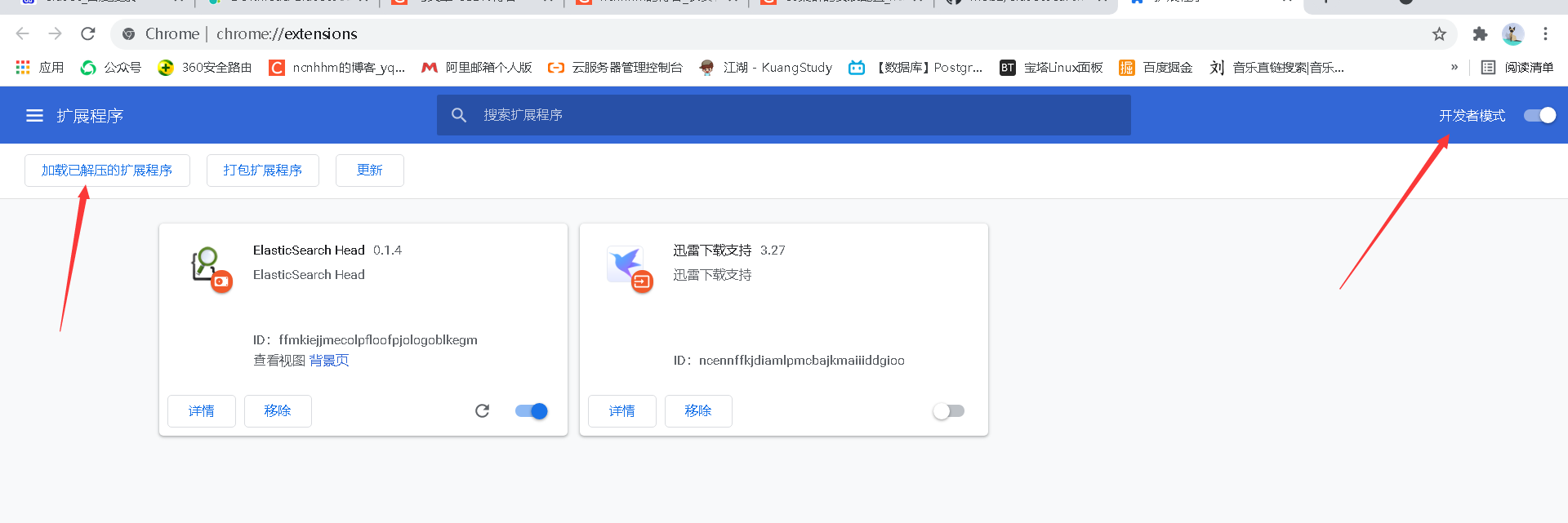
3. kibana installation
Download address:
https://www.elastic.co/cn/downloads/kibana
We download the rpm package for installation
Upload to virtual machine
wget can also be used
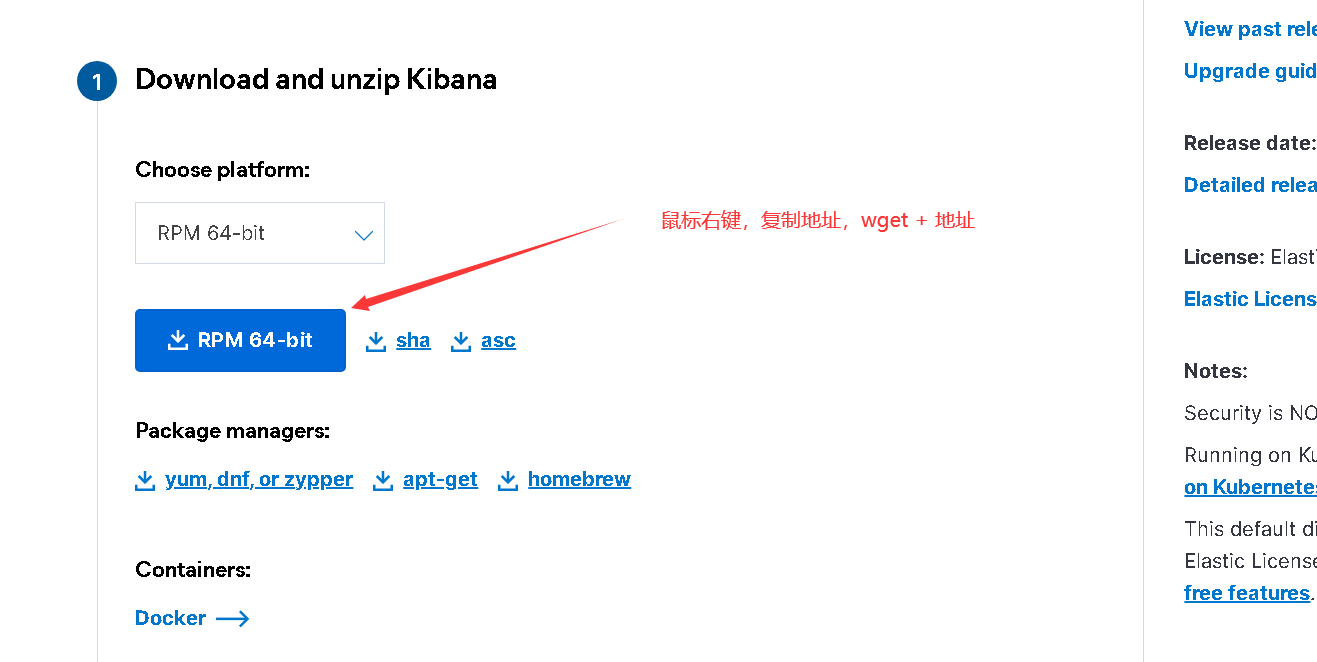
wget https://artifacts.elastic.co/downloads/kibana/kibana-7.15.2-x86_64.rpm
rpm -ivh kibana-6.6.0-x86_64.rpm
configuration file
vim /etc/kibana/kibana.yml server.port: 5601 server.host: "192.168.80.40" elasticsearch.hosts: ["http://localhost:9200"] kibana.index: ".kibana
grep '^[a-z]' /etc/kibana/kibana.yml server.port: 5601 server.host: "192.168.80.40" elasticsearch.hosts: ["http://localhost:9200"] kibana.index: ".kibana"
Start:
systemctl start kibana

This is just not up yet
Start successful
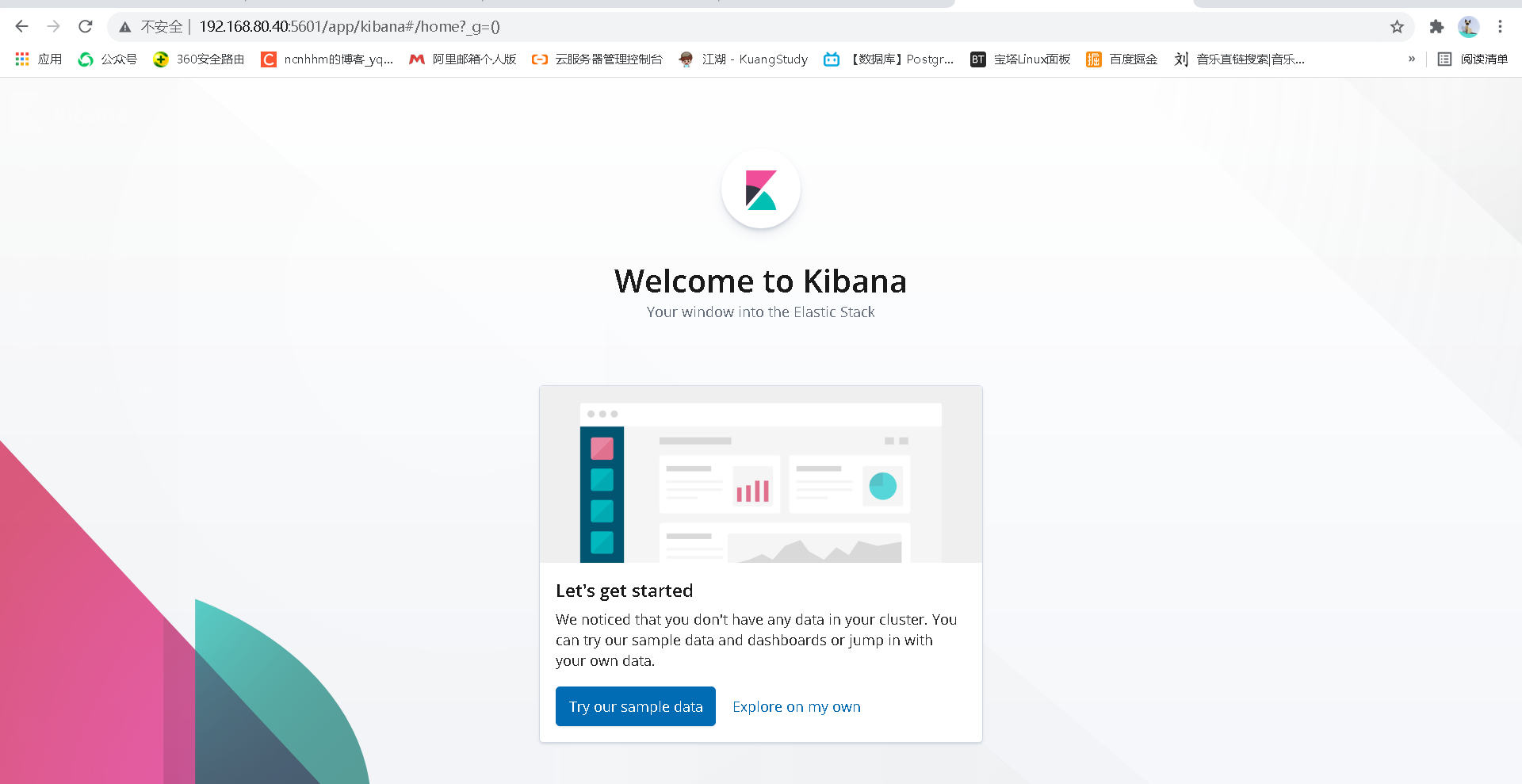
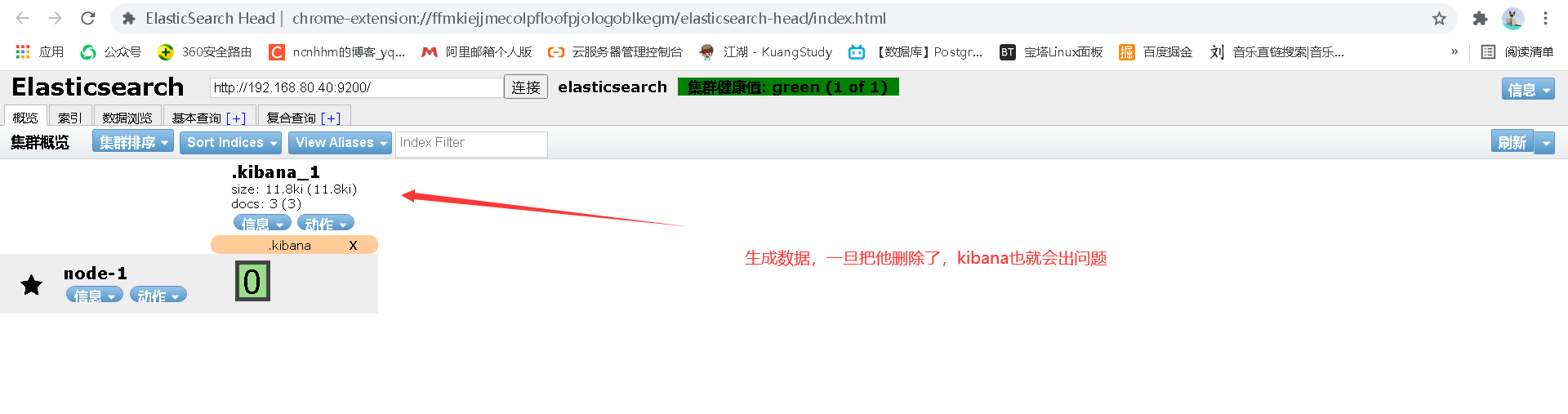
4. Installation of filebeat
Download address
https://www.elastic.co/cn/downloads/beats/filebeat
4.1 installation:
rpm -ivh filebeat-6.6.0-x86_64.rpm
4.2 using filebeat to collect nginx logs
Installation of nginx
add to yum source vim /etc/yum.repos.d/nginx.repo [nginx-stable] name=nginx stable repo baseurl=http://nginx.org/packages/centos/$releasever/$basearch/ gpgcheck=1 enabled=1 gpgkey=https://nginx.org/keys/nginx_signing.key module_hotfixes=true [nginx-mainline] name=nginx mainline repo baseurl=http://nginx.org/packages/mainline/centos/$releasever/$basearch/ gpgcheck=1 enabled=0 gpgkey=https://nginx.org/keys/nginx_signing.key module_hotfixes=true yum -y install nginx start-up systemctl start nginx visit 192.168.80.40

yum -y install httpd-tools
Access test
ab -c 10 -n 100 192.168.80.40/ ab -c 10 -n 100 192.168.80.40/test.html view log tail -f /var/log/nginx/access.log
4.3 configuration of filebeat configuration file
Simple basic configuration
vim /etc/filebeat/filebeat.yml
filebeat.inputs:
- type: log
enabled: true
paths:
- /var/log/nginx/access.log
output.elasticsearch:
hosts: ["localhost:9200"]
Here configuration files and ansible script books have this strict requirement
input log
Output is similar to output
Let's start and have a look
systemctl start filebeat
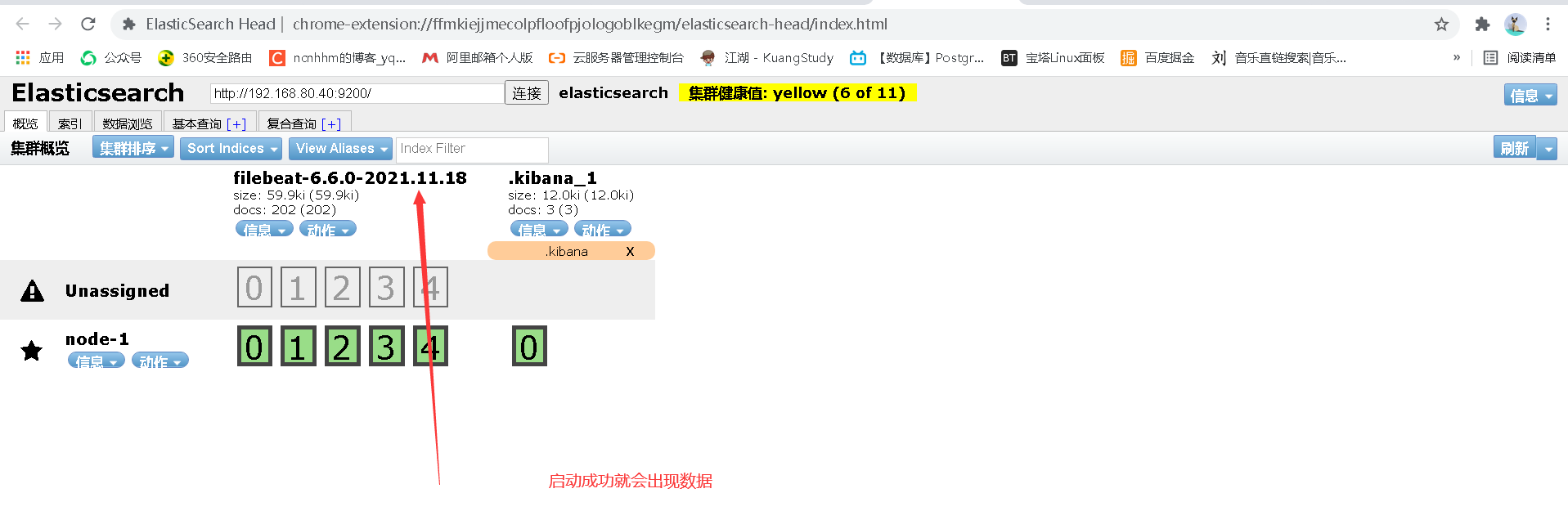
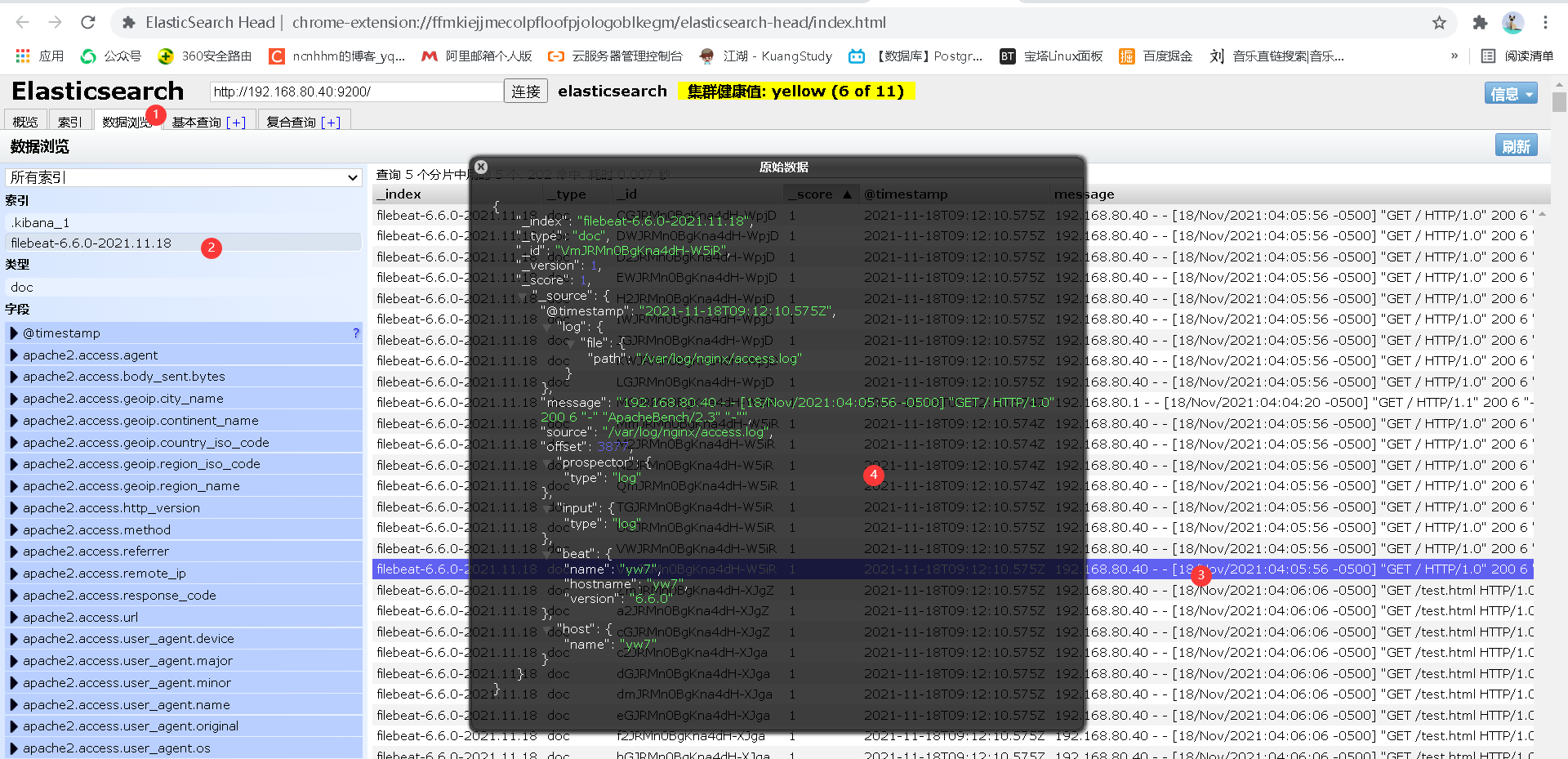
4.4 at this time, we can add the data obtained by filebeat in kibana
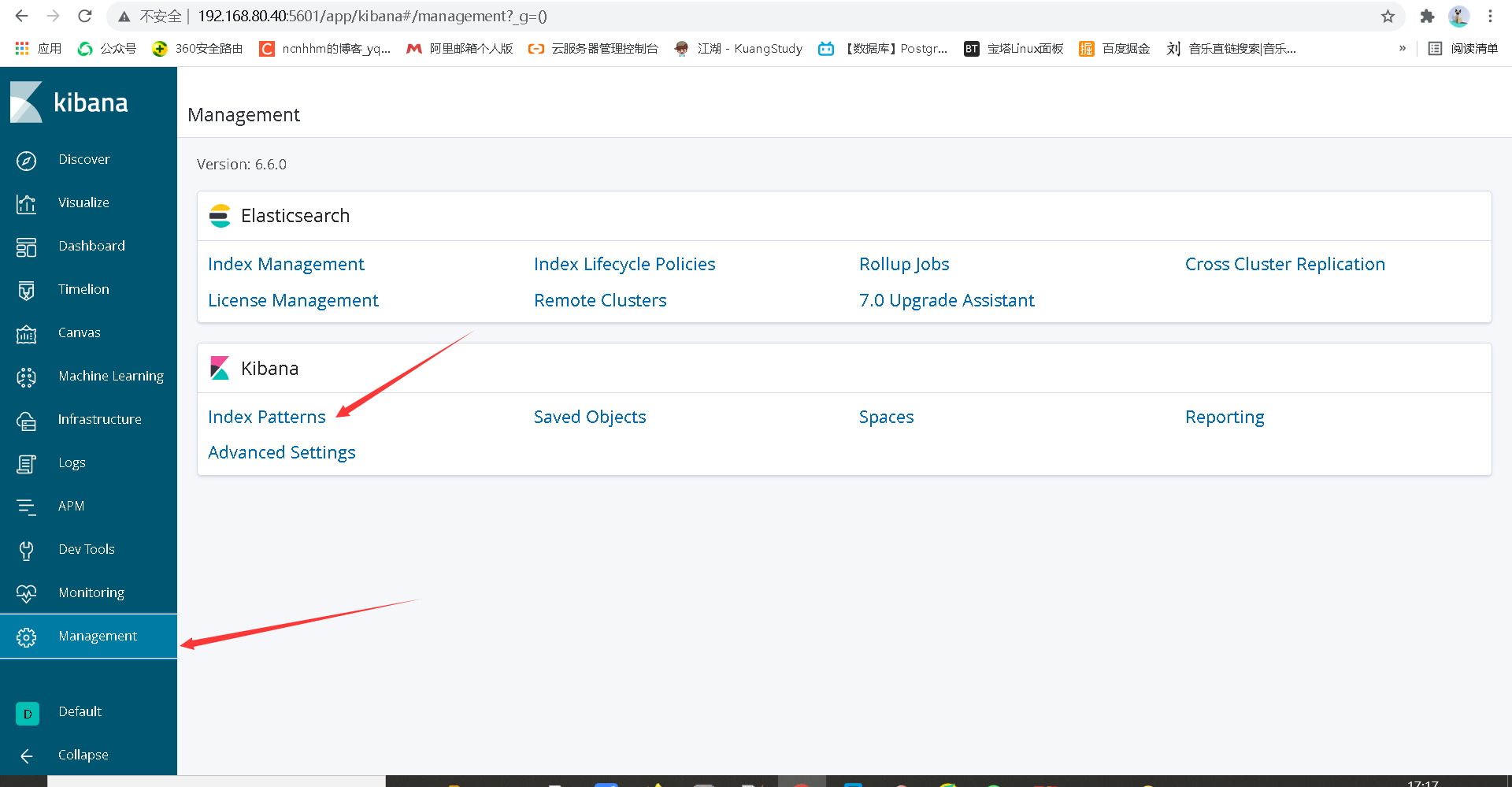
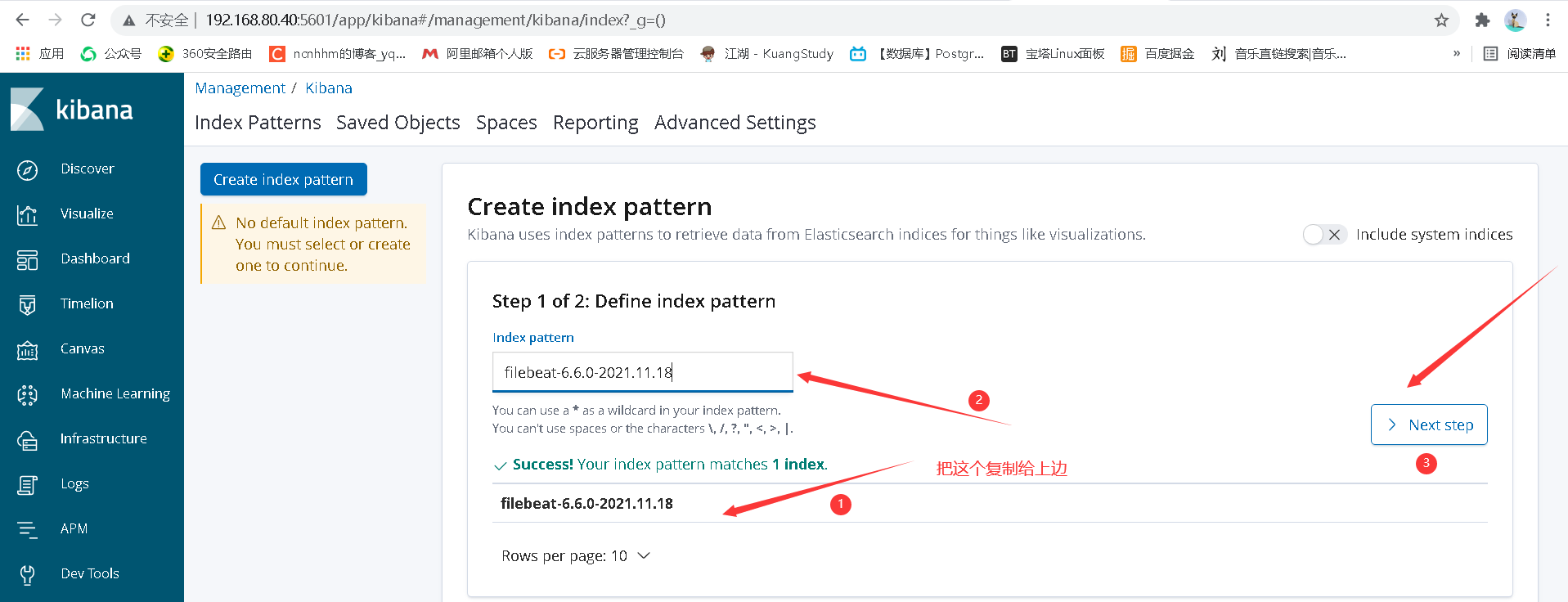
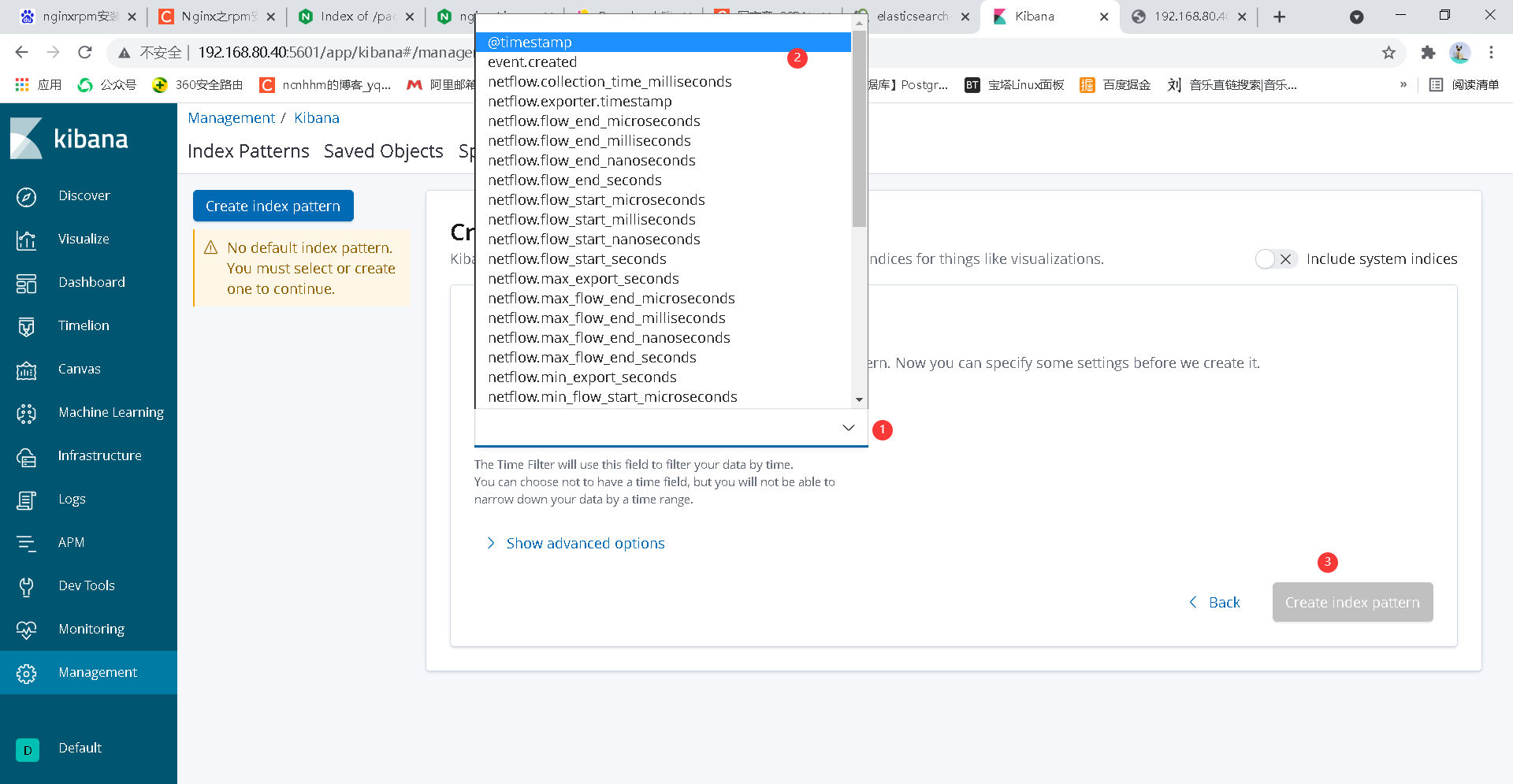
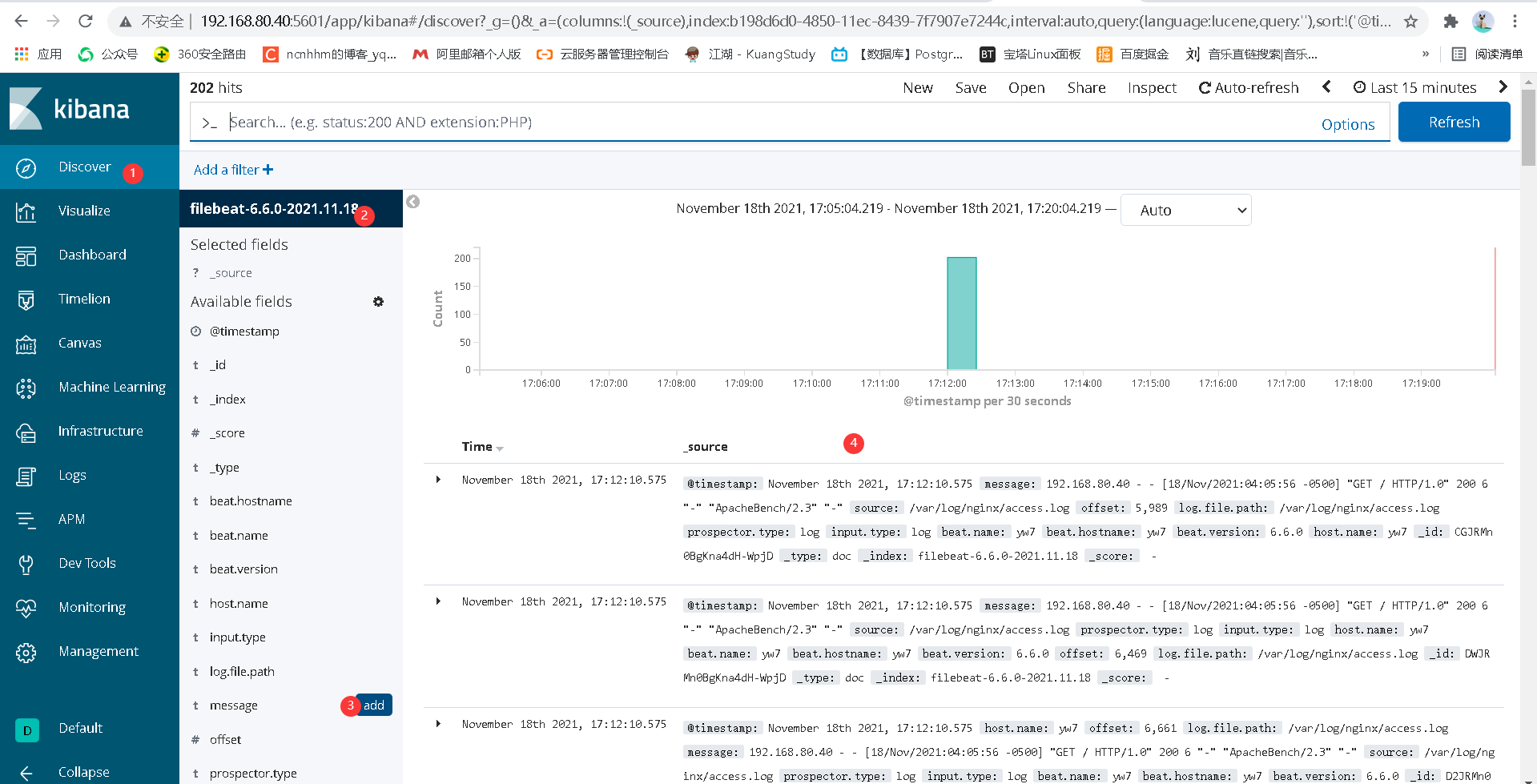
You can see our log information
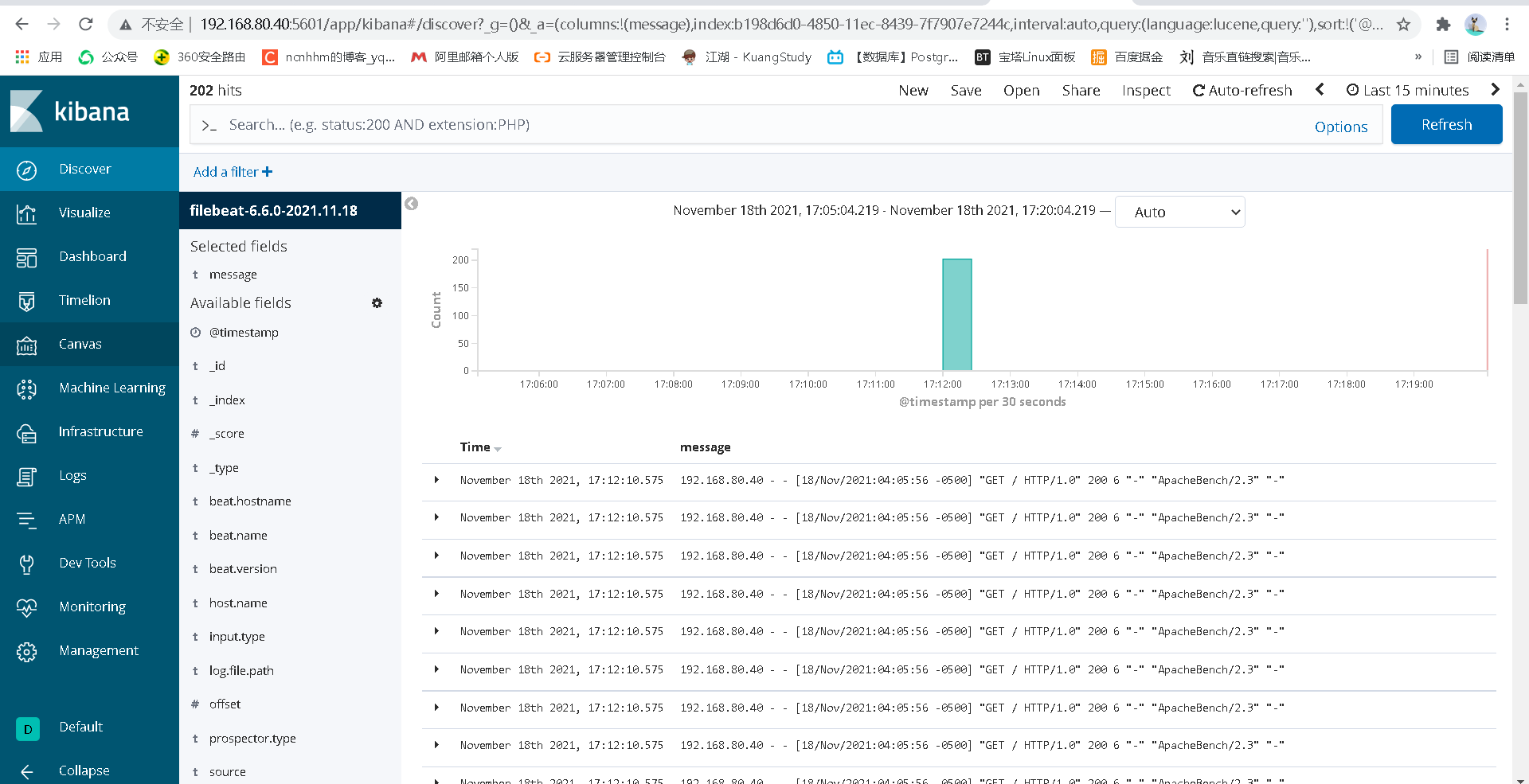
5. kibana filters log information
5.1 mode I
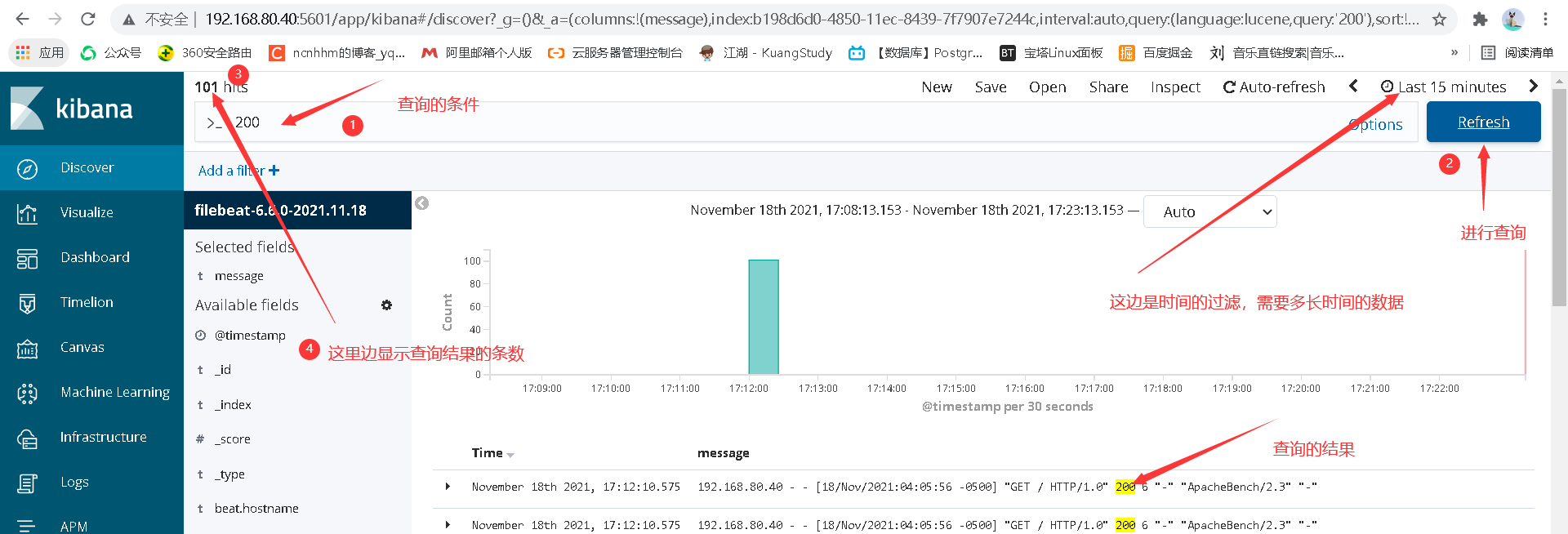
5.2 mode II
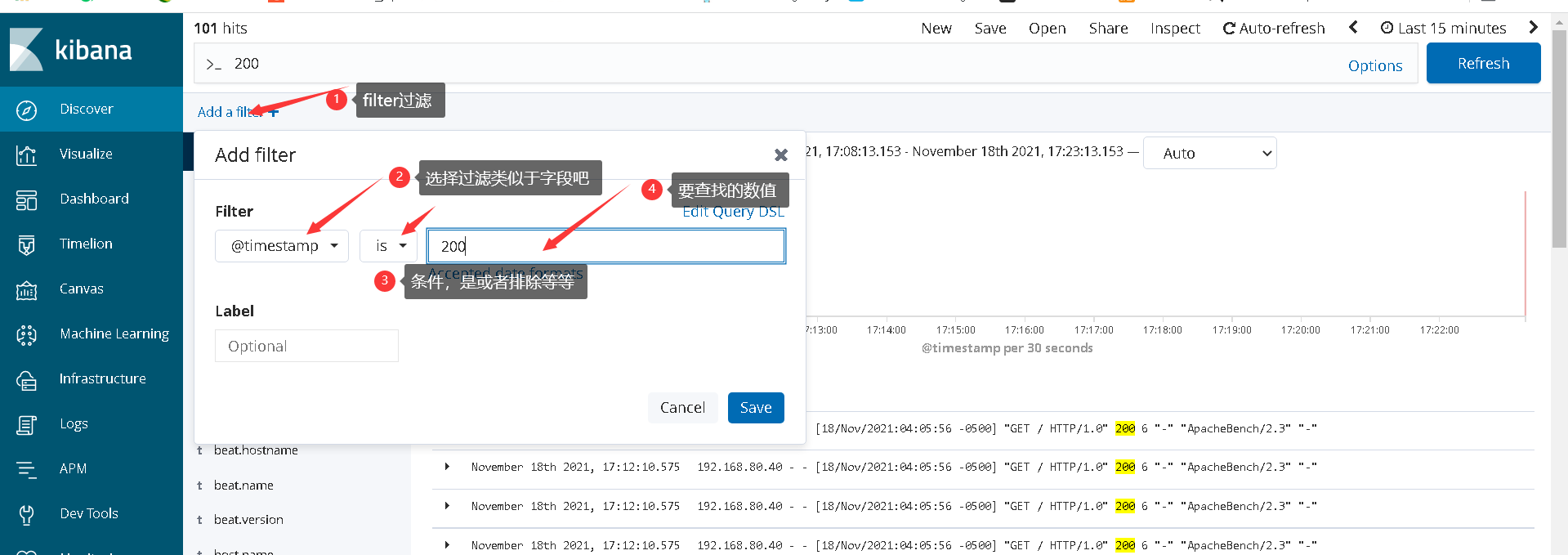
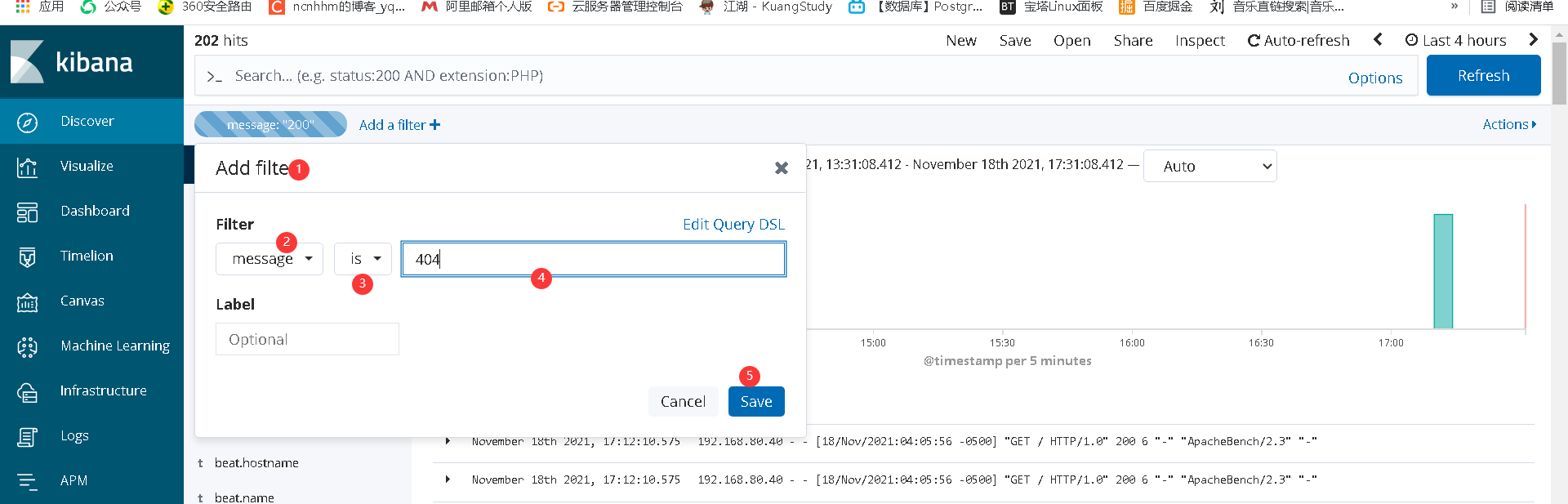
Benefits: easy to view the front
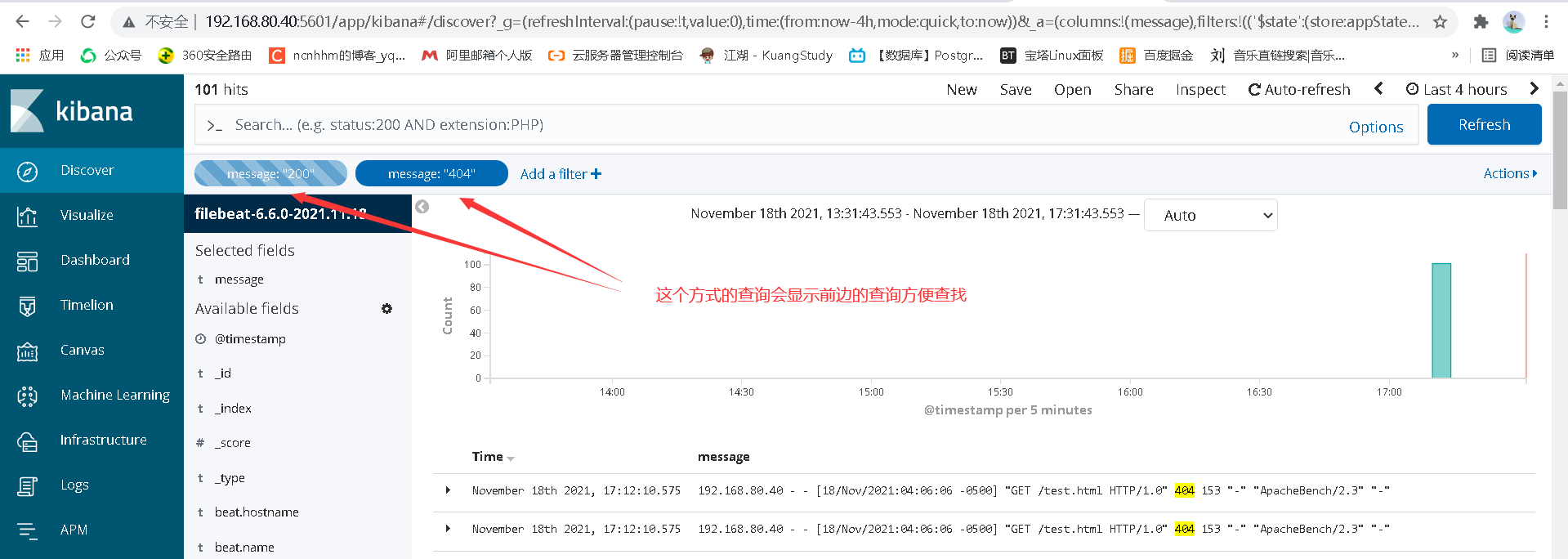
6. Optimization after construction
6.1 question 1: the log data is a complete message
"message": "192.168.80.40 - - [18/Nov/2021:04:05:56 -0500] "GET / HTTP/1.0" 200 6 "-" "ApacheBench/2.3" "-"",
It is not conducive to viewing, nor is it conducive to viewing on kibana
First, we change the log format of nginx. Because the data format of es is json, we first configure the log format of nginx
vim /etc/nginx/nginx.conf
log_format json '{ "time_local": "$time_local", '
'"remote_addr": "$remote_addr", '
'"referer": "$http_referer", '
'"request": "$request", '
'"status": $status, '
'"bytes": $body_bytes_sent, '
'"agent": "$http_user_agent", '
'"x_forwarded": "$http_x_forwarded_for", '
'"up_addr": "$upstream_addr",'
'"up_host": "$upstream_http_host",'
'"upstream_time": "$upstream_response_time",'
'"request_time": "$request_time"'
' }';
access_log /var/log/nginx/access.log json;
Clear log
> /var/log/nginx/access.log systemctl restart nginx
visit:
ab -c 10 -n 100 192.168.80.40/ ab -c 10 -n 100 192.168.80.40/test.html
At this time, the format of the log changes
{ "time_local": "18/Nov/2021:04:44:49 -0500", "remote_addr": "192.168.80.40", "referer": "-", "request": "GET /test.html HTTP/1.0", "status": 404, "bytes": 153, "agent": "ApacheBench/2.3", "x_forwarded": "-", "up_addr": "-","up_host": "-","upstream_time": "-","request_time": "0.000" }
Using json parser
https://www.sojson.com/
{
"time_local": "18/Nov/2021:04:44:49 -0500",
"remote_addr": "192.168.80.40",
"referer": "-",
"request": "GET /test.html HTTP/1.0",
"status": 404,
"bytes": 153,
"agent": "ApacheBench/2.3",
"x_forwarded": "-",
"up_addr": "-",
"up_host": "-",
"upstream_time": "-",
"request_time": "0.000"
}
Let's look at the data changes above es
First delete the original data
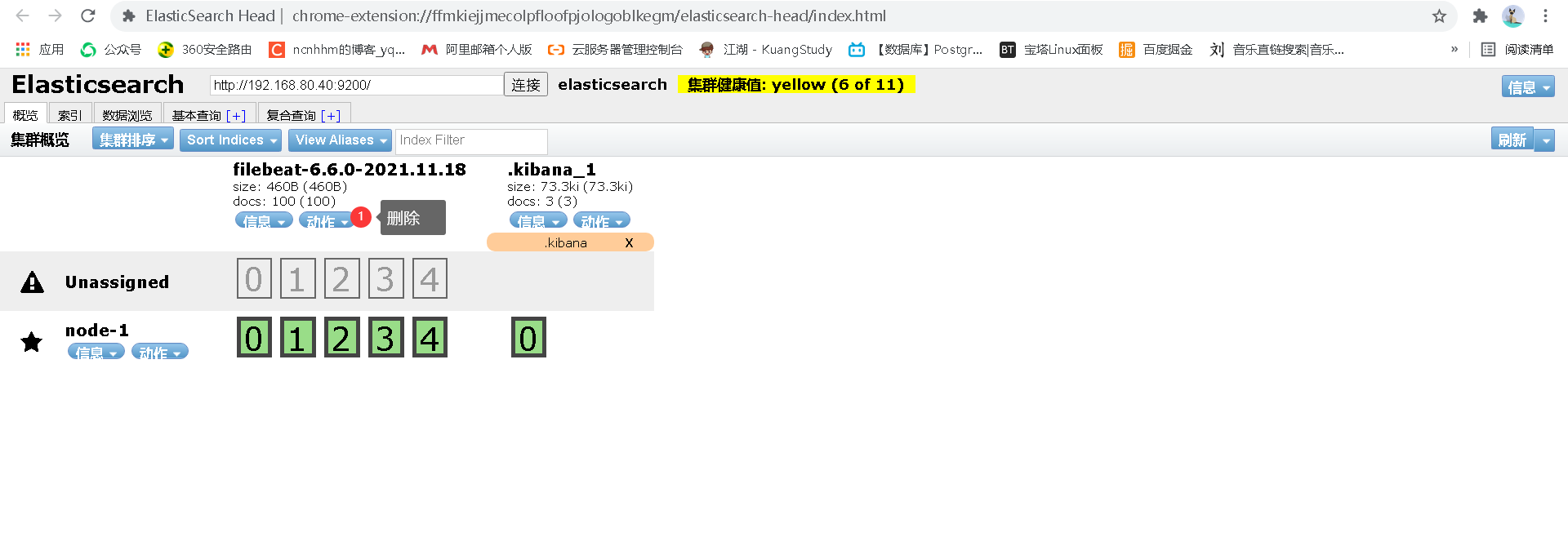
Empty data directory
systemctl stop filebeat rm -f /var/lib/filebeat/* systemctl start filebeat
Viewing changes in data
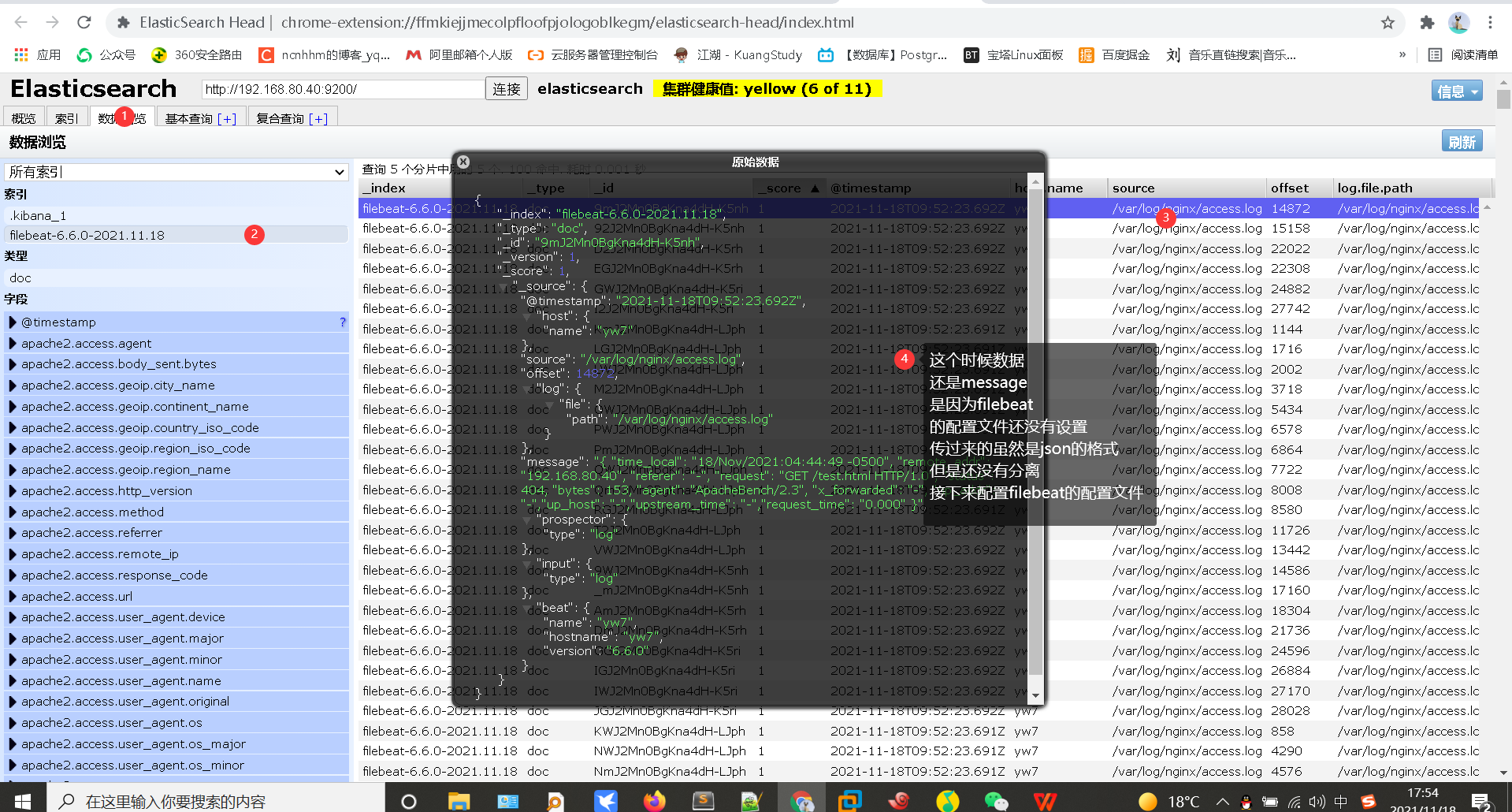
File configuration for filebeat
cd /etc/filebeat
be careful filebeat Configuration file yml Format writing
vim filebeat.yml
filebeat.inputs:
- type: log
enabled: true
paths:
- /var/log/nginx/access.log
json.keys_under_root: true
json.overwrite_keys: true
output.elasticsearch:
hosts: ["localhost:9200"]
==================================
Just add inputs
json.keys_under_root: true
json.overwrite_keys: true
Restart
1.delete es Data above es-head 2.delete filebeat The location where the accessed data log is recorded 3.restart 4.es-head View data
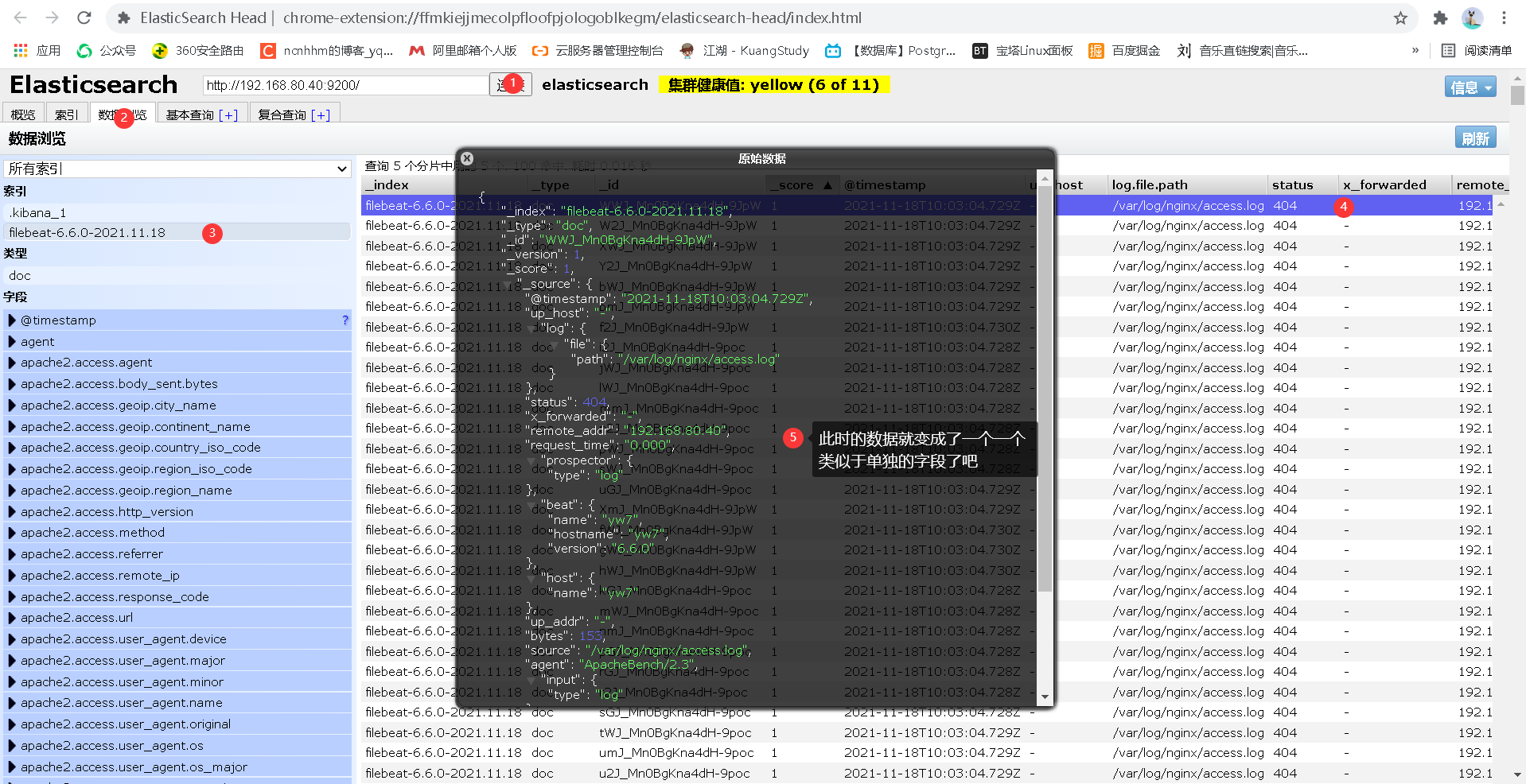
Then we reconfigure kibana
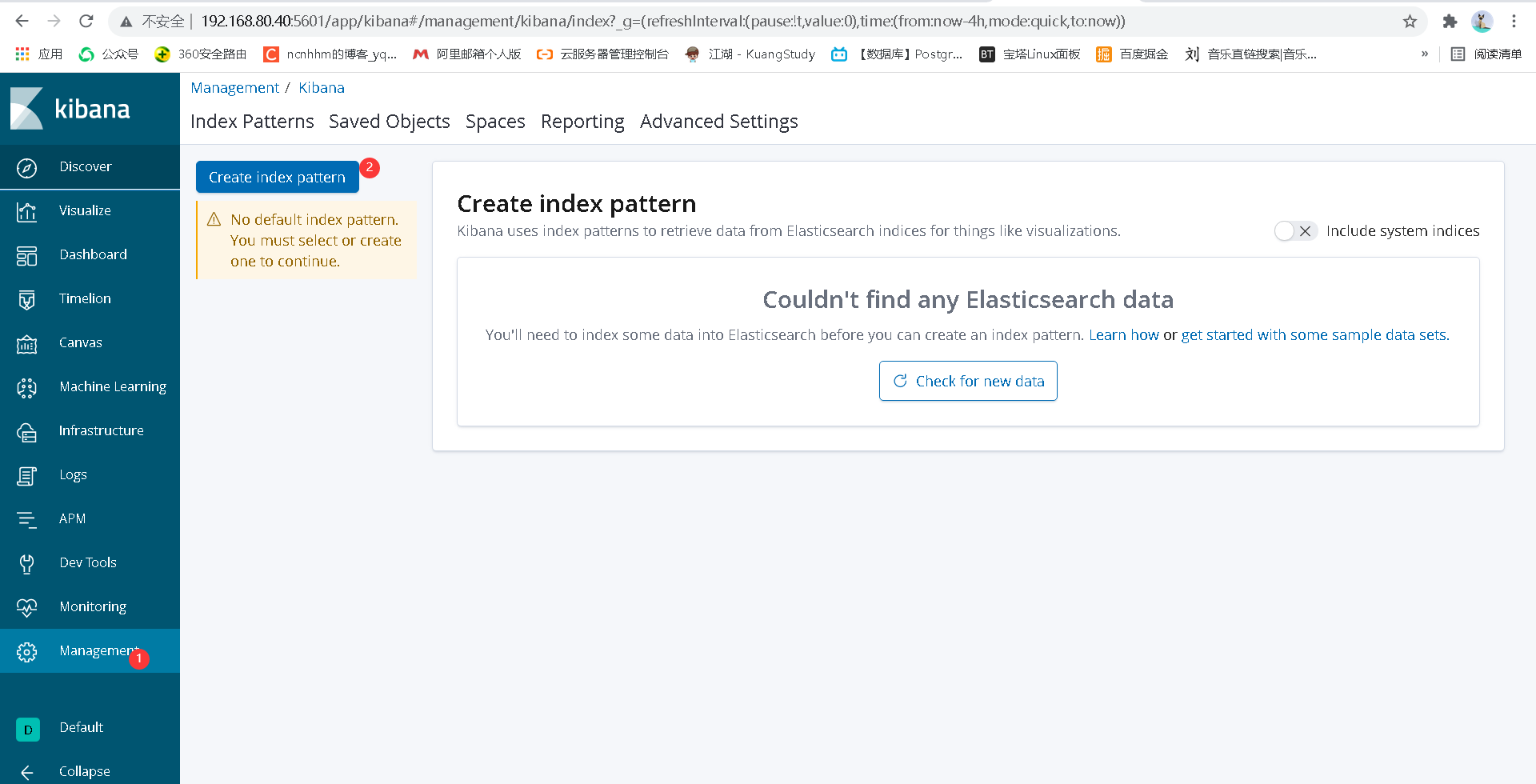
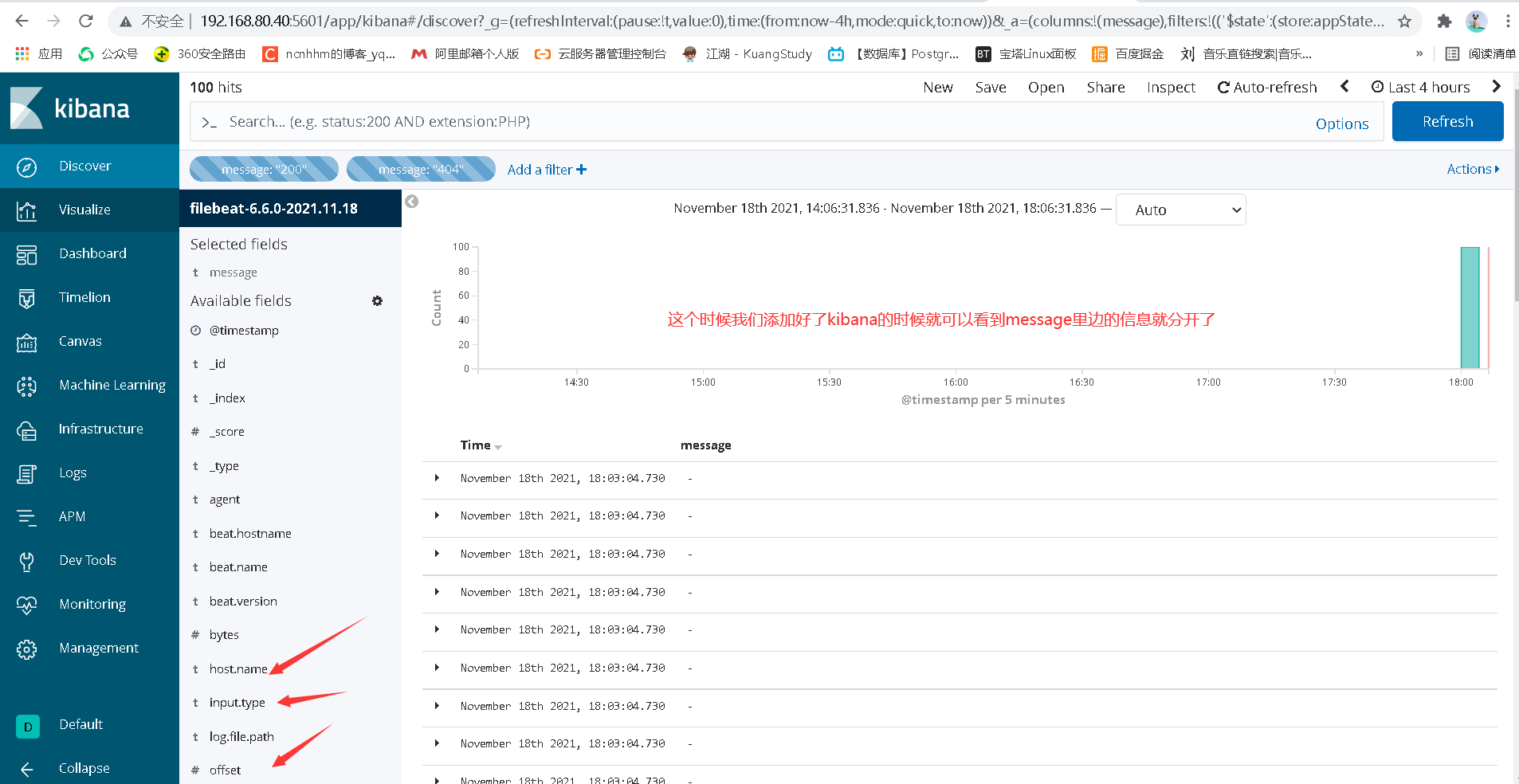
View ip only
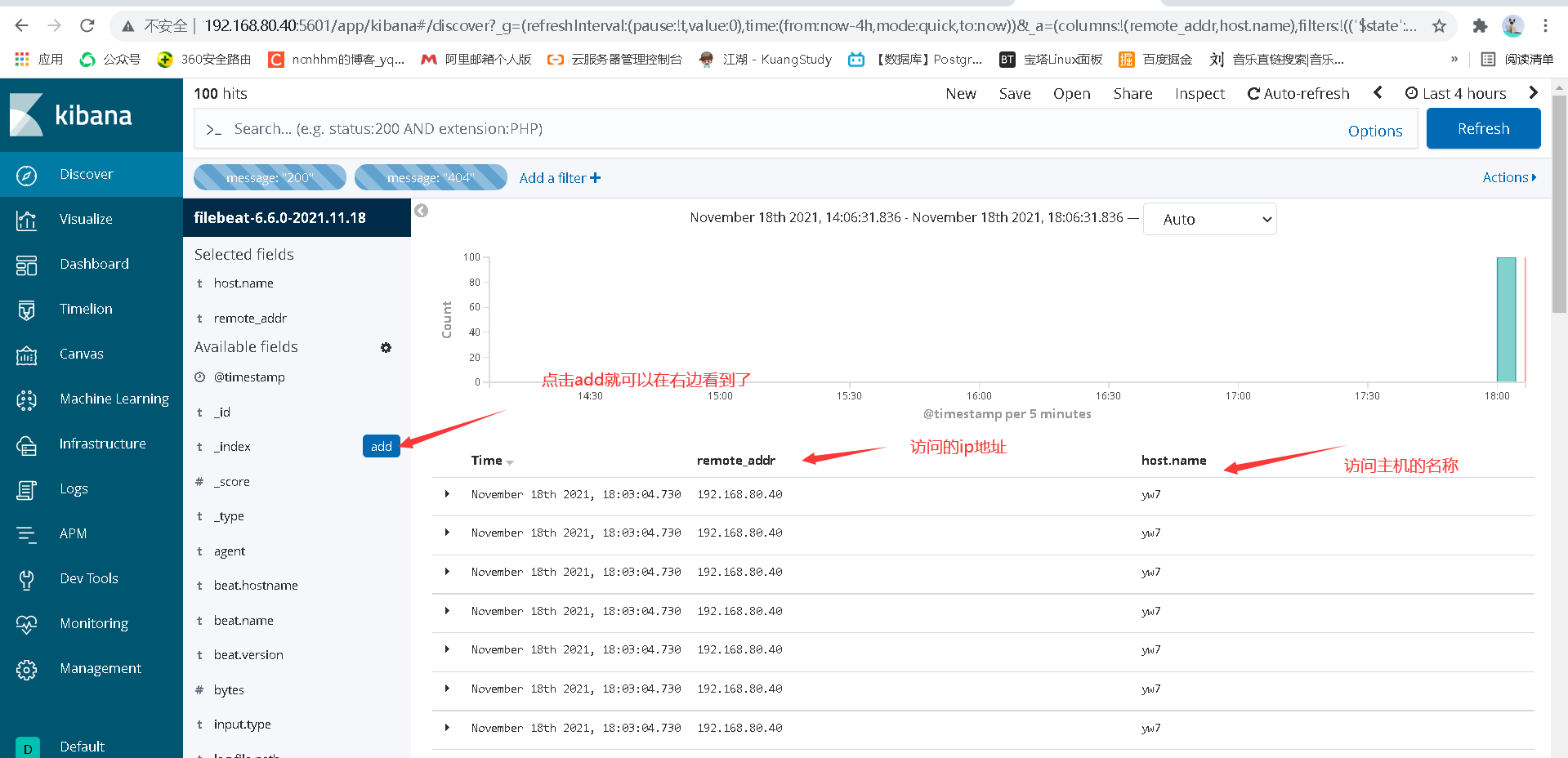
6.2 in addition to the above problems, many default configuration data will appear in kibana. The name of the data is default and we will change it
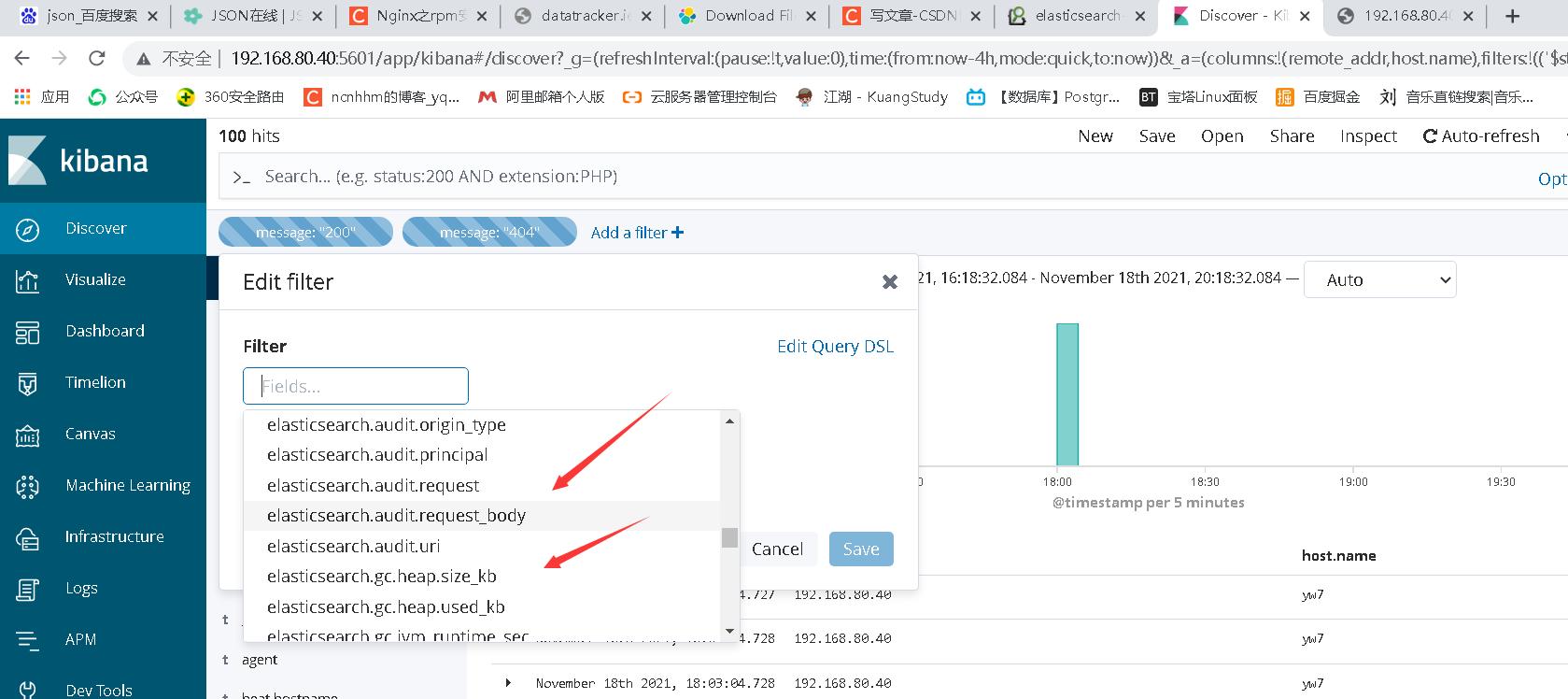
https://www.elastic.co/guide/en/beats/filebeat/6.6/elasticsearch-output.html
vim filebeat.yml
filebeat.inputs:
- type: log
enabled: true
paths:
- /var/log/nginx/access.log
json.keys_under_root: true
json.overwrite_keys: true
setup.kibana:
host: "192.168.80.40:5601"
output.elasticsearch:
hosts: ["localhost:9200"]
index: "nginx-%{[beat.version]}-%{+yyyy.MM}"
setup.template.name: "nginx"
setup.template.pattern: "nginx-*"
setup.template.enabled: false
setup.template.overwrite: true
kibana Host
setup.kibana:
host: "192.168.80.40:5601"
Format of log
Split monthly yyyy.MM.dd Every day
index: "nginx-%{[beat.version]}-%{+yyyy.MM}"
Name, the four below are indispensable
setup.template.name: "nginx"
setup.template.pattern: "nginx-*"
setup.template.enabled: false
setup.template.overwrite: true
Restart
1.delete es Data above es-head 2.delete filebeat The location where the accessed data log is recorded /var/lib/filebeat/* 3.restart 4.es-head View data
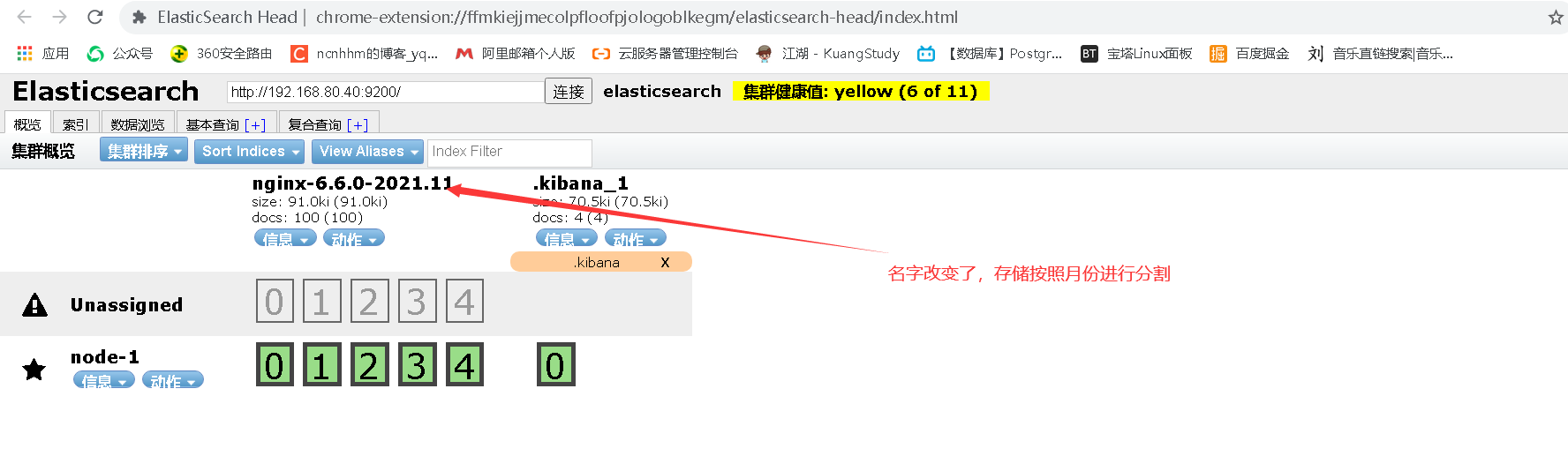
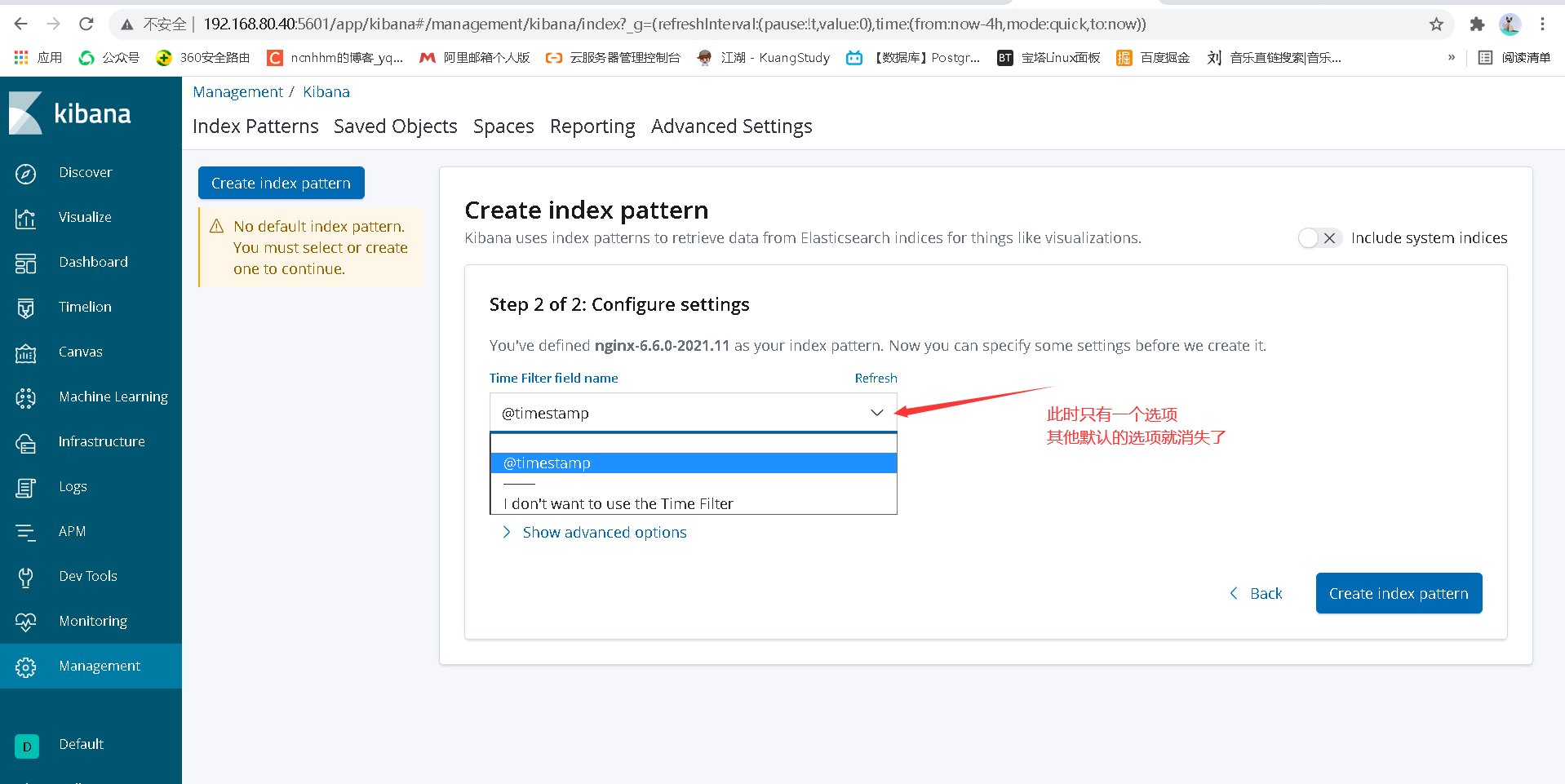
6.3 collect more complete data
vim filebeat.yml
filebeat.inputs:
- type: log
enabled: true
paths:
- /var/log/nginx/access.log
json.keys_under_root: true
json.overwrite_keys: true
tags: ["access"]
- type: log
enabled: true
paths:
- /var/log/nginx/error.log
tags: ["error"]
setup.template.settings:
index.number_of_shards: 3
setup.kibana:
host: "192.168.80.40:5601"
output.elasticsearch:
hosts: ["localhost:9200"]
indices:
- index: "nginx_access-%{[beat.version]}-%{+yyyy.MM.dd}"
when.contains:
tags: "access"
- index: "nginx_error-%{[beat.version]}-%{+yyyy.MM.dd}"
when.contains:
tags: "error"
setup.template.name: "nginx"
setup.template.pattern: "nginx_*"
setup.template.enabled: false
setup.template.overwrite: true