Double eleven is coming. Do you plan to buy a cloud server and build a website, such as a personal blog?
This paper starts from scratch. The software is WordPress, which is relatively mature, and the operating system is CentOS
1. Environmental preparation
Official website address: https://cn.wordpress.org
- PHP 7.4 or later
- MySQL 5.6 or later, or MariaDB 10.1 or later
- Nginx or with Mod_ Apache for Rewrite Module
- HTTPS support
2. Install PHP8
2.1 update it first
dnf upgrade
2.2 view the php version in the current dnf Library
dnf list mysql
What I see here is version 7.2, which is too low,
php.x86_64 7.2.24-1.module_el8.2.0+313+b04d0a66 appstream
A new one needs to be installed.
2.3 first install the Remi repository
dnf install -y https://rpms.remirepo.net/enterprise/remi-release-8.rpm
remi-release-8.rpm 0 kB/s | 26 kB 00:01 Dependency resolution. ===================================================================================== software package framework edition Warehouse size ===================================================================================== install: remi-release noarch 8.4-1.el8.remi @commandline 26 k Install dependencies: epel-release noarch 8-11.el8 extras 24 k
EPEL release will be installed automatically, which does not need to be installed separately.
2.4 listing PHP module s
dnf module list php
The results are similar as follows:
CentOS Linux 8 - AppStream Name Stream Profiles Summary php 7.2 [d] common [d], devel, minimal PHP scripting language php 7.3 common [d], devel, minimal PHP scripting language php 7.4 common [d], devel, minimal PHP scripting language Remi's Modular repository for Enterprise Linux 8 - x86_64 Name Stream Profiles Summary php remi-7.2 common [d], devel, minimal PHP scripting language php remi-7.3 common [d], devel, minimal PHP scripting language php remi-7.4 common [d], devel, minimal PHP scripting language php remi-8.0 common [d], devel, minimal PHP scripting language php remi-8.1 common [d], devel, minimal PHP scripting language
You can see that there are versions 8.0 and 8.1. The official website is still RC version and is ready to install 8.0.
You will be asked to import various public keys and select "y".
2.5 installing php 8.0
dnf module enable php:remi-8.0 dnf install php
=================================================================================== software package framework edition Warehouse size =================================================================================== install: php x86_64 8.0.12-1.el8.remi remi-modular 1.6 M Install dependencies: apr x86_64 1.6.3-11.el8 AppStream 125 k apr-util x86_64 1.6.1-6.el8 AppStream 105 k centos-logos-httpd noarch 85.8-1.el8 base 75 k httpd x86_64 2.4.37-39.module_el8 AppStream 1.4 M httpd-filesystem noarch 2.4.37-39.module_el8 AppStream 39 k httpd-tools x86_64 2.4.37-39.module_el8 AppStream 106 k libsodium x86_64 1.0.18-2.el8 epel 162 k libxslt x86_64 1.1.32-6.el8 base 250 k mailcap noarch 2.1.48-3.el8 base 39 k mod_http2 x86_64 1.15.7-3.module_el8 AppStream 154 k oniguruma5php x86_64 6.9.7.1-1.el8.remi remi-safe 210 k php-common x86_64 8.0.12-1.el8.remi remi-modular 1.2 M Install weak dependencies: apr-util-bdb x86_64 1.6.1-6.el8 AppStream 25 k apr-util-openssl x86_64 1.6.1-6.el8 AppStream 27 k nginx-filesystem noarch 1:1.14.1-9.module_el8 AppStream 24 k php-cli x86_64 8.0.12-1.el8.remi remi-modular 4.7 M php-fpm x86_64 8.0.12-1.el8.remi remi-modular 1.6 M php-mbstring x86_64 8.0.12-1.el8.remi remi-modular 525 k php-opcache x86_64 8.0.12-1.el8.remi remi-modular 768 k php-pdo x86_64 8.0.12-1.el8.remi remi-modular 156 k php-sodium x86_64 8.0.12-1.el8.remi remi-modular 94 k php-xml x86_64 8.0.12-1.el8.remi remi-modular 238 k Enable module flow: httpd 2.4 nginx 1.14 Transaction summary ================================================================================ Install 23 packages
Select y and wait for the installation to complete.
2.6 installing PHP MySQL extension
dnf install php-mysql
2.7 verifying installation
Enter the command to view the php version:
php -v
PHP 8.0.12 (cli) (built: Oct 19 2021 10:34:32) ( NTS gcc x86_64 )
Copyright (c) The PHP Group
Zend Engine v4.0.12, Copyright (c) Zend Technologies
with Zend OPcache v8.0.12, Copyright (c), by Zend Technologies
3. Install mysql8.0
3.1 view mysql version in dnf Library
dnf list mysql
mysql.x86_64 8.0.26-1.module_el8.4.0+915+de215114 appstream
Version 8.0, direct installation.
3.2 installing Mysql8.0
Enter the installation command with "@":
dnf install @mysql
Dependency resolution. ======================================================================================== software package framework edition Warehouse size ======================================================================================== Installation group/Module package: mysql-server x86_64 8.0.26-1.module_el8.4.0+915+de215114 AppStream 25 M Install dependencies: ...ellipsis.... Install module configuration file: mysql/server Enable module flow: perl 5.26 perl-IO-Socket-SSL 2.066 perl-libwww-perl 6.34 Transaction summary ======================================================================================== Install 54 software package
Select y to wait for the installation to complete.
3.3 configuration
mysql start
systemctl start mysqld
View running status
systemctl enable mysqld
Set to startup
systemctl enable mysqld
Run the configuration wizard
mysql_secure_installation
Follow the prompts:
[root@localhost mysql]# mysql_secure_installation ## By default, you are logged in with an empty password Securing the MySQL server deployment. Connecting to MySQL using a blank password. ##Whether to install the password strength verification module depends on your needs VALIDATE PASSWORD COMPONENT can be used to test passwords and improve security. It checks the strength of password and allows the users to set only those passwords which are secure enough. Would you like to setup VALIDATE PASSWORD component? Press y|Y for Yes, any other key for No: no ## Set root password Please set the password for root here. New password: Re-enter new password: ## Delete anonymous user? Yes By default, a MySQL installation has an anonymous user, allowing anyone to log into MySQL without having to have a user account created for them. This is intended only for testing, and to make the installation go a bit smoother. You should remove them before moving into a production environment. Remove anonymous users? (Press y|Y for Yes, any other key for No) : y Success. ## By default, only local access is allowed. Whether to enable remote access depends on your own needs Normally, root should only be allowed to connect from 'localhost'. This ensures that someone cannot guess at the root password from the network. Disallow root login remotely? (Press y|Y for Yes, any other key for No) : y Success. ## Delete the test database? It can be deleted By default, MySQL comes with a database named 'test' that anyone can access. This is also intended only for testing, and should be removed before moving into a production environment. Remove test database and access to it? (Press y|Y for Yes, any other key for No) : y - Dropping test database... Success. - Removing privileges on test database... Success. ## Whether to reload the configuration immediately, select Yes Reloading the privilege tables will ensure that all changes made so far will take effect immediately. Reload privilege tables now? (Press y|Y for Yes, any other key for No) : y Success. ## Configuration complete All done!
3.4 creating a database for WordPress
Login database
mysql -uroot -p
Prompt for the password. Enter the password of the root you just set.
Create a database with its own name, such as wordpress
create database wordpress;
View existing databases
show databases;
You can see the newly created database
+--------------------+ | Database | +--------------------+ | information_schema | | mysql | | performance_schema | | sys | | wordpress | +--------------------+ 5 rows in set (0.00 sec)
Enter exit to exit.
4 install Nginx
4.1 view Nginx version in dnf Library
dnf list nginx
nginx.x86_64 1:1.14.1-9.module_el8.0.0+184+e34fea82 appstream
The version is a little low. Install the new version.
4.2 installation Nginx1.20.1
Enter installation command
dnf install http://nginx.org/packages/centos/8/x86_64/RPMS/nginx-1.20.1-1.el8.ngx.x86_64.rpm
========================================================================================== software package framework edition Warehouse size ========================================================================================== install: nginx x86_64 1:1.20.1-1.el8.ngx @commandline 819 k Transaction summary ========================================================================================== Install 1 package
Select y to wait for the installation to complete.
4.3 view firewall
Check whether port 80 has been opened and modify the firewall settings. A cloud needs to modify security group settings.
firewall-cmd --query-port=80/tcp
If no is returned, it is not open.
Open 80 port command:
firewall-cmd --zone=public --add-port=80/tcp --permanent
Make settings effective:
firewall-cmd --reload
4.4 visit the default website to verify the installation
start nginx
systemctl start nginx
View running status
systemctl status nginx
You will see a success prompt containing the words "Active: active (running)".
Set automatic startup
systemctl enable nginx
When accessing http: / / server ip, the normal page is as follows
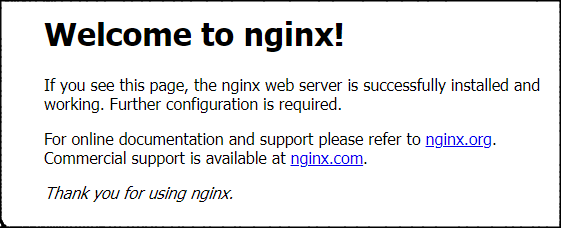
4.5 enable php support
Modify nginx configuration file
cd /etc/nginx/conf.d
Backup default configuration files
cp default.conf default.conf.bak
Modify default.conf
vi default.conf
Press the "i" key to find the following code block. The default is the comment status. Remove the # number and modify it to the following configuration
# pass the PHP scripts to FastCGI server listening on 127.0.0.1:9000
#
location ~ \.php$ {
root /usr/share/nginx/html/;
fastcgi_pass unix:/run/php-fpm/www.sock;
fastcgi_index index.php;
fastcgi_param SCRIPT_FILENAME $document_root$fastcgi_script_name;
include fastcgi_params;
}
fastcgi_pass corresponds to the listening configuration of PHP FPM. The configuration file is: / etc / PHP fpm.d/www.conf, which can be viewed and verified.
; The address on which to accept FastCGI requests. ; Valid syntaxes are: ; 'ip.add.re.ss:port' - to listen on a TCP socket to a specific IPv4 address on ; a specific port; ; '[ip:6:addr:ess]:port' - to listen on a TCP socket to a specific IPv6 address on ; a specific port; ; 'port' - to listen on a TCP socket to all addresses ; (IPv6 and IPv4-mapped) on a specific port; ; '/path/to/unix/socket' - to listen on a unix socket. ; Note: This value is mandatory. listen = /run/php-fpm/www.sock
Set the default file to index.php
location / {
root /usr/share/nginx/html;
index index.php index.html index.htm;
}
After modification, press ESC and enter: wq save and exit.
Restart nginx:
systemctl restart nginx
5. Install WordPress
5.1 visit the website directory
The default website directory of nginx is / usr/share/nginx/html /. Visit and verify it
cd /usr/share/nginx/html/ ll
You can see two html files, the default "Welcome to nginx!" page.
-rw-r--r--. 1 root root 494 5 September 25:41 50x.html -rw-r--r--. 1 root root 612 5 September 25:41 index.html
You can delete the default index.html file
rm -r index.html
Ask whether to delete, and enter y.
5.2 download installation package
Install the download and decompression tools, and ignore them if they are already installed
yum install wget yum install tar
Download wordpress
wget https://cn.wordpress.org/latest-zh_CN.tar.gz
After downloading, unzip
tar -zxvf latest-zh_CN.tar.gz
Copy to current directory
cp -R wordpress/* /usr/share/nginx/html/
5.3 start installation
Visit http: / / server IP / WP admin / install. PHP to see the following page:
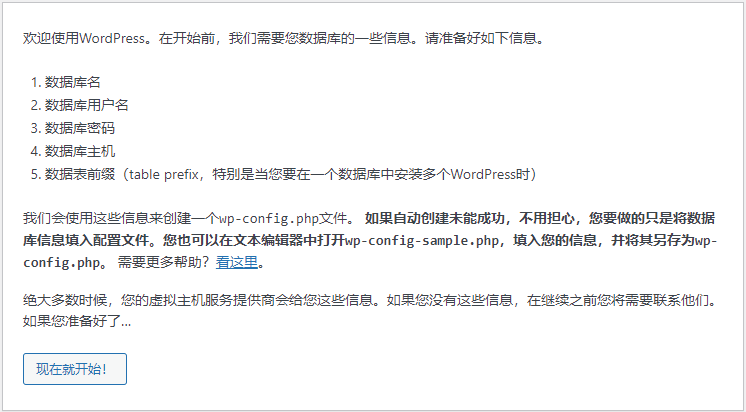
Click the button to start configuration:
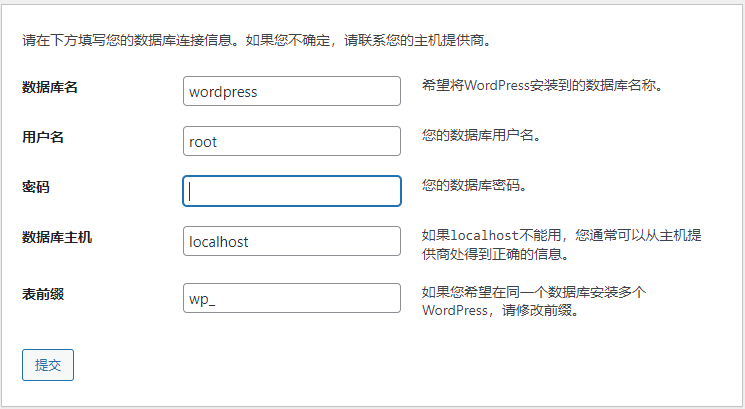
Enter information about the prepared database.
If the prompt cannot be written to wp-config.php, see the following figure
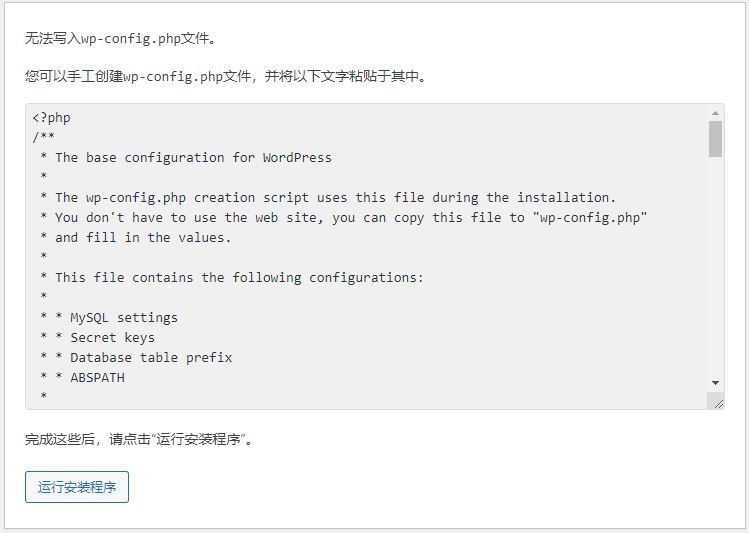
Manually create the wp-config.php file
cd /usr/share/nginx/html/ vi wp-config.php
Press i to paste the contents of the file given in the web page.
Press ESC and enter: wq enter to save.
Continue with the installation and set up information about the website on a new page
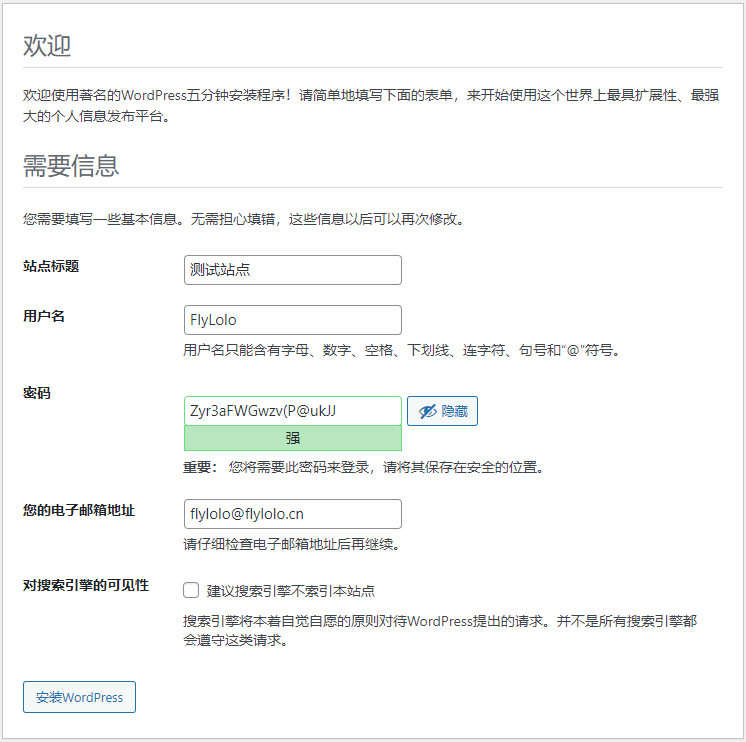
Click the button to start the installation.
After successful installation, you can access http: / / server ip.
Management background address: http: / / server IP / WP admin