In. net, how to synthesize images simply and quickly, such as synthesized text, synthesized artistic words, multi-picture superposition synthesis and so on? The answer is to call SharpImage! Professional image special effect filters and synthetic libraries. Let's start by demonstrating the key code. You can also download all the source code at the end of the article.
Set authorization
Step 1: After referring to SharpImage.dll, before calling the SharpImage method, you must first set the authorization information through the following code. If it is a trial version, you can enter Test directly.
KeyMgr.SetKey("Test");
Initialize an Image Engine
From a previous blog post, we introduced a picture to understand SharpImage. From that article, we can see that SharpImage is used as the cornerstone of image processing through Image Engine. All effects are carried out as Effects of Image Engine. Effects will be applied to various elements of Image Engine, resulting in thousands of changes. The effect of transformation. See the following code:
//Instantiate ImageEngine engine = new ImageEngine();
Setting the basic parameters of ImageEngine
Make some custom settings for ImageEngine, refer to the API manual specifically. The code is as follows:
//Setting some basic properties engine.Canvas.AutoSize = true; engine.Canvas.CenterElements = true; engine.Canvas.Width = 320;//This is usually set to the width of the picture. engine.Canvas.Height = 213;//This is usually set to the height of the picture. engine.Canvas.Fill.Type = FillType.Solid;//Fill the canvas with pure color engine.Canvas.Fill.BackgroundColor = Color.White;//The canvas is white.
Load the image to be processed
The image to be processed is loaded into memory. SharpImage supports loading in many ways: from image URL, local path, Bitmap object, byte array, Base64 string, you can choose one of them. Here we demonstrate three ways of code:
#region Loading test pictures GDI+object bmpDemoImage = Properties.Resources.demo; #endregion #region Loading the byte stream of the test picture using (MemoryStream ms = new MemoryStream()) { bmpDemoImage.Save(ms, bmpDemoImage.RawFormat); arrDemoImage = ms.ToArray(); } #endregion #region Loading test pictures Base64 Character string strBase64DemoImage = Convert.ToBase64String(arrDemoImage); #endregion
Initialize ImageElement
In SharpImage, images are abstracted as ImageElements, and we bind the images to be processed to ImageElements. The code is as follows:
//Create an Image Element imageEle = new ImageElement(); //Next, you provide data for ImageElement according to the specific image data source type. Here's a demonstration of manual selection using a ComboBox switch (cmbBox11.SelectedIndex) { case 0: //Picture URL imageEle.SourceType = ImageSource.File; imageEle.SourceFile = "http://www.zzsgzn.com/images/demo.jpg"; break; case 1://Local path imageEle.SourceType = ImageSource.File; imageEle.SourceFile = "c:\\demo.jpg"; break; case 2://GDI+object imageEle.SourceType = ImageSource.Image; imageEle.SourceImage = bmpDemoImage; break; case 3://Byte array imageEle.SourceType = ImageSource.Binary; imageEle.SourceBinary = arrDemoImage; break; case 4://base64 Character string imageEle.SourceType = ImageSource.Base64String; imageEle.SourceBase64 = strBase64DemoImage; break; }
Binding ImageElement and ImageEngine
To bind the ImageElment object to the ImageEngine, you only need to execute the following code:
//Bind the Image Element to the image engine object engine.Elements.Add(imageEle);
At this point, it is important to note that engine.Elements can contain many elements, and the final effect will be the superposition of these elements. This principle is the same as Photoshop's layer overlay.
Create another Image Element
Ha, roar! Preparations are in place! The following instantiates the image elements to be superimposed. If there are more than one, instantiate more than one:
//Generate a subclass of Element that participates in the synthesis, here ImageElement ImageElement ele = new ImageElement(); imageEle.SourceType = ImageSource.File; imageEle.SourceFile = "logo.jpg"; //Add this Element to the image engine, and SharpImage completes the synthesis engine.Elements.Add(ele);
Obtain processing results
After the application, you can get the processing results!
Image bmpResult = engine.GetOutputImage();
Operating effect diagram
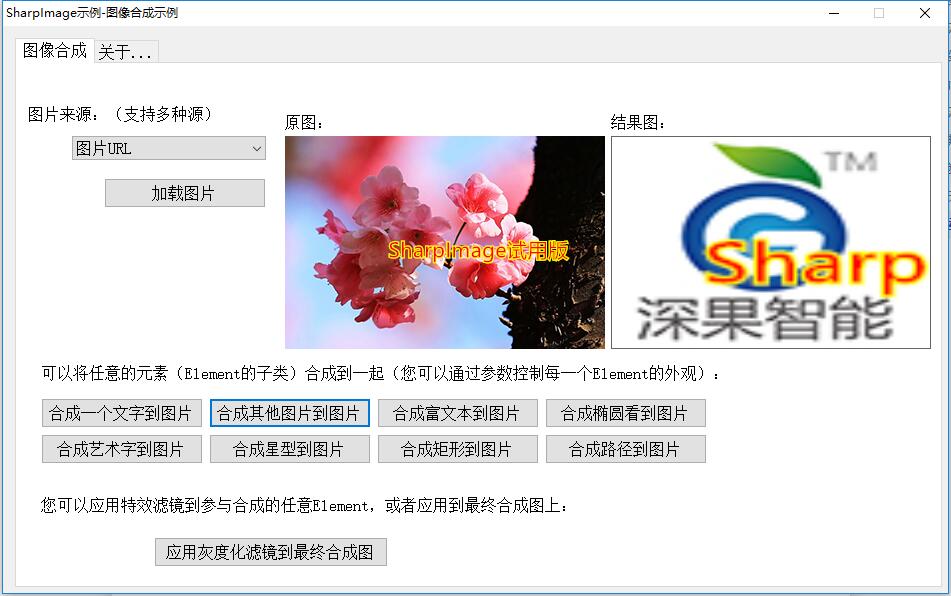
demo source download
Related recommendations
You may need to know how to get a picture of a camera frame or a picture of a desktop screen. SharpCapture:
SharpCapture, Desktop Screen, Camera, Audio and Video Collection Library
You may need to know how to adjust several dozen parameters, such as camera brightness, contrast, tone exposure, etc. Please know SharpCamera:
SharpCamera, Professional Advanced Camera Parameters Deep Control Library