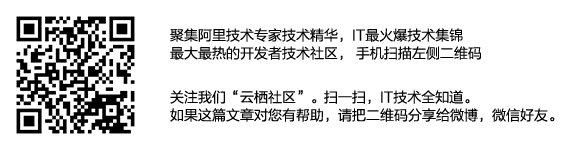ABSTRACT: The result interface developed with MFC is too ugly to be seen by pass, requiring redevelopment with C >._
Previously, using MFC to develop the result interface was too ugly to be pass, requiring C# to redevelop > <, but finally got rid of the pain of VC6.0 and operated Y.
First connect to the database.
(1) mysql-connector-net is needed to connect MYSQL database with c#. This component can be downloaded by searching on the internet. Installation is directly next and installed by default path.
(2) After building a new Winfrom project, refer to this component.
In Solution Explorer, right-click Reference - > Add Reference - > Browse to install mysql-connector-net, such as my path: C: Program Files (x86) MySQL MySQL Connector Net 6.6.4 Assemblies v2.0
Select MySql.Data.dll and confirm.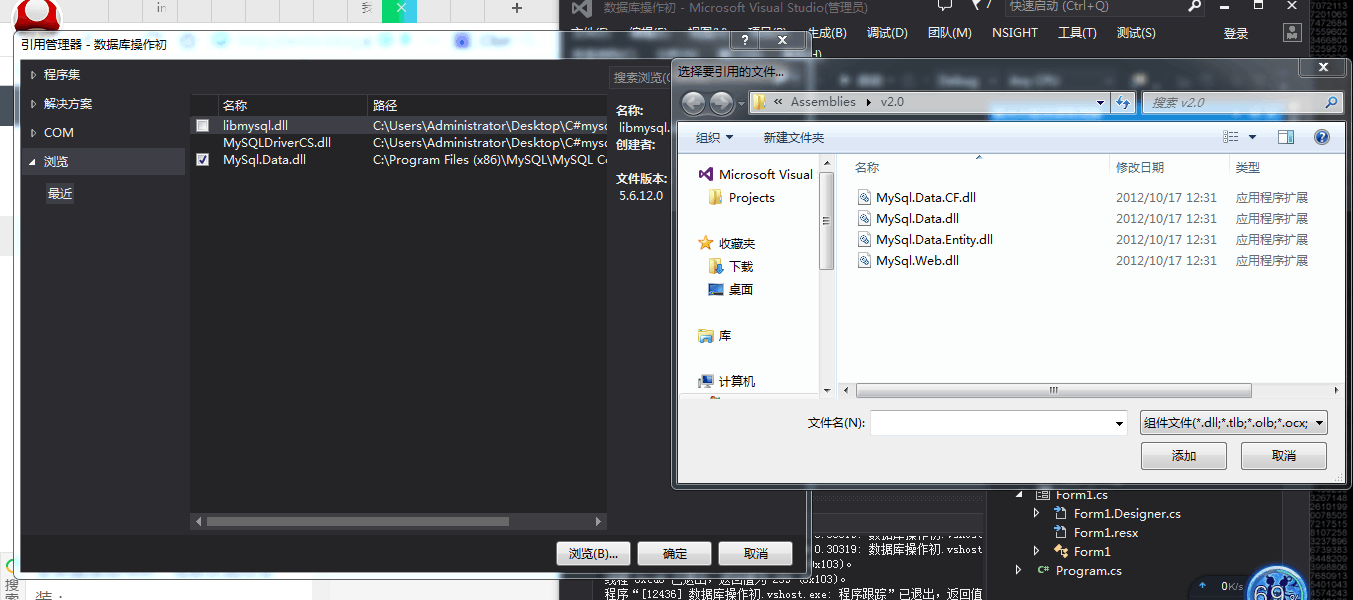
(3) Add:
using MySql.Data.MySqlClient; using System.Data.SqlClient;
(4)
Here is a simple page layout, using a button, a listview control, a dataGridView control, where the name of the listview control is listview1, and the name of the dataGridView control is dataGridView1.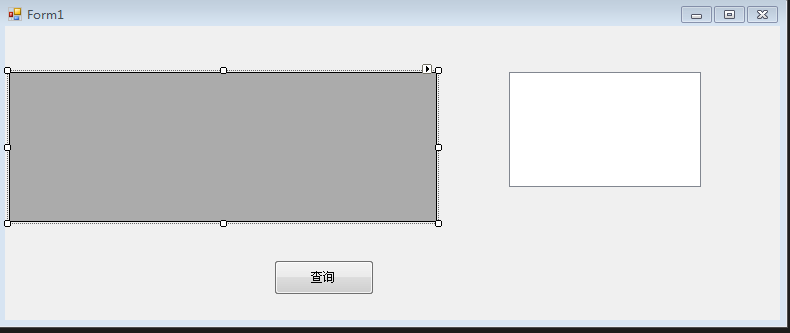
(4) Simple design of listView for data presentation:
Select GridLines in the property and change it to true
Create a new function as follows:
private void bindListCiew() { this.listView1.Columns.Add("Student"); this.listView1.Columns.Add("ID"); this.listView1.View = System.Windows.Forms.View.Details; }
Add two columns of students, ID can be added according to the actual situation;
Note that add this.listView1.View = System.Windows.Forms.View.Details;
Otherwise, there will be no change.
again
private void Form1_Load(object sender, EventArgs e) { bindListCiew(); }
(5) Add functions for buttons:
private void button1_Click(object sender, EventArgs e) { MySqlConnection myconn = null; MySqlCommand mycom = null; MySqlDataAdapter myrec = null; myconn = new MySqlConnection("Host =localhost;Database=student;Username=lemon;Password=123"); myconn.Open(); mycom = myconn.CreateCommand(); mycom.CommandText = "SELECT *FROM student1"; MySqlDataAdapter adap = new MySqlDataAdapter(mycom); DataSet ds = new DataSet(); adap.Fill(ds); dataGridView1.DataSource = ds.Tables[0].DefaultView; string sql = string.Format("select * from student1 "); mycom.CommandText = sql; mycom.CommandType = CommandType.Text; MySqlDataReader sdr = mycom.ExecuteReader(); int i = 0; while (sdr.Read()) { listView1.Items.Add(sdr[0].ToString()); listView1.Items[i].SubItems.Add(sdr[1].ToString()); i++; } myconn.Close(); }
among
myconn = new MySqlConnection("Host =localhost;Database=****;Username=***;Password=***"); myconn.Open();
For database connection, enter Database, username, password
mycom = myconn.CreateCommand(); mycom.CommandText = "SELECT *FROM student1"; MySqlDataAdapter adap = new MySqlDataAdapter(mycom); DataSet ds = new DataSet(); adap.Fill(ds); dataGridView1.DataSource = ds.Tables[0].DefaultView;
Generate a command query data and add it to the dataGridView. Simply add all the data to the control. The form printed by the control is not very good, but it's still a listview.
The rest of the code is to display the listview.
among
listView1.Items.Add(sdr[0].ToString()); listView1.Items[i].SubItems.Add(sdr[1].ToString()); i++;
This is the addition of row data;
The final results are as follows: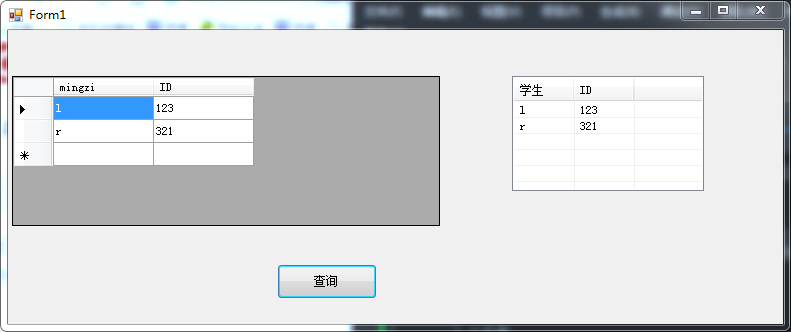
In the student1 table, my data are: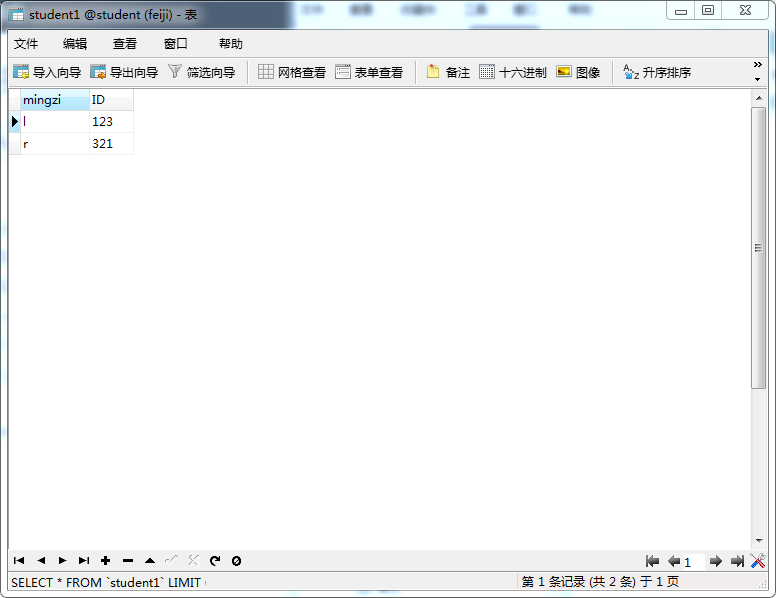
It is better than vc6.0.
We will bear all the crimes and punishments in the world together.