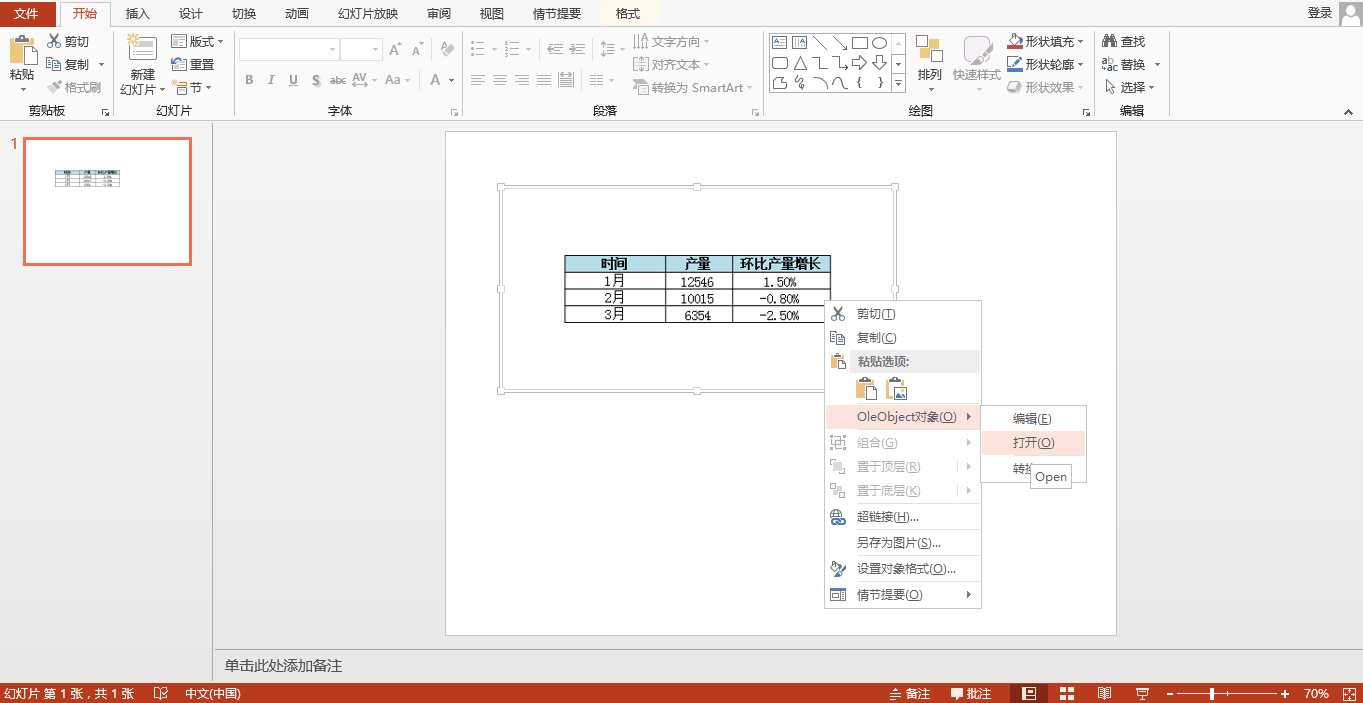This paper introduces the method of adding OLE objects to PPT slides through C ා program code. Here, the excel document is inserted into the specified position in the PPT slide. When adding, the cell range in excel is saved as a picture, and the picture is added to the slide in an embedded way. After adding successfully, you can double-click the picture to edit and open the Excel source document.
Using tool: free fire.office for. Net (free version)
Get and add references: through the official website Download package . After downloading, unzip and install to the specified path. When the installation is complete, add the Spire.XLS.dll and Spire.Presentation.dll in the Bin folder of the installation path to the VS program. The following reference effects:
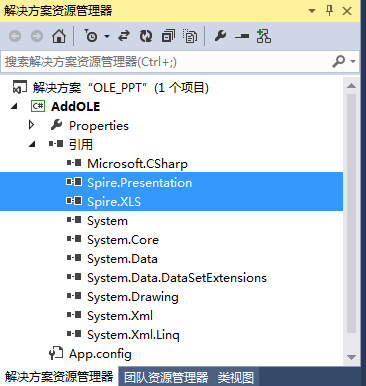
C# code
using Spire.Xls; using Spire.Presentation; using System.Drawing; using Spire.Presentation.Drawing; using System.IO; namespace AddOLE { class Program { static void Main(string[] args) { //Load Excel File Workbook book = new Workbook(); book.LoadFromFile("WorkBook.xlsx"); //Select a range of cells and save it as an image Image image = book.Worksheets[0].ToImage(1, 1, 4, 3); //Build a new one. PowerPoint File Presentation ppt = new Presentation(); //Insert image to PowerPoint File IImageData oleImage = ppt.Images.Append(image); Rectangle rec = new Rectangle(60, 60, image.Width, image.Height); using (MemoryStream ms = new MemoryStream()) { //take Excel Data saved to stream book.SaveToStream(ms); ms.Position = 0; //take OLE Objects inserting into PPT Slide 1 in Spire.Presentation.IOleObject oleObject = ppt.Slides[0].Shapes.AppendOleObject("excel", ms.ToArray(), rec); oleObject.SubstituteImagePictureFillFormat.Picture.EmbedImage = oleImage; oleObject.ProgId = "Excel.Sheet.12"; } //Save document ppt.SaveToFile("AddOLE.pptx", Spire.Presentation.FileFormat.Pptx2013); System.Diagnostics.Process.Start("AddOLE.pptx"); } } }
OLE add effect: