Launcher is the first interface to be seen after the android mobile phone is launched, that is, the desktop of the mobile phone system. Let's take the native Launcher 3 of android as an example to see how the interface layout and display data are acquired to briefly analyze the android mobile phone desktop.
The first Activity shown in Launcher is Launcher.java. Let's look at the layout file launcher.xml
//packages/apps/Launcher3/res/layout-land/launcher.xml
<!-- Full screen view projects under the status bar and contains the background -->
<com.android.launcher3.LauncherRootView
xmlns:android="http://schemas.android.com/apk/res/android"
xmlns:launcher="http://schemas.android.com/apk/res-auto"
android:id="@+id/launcher"
android:layout_width="match_parent"
android:layout_height="match_parent"
android:fitsSystemWindows="true">
<com.android.launcher3.dragndrop.DragLayer
android:id="@+id/drag_layer"
android:clipChildren="false"
android:clipToPadding="false"
android:background="@drawable/workspace_bg"
android:importantForAccessibility="no"
android:layout_width="match_parent"
android:layout_height="match_parent">
<!-- The workspace contains 5 screens of cells -->
<!-- DO NOT CHANGE THE ID -->
<com.android.launcher3.Workspace
android:id="@+id/workspace"
android:layout_width="match_parent"
android:layout_height="match_parent"
android:layout_gravity="center"
launcher:pageIndicator="@id/page_indicator" />
<!-- DO NOT CHANGE THE ID -->
<include layout="@layout/hotseat"
android:id="@+id/hotseat"
android:layout_width="match_parent"
android:layout_height="match_parent"
android:layout_gravity="right"
launcher:layout_ignoreInsets="true" />
<include
android:id="@+id/drop_target_bar"
layout="@layout/drop_target_bar_vert" />
<include layout="@layout/overview_panel"
android:id="@+id/overview_panel"
android:visibility="gone" />
<com.android.launcher3.pageindicators.PageIndicatorCaretLandscape
android:id="@+id/page_indicator"
android:layout_width="@dimen/dynamic_grid_page_indicator_height"
android:layout_height="@dimen/dynamic_grid_page_indicator_height"
android:layout_gravity="bottom|left"/>
<!-- A place holder view instead of the QSB in transposed layout -->
<View
android:layout_width="0dp"
android:layout_height="10dp"
android:id="@+id/workspace_blocked_row" />
<include layout="@layout/widgets_view"
android:id="@+id/widgets_view"
android:layout_width="match_parent"
android:layout_height="match_parent"
android:visibility="invisible" />
<include layout="@layout/all_apps"
android:id="@+id/apps_view"
android:layout_width="match_parent"
android:layout_height="match_parent"
android:visibility="invisible" />
</com.android.launcher3.dragndrop.DragLayer>
</com.android.launcher3.LauncherRootView>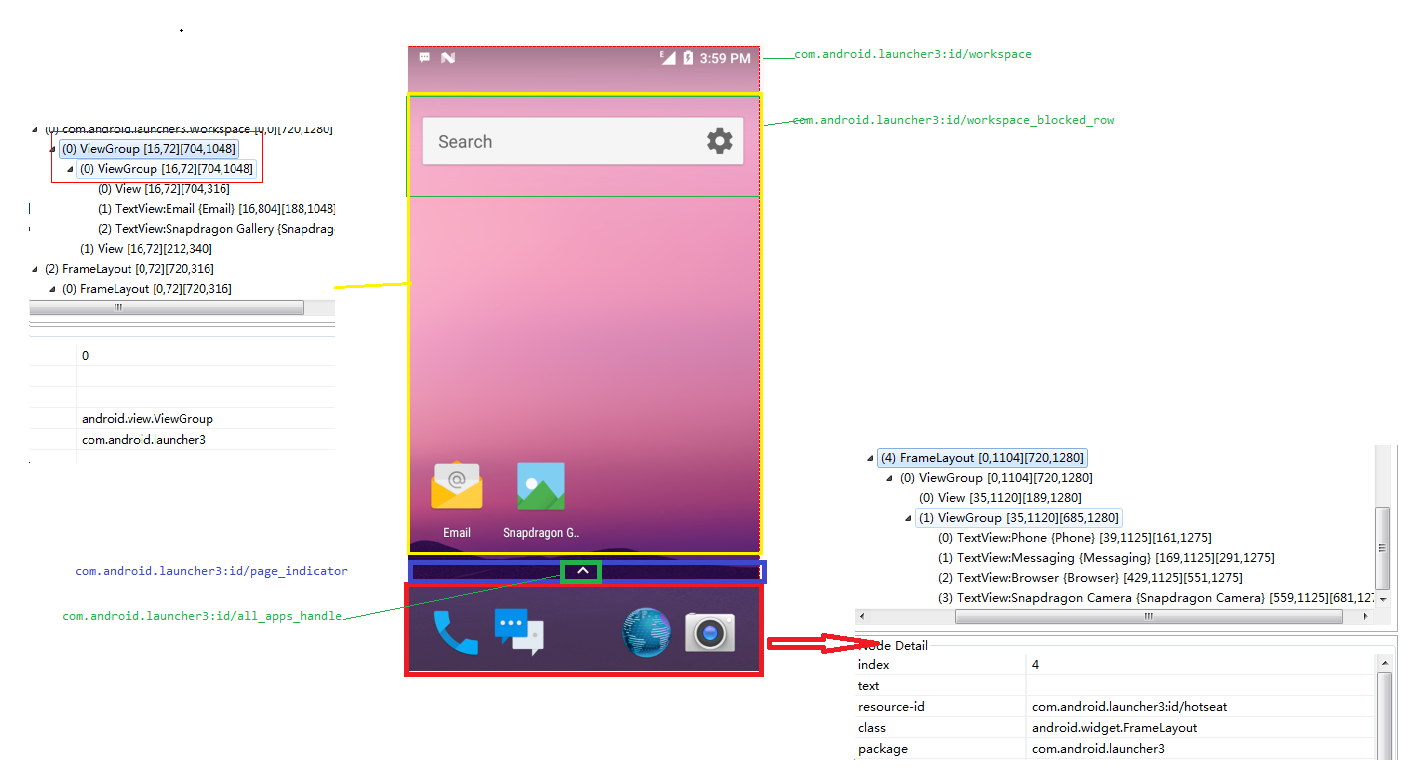
This interface mainly displays Shortcut and Widget. The Shortcut in the bottom line is special. setIsHotseat attribute is set. When it is displayed, it will be judged whether it is displayed on the bottom line or not. In addition, the number of displays is also default configuration in dw_phone_hotseat.xml. When users want to put other APK shortcuts in this line, it will root. The remaining space after removing the displayed icons determines whether to display the icons separately or in a folder with other apk icons.
All of this data is stored in the database launcher.db.
Hotseat is a subclass of FrameLayout, which retrieves DeviceProfile objects from the getDeviceProfile in Launcher, which contain configuration files for specific devices.
Get all device_profiles in InvariantDeviceProfile.java by getPredefinedDeviceProfiles
//packages/apps/Launcher3/src/com/android/launcher3/InvariantDeviceProfile.java
ArrayList<InvariantDeviceProfile> getPredefinedDeviceProfiles(Context context) {
ArrayList<InvariantDeviceProfile> profiles = new ArrayList<>();
try (XmlResourceParser parser = context.getResources().getXml(R.xml.device_profiles)) {
final int depth = parser.getDepth();
int type;
while (((type = parser.next()) != XmlPullParser.END_TAG ||
parser.getDepth() > depth) && type != XmlPullParser.END_DOCUMENT) {
if ((type == XmlPullParser.START_TAG) && "profile".equals(parser.getName())) {
TypedArray a = context.obtainStyledAttributes(
Xml.asAttributeSet(parser), R.styleable.InvariantDeviceProfile);
int numRows = a.getInt(R.styleable.InvariantDeviceProfile_numRows, 0);
int numColumns = a.getInt(R.styleable.InvariantDeviceProfile_numColumns, 0);
float iconSize = a.getFloat(R.styleable.InvariantDeviceProfile_iconSize, 0);
profiles.add(new InvariantDeviceProfile(
a.getString(R.styleable.InvariantDeviceProfile_name),
a.getFloat(R.styleable.InvariantDeviceProfile_minWidthDps, 0),
a.getFloat(R.styleable.InvariantDeviceProfile_minHeightDps, 0),
numRows,
numColumns,
a.getInt(R.styleable.InvariantDeviceProfile_numFolderRows, numRows),
a.getInt(R.styleable.InvariantDeviceProfile_numFolderColumns, numColumns),
a.getInt(R.styleable.InvariantDeviceProfile_minAllAppsPredictionColumns, numColumns),
iconSize,
a.getFloat(R.styleable.InvariantDeviceProfile_iconTextSize, 0),
a.getInt(R.styleable.InvariantDeviceProfile_numHotseatIcons, numColumns),
a.getFloat(R.styleable.InvariantDeviceProfile_hotseatIconSize, iconSize),
a.getResourceId(R.styleable.InvariantDeviceProfile_defaultLayoutId, 0)));
a.recycle();
}
}
} catch (IOException|XmlPullParserException e) {
throw new RuntimeException(e);
}
return profiles;
}packages/apps/Launcher3/src/com/android/launcher3/InvariantDeviceProfile.java
ArrayList<InvariantDeviceProfile> findClosestDeviceProfiles(
final float width, final float height, ArrayList<InvariantDeviceProfile> points) {
// Sort the profiles by their closeness to the dimensions
ArrayList<InvariantDeviceProfile> pointsByNearness = points;
Collections.sort(pointsByNearness, new Comparator<InvariantDeviceProfile>() {
public int compare(InvariantDeviceProfile a, InvariantDeviceProfile b) {
return Float.compare(dist(width, height, a.minWidthDps, a.minHeightDps),
dist(width, height, b.minWidthDps, b.minHeightDps));
}
});
return pointsByNearness;
}/packages/apps/Launcher3/res/xml/device_profiles.xml
<profiles xmlns:launcher="http://schemas.android.com/apk/res-auto/com.android.launcher3" >
<profile
launcher:name="Nexus 4"
launcher:minWidthDps="359"
launcher:minHeightDps="567"
launcher:numRows="4"
launcher:numColumns="4"
launcher:numFolderRows="4"
launcher:numFolderColumns="4"
launcher:minAllAppsPredictionColumns="4"
launcher:iconSize="60"
launcher:iconTextSize="13.0"
launcher:numHotseatIcons="5"
launcher:hotseatIconSize="56"
launcher:defaultLayoutId="@xml/default_workspace_4x4"
/>
...
</profiles>packages/apps/Launcher3/res/xml/default_workspace_4x4.xml
<favorites xmlns:launcher="http://schemas.android.com/apk/res-auto/com.android.launcher3">
<!-- Hotseat -->
<include launcher:workspace="@xml/dw_phone_hotseat" />
<!-- Bottom row -->
<resolve
launcher:screen="0"
launcher:x="0"
launcher:y="-1" >
<favorite launcher:uri="#Intent;action=android.intent.action.MAIN;category=android.intent.category.APP_EMAIL;end" />
<favorite launcher:uri="mailto:" />
</resolve>
<resolve
launcher:screen="0"
launcher:x="1"
launcher:y="-1" >
<favorite launcher:uri="#Intent;action=android.intent.action.MAIN;category=android.intent.category.APP_GALLERY;end" />
<favorite launcher:uri="#Intent;type=images/*;end" />
</resolve>
<resolve
launcher:screen="0"
launcher:x="3"
launcher:y="-1" >
<favorite launcher:uri="#Intent;action=android.intent.action.MAIN;category=android.intent.category.APP_MARKET;end" />
<favorite launcher:uri="market://details?id=com.android.launcher" />
</resolve>
</favorites>packages/apps/Launcher3/res/xml/dw_phone_hotseat.xml
<?xml version="1.0" encoding="utf-8"?>
<favorites xmlns:launcher="http://schemas.android.com/apk/res-auto/com.android.launcher3">
<!-- Hotseat (We use the screen as the position of the item in the hotseat) -->
<!-- Dialer, Messaging, [All Apps], Browser, Camera -->
<resolve
launcher:container="-101"
launcher:screen="0"
launcher:x="0"
launcher:y="0" >
<favorite launcher:uri="#Intent;action=android.intent.action.DIAL;end" />
<favorite launcher:uri="tel:123" />
<favorite launcher:uri="#Intent;action=android.intent.action.CALL_BUTTON;end" />
</resolve>
<resolve
launcher:container="-101"
launcher:screen="1"
launcher:x="1"
launcher:y="0" >
<favorite launcher:uri="#Intent;action=android.intent.action.MAIN;category=android.intent.category.APP_MESSAGING;end" />
<favorite launcher:uri="sms:" />
<favorite launcher:uri="smsto:" />
<favorite launcher:uri="mms:" />
<favorite launcher:uri="mmsto:" />
</resolve>
<!-- All Apps -->
<resolve
launcher:container="-101"
launcher:screen="3"
launcher:x="3"
launcher:y="0" >
<favorite
launcher:uri="#Intent;action=android.intent.action.MAIN;category=android.intent.category.APP_BROWSER;end" />
<favorite launcher:uri="http://www.example.com/" />
</resolve>
<resolve
launcher:container="-101"
launcher:screen="4"
launcher:x="4"
launcher:y="0" >
<favorite launcher:uri="#Intent;action=android.media.action.STILL_IMAGE_CAMERA;end" />
<favorite launcher:uri="#Intent;action=android.intent.action.CAMERA_BUTTON;end" />
</resolve>
</favorites>//packages/apps/Launcher3/src/com/android/launcher3/LauncherProvider.java
synchronized private void loadDefaultFavoritesIfNecessary() {
SharedPreferences sp = Utilities.getPrefs(getContext());
if (sp.getBoolean(EMPTY_DATABASE_CREATED, false)) {
Log.d(TAG, "loading default workspace");
AppWidgetHost widgetHost = new AppWidgetHost(getContext(), Launcher.APPWIDGET_HOST_ID);
AutoInstallsLayout loader = createWorkspaceLoaderFromAppRestriction(widgetHost);
if (loader == null) {
loader = AutoInstallsLayout.get(getContext(),widgetHost, mOpenHelper);
}
if (loader == null) {
final Partner partner = Partner.get(getContext().getPackageManager());
if (partner != null && partner.hasDefaultLayout()) {
final Resources partnerRes = partner.getResources();
int workspaceResId = partnerRes.getIdentifier(Partner.RES_DEFAULT_LAYOUT,
"xml", partner.getPackageName());
if (workspaceResId != 0) {
loader = new DefaultLayoutParser(getContext(), widgetHost,
mOpenHelper, partnerRes, workspaceResId);
}
}
}
final boolean usingExternallyProvidedLayout = loader != null;
if (loader == null) {
loader = getDefaultLayoutParser(widgetHost);
}
// There might be some partially restored DB items, due to buggy restore logic in
// previous versions of launcher.
createEmptyDB();
// Populate favorites table with initial favorites
if ((mOpenHelper.loadFavorites(mOpenHelper.getWritableDatabase(), loader) <= 0)
&& usingExternallyProvidedLayout) {
// Unable to load external layout. Cleanup and load the internal layout.
createEmptyDB();
mOpenHelper.loadFavorites(mOpenHelper.getWritableDatabase(),
getDefaultLayoutParser(widgetHost));
}
clearFlagEmptyDbCreated();
}
}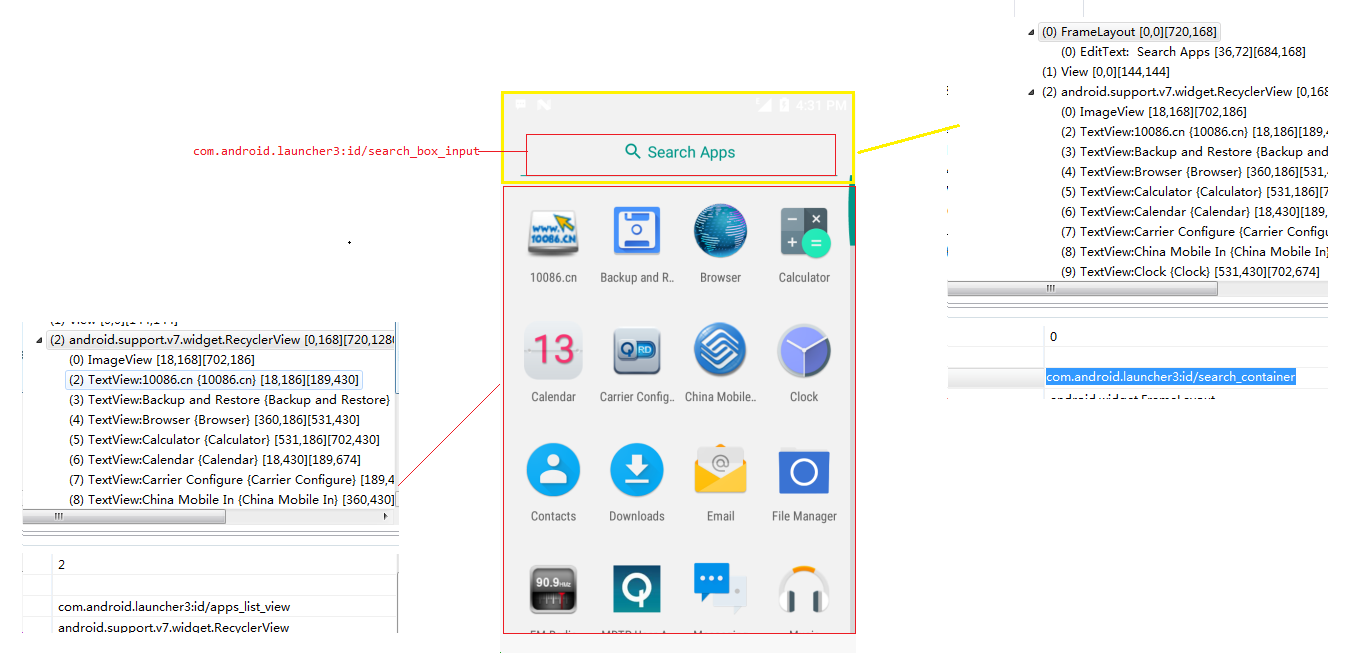
//packages/apps/Launcher3/src/com/android/launcher3/compat/LauncherAppsCompatV16.java
public List<LauncherActivityInfoCompat> getActivityList(String packageName,
UserHandleCompat user) {
final Intent mainIntent = new Intent(Intent.ACTION_MAIN, null);
mainIntent.addCategory(Intent.CATEGORY_LAUNCHER);
mainIntent.setPackage(packageName);
List<ResolveInfo> infos = mPm.queryIntentActivities(mainIntent, 0);
List<LauncherActivityInfoCompat> list =
new ArrayList<LauncherActivityInfoCompat>(infos.size());
for (ResolveInfo info : infos) {
list.add(new LauncherActivityInfoCompatV16(mContext, info));
}
return list;
} //packages/apps/Launcher3/src/com/android/launcher3/allapps/AllAppsContainerView.java
@Override
protected void onFinishInflate() {
super.onFinishInflate();
...
// Load the all apps recycler view
mAppsRecyclerView = (AllAppsRecyclerView) findViewById(R.id.apps_list_view);
mAppsRecyclerView.setApps(mApps);
mAppsRecyclerView.setLayoutManager(mLayoutManager);
mAppsRecyclerView.setAdapter(mAdapter);
mAppsRecyclerView.setHasFixedSize(true);
mAppsRecyclerView.addOnScrollListener(mElevationController);
mAppsRecyclerView.setElevationController(mElevationController);
...
} //packages/apps/Launcher3/src/com/android/launcher3/allapps/AllAppsGridAdapter.java
public ViewHolder onCreateViewHolder(ViewGroup parent, int viewType) {
switch (viewType) {
case VIEW_TYPE_SECTION_BREAK:
return new ViewHolder(new View(parent.getContext()));
case VIEW_TYPE_ICON:
/* falls through */
case VIEW_TYPE_PREDICTION_ICON: {
BubbleTextView icon = (BubbleTextView) mLayoutInflater.inflate(
R.layout.all_apps_icon, parent, false);
icon.setOnClickListener(mIconClickListener); //Set the click event listener for each control, and each desktop icon is a custom BubbleTextView
icon.setOnLongClickListener(mIconLongClickListener);
icon.setLongPressTimeout(ViewConfiguration.get(parent.getContext())
.getLongPressTimeout());
icon.setOnFocusChangeListener(mIconFocusListener);
// Ensure the all apps icon height matches the workspace icons
DeviceProfile profile = mLauncher.getDeviceProfile();
Point cellSize = profile.getCellSize();
GridLayoutManager.LayoutParams lp =
(GridLayoutManager.LayoutParams) icon.getLayoutParams();
lp.height = cellSize.y;
icon.setLayoutParams(lp);
return new ViewHolder(icon);
}
case VIEW_TYPE_EMPTY_SEARCH:
return new ViewHolder(mLayoutInflater.inflate(R.layout.all_apps_empty_search,
parent, false));
case VIEW_TYPE_SEARCH_MARKET:
View searchMarketView = mLayoutInflater.inflate(R.layout.all_apps_search_market,
parent, false);
searchMarketView.setOnClickListener(new View.OnClickListener() {
@Override
public void onClick(View v) {
mLauncher.startActivitySafely(v, mMarketSearchIntent, null);
}
});
return new ViewHolder(searchMarketView);
case VIEW_TYPE_SEARCH_DIVIDER:
return new ViewHolder(mLayoutInflater.inflate(
R.layout.all_apps_search_divider, parent, false));
case VIEW_TYPE_PREDICTION_DIVIDER:
/* falls through */
case VIEW_TYPE_SEARCH_MARKET_DIVIDER:
return new ViewHolder(mLayoutInflater.inflate(
R.layout.all_apps_divider, parent, false));
default:
throw new RuntimeException("Unexpected view type");
}
@Override
public void onBindViewHolder(ViewHolder holder, int position) {
switch (holder.getItemViewType()) {
case VIEW_TYPE_ICON: {
AppInfo info = mApps.getAdapterItems().get(position).appInfo;
BubbleTextView icon = (BubbleTextView) holder.mContent;
icon.applyFromApplicationInfo(info);
icon.setAccessibilityDelegate(mLauncher.getAccessibilityDelegate());
break;
}
case VIEW_TYPE_PREDICTION_ICON: {
AppInfo info = mApps.getAdapterItems().get(position).appInfo;
BubbleTextView icon = (BubbleTextView) holder.mContent;
icon.applyFromApplicationInfo(info);
icon.setAccessibilityDelegate(mLauncher.getAccessibilityDelegate());
break;
}
case VIEW_TYPE_EMPTY_SEARCH:
TextView emptyViewText = (TextView) holder.mContent;
emptyViewText.setText(mEmptySearchMessage);
emptyViewText.setGravity(mApps.hasNoFilteredResults() ? Gravity.CENTER :
Gravity.START | Gravity.CENTER_VERTICAL);
break;
case VIEW_TYPE_SEARCH_MARKET:
TextView searchView = (TextView) holder.mContent;
if (mMarketSearchIntent != null) {
searchView.setVisibility(View.VISIBLE);
} else {
searchView.setVisibility(View.GONE);
}
break;
}
if (mBindViewCallback != null) {
mBindViewCallback.onBindView(holder);
}
} public AllAppsGridAdapter(Launcher launcher, AlphabeticalAppsList apps, View.OnClickListener
iconClickListener, View.OnLongClickListener iconLongClickListener) {
...
} public AllAppsContainerView(Context context, AttributeSet attrs, int defStyleAttr) {
super(context, attrs, defStyleAttr);
Resources res = context.getResources();
mLauncher = Launcher.getLauncher(context);
mSectionNamesMargin = res.getDimensionPixelSize(R.dimen.all_apps_grid_view_start_margin);
mApps = new AlphabeticalAppsList(context);
mAdapter = new AllAppsGridAdapter(mLauncher, mApps, mLauncher, this);
mApps.setAdapter(mAdapter);
mLayoutManager = mAdapter.getLayoutManager();
mItemDecoration = mAdapter.getItemDecoration();
DeviceProfile grid = mLauncher.getDeviceProfile();
if (FeatureFlags.LAUNCHER3_ALL_APPS_PULL_UP && !grid.isVerticalBarLayout()) {
mRecyclerViewBottomPadding = 0;
setPadding(0, 0, 0, 0);
} else {
mRecyclerViewBottomPadding =
res.getDimensionPixelSize(R.dimen.all_apps_list_bottom_padding);
}
mSearchQueryBuilder = new SpannableStringBuilder();
Selection.setSelection(mSearchQueryBuilder, 0);
}//packages/apps/Launcher3/src/com/android/launcher3/Launcher.java
public void onClick(View v) {
// Make sure that rogue clicks don't get through while allapps is launching, or after the
// view has detached (it's possible for this to happen if the view is removed mid touch).
if (v.getWindowToken() == null) {
return;
}
if (!mWorkspace.isFinishedSwitchingState()) {
return;
}
if (v instanceof Workspace) {
if (mWorkspace.isInOverviewMode()) {
showWorkspace(true);
}
return;
}
if (v instanceof CellLayout) {
if (mWorkspace.isInOverviewMode()) {
mWorkspace.snapToPageFromOverView(mWorkspace.indexOfChild(v));
showWorkspace(true);
}
return;
}
Object tag = v.getTag();
if (tag instanceof ShortcutInfo) {
onClickAppShortcut(v);
} else if (tag instanceof FolderInfo) {
if (v instanceof FolderIcon) {
onClickFolderIcon(v);
}
} else if ((FeatureFlags.LAUNCHER3_ALL_APPS_PULL_UP && v instanceof PageIndicator) ||
(v == mAllAppsButton && mAllAppsButton != null)) {
onClickAllAppsButton(v);
} else if (tag instanceof AppInfo) {//If the apk calls startAppShortcutOrInfoActivity, start the corresponding Activity
startAppShortcutOrInfoActivity(v);
} else if (tag instanceof LauncherAppWidgetInfo) {
if (v instanceof PendingAppWidgetHostView) {
onClickPendingWidget((PendingAppWidgetHostView) v);
}
}
}When you click on the icon of each application, you call startAppShortcutOrInfoActivity(View v)
private void startAppShortcutOrInfoActivity(View v) {
ItemInfo item = (ItemInfo) v.getTag();
Intent intent = item.getIntent();
if (intent == null) {
throw new IllegalArgumentException("Input must have a valid intent");
}
boolean success = startActivitySafely(v, intent, item);
getUserEventDispatcher().logAppLaunch(v, intent);
if (success && v instanceof BubbleTextView) {
mWaitingForResume = (BubbleTextView) v;
mWaitingForResume.setStayPressed(true);
}
} public void startActivityForProfile(ComponentName component, UserHandleCompat user,
Rect sourceBounds, Bundle opts) {
Intent launchIntent = new Intent(Intent.ACTION_MAIN);
launchIntent.addCategory(Intent.CATEGORY_LAUNCHER);
launchIntent.setComponent(component);
launchIntent.setSourceBounds(sourceBounds);
launchIntent.addFlags(Intent.FLAG_ACTIVITY_NEW_TASK);
mContext.startActivity(launchIntent, opts);
}Here's a brief summary of the desktop display process<action android:name="android.intent.action.MAIN" /> <category android:name="android.intent.category.HOME" />
1. After the mobile phone starts, it will start the desktop first. In Launcher's database, there will be detailed information of each apk's display location, specifically in the way of coordinates.
2. Query all apk information that needs to be displayed on the desktop through getActivityList and return a collection.
3. The main interface is a custom AllApps Recycler View inheriting Recycler View. Setting up AllApps Grid Adapter, how many BubbleTextView s will be created according to the size of the list set above (that is, the desktop icon you see).