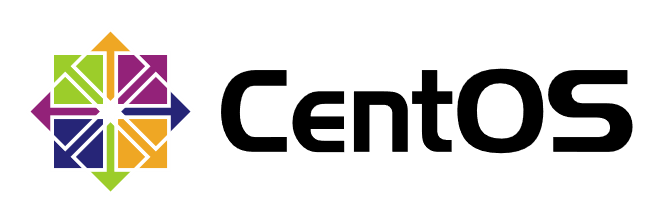
When installed on a large scale, it is easy to operate manually and improve efficiency by using unattended equipment.
PXE Network Installation
Configuration of Dual Network Cards
- Here, ens33 is a nat network, ens37 is a host-only network, and ens37 is configured.
[root@localhost ~]# cd /etc/sysconfig/network-scripts/ [root@localhost network-scripts]# cp ifcfg-ens33 ifcfg-ens37 [root@localhost network-scripts]# vim ifcfg-ens37 TYPE=Ethernet BOOTPROTO=static DEVICE=ens37 ONBOOT=yes IPADDR=192.168.100.100 NETMASK=255.255.255.0 GATEWAY=192.168.100.1
- service network restart
[root@localhost ~]# service network restart Restarting network (via systemctl): [ OK ]
- View Network Card Address
[root@localhost ~]# ifconfig ens33
ens33: flags=4163<UP,BROADCAST,RUNNING,MULTICAST> mtu 1500
inet 192.168.28.128 netmask 255.255.255.0 broadcast 192.168.28.255
inet6 fe80::605e:3c48:bafd:e550 prefixlen 64 scopeid 0x20<link>
ether 00:0c:29:bc:ab:96 txqueuelen 1000 (Ethernet)
RX packets 635342 bytes 935571060 (892.2 MiB)
RX errors 0 dropped 0 overruns 0 frame 0
TX packets 288265 bytes 17505470 (16.6 MiB)
TX errors 0 dropped 0 overruns 0 carrier 0 collisions 0[root@localhost ~]# ifconfig ens37
ens37: flags=4163<UP,BROADCAST,RUNNING,MULTICAST> mtu 1500
inet 192.168.100.100 netmask 255.255.255.0 broadcast 192.168.100.255
inet6 fe80::20c:29ff:febc:aba0 prefixlen 64 scopeid 0x20<link>
ether 00:0c:29:bc:ab:a0 txqueuelen 1000 (Ethernet)
RX packets 1514 bytes 461770 (450.9 KiB)
RX errors 0 dropped 0 overruns 0 frame 0
TX packets 186 bytes 31726 (30.9 KiB)
TX errors 0 dropped 0 overruns 0 carrier 0 collisions 0DHCP services
- Install DHCP package
[root@localhost ~]# yum install dhcp -y
- Edit DHCP configuration file
[root@localhost ~]# cp /usr/share/doc/dhcp-4.2.5/dhcpd.conf.example /etc/dhcp/dhcpd.conf cp: overwrite '/etc/dhcp/dhcpd.conf'? y
[root@localhost ~]# vim /etc/dhcp/dhcpd.conf
- Configure segment information in lines 27-40.
subnet 192.168.100.0 netmask 255.255.255.0 {
range 192.168.100.20 192.168.100.50;
option routers 192.168.100.100;
option domain-name-servers 114.114.114.114;
next-server 192.168.100.100;
filename "pxelinux.0";
}- Install syslinux package
[root@localhost ~]# yum install syslinux -y
- Find the pxelinux.0 bootstrapper
[root@localhost ~]# rpm -ql syslinux | grep pxelinux.0 /usr/share/syslinux/gpxelinux.0 /usr/share/syslinux/pxelinux.0
TFTP services
- Install the tftp-server package
[root@localhost ~]# yum install tftp-server -y
- View the tftp-server file list
[root@localhost ~]# rpm -ql tftp-server /etc/xinetd.d/tftp /usr/lib/systemd/system/tftp.service /usr/lib/systemd/system/tftp.socket /usr/sbin/in.tftpd /usr/share/doc/tftp-server-5.2 /usr/share/doc/tftp-server-5.2/CHANGES /usr/share/doc/tftp-server-5.2/README /usr/share/doc/tftp-server-5.2/README.security /usr/share/man/man8/in.tftpd.8.gz /usr/share/man/man8/tftpd.8.gz /var/lib/tftpboot
- Copy bootstrapper pxelinux.0 to tftp site
[root@localhost ~]# cp /usr/share/syslinux/pxelinux.0 /var/lib/tftpboot/
- Edit the tftp configuration file
[root@localhost ~]# vim /etc/xinetd.d/tftp
- Edit line 14 and change yes to no to turn on tftp
disable = no
FTP services
- Install vsftp package
[root@localhost ~]# yum install vsftpd -y
- Mount Mirror Files
[root@localhost ~]# mkdir /var/ftp/centos7 [root@localhost ~]# mount /dev/cdrom /var/ftp/centos7/ mount: /dev/sr0 is write-protected, mounting read-only [root@localhost ~]# df -hT Filesystem Type Size Used Avail Use% Mounted on /dev/sda2 xfs 20G 4.3G 16G 22% / devtmpfs devtmpfs 1.9G 0 1.9G 0% /dev tmpfs tmpfs 1.9G 0 1.9G 0% /dev/shm tmpfs tmpfs 1.9G 9.0M 1.9G 1% /run tmpfs tmpfs 1.9G 0 1.9G 0% /sys/fs/cgroup /dev/sda5 xfs 10G 37M 10G 1% /home /dev/sda1 xfs 2.0G 174M 1.9G 9% /boot tmpfs tmpfs 378M 40K 378M 1% /run/user/0 /dev/sr0 iso9660 4.3G 4.3G 0 100% /var/ftp/centos7
- Copy system initialization file initrd.img and compress kernel vmlinuz to tftp site
[root@localhost ~]# cd /var/ftp/centos7/images/pxeboot/
[root@localhost pxeboot]# cp initrd.img vmlinuz /var/lib/tftpboot/
- Create the Start Menu default
[root@localhost ~]# mkdir /var/lib/tftpboot/pxelinux.cfg
[root@localhost ~]# vim /var/lib/tftpboot/pxelinux.cfg/default
default auto
prompt 1
label auto
kernel vmlinuz
append initrd=initrd.img method=ftp://192.168.100.100/centos7
label linux text
kernel vmlinuz
append text initrd=initrd.img method=ftp://192.168.100.100/centos7
label linux rescue
kernel vmlinuz
append rescue initrd=initrd.img method=ftp://192.168.100.100/centos7- Check to see if the required files are complete
[root@localhost ~]# tree /var/lib/tftpboot/ /var/lib/tftpboot/ ├── initrd.img ├── pxelinux.0 ├── pxelinux.cfg │ └── default └── vmlinuz 1 directory, 4 files
- Start all related services
[root@localhost ~]# systemctl enable dhcpd Created symlink from /etc/systemd/system/multi-user.target.wants/dhcpd.service to /usr/lib/systemd/system/dhcpd.service. [root@localhost ~]# systemctl enable tftp Created symlink from /etc/systemd/system/sockets.target.wants/tftp.socket to /usr/lib/systemd/system/tftp.socket. [root@localhost ~]# systemctl enable vsftpd Created symlink from /etc/systemd/system/multi-user.target.wants/vsftpd.service to /usr/lib/systemd/system/vsftpd.service. [root@localhost ~]# systemctl start dhcpd [root@localhost ~]# systemctl start tftp [root@localhost ~]# systemctl start vsftpd
Close the firewall
[root@localhost ~]# systemctl stop firewalld [root@localhost ~]# setenforce 0
After this step, you can use the network boot to install the machine, but you need to manually select the relevant installation configuration.
PXE Installation Verification
- Start with network boot. After this interface returns, it can load relevant files for installation.
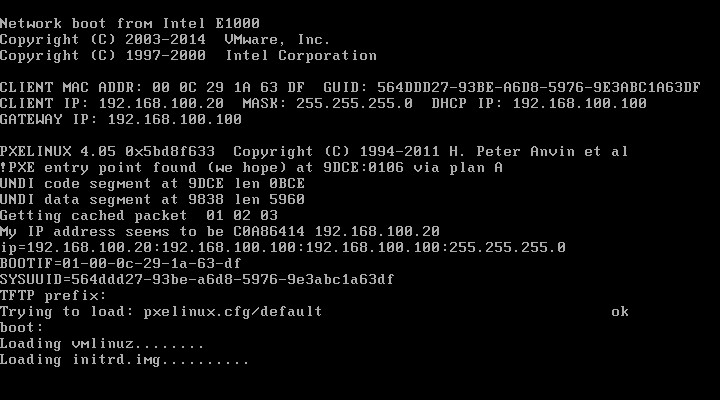
kickstart unattended installation
Installation package
[root@localhost ~]# yum install system-config-kickstart -y
Startup program
[root@localhost ~]# system-config-kickstart
Create an automatic response file
- Basic configuration
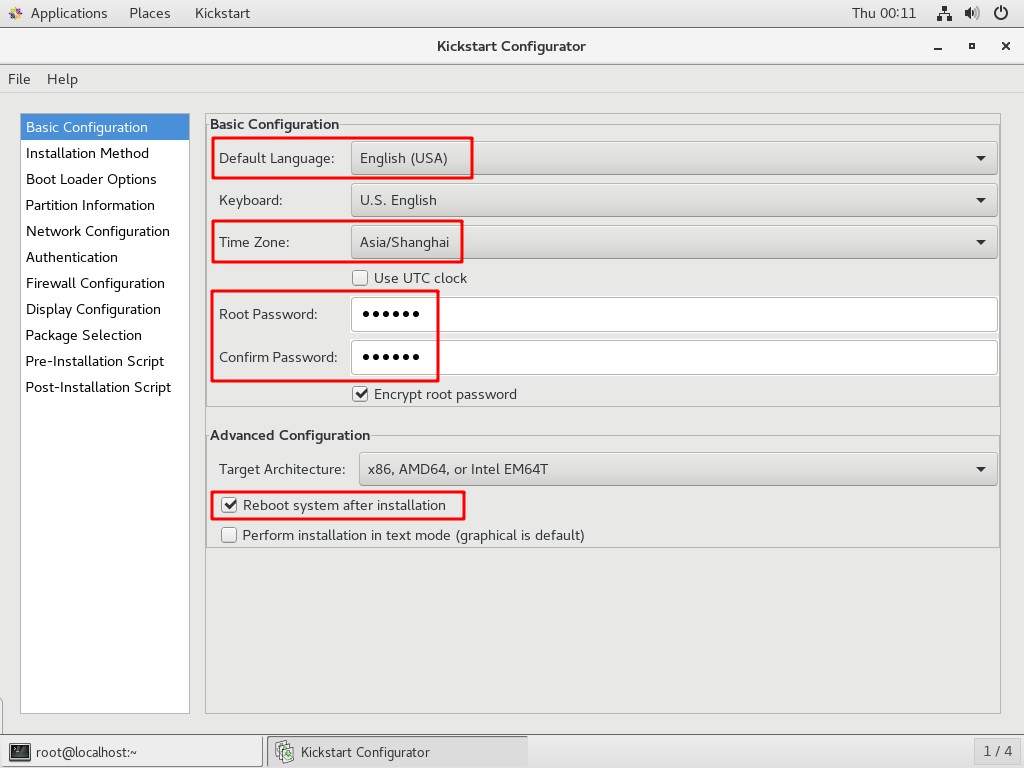
- Installation method
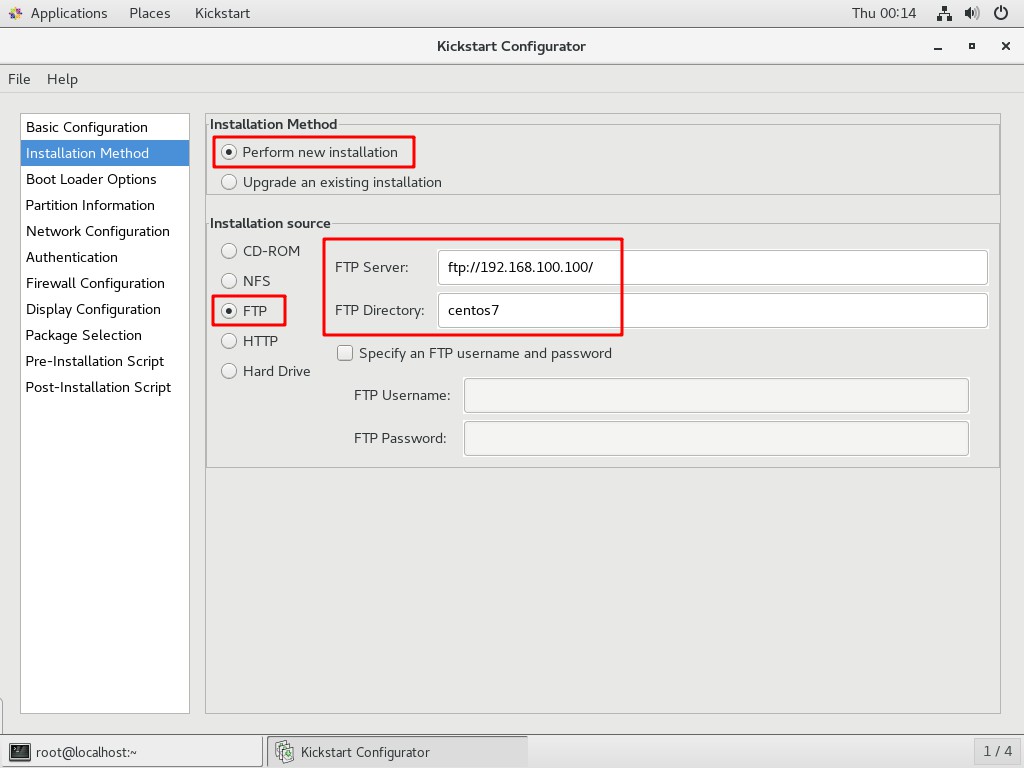
- Bootloader options
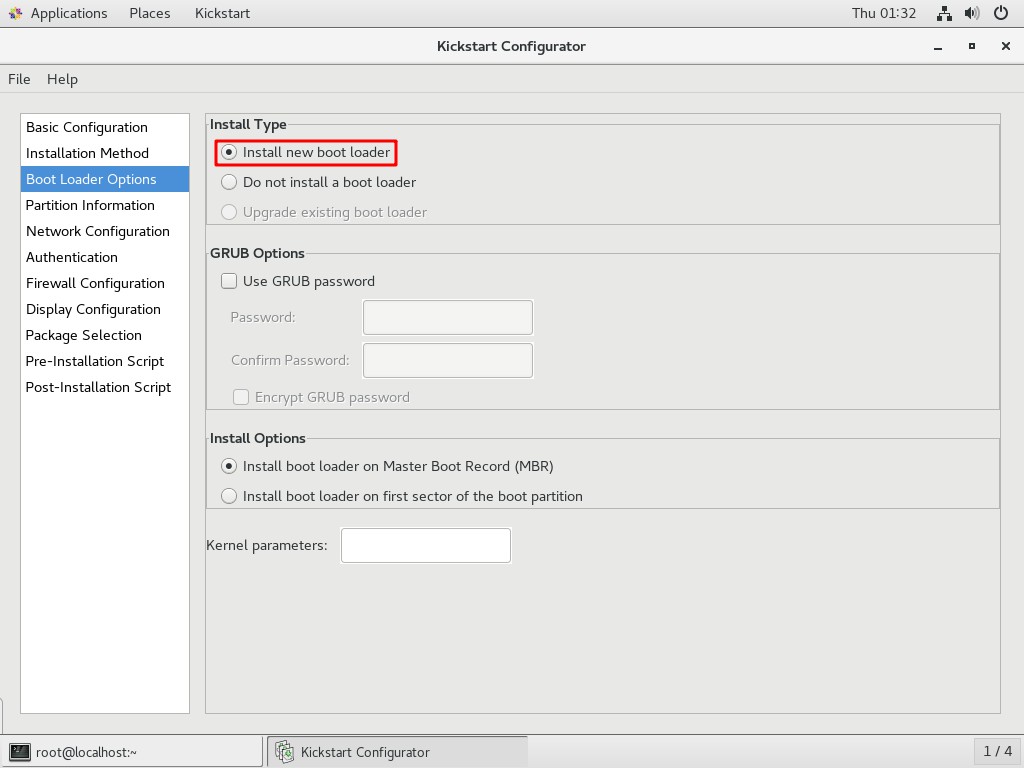
- Zoning information
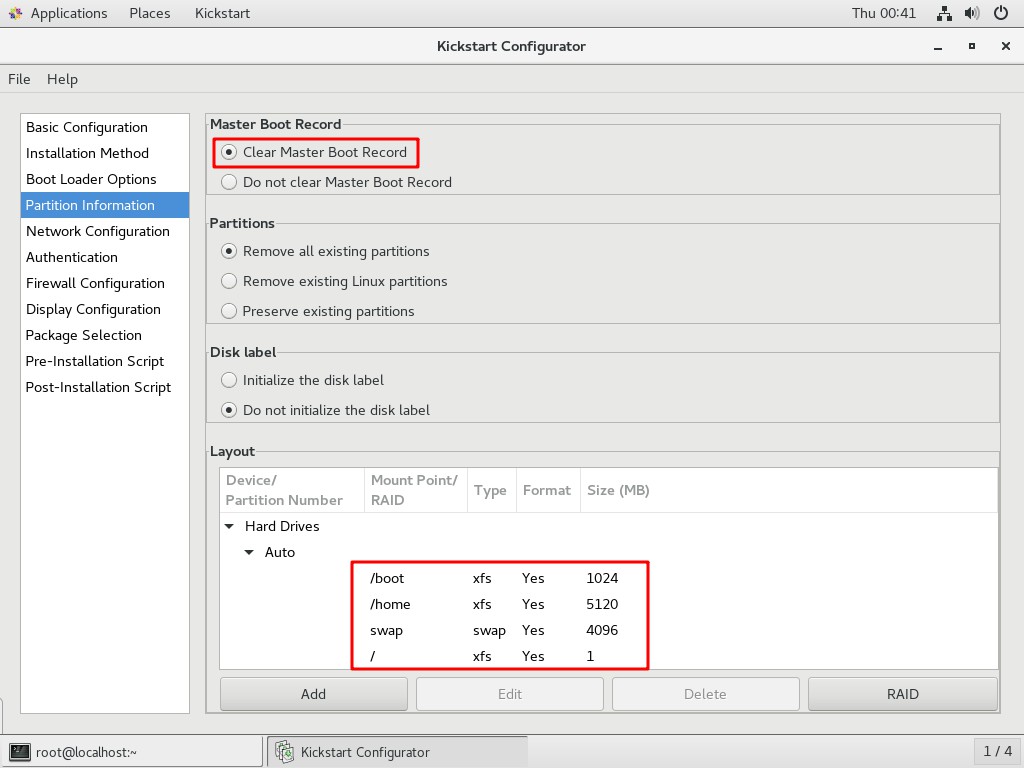
- Partition boot information
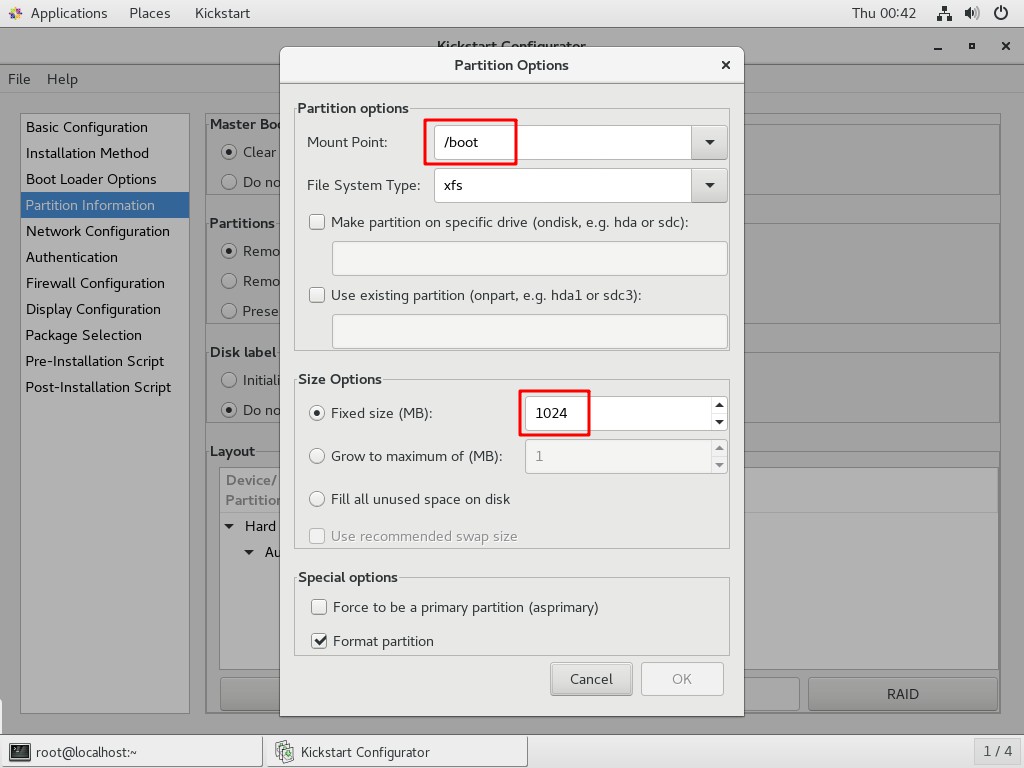
- Partition home information
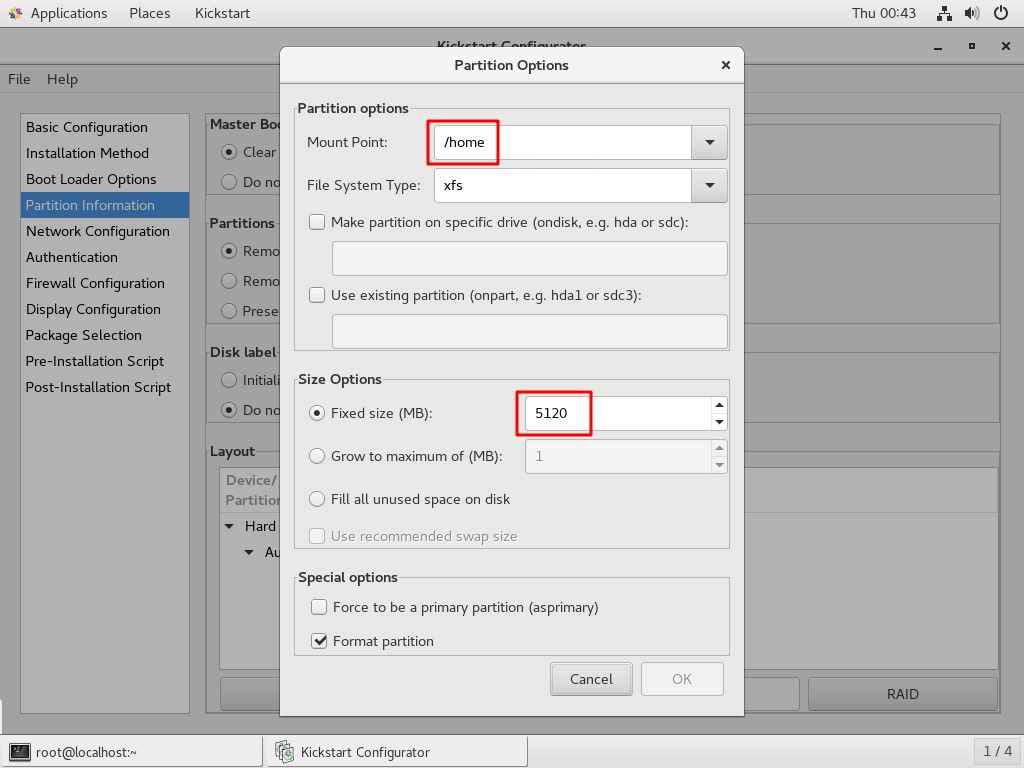
- Partition swap information
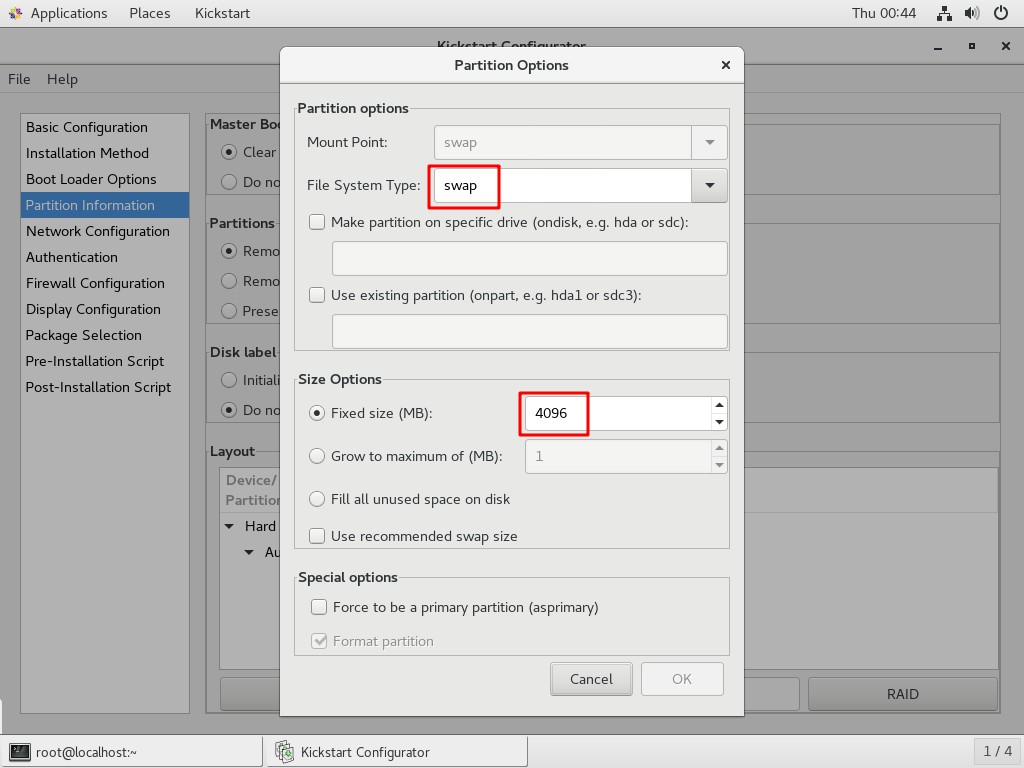
- Partition/Information
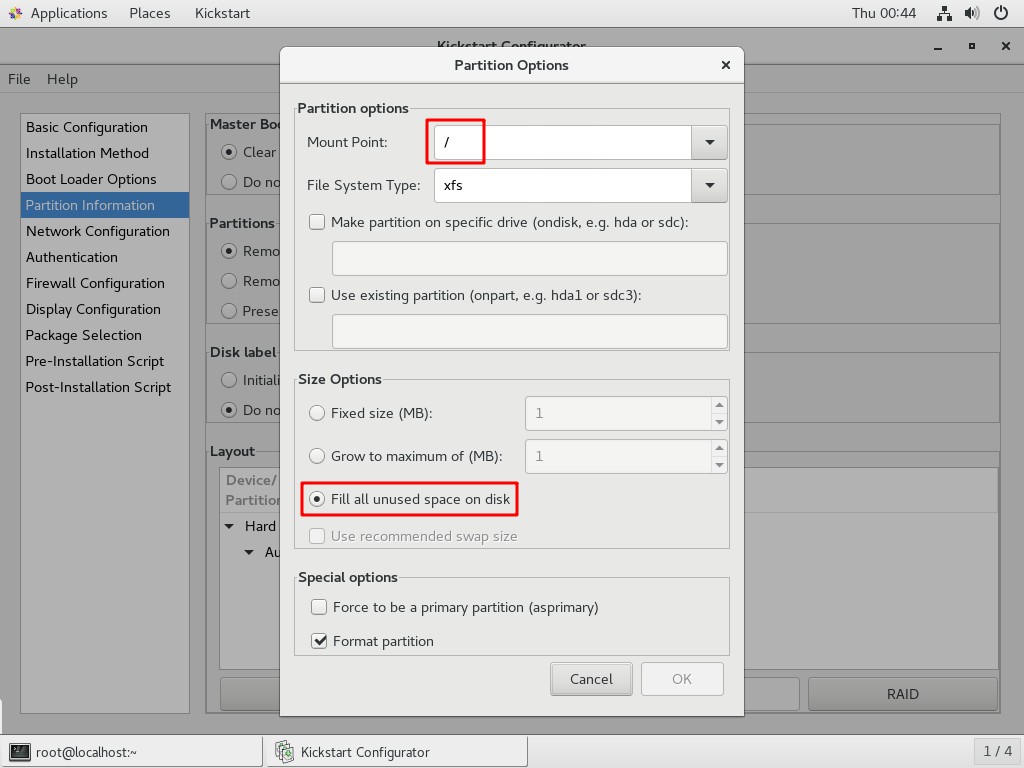
- network configuration
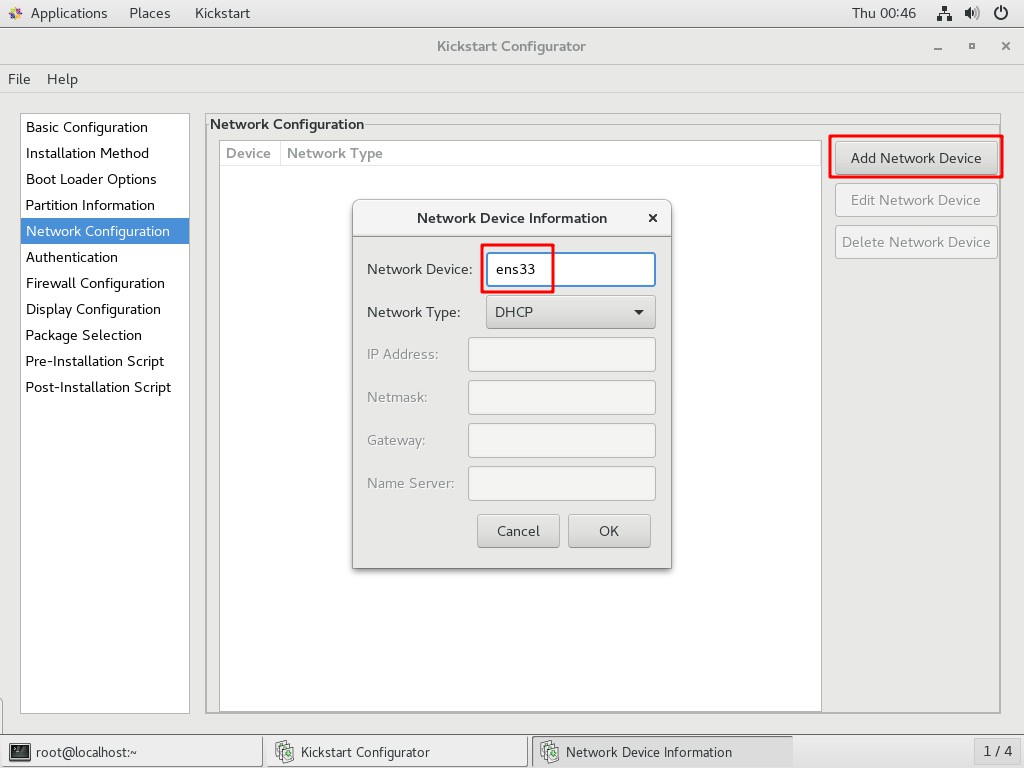
- Verification
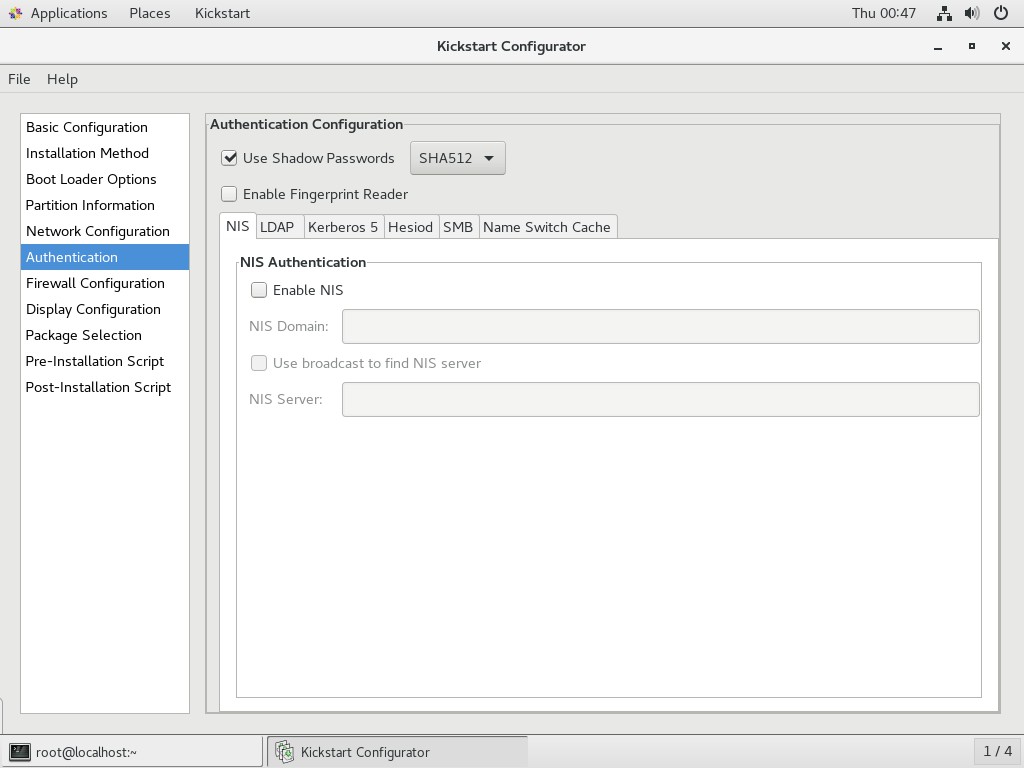
- Firewall configuration
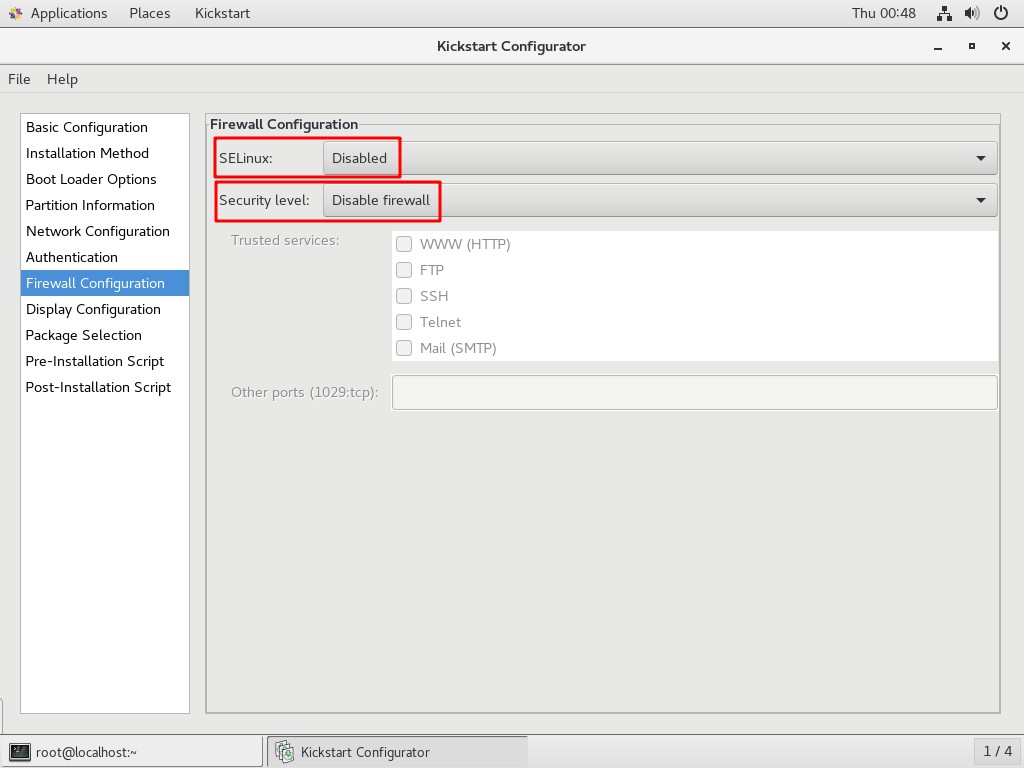
- Display configuration
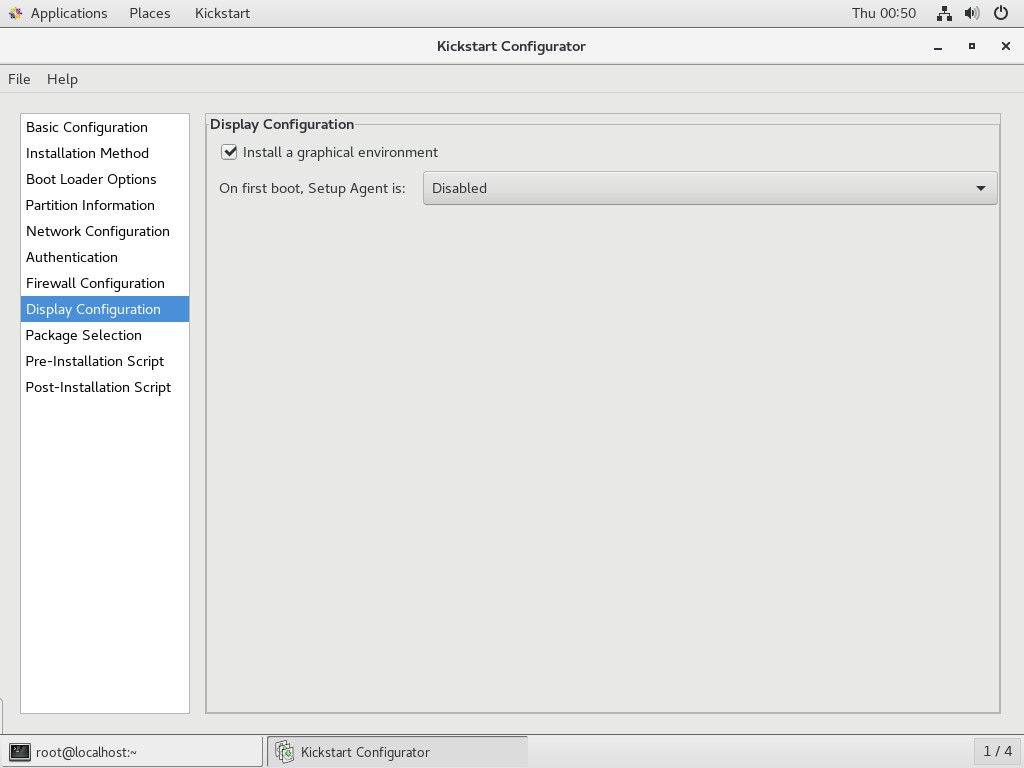
- Package selection
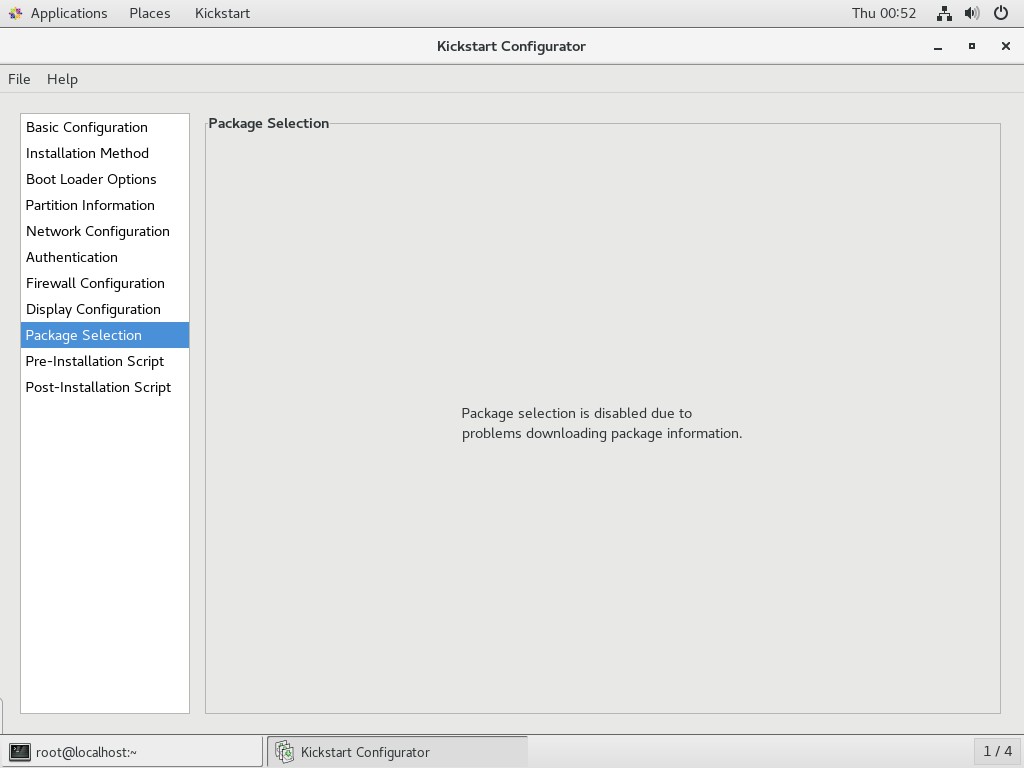
- Pre-installation script
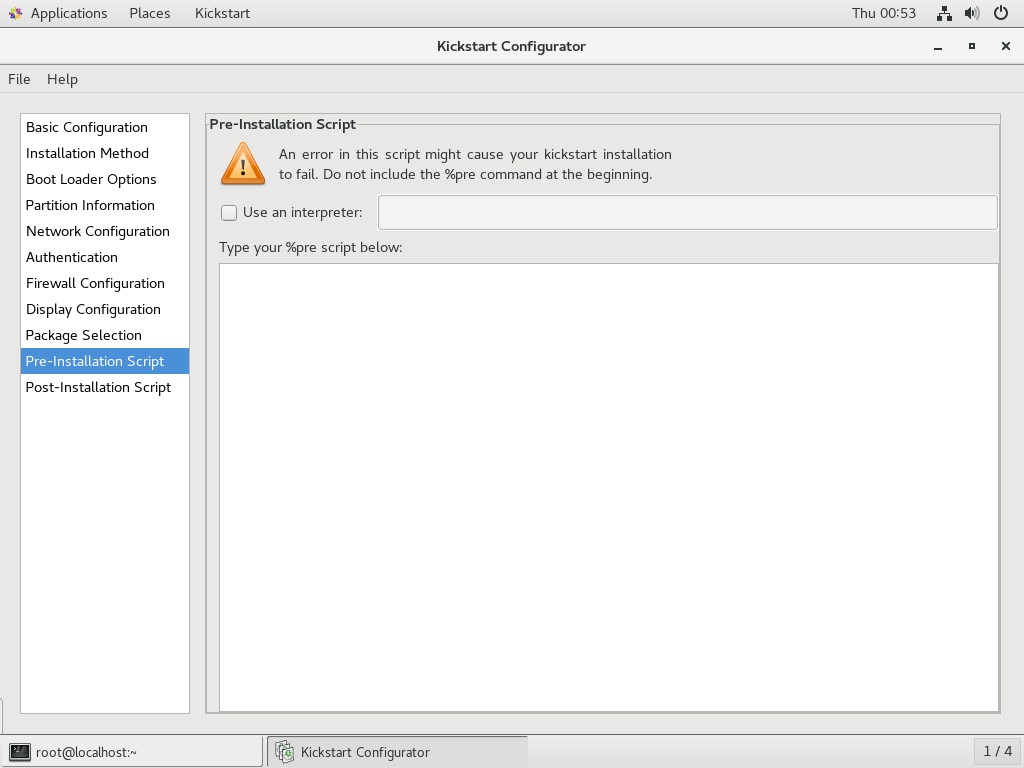
- Post-installation script
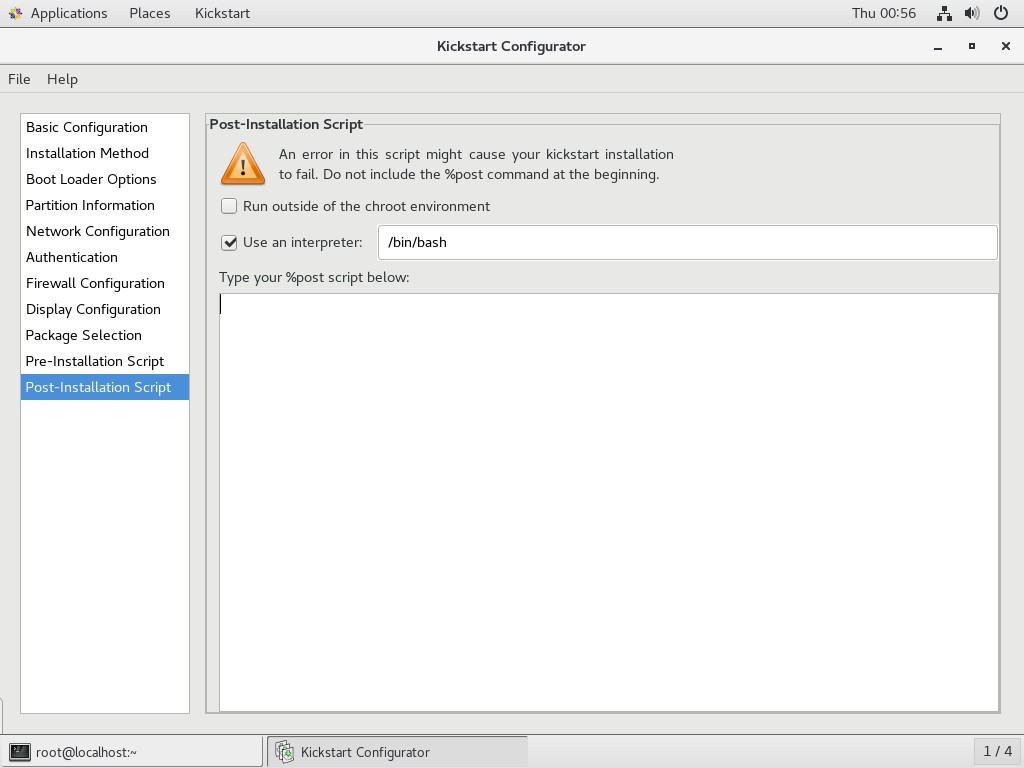
- Save the response file to / var/ftp
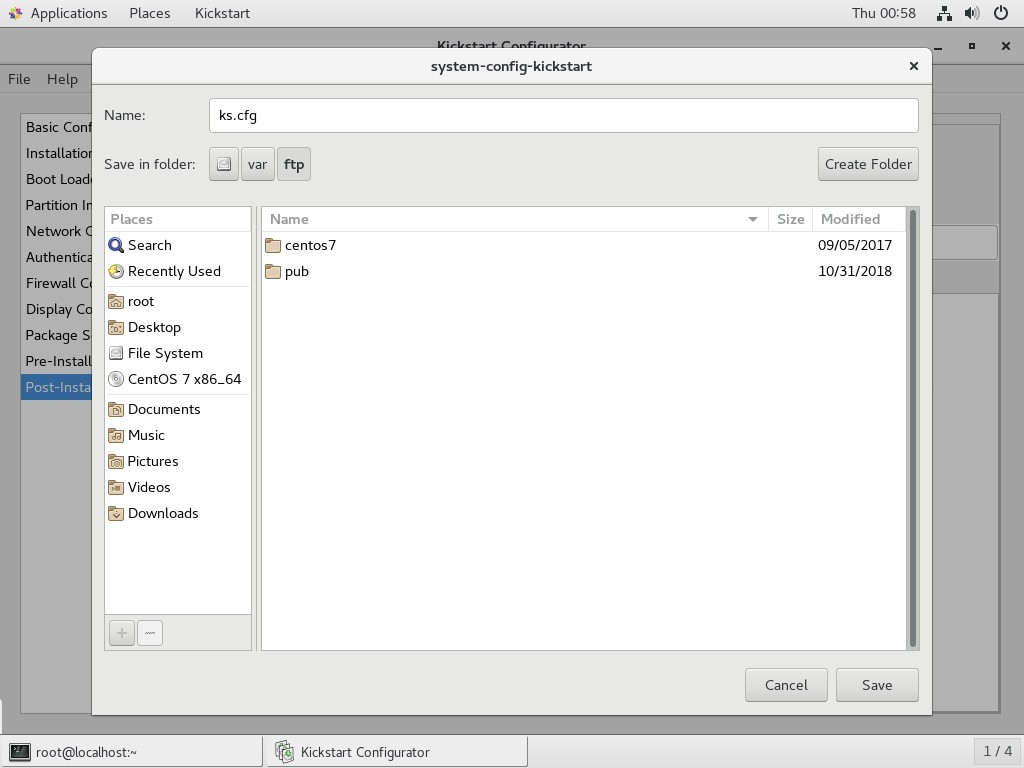
Edit ks.cfg
[root@localhost ~]# ls /var/ftp/ centos7 ks.cfg pub
- Copy the parameters of the package you need to install from / root/anaconda-ks.cfg
[root@localhost ~]# vim /root/anaconda-ks.cfg
%packages @^gnome-desktop-environment @base @core @desktop-debugging @dial-up @directory-client @fonts @gnome-desktop @guest-agents @guest-desktop-agents @input-methods @internet-browser @java-platform @multimedia @network-file-system-client @networkmanager-submodules @print-client @x11 chrony kexec-tools %end
- Paste installation package parameters to the end of ks.cfg file
[root@localhost ~]# vim /var/ftp/ks.cfg
#platform=x86, AMD64, or Intel EM64T #version=DEVEL # Install OS instead of upgrade install # Keyboard layouts keyboard 'us' # Root password rootpw --iscrypted $1$MzI8tkpP$whWLRJqNdsvOMTgOewQ0i1 # Use network installation url --url="ftp://192.168.100.100/centos7" # System language lang en_US # Firewall configuration firewall --disabled # System authorization information auth --useshadow --passalgo=sha512 # Use graphical install graphical firstboot --disable # SELinux configuration selinux --disabled # Network information network --bootproto=dhcp --device=ens33 # Reboot after installation reboot # System timezone timezone Asia/Shanghai # System bootloader configuration bootloader --location=mbr # Clear the Master Boot Record zerombr # Partition clearing information clearpart --all # Disk partitioning information part /boot --fstype="xfs" --size=1024 part /home --fstype="xfs" --size=5120 part swap --fstype="swap" --size=4096 part / --fstype="xfs" --grow --size=1 %packages @^gnome-desktop-environment @base @core @desktop-debugging @dial-up @directory-client @fonts @gnome-desktop @guest-agents @guest-desktop-agents @input-methods @internet-browser @java-platform @multimedia @network-file-system-client @networkmanager-submodules @print-client @x11 chrony kexec-tools %end
Edit Start Menu
[root@localhost ~]# vim /var/lib/tftpboot/pxelinux.cfg/default
default auto
prompt 1
label auto
kernel vmlinuz
append initrd=initrd.img method=ftp://192.168.100.100/centos7 ks=ftp://192.168.100.100/ks.cfg
label linux text
kernel vmlinuz
append text initrd=initrd.img method=ftp://192.168.100.100/centos7
label linux rescue
kernel vmlinuz
append rescue initrd=initrd.img method=ftp://192.168.100.100/centos7Now the installation can be automatically completed after booting from the network, without manual operation, and the unattended installation can be completed.