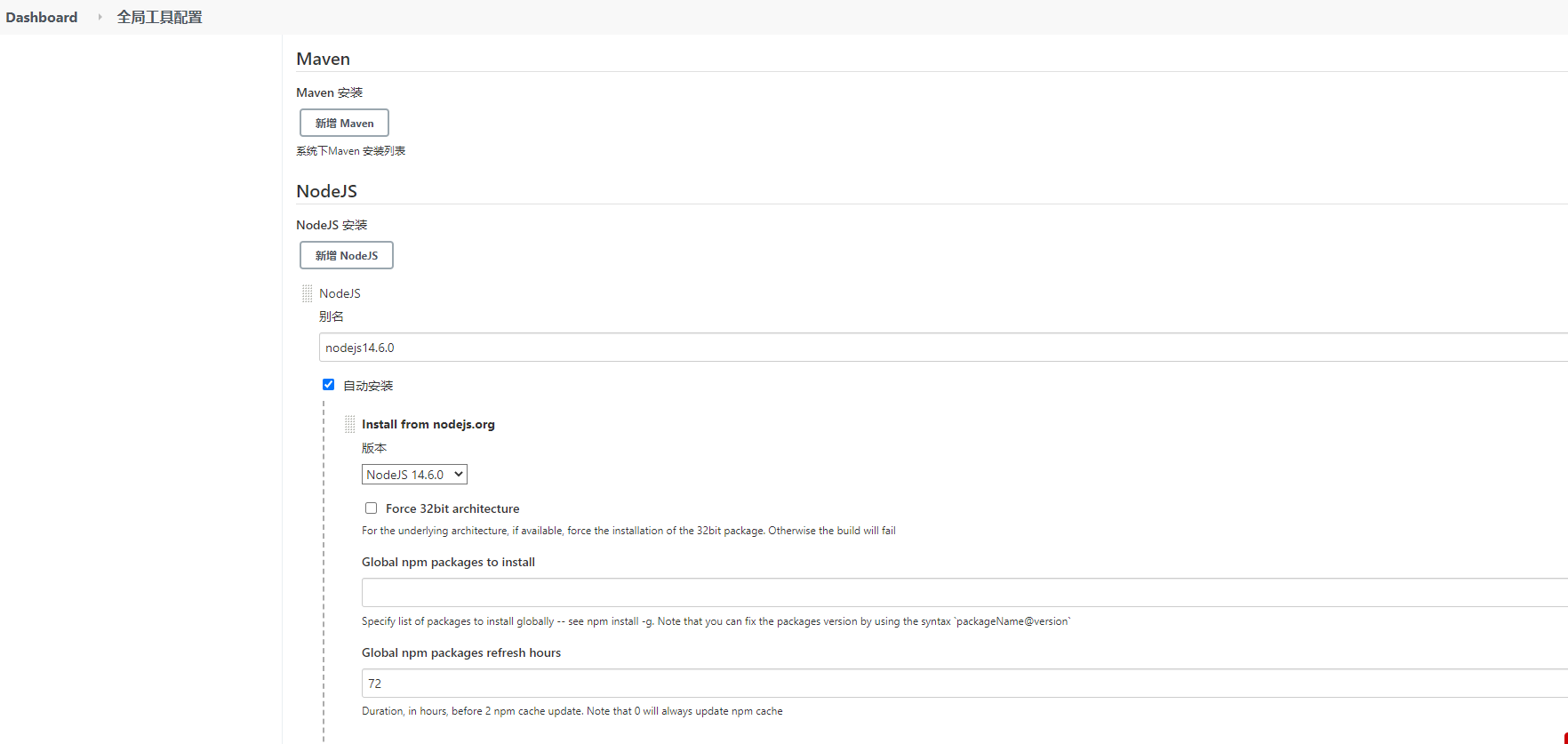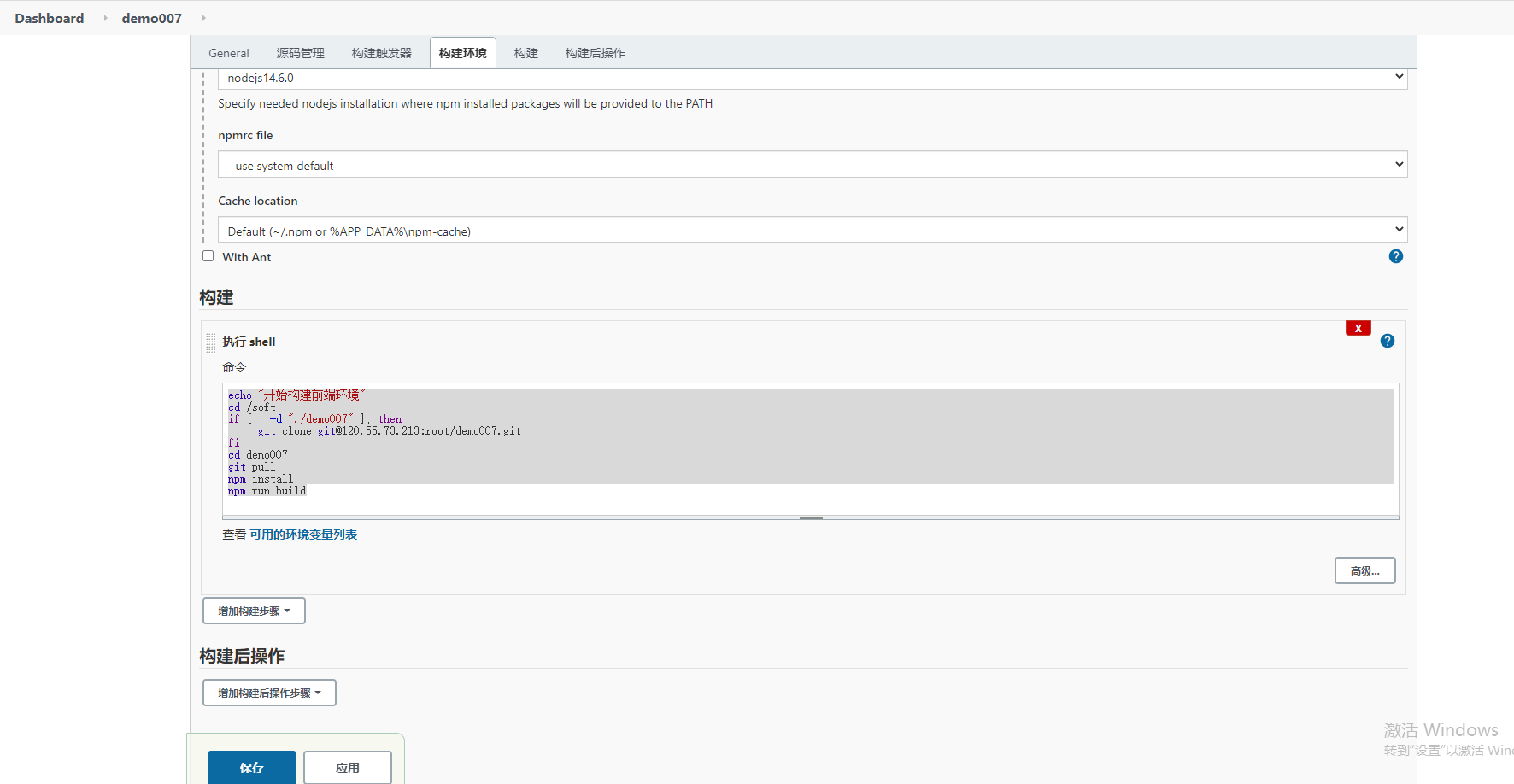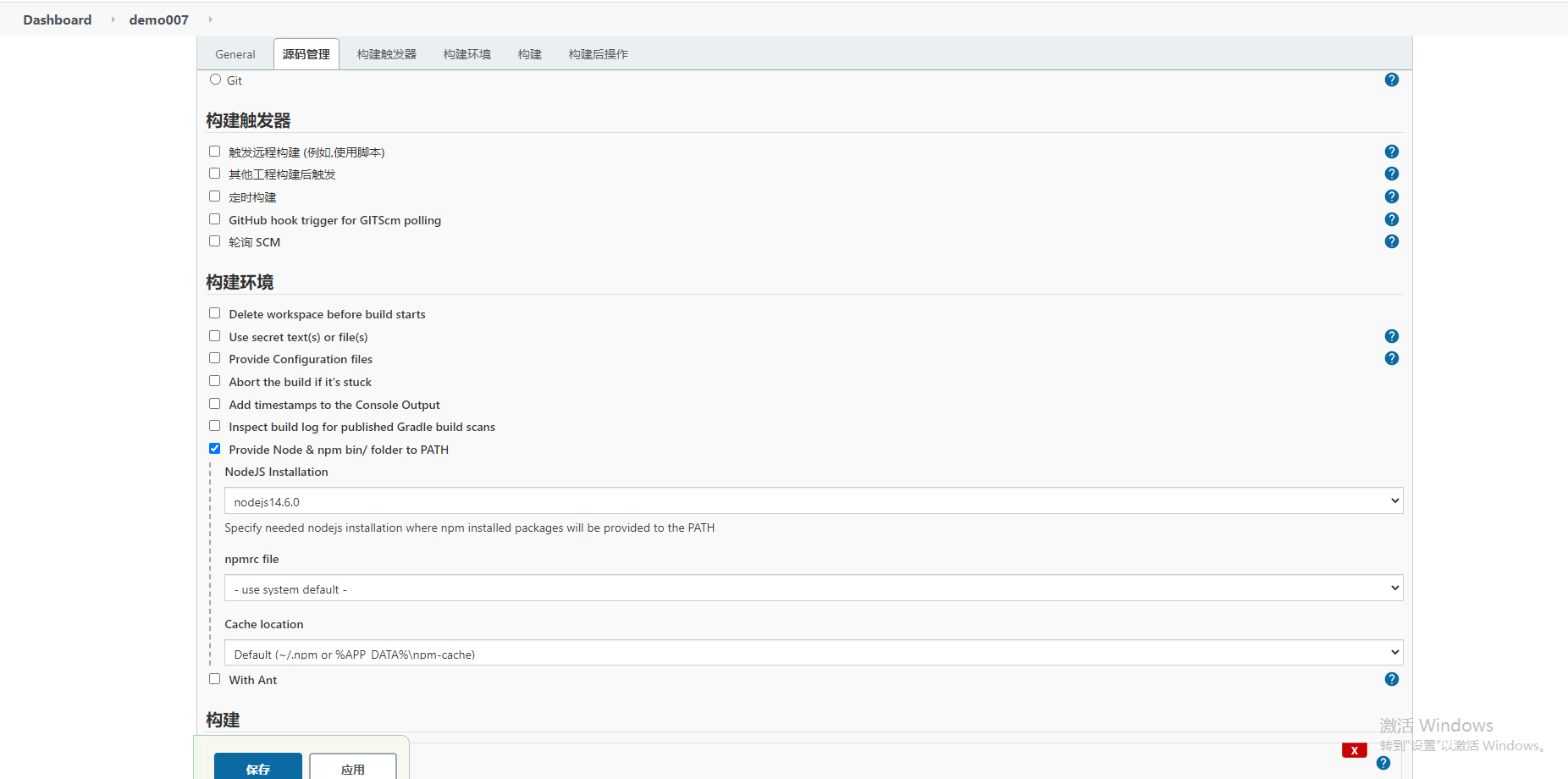The server
CentOS 7.5 64 bit
Install FinalShell software
Connect server
gitlab deployment
Reference website: https://www.cnblogs.com/LUA123/p/9675191.html
- First check the dependency: sshd
[root@localhost soft]# rpm -qa|grep openssh-server openssh-server-7.4p1-11.el7.x86_64 [root@localhost soft]# ps -e|grep sshd 1107 ? 00:00:00 sshd 12585 ? 00:00:00 sshd 12590 ? 00:00:00 sshd
If you don't, then
sudo yum install -y curl policycoreutils-python openssh-server sudo systemctl enable sshd sudo systemctl start sshd sudo firewall-cmd --permanent --add-service=http sudo systemctl reload firewalld
- Check postfix again
[root@localhost soft]# rpm -qa|grep postfix postfix-2.10.1-6.el7.x86_64 [root@localhost soft]# ps -e|grep postfix
If you don't, then
sudo yum install postfix sudo systemctl enable postfix sudo systemctl start postfix
- Finally, find your rpm directory and enter it
[root@localhost soft]# wget https://mirrors.tuna.tsinghua.edu.cn/gitlab-ce/yum/el7/gitlab-ce-11.0.6-ce.0.el7.x86_64.rpm --2018-09-19 03:12:09-- https://mirrors.tuna.tsinghua.edu.cn/gitlab-ce/yum/el7/gitlab-ce-11.0.6-ce.0.el7.x86_64.rpm Resolving mirrors.tuna.tsinghua.edu.cn (mirrors.tuna.tsinghua.edu.cn)... 101.6.8.193, 2402:f000:1:408:8100::1 Connecting to mirrors.tuna.tsinghua.edu.cn (mirrors.tuna.tsinghua.edu.cn)|101.6.8.193|:443... connected. HTTP request sent, awaiting response... 200 OK Length: 436017937 (416M) [application/x-redhat-package-manager] Saving to: 'gitlab-ce-11.0.6-ce.0.el7.x86_64.rpm' 100%[=========================================================================================================================================================>] 436,017,937 1.50MB/s in 4m 37s 2018-09-19 03:16:46 (1.50 MB/s) - 'gitlab-ce-11.0.6-ce.0.el7.x86_64.rpm' saved [436017937/436017937]
When downloading https content using wget, an -- no check certificate error will be reported. Just add the – no check certificate parameter after wget, for example:
wget https://mirrors.tuna.tsinghua.edu.cn/gitlab-ce/yum/el7/gitlab-ce-11.0.6-ce.0.el7.x86_64.rpm --no-check-certificate
- see
[root@localhost soft]# ll total 695524 -rw-r--r--. 1 root root 436017937 Sep 7 01:24 gitlab-ce-11.0.6-ce.0.el7.x86_64.rpm -rw-r--r--. 1 root root 189756259 Mar 26 07:20 jdk-8u161-linux-x64.tar.gz -rw-r--r--. 1 root root 49766096 Mar 26 07:20 kafka_2.11-1.0.1.tgz -rw-r--r--. 1 root root 36668066 Mar 26 07:20 zookeeper-3.4.11.tar.gz [root@localhost soft]#
If an error is reported, update yum
yum update
- install
[root@localhost soft]# rpm -ivh gitlab-ce-11.0.6-ce.0.el7.x86_64.rpm
warning: gitlab-ce-11.0.6-ce.0.el7.x86_64.rpm: Header V4 RSA/SHA1 Signature, key ID f27eab47: NOKEY
Preparing... ################################# [100%]
Updating / installing...
1:gitlab-ce-11.0.6-ce.0.el7 ################################# [100%]
It looks like GitLab has not been configured yet; skipping the upgrade script.
*. *.
*** ***
***** *****
.****** *******
******** ********
,,,,,,,,,***********,,,,,,,,,
,,,,,,,,,,,*********,,,,,,,,,,,
.,,,,,,,,,,,*******,,,,,,,,,,,,
,,,,,,,,,*****,,,,,,,,,.
,,,,,,,****,,,,,,
.,,,***,,,,
,*,.
_______ __ __ __
/ ____(_) /_/ / ____ _/ /_
/ / __/ / __/ / / __ `/ __ \
/ /_/ / / /_/ /___/ /_/ / /_/ /
\____/_/\__/_____/\__,_/_.___/
Thank you for installing GitLab!
GitLab was unable to detect a valid hostname for your instance.
Please configure a URL for your GitLab instance by setting `external_url`
configuration in /etc/gitlab/gitlab.rb file.
Then, you can start your GitLab instance by running the following command:
sudo gitlab-ctl reconfigure
For a comprehensive list of configuration options please see the Omnibus GitLab readme
https://gitlab.com/gitlab-org/omnibus-gitlab/blob/master/README.md
- Then edit
vim /etc/gitlab/gitlab.rb
Modify url

Enter the server url here (press i on the keyboard to enter the editing mode of linux. After entering, press Esc, and then enter: wq to save and exit)
- Then execute
gitlab-ctl reconfigure
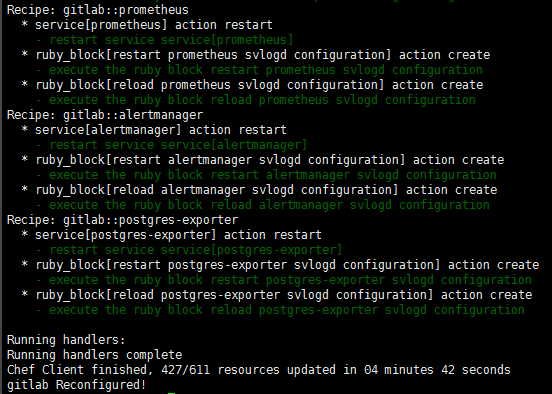
- start-up
gitlab-ctl restart
- View port occupancy
[root@localhost soft]# netstat -tunlp
- View firewall
[root@localhost soft]# firewall-cmd --zone=public --list-ports 2888/tcp 3888/tcp 2181/tcp [root@localhost soft]# firewall-cmd --zone=public --add-port=80/tcp --permanent success [root@localhost soft]# firewall-cmd --reload success
-
Open a browser to access
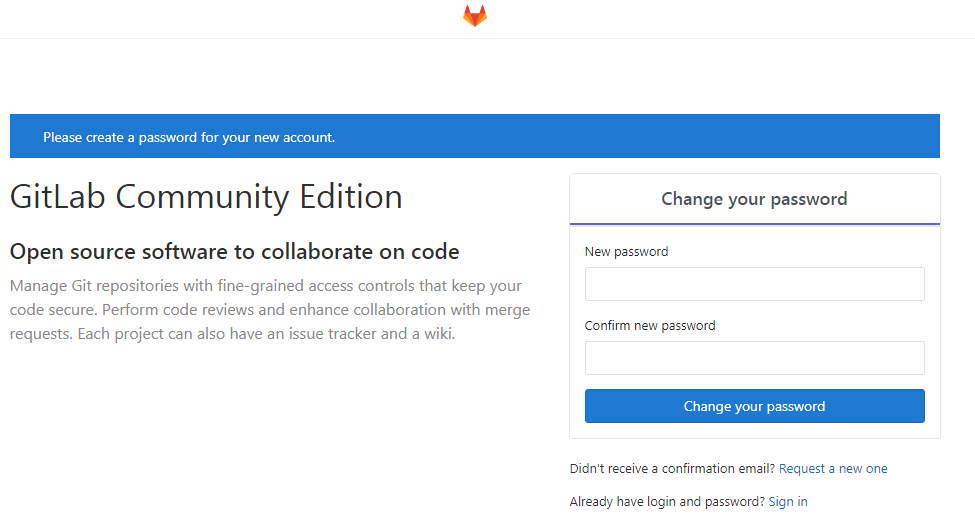
-
Create project
-
Set the SSH Key and configure it on the jenkins server
cd /root ssh-keygen (always enter,generate ssh secret key) cd .ssh cat id_rsa.pub take ssh Copy into gitlab Medium
- On the jenkins server, verify that ssh is valid
cd /soft git clone ssh url address
At this point, gitlab has been configured. Next, jenkins
Alibaba cloud deploys jenkins
Reference website: https://www.cnblogs.com/superjie/p/9876028.html
- Before installing jenkins, the server installs the JDK
yum install java-1.8.0-openjdk
Then install git
yum install -y git
If an error is reported, update yum
yum update
- 1. Add the official rpm package source for yum installation
[root@iZbp ~]# wget -O /etc/yum.repos.d/jenkins.repo https://pkg.jenkins.io/redhat-stable/jenkins.repo [root@iZbp ~]# rpm --import https://pkg.jenkins.io/redhat-stable/jenkins.io.key
- Install jenkins using yum or up2date
root@iZbp ~]# yum -y install jenkins
- 2. Edit the / etc/init.d/jenkins program file of Jenkins and add the java path
View the absolute path of java environment variables in Linux
[root@iZbp jenkins]# echo $JAVA_HOME /usr/java/jdk1.8.0_121
Check the jenkins program file and confirm whether the java path is correct. If it is correct, it does not need to be modified;
If it is not correct, modify the absolute path of java, then annotate the default java path, save and exit
[root@iZbp jenkins]# vim /etc/init.d/jenkins 66 candidates=" 67 /etc/alternatives/java 68 /usr/lib/jvm/java-1.8.0/bin/java 69 /usr/lib/jvm/jre-1.8.0/bin/java 70 /usr/lib/jvm/java-1.7.0/bin/java 71 /usr/lib/jvm/jre-1.7.0/bin/java 72 # /usr/bin/java 73 # /usr/java/jdk1.8.0_121 74 75 # Add JAVA_HOME/bin/java by liyasong 20170228 76 /usr/java/jdk1.8.0_121/bin/java
- 3. Edit the / etc/sysconfig/jenkins configuration file of jenkins and modify the port and system operation account (edit port: enter the command vim /etc/sysconfig/jenkins, enter the following page, press "i" to edit, press "esc" after editing the port, and then press ": wq" to exit and save)
[root@iZbp jenkins]# vim /etc/sysconfig/jenkins
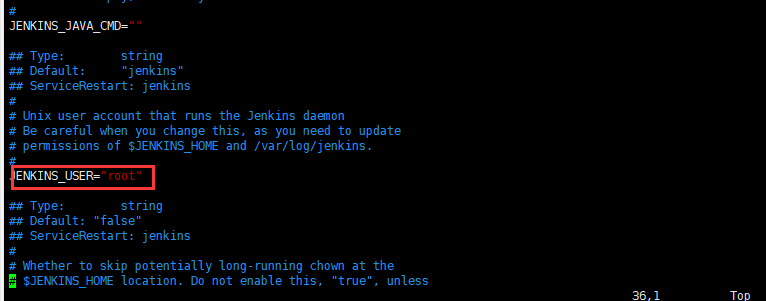
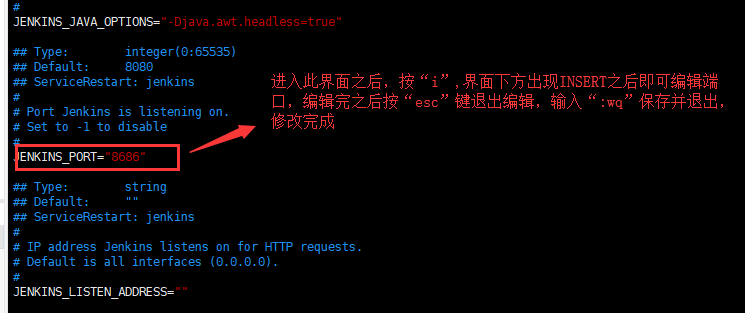
The default running user is jenkins and changed to root
The default listening port is 8080, which can be modified by yourself
- 4. Edit the / etc/profiles file and add the environment variable of jenkins
[root@iZbp jenkins]# vim /etc/profile export JENKINS_HOME=/var/lib/jenkins
source makes the newly added environment variables in the profile take effect immediately (no restart is required)
[root@iZbp11rfoyeescusr9ha9qZ jenkins]# source /etc/profile
- Check whether the environment variable is configured successfully
[root@iZbp11rfoyeescusr9ha9qZ jenkins]# echo $JENKINS_HOME /var/lib/jenkins/
- 5. Start jenkins service
[root@iZbp wwwroot]# service jenkins start
- At this time, you will find the jenkins.war file under / usr/lib/jenkins / without wget downloading from the official website
[root@iZbp11rfoyeescusr9ha9qZ jenkins]# cd /usr/lib/jenkins/ [root@iZbp11rfoyeescusr9ha9qZ jenkins]# ls jenkins.war
- View the jenkins log. The last line displays Listed all plugins, indicating that the jenkins service is running normally
[root@iZbp ~]# vim /var/log/jenkins/jenkins.log #Last line message INFO: Listed all plugins
-
6. Open the browser to access: http://x.x.x.x:9009
See the following interface, enter the path of the following file in the final shell to view the initial password: vim /var/lib/jenkins/secrets/initialAdminPassword
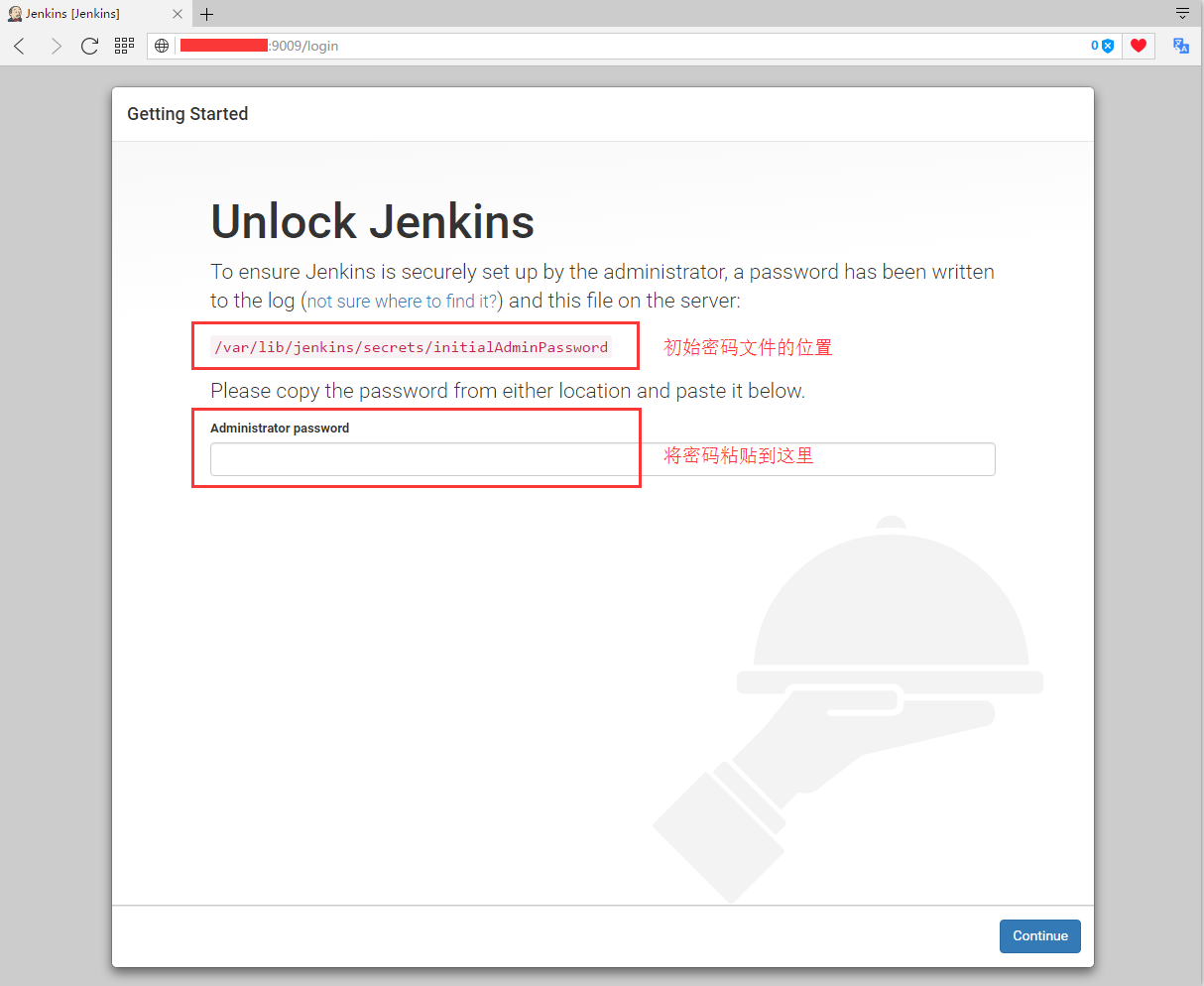
At this point, the jenkis installation configuration is ok! -
Install nodejs plug-in in jenkins and npm14.6.0 in [system configuration]
Click system management - plug in management - install node
Click system management - global tool configuration - nodejs to install version 14.6.0 -
mkdir soft cd /soft in the final shell
-
Go back to gitlab, create a new project, transfer the local project to gitlab, copy the gitlab address and put it into the following shell commands, such as git@118.178.234.224:root/test666.git
-
New task
-
Click [configuration] - [build environment] and check provide node & NPM bin / folder to path
-
Click [build], select [add build steps], check [execute shell], enter npm -v in it, and check whether npm is installed
-
Click [build], select [add build steps], check [execute shell], and enter the corresponding packaging command in the shell
echo "Start building the front-end environment"
cd /soft
if [ ! -d "./test666" ]; then
git clone git@118.178.234.224:root/test666.git
fi
cd test666
git pull
npm install
npm run build
- Return to the view and click [build now]
If the build fails, view the console and install the above commands one by one until the build succeeds.