This paper implements a GridView with ASP.NET MVC 5. Its functions include paging, filtering, sorting, asynchronous execution of AJAX, and also support Responsive Web Design in appearance. The execution screen is shown in Fig. 1 below.
ASP.NET MVC implements GridView and paging in many ways. This article refers to several articles of Code Project [1]. Before reading, we should establish an idea. Paging has two kinds: front-end and back-end. We should avoid confusing them as follows:
Front-end: refers to "user interface", such as: page number column, the previous page, the next page. Wait for the button.
2. Backend: refers to the way of "fishing database", such as: using the ROW_NUMBER function of SQL Server or the T-SQL grammar OFFSET-FETCH, to go to the database to fishing, and the information to be presented on the screen.
The third-party components used in this article are:
1. jQuery datatables: Used to handle the above "front-end" paging, i.e. to present the appearance of Grid tables, user interfaces, and user interaction (in addition to jQuery, through bootstrap, CSS and a Flash animation file).
2. datatables.mvc5: Used to process the aforementioned "back-end" paging, that is, to retrieve databases. It also avoids the need for Web Forms to write and process paging SQL statements or Stored Procedure, as in the past. In addition, this component also supports the strong typed model of the Controller layer.
-------------------------------------------------
The sample downloads of this article are as follows:
http://files.cnblogs.com/files/WizardWu/170326.zip
The example uses Visual Studio 2015 (as long as it can support ASP.NET MVC 5), and requires the orthwind database of SQL Server.
-------------------------------------------------
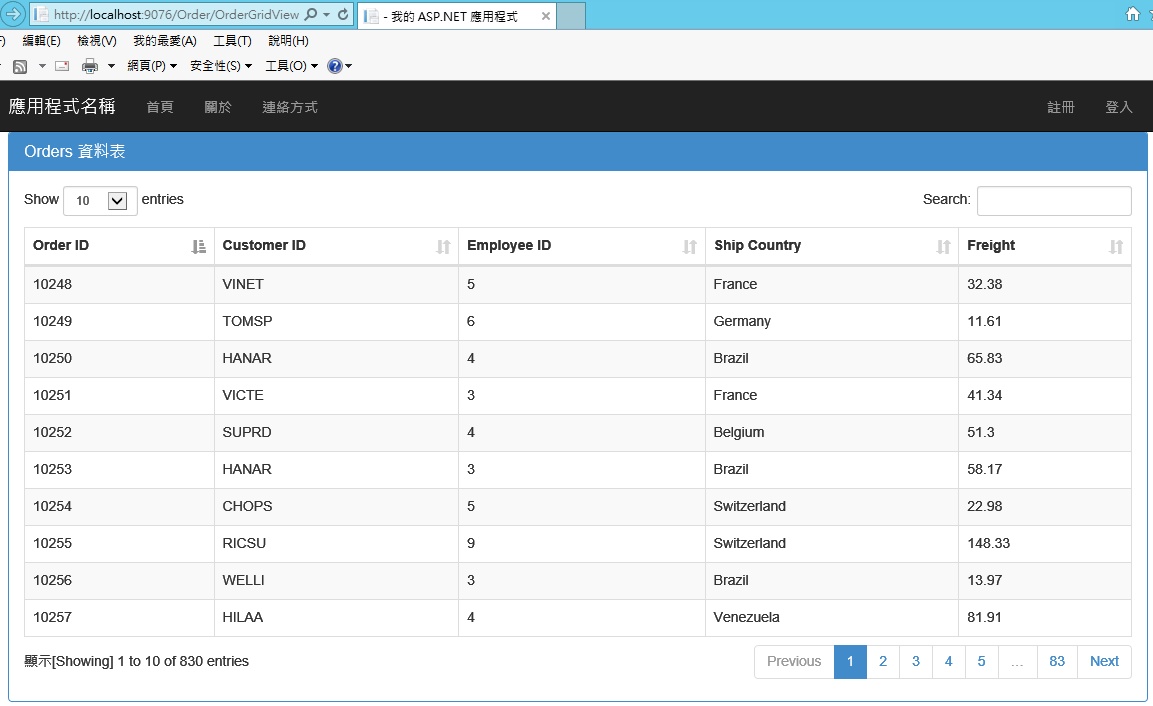
Fig. 1 example execution screen
First, in VS 2015, add a new Web "project" and check the MVC template.
Then, in the Models layer, add an empty C# category Order.cs (this article is based on the Orders table as an example), and manually join, want to show in the GridView, each field get/set accessor, as follows equation code:
using System.ComponentModel.DataAnnotations; namespace NorthwindPaging.Models { public class Order { public int OrderID { get; set; } [Display(Name = "Client ID")] public string CustomerID { get; set; } [Display(Name = "Staff ID")] public decimal EmployeeID { get; set; } [Display(Name = "Transport country")] public string ShipCountry { get; set; } [Display(Name = "Transportation costs")] public decimal Freight { get; set; } } }
Then open the file Models / Identity Models. cs, which contains the relevant functions of ASP.NET identity 2.0. We add the following property program for the Order table:
public DbSet<Order> Orders { get; set; } //Custom Category Order
Then at the Controller layer, a new blank "controller" named OrderController is added.
Note: This example uses the concept of Entity Framework, DbSet, DbContext and other objects and binding functions, but does not use. edmx entity model files.
| Install jQuery datatables |
Pretend to install jQuery datatables through NuGet, as shown in Figure 2 below.
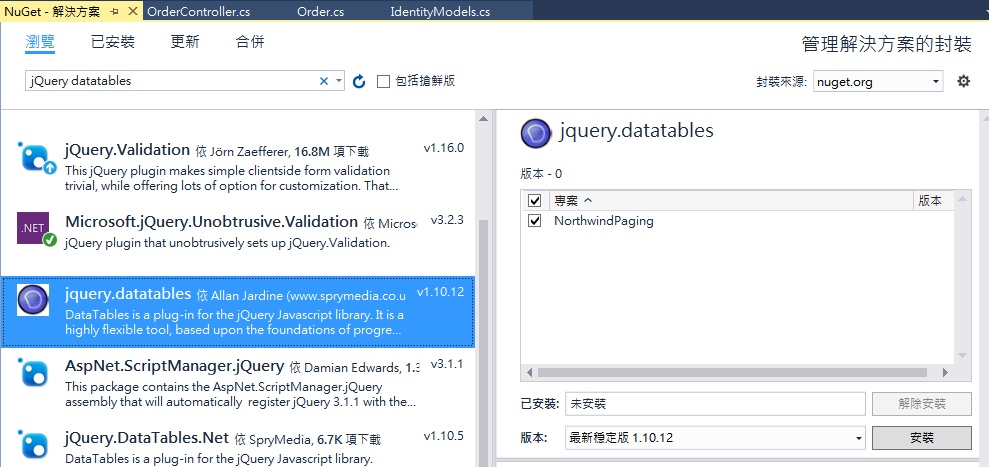
Figure 2 Installation of jQuery datatables
After installation, a DataTables folder and related. css,. swf,. js files will be generated automatically under the Content and Scripts folders of the project.
Next we need to help jQuery datatables register manually. In App_Start/BundleConfig.cs, add the following two pieces of code:
// jquery datataables js files bundles.Add(new ScriptBundle("~/bundles/datatables").Include( "~/Scripts/DataTables/jquery.dataTables.min.js", "~/Scripts/DataTables/dataTables.bootstrap.js")); // jquery datatables css file bundles.Add(new StyleBundle("~/Content/datatables").Include( "~/Content/DataTables/css/dataTables.bootstrap.css"));
Then in Views/Shared/_Layout.cshtml, add the following two lines of code:
@Styles.Render("~/Content/datatables")
@Scripts.Render("~/bundles/datatables")
| Install datatables.mvc5 |
Pretend to install datatables.mvc5 through NuGet, as shown in Figure 3 below.
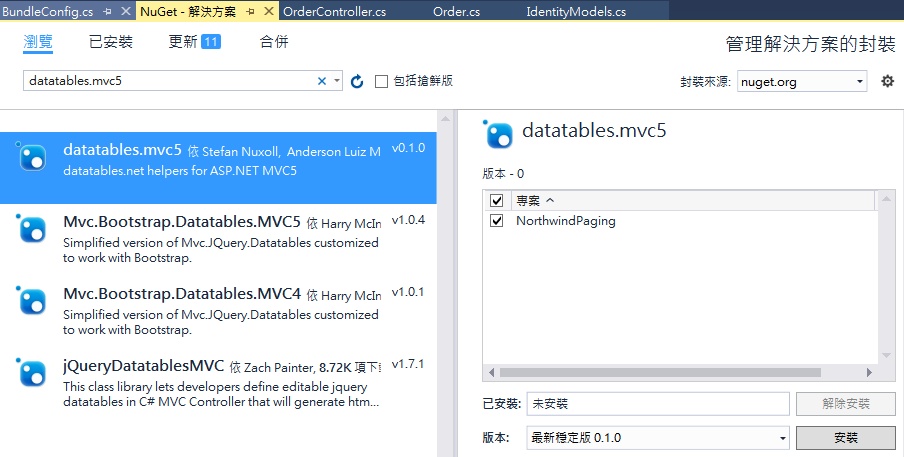
Figure 3 Installs datatables.mvc5
Once installed, there will be an additional reference to DataTables.Mvc.dll in the project.
| Setting up a database connection |
First, in the Default Connection of Web.config database connection string, manually add the Northwind connection settings.
Next, add the following code to Controllers/OrderController.cs to obtain database validation and connectivity for subsequent Controller Action methods.
private ApplicationDbContext _dbContext; public ApplicationDbContext DbContext { get { return _dbContext ?? HttpContext.GetOwinContext().Get<ApplicationDbContext>(); } private set { _dbContext = value; } }
| Initialize jQuery datatables |
In the Views/Order folder, add a blank "View" page named OrderGridView (or any name). Then empty all the contents of OrderGridView.cshtml (jQuery datatables automatically generate tags such as head, body, etc.), and manually add the following HTML tag s:
<div class="row"> <div class="col-md-12"> <div class="panel panel-primary list-panel" id="list-panel"> <div class="panel-heading list-panel-heading"> <h1 class="panel-title list-panel-title">Orders Data sheet</h1> </div> <div class="panel-body"> <table id="orders-data-table" class="table table-striped table-bordered" style="width:100%;"></table> </div> </div> </div> </div>
Then continue to add the following program manually in OrderGridView.cshtml to retrieve the image from the database by server-side in AJAX mode. The information to be presented on this page is as follows:
@section Scripts { <script type="text/javascript"> var orderListVM; $(function () { orderListVM = { dt: null, init: function () { dt = $('#orders-data-table').DataTable({ "serverSide": true, "processing": true, "ajax": { "url": "@Url.Action("Get","Order")" }, "columns": [ { "title": "Order ID", "data": "OrderID", "searchable": true }, { "title": "Customer ID", "data": "CustomerID", "searchable": true }, { "title": "Employee ID", "data": "EmployeeID", "searchable": true }, { "title": "Ship Country", "data": "ShipCountry", "searchable": true }, { "title": "Freight", "data": "Freight", "searchable": true } ], "lengthMenu": [[10, 25, 50, 100], [10, 25, 50, 100]], }); } } // initialize the datatables orderListVM.init(); }); </script> }
In the above code, serverSide": true, means that paging, filtering, sorting should be obtained from server-side according to the user's every operation, rather than pulling out all the data that meet the requirements of SELECT WHERE at one time and then being processed by client-side (if the amount of data is too large, it will bring down the efficiency).
processing": true, refers to whether to display on the screen when accessing the database, processing effects and words when loading. If not, the default is false. lengthMenu represents the number of data pens to be displayed on each page. This example allows users to choose using combo box.
| Install System.Linq.Dynamic |
This example sorting uses the syntax of Dynamic LINQ (not necessary, just to simplify sorting code), which requires additional installation. We install Dynamic LINQ through NuGet, as shown in Figure 4 below.
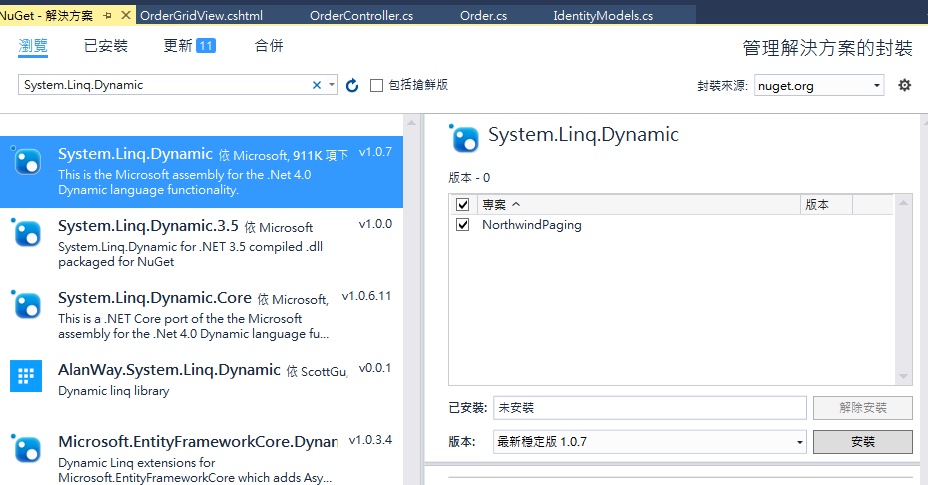
Figure 4 Installation of Dynamic LINQ
| Writing sorting, filtering, paging functions in Controller |
Next, write the Get Action method in OrderController, with the following code:
ActionResult Get() public ActionResult Get([ModelBinder(typeof(DataTablesBinder))] IDataTablesRequest requestModel) { IQueryable<Order> query = DbContext.Orders; //LINQ to Entites var totalCount = query.Count(); //Order All 830 tables #region Filtering (User input keyword search) // Apply filters for searching (DataTables.Mvc.Search Category) if (requestModel.Search.Value != string.Empty) { var value = requestModel.Search.Value.Trim(); //filtering function (Columns must be string,Hurdles int,decimal Presupposition does not work, so add ToString()) query = query.Where(o => o.OrderID.ToString().Contains(value) || o.CustomerID.Contains(value) || o.EmployeeID.ToString().Contains(value) || o.ShipCountry.Contains(value) || o.Freight.ToString().Contains(value) ); } var filteredCount = query.Count(); //All 830 pens #endregion Filtering #region Sorting var sortedColumns = requestModel.Columns.GetSortedColumns(); var orderByString = String.Empty; foreach (var column in sortedColumns) { orderByString += orderByString != String.Empty ? "," : ""; orderByString += (column.Data) + (column.SortDirection == Column.OrderDirection.Ascendant ? " asc" : " desc"); } //Dynamic LINQ query = query.OrderBy(orderByString == string.Empty ? "OrderID asc" : orderByString); //Presupposed Sorting Column and Sorting Method #endregion Sorting #region Paging query = query.Skip(requestModel.Start).Take(requestModel.Length); //Skip:Start index,Take:Number of pens to be salvaged(Users can choose from the drop-down menu) int i1 = query.Count(); //Already used SQL Server Of OFFSET-FETCH or ROW_NUMBER(),Filter out 10 strokes of the page on the screen //use Select() Reassemble the information we need var data = query.Select(order => new { OrderID = order.OrderID, CustomerID = order.CustomerID, EmployeeID = order.EmployeeID, ShipCountry = order.ShipCountry, Freight = order.Freight }).ToList(); #endregion Paging int i2 = query.Count(); //10 int i3 = data.Count(); //10 int i4 = requestModel.Draw; //1,2,...(Non-Page Number) int i5 = requestModel.Start; //Start index,Page 1 is 0, Page 2 is 10, Page 4 is 30,... int i6 = requestModel.Length; //10. tells how many records per page user wants to see which is also configurable by user using combo box int i7 = filteredCount; // 830 Pen int i8 = totalCount; // 830 Pen //Parametric 1:datatables.mvc5 Custom Categories DataTablesResponse, Parametric 2:Allow HTTP GET access return Json(new DataTablesResponse(requestModel.Draw, data, filteredCount, totalCount), JsonRequestBehavior.AllowGet); }
public ActionResult Get([ModelBinder(typeof(DataTablesBinder))] IDataTablesRequest requestModel) { IQueryable<Order> query = DbContext.Orders; //LINQ to Entites var totalCount = query.Count(); //Order All 830 tables #region Filtering (User input keyword search) // Apply filters for searching (DataTables.Mvc.Search Category) if (requestModel.Search.Value != string.Empty) { var value = requestModel.Search.Value.Trim(); //filtering function (Columns must be string,Hurdles int,decimal Presupposition does not work, so add ToString()) query = query.Where(o => o.OrderID.ToString().Contains(value) || o.CustomerID.Contains(value) || o.EmployeeID.ToString().Contains(value) || o.ShipCountry.Contains(value) || o.Freight.ToString().Contains(value) ); } var filteredCount = query.Count(); //All 830 pens #endregion Filtering #region Sorting var sortedColumns = requestModel.Columns.GetSortedColumns(); var orderByString = String.Empty; foreach (var column in sortedColumns) { orderByString += orderByString != String.Empty ? "," : ""; orderByString += (column.Data) + (column.SortDirection == Column.OrderDirection.Ascendant ? " asc" : " desc"); } //Dynamic LINQ query = query.OrderBy(orderByString == string.Empty ? "OrderID asc" : orderByString); //Presupposed Sorting Column and Sorting Method #endregion Sorting #region Paging query = query.Skip(requestModel.Start).Take(requestModel.Length); //Skip:Start index,Take:Number of pens to be salvaged(Users can choose from the drop-down menu) int i1 = query.Count(); //Already used SQL Server Of OFFSET-FETCH or ROW_NUMBER(),Filter out 10 strokes of the page on the screen //use Select() Reassemble the information we need var data = query.Select(order => new { OrderID = order.OrderID, CustomerID = order.CustomerID, EmployeeID = order.EmployeeID, ShipCountry = order.ShipCountry, Freight = order.Freight }).ToList(); #endregion Paging int i2 = query.Count(); //10 int i3 = data.Count(); //10 int i4 = requestModel.Draw; //1,2,...(Non-Page Number) int i5 = requestModel.Start; //Start index,Page 1 is 0, Page 2 is 10, Page 4 is 30,... int i6 = requestModel.Length; //10. tells how many records per page user wants to see which is also configurable by user using combo box int i7 = filteredCount; // 830 Pen int i8 = totalCount; // 830 Pen //Parametric 1:datatables.mvc5 Custom Categories DataTablesResponse, Parametric 2:Allow HTTP GET access return Json(new DataTablesResponse(requestModel.Draw, data, filteredCount, totalCount), JsonRequestBehavior.AllowGet); }
