1. Operation effect diagram 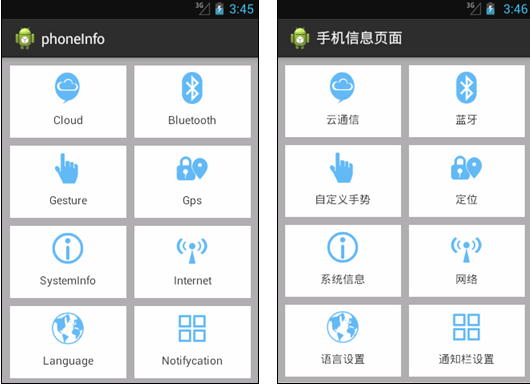
2. Design Thought (Realization Principle)
1. Copy the eight icons to the res/drawable folder
2. Create a vertical linear layout and create four relative layouts in the linear layout
3. Add the corresponding TextView to the relative layout
4. Store extracted styles in style.xml file under the values file
5. Create values-zh-rCN, values-en-rUS folders, and create strings.xml folders in folders
3. Case realization
(1) Creating "Mobile Information Page" Program
Create a program called "Mobile Information Page", which is used to display the information of mobile settings page. The program interface corresponds to the layout file activity_mian.xml as follows:
<LinearLayout xmlns:android="http://schemas.android.com/apk/res/android"
xmlns:tools="http://schemas.android.com/tools"
android:layout_width="match_parent"
android:layout_height="match_parent"
android:background="@android:color/darker_gray"
android:orientation="vertical"
tools:context=".MainActivity" >
<RelativeLayout style="@style/h_wrap_content"
android:layout_marginTop="10dp">
<TextView
style="@style/tv_style"
android:layout_alignParentLeft="true"
android:layout_marginLeft="10dp"
android:drawableTop="@drawable/clound"
android:text="@string/_cloud" />
<TextView
style="@style/tv_style"
android:layout_alignParentRight="true"
android:layout_marginRight="10dp"
android:drawableTop="@drawable/bluetooth"
android:text="@string/_bluetooth" />
</RelativeLayout>
<RelativeLayout style="@style/h_wrap_content"
android:layout_marginTop="10dp">
<TextView
style="@style/tv_style"
android:layout_alignParentLeft="true"
android:layout_marginLeft="10dp"
android:drawableTop="@drawable/gesture"
android:text="@string/_gesture" />
<TextView
style="@style/tv_style"
android:layout_alignParentRight="true"
android:layout_marginRight="10dp"
android:drawableTop="@drawable/gps"
android:text="@string/_gps" />
</RelativeLayout>
<RelativeLayout style="@style/h_wrap_content"
android:layout_marginTop="10dp">
<TextView
style="@style/tv_style"
android:layout_alignParentLeft="true"
android:layout_marginLeft="10dp"
android:drawableTop="@drawable/info"
android:text="@string/_system_info" />
<TextView
style="@style/tv_style"
android:layout_alignParentRight="true"
android:layout_marginRight="10dp"
android:drawableTop="@drawable/internet"
android:text="@string/_internet" />
</RelativeLayout>
<RelativeLayout style="@style/h_wrap_content"
android:layout_marginTop="10dp">
<TextView
style="@style/tv_style"
android:layout_alignParentLeft="true"
android:layout_marginLeft="10dp"
android:drawableTop="@drawable/language"
android:text="@string/_language" />
<TextView
style="@style/tv_style"
android:layout_alignParentRight="true"
android:layout_marginRight="10dp"
android:drawableTop="@drawable/notifycation"
android:text="@string/_set_notifycation" />
</RelativeLayout>
</LinearLayout>(2) Extraction Style
Because when writing layout files, the outer margin and width between the same controls are fixed. Therefore, a large number of repetitive layout codes can be generated. For the sake of code simplicity and reuse, the same code can be extracted as a style and placed separately in a styles. XML file. Generally, under the vlaue folder of app, a styles.xml file styles.xml file will be brought with it as follows:
<resources>
<style name="AppBaseTheme" parent="android:Theme.Light">
</style>
<style name="AppTheme" parent="AppBaseTheme">
</style>
<!-- wide match——parent high wrap_content-->
<style name="h_wrap_content">
<item name="android:layout_width">match_parent</item>
<item name="android:layout_height">wrap_content</item>
</style>
<!-- Both high and high match——parent -->
<style name="tv_style">
<item name="android:layout_width">145dp</item>
<item name="android:layout_height">90dp</item>
<item name="android:gravity">center</item>
<item name="android:paddingTop">8dp</item>
<item name="android:paddingBottom">8dp</item>
<item name="android:drawablePadding">5dp</item>
<item name="android:background">@android:color/white</item>
</style>
</resources>
(3) Create values-zh-rCN, values-en-rUS folders
Switch to project, open MyApplication - > app - > SRC - > main - > res, create values-zh-rCN, values-en-rUS folders, and create corresponding strings.xml files under these two folders.
The strings.xml file under the values-zh-rCN folder is as follows:
<?xml version="1.0" encoding="utf-8"?>
<resources>
<string name="app_name">Mobile Information Page</string>
<string name="menu_settings">Set up</string>
<string name="hello_world">Hello, World!</string>
<string name="_cloud">Cloud communication</string>
<string name="_bluetooth">Bluetooth</string>
<string name="_gesture">Custom gestures</string>
<string name="_gps">Location</string>
<string name="_system_info">system information</string>
<string name="_internet">network</string>
<string name="_language">Language settings</string>
<string name="_set_notifycation">Notification Bar Settings</string>
</resources>
The strings.xml file under the values-en-rUS folder is as follows:
<?xml version="1.0" encoding="utf-8"?>
<resources>
<string name="app_name">phoneInfo</string>
<string name="menu_settings">Settings</string>
<string name="hello_world">Hello world!</string>
<string name="_cloud">Cloud</string>
<string name="_bluetooth">Bluetooth</string>
<string name="_gesture">Gesture</string>
<string name="_gps">Gps</string>
<string name="_system_info">SystemInfo</string>
<string name="_internet">Internet</string>
<string name="_language">Language</string>
<string name="_set_notifycation">Notifycation</string>
</resources>
You will see the following effects: 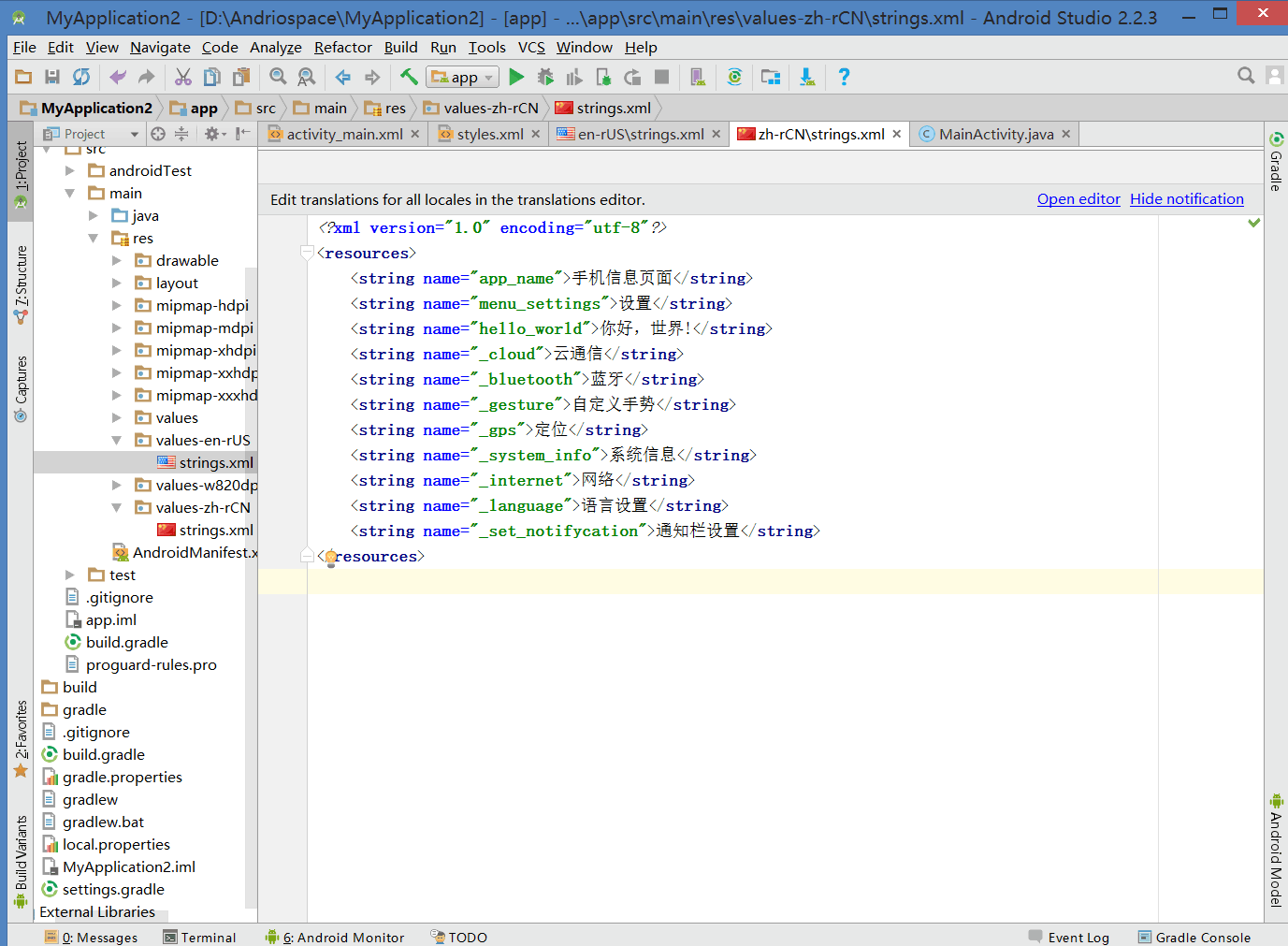
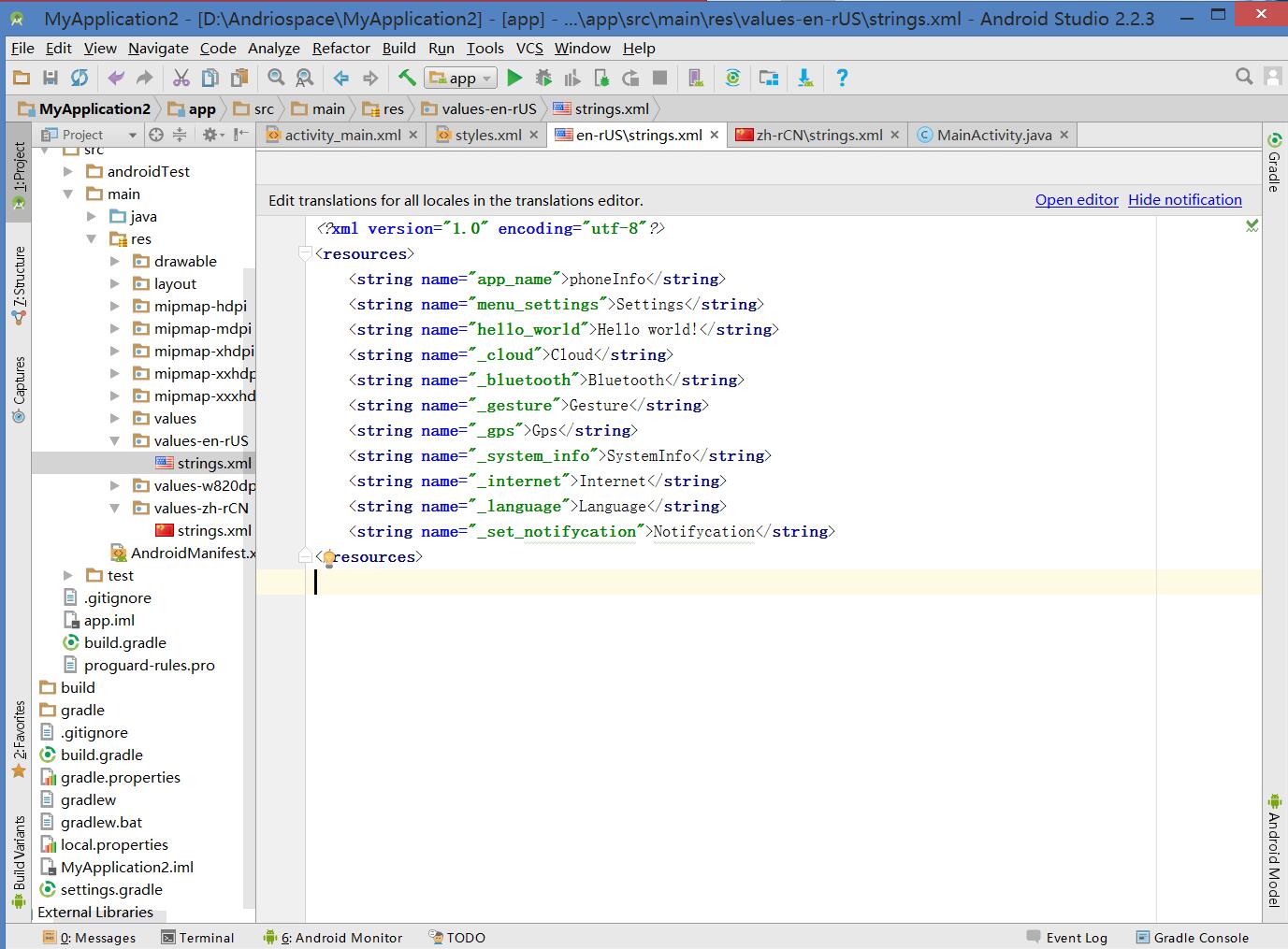
(4) Write code that interacts with the interface
Next, we need to write the logic code to interact with users in MainActivity. The corresponding code of MainActivity is as follows:
public class MainActivity extends AppCompatActivity {
@Override
protected void onCreate(Bundle savedInstanceState) {
super.onCreate(savedInstanceState);
setContentView(R.layout.activity_main);
}
}(5) View the results of the operation 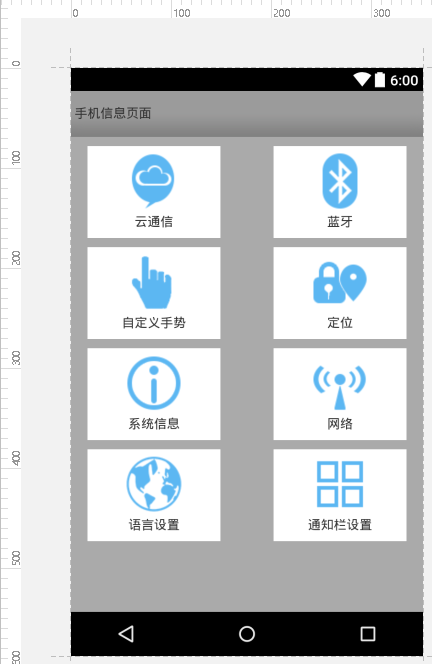
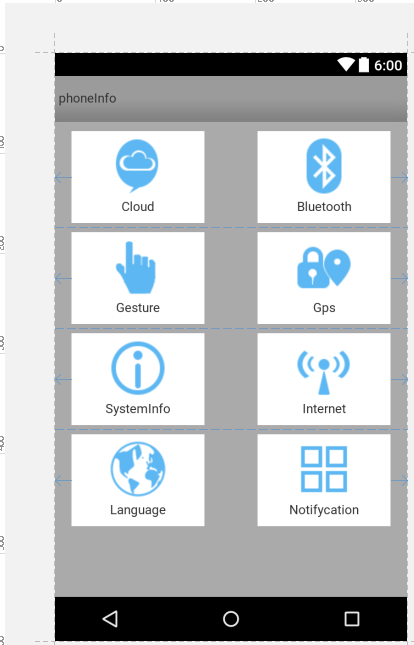
Each control and its properties can be modified according to the situation.