Series articles
Tip: go to the Android learning column and watch more!
Click me directly – > Android learning column
preface
Create a new project named LBSTest.
Baidu map (5) let Baidu map display (picture and text + code)
Realization effect
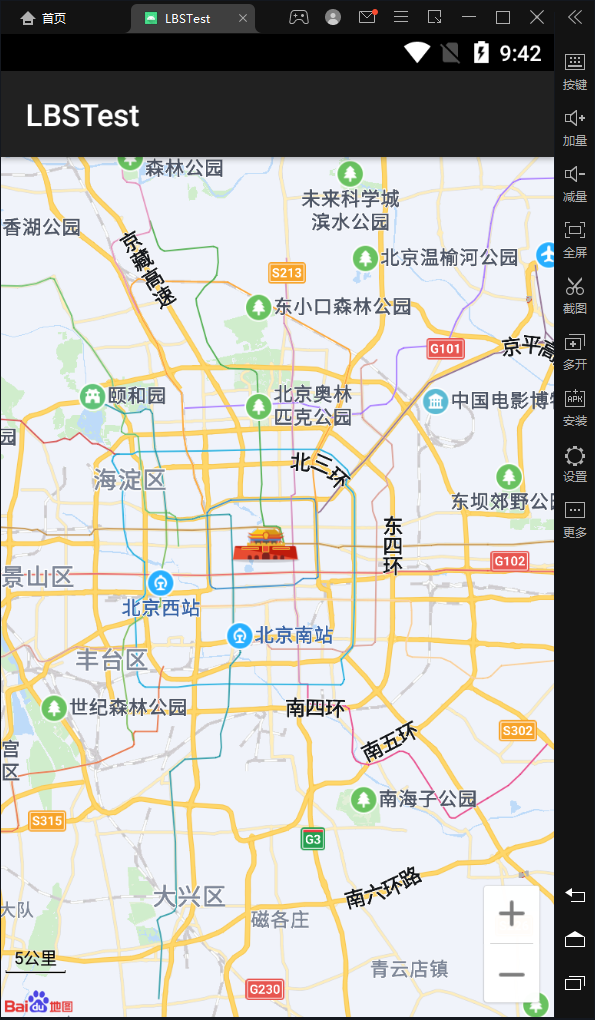
activity_main.xml (modified)
- The content in the layout file is very simple, with only one TextView control for later display
Longitude and latitude information of the front position. - A new MapView control is placed in the layout file and fills the entire screen
Curtain. This MapView is a custom control provided by Baidu, so you need to use it
Add the full package name. In addition, the TextView previously used to display positioning information is now temporarily displayed
We specify its visibility attribute as gone and let it be displayed on the interface
Hide.
<?xml version="1.0" encoding="utf-8"?>
<LinearLayout xmlns:android="http://schemas.android.com/apk/res/android"
android:orientation="vertical"
android:layout_width="match_parent"
android:layout_height="match_parent" >
<TextView
android:id="@+id/position_text_view"
android:layout_width="wrap_content"
android:layout_height="wrap_content"
android:visibility="gone" />
<com.baidu.mapapi.map.MapView
android:id="@+id/bmapView"
android:layout_width="match_parent"
android:layout_height="match_parent"
android:clickable="true" />
</LinearLayout>
AndroidManifest.xml
- The AndroidManifest.xml file has changed a lot. Let's read it carefully. As you can see, many line permission statements have been added here. Each permission is used internally in Baidu LBS SDK. Then a < metadata > tag is added inside the tag. The android:name part of the tag is fixed and must be com.baidu.lbsapi.API_KEY, android:value should be filled in our previous articles
Android learning column - Android obtains SHA1 fingerprint, applies for Baidu map API Key, and uses Baidu LBS positioning function (Graphic nanny level)
API Key requested. - If your "android:name =" com.baidu.location.f "is red, there is a problem with the previous jar configuration
<manifest xmlns:android="http://schemas.android.com/apk/res/android"
package="com.example.lbstest">
<uses-permission android:name="android.permission.ACCESS_COARSE_LOCATION" />
<uses-permission android:name="android.permission.ACCESS_FINE_LOCATION" />
<uses-permission android:name="android.permission.ACCESS_WIFI_STATE" />
<uses-permission android:name="android.permission.ACCESS_NETWORK_STATE" />
<uses-permission android:name="android.permission.CHANGE_WIFI_STATE" />
<uses-permission android:name="android.permission.READ_PHONE_STATE" />
<uses-permission android:name="android.permission.WRITE_EXTERNAL_STORAGE" />
<uses-permission android:name="android.permission.INTERNET" />
<uses-permission android:name="android.permission.MOUNT_UNMOUNT_FILESYSTEMS" />
<uses-permission android:name="android.permission.WAKE_LOCK" />
<application
android:allowBackup="true"
android:icon="@mipmap/ic_launcher"
android:label="@string/app_name"
android:supportsRtl="true"
android:theme="@style/Theme.AppCompat">
<meta-data
android:name="com.baidu.lbsapi.API_KEY"
android:value="Fill in the information you applied for earlier api key" />
<activity
android:name=".MainActivity"
android:exported="true">
<intent-filter>
<action android:name="android.intent.action.MAIN" />
<category android:name="android.intent.category.LAUNCHER" />
</intent-filter>
</activity>
<service
android:name="com.baidu.location.f"
android:enabled="true"
android:process=":remote">
</service>
</application>
</manifest>
MainActivity.java (modified)
First, in the initLocation() method, we call the setIsNeedAddress() method of LocationClientOption and pass in true, which means that we need to obtain the detailed address information of the current location. Next, in the onReceiveLocation() method of MyLocationListener, you can get various rich address information. Call the getCountry() method to get the current country, call the getProvince() method to get the current province, and so on. In addition, it should be noted that the network must be used to obtain the address information, so even if we specify the location mode as Device_Sensors will also automatically turn on the network positioning function.
package com.example.lbstest;
import androidx.appcompat.app.AppCompatActivity;
import androidx.core.app.ActivityCompat;
import androidx.core.content.ContextCompat;
import android.Manifest;
import android.content.pm.PackageManager;
import android.os.Bundle;
import android.widget.TextView;
import android.widget.Toast;
import com.baidu.location.BDLocation;
import com.baidu.location.BDLocationListener;
import com.baidu.location.LocationClient;
import com.baidu.location.LocationClientOption;
import com.baidu.mapapi.SDKInitializer;
import com.baidu.mapapi.map.MapView;
import java.util.ArrayList;
import java.util.List;
public class MainActivity extends AppCompatActivity {
public LocationClient mLocationClient;
private TextView positionText;
//Start of modification
private MapView mapView;
//End of modification
@Override
protected void onCreate(Bundle savedInstanceState) {
//Start of modification
//First, you need to call the of SDKInitializer
//initialize() method, which receives a
//A Context parameter. Here we call the getApplicationContext() method to get
//Take a global Context parameter and pass it in. Note that the initialization operation must be
//Call before setContentView() method, otherwise you will make a mistake. Next, let's adjust
//The instance of MapView is obtained with the findViewById() method
super.onCreate(savedInstanceState);
mLocationClient = new LocationClient(getApplicationContext());
mLocationClient.registerLocationListener(new MyLocationListener());
SDKInitializer.initialize(getApplicationContext());
setContentView(R.layout.activity_main);
mapView = (MapView) findViewById(R.id.bmapView);
//End of modification
positionText = (TextView) findViewById(R.id.position_text_view);
List<String> permissionList = new ArrayList<>();
if (ContextCompat.checkSelfPermission(MainActivity.this, Manifest.
permission.ACCESS_FINE_LOCATION) != PackageManager.PERMISSION_GRANTED) {
permissionList.add(Manifest.permission.ACCESS_FINE_LOCATION);
}
if (ContextCompat.checkSelfPermission(MainActivity.this, Manifest.
permission.READ_PHONE_STATE) != PackageManager.PERMISSION_GRANTED) {
permissionList.add(Manifest.permission.READ_PHONE_STATE);
}
if (ContextCompat.checkSelfPermission(MainActivity.this, Manifest.
permission.WRITE_EXTERNAL_STORAGE) != PackageManager.PERMISSION_GRANTED) {
permissionList.add(Manifest.permission.WRITE_EXTERNAL_STORAGE);
}
if (!permissionList.isEmpty()) {
String[] permissions = permissionList.toArray(new String[permissionList.
size()]);
ActivityCompat.requestPermissions(MainActivity.this, permissions, 1);
} else {
requestLocation();
}
}
private void requestLocation() {
initLocation();
mLocationClient.start();
}
private void initLocation() {
LocationClientOption option = new LocationClientOption();
option.setScanSpan(5000);
option.setIsNeedAddress(true);
mLocationClient.setLocOption(option);
}
//To override onResume(), onPause(), and onDestroy()
//MapView is managed here to ensure that resources can be released in time.
@Override
protected void onResume() {
super.onResume();
mapView.onResume();
}
@Override
protected void onPause() {
super.onPause();
mapView.onPause();
}
@Override
protected void onDestroy() {
super.onDestroy();
mLocationClient.stop();
mapView.onDestroy();
}
//The newly modified content is updated in real time, and the location ends
@Override
public void onRequestPermissionsResult(int requestCode, String[] permissions,
int[] grantResults) {
switch (requestCode) {
case 1:
if (grantResults.length > 0) {
for (int result : grantResults) {
if (result != PackageManager.PERMISSION_GRANTED) {
Toast.makeText(this, "You must agree to all permissions to use this program",
Toast.LENGTH_SHORT).show();
finish();
return;
}
}
requestLocation();
} else {
Toast.makeText(this, "An unknown error occurred", Toast.LENGTH_SHORT).show();
finish();
}
break;
default:
}
}
public class MyLocationListener implements BDLocationListener {
@Override
public void onReceiveLocation(BDLocation location) {
runOnUiThread(new Runnable() {
@Override
public void run() {
StringBuilder currentPosition = new StringBuilder();
currentPosition.append("Latitude:").append(location.getLatitude()).
append("\n");
currentPosition.append("Longitude:").append(location.getLongitude()).
append("\n");
currentPosition.append("country:").append(location.getCountry()).
append("\n");
currentPosition.append("Province:").append(location.getProvince()).
append("\n");
currentPosition.append("City:").append(location.getCity()).
append("\n");
currentPosition.append("Zone:").append(location.getDistrict()).
append("\n");
currentPosition.append("street:").append(location.getStreet()).
append("\n");
currentPosition.append("Positioning mode:");
if (location.getLocType() == BDLocation.TypeGpsLocation) {
currentPosition.append("GPS");
} else if (location.getLocType() ==
BDLocation.TypeNetWorkLocation) {
currentPosition.append("network");
}
positionText.setText(currentPosition);
}
});
}
// @Override
public void onConnectHotSpotMessage(String s, int i) {
}
}
}
Appendix. References
The first line of code 11.4 uses Baidu map
Download resources
Android learner Baidu map (5) let Baidu map display
summary
If you like, give me a 👍, Pay attention! Continue to share with you the problems encountered in the process of typing code!