demo effect
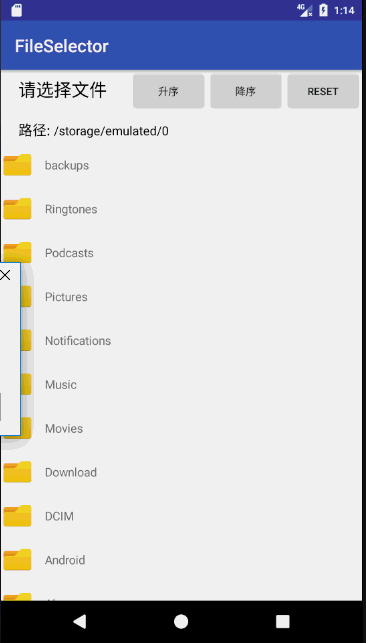
FileSelector.gif
Source code on GitHub
introduce
FileSelectorView is a custom file selector, based on which users can customize the style of file selector.
function
- Switch directories
- Get path
- File filtering
- File sorting
- Custom file icon and set size
- Set the size and color of file name text
- Listen for selected files
Use
FileSelectorView is easy to use, just add it to the layout file, no other restrictions.
For Android Studio users, add:
compile 'com.hz.android.fileselectorview:library:1.1'
- Layout file
<android.support.constraint.ConstraintLayout xmlns:android="http://schemas.android.com/apk/res/android" android:layout_width="match_parent" android:layout_height="match_parent" > ...... <com.hz.android.fileselector.FileSelectorView android:id="@+id/file_selector_view" android:layout_width="match_parent" android:layout_height="wrap_content" /> ...... </android.support.constraint.ConstraintLayout
- In code
...... //Switch directories fileSelectorView.setCurrentDirectory(new File(Environment.getExternalStorageDirectory(), "Download")); //Set file filtering fileSelectorView.setFileExtensionForFileFilter(Arrays.asList("shp", "txt")); //Custom file Icon fileSelectorView.setFileIconFactory(new FileIconCreator() { public Drawable getIcon(File file) { if (file == null) { return getResources().getDrawable(R.drawable.rotating); } else { return getResources().getDrawable(R.drawable.layers3); } } }); fileSelectorView.setTextSize(30);//Set text size fileSelectorView.setTextColor(Color.GREEN); //Set text color fileSelectorView.setIconSize(200); //Setting the icon size is to set the size of the imageView where the icon is placed //Set listening of selection file fileSelectorView.setFileSelectedListener(new FileSelectorView.OnFileSelectedListener() { @Override public void onSelected(File selectedFile) { Toast.makeText(MainActivity.this, "" + selectedFile.getAbsolutePath(), Toast.LENGTH_SHORT).show(); } @Override public void onFilePathChanged(File file) { curPathTextView.setText(file.getAbsolutePath()); } }); //Set file sorting fileSelectorView.setFileSortComparator(new FileSelectorView.FileAscSortComparator()); } ......
Be careful
The user's permission is required to read the file path:
<uses-permission android:name="android.permission.READ_EXTERNAL_STORAGE" /> <uses-permission android:name="android.permission.WRITE_EXTERNAL_STORAGE" />