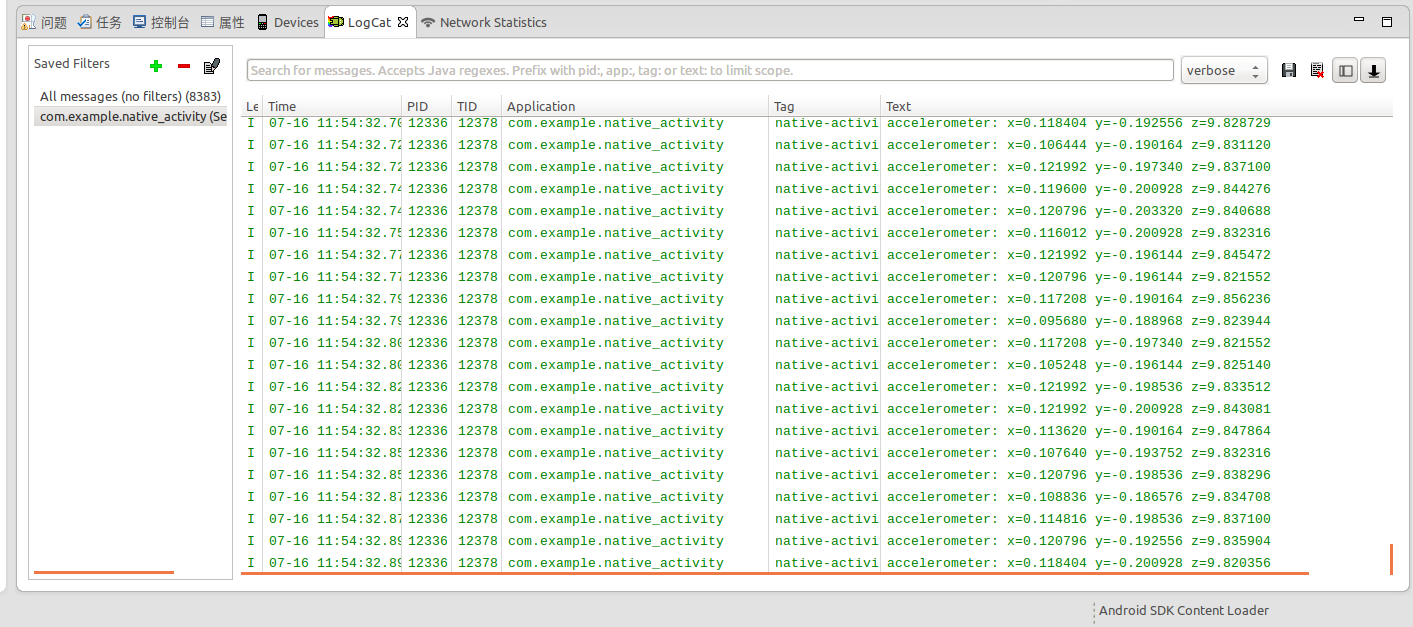Step 1: Build an Android development environment in Ubuntu (64bit)
1. Download eclipse-64bit juno eclipse (Download the javadev version here, because you don't need cdt in ubuntu, but you can also use the c/c++ version.)
2. Download the Chinese package of eclipse: Chinese package
3. Download jdk1.8-64bit JDK1.8 Configuration of environment variables
4. Download sdk-r23
5. Download ADT-23.06
6. Download NDK (Find the three tools online)
Step 2: Start configuring the development environment
1. Open eclipse and install ADT Help to install new software. "ok" and removing the last check will quickly install the adt, and then you can install the adt. 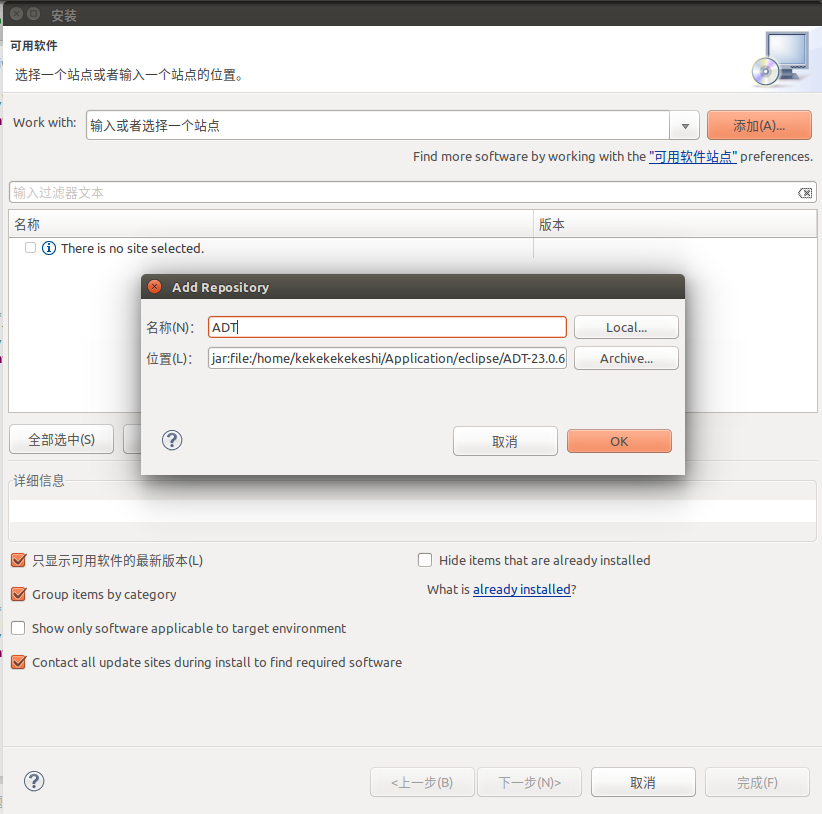
2. Restart configuration sdk and ndk window preferences "Android" browse as shown in the figure, you may need to open the sdk update. 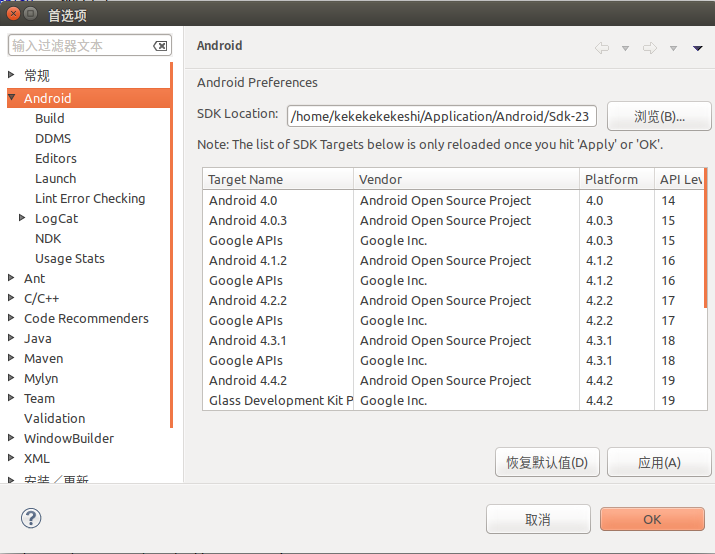
3. Configure NDK Window Preferences Android NDK as shown in Figure 1 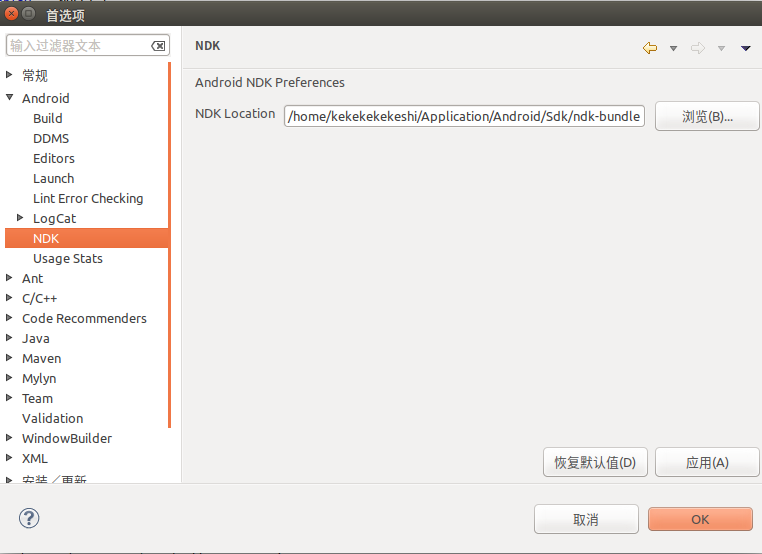
4. Configure c/c++ compiler variables (NDK) as shown in Figure 1 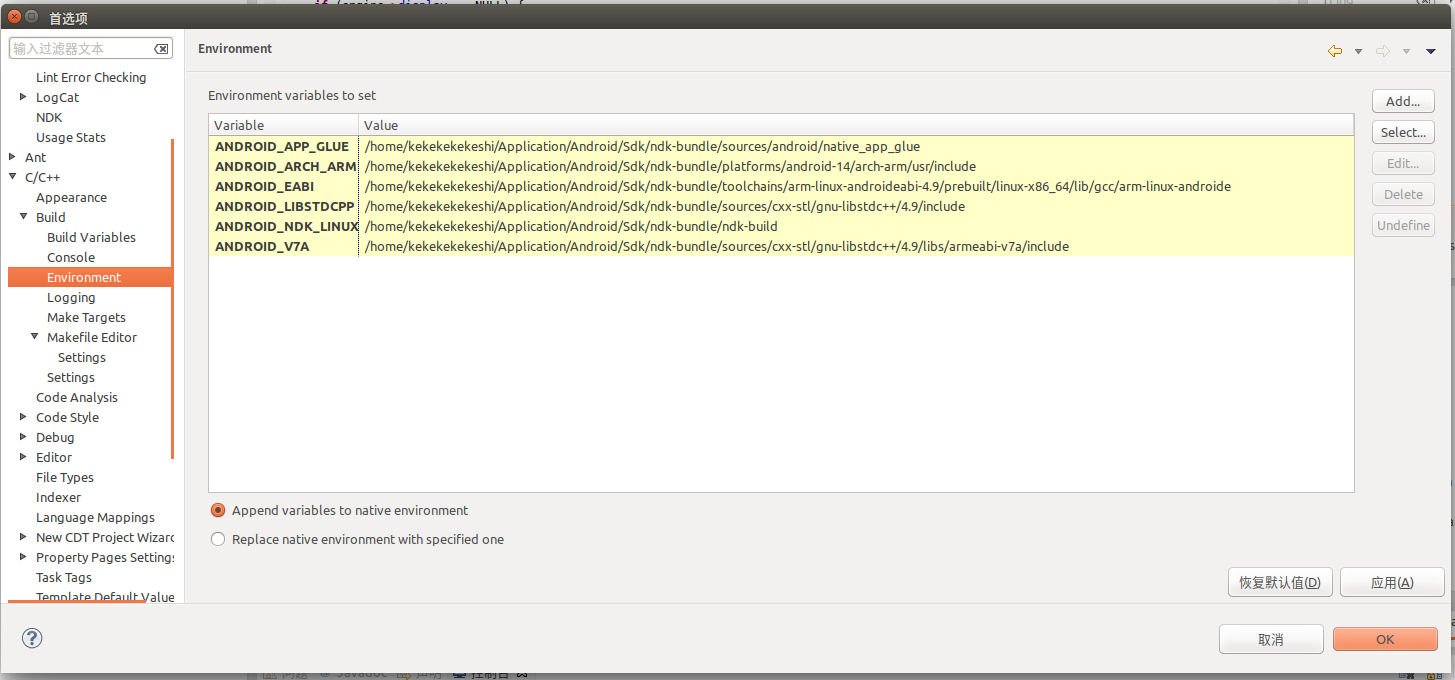
Step 3: New NDK Project
1. Create a new Android project and add a jni folder 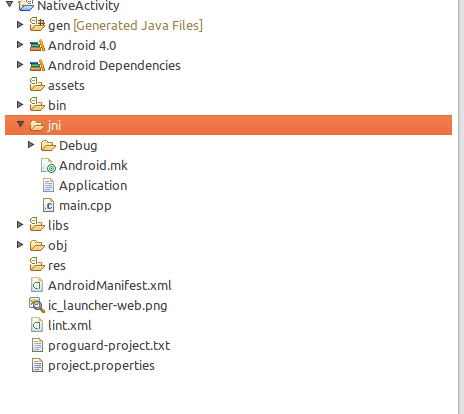
2. Create a new file Application.mk
Code:
APP_PLATFORM := android-14 3. Create a new Android.mk file
Code:
LOCAL_PATH := $(call my-dir)
include $(CLEAR_VARS)
LOCAL_MODULE := native-activity
LOCAL_SRC_FILES := main.cpp
LOCAL_LDLIBS := -llog -landroid -lEGL -lGLESv1_CM
LOCAL_STATIC_LIBRARIES := android_native_app_glue
include $(BUILD_SHARED_LIBRARY)
$(call import-module,android/native_app_glue) 4. Create a new main.cpp
Code:
#include <jni.h>
#include <errno.h>
#include <EGL/egl.h>
#include <GLES/gl.h>
#include <string.h>
#include <stdlib.h>
#include <android/sensor.h>
#include <android/log.h>
#include <android_native_app_glue.h>
#define LOGI(...) ((void)__android_log_print(ANDROID_LOG_INFO, "native-activity", __VA_ARGS__))
#define LOGW(...) ((void)__android_log_print(ANDROID_LOG_WARN, "native-activity", __VA_ARGS__))
/**
* Our saved state data.
*/
struct saved_state {
float angle;
int32_t x;
int32_t y;
};
/**
* Shared state for our app.
*/
struct engine {
struct android_app* app;
ASensorManager* sensorManager;
const ASensor* accelerometerSensor;
ASensorEventQueue* sensorEventQueue;
int animating;
EGLDisplay display;
EGLSurface surface;
EGLContext context;
int32_t width;
int32_t height;
struct saved_state state;
};
/**
* Initialize an EGL context for the current display.
*/
static int engine_init_display(struct engine* engine) {
// initialize OpenGL ES and EGL
/*
* Here specify the attributes of the desired configuration.
* Below, we select an EGLConfig with at least 8 bits per color
* component compatible with on-screen windows
*/
const EGLint attribs[] = { EGL_SURFACE_TYPE, EGL_WINDOW_BIT, EGL_BLUE_SIZE,
8, EGL_GREEN_SIZE, 8, EGL_RED_SIZE, 8, EGL_NONE };
EGLint w, h, dummy, format;
EGLint numConfigs;
EGLConfig config;
EGLSurface surface;
EGLContext context;
EGLDisplay display = eglGetDisplay(EGL_DEFAULT_DISPLAY);
eglInitialize(display, 0, 0);
/* Here, the application chooses the configuration it desires. In this
* sample, we have a very simplified selection process, where we pick
* the first EGLConfig that matches our criteria */
eglChooseConfig(display, attribs, &config, 1, &numConfigs);
/* EGL_NATIVE_VISUAL_ID is an attribute of the EGLConfig that is
* guaranteed to be accepted by ANativeWindow_setBuffersGeometry().
* As soon as we picked a EGLConfig, we can safely reconfigure the
* ANativeWindow buffers to match, using EGL_NATIVE_VISUAL_ID. */
eglGetConfigAttrib(display, config, EGL_NATIVE_VISUAL_ID, &format);
ANativeWindow_setBuffersGeometry(engine->app->window, 0, 0, format);
surface = eglCreateWindowSurface(display, config, engine->app->window,
NULL);
context = eglCreateContext(display, config, NULL, NULL);
if (eglMakeCurrent(display, surface, surface, context) == EGL_FALSE) {
LOGW("Unable to eglMakeCurrent");
return -1;
}
eglQuerySurface(display, surface, EGL_WIDTH, &w);
eglQuerySurface(display, surface, EGL_HEIGHT, &h);
engine->display = display;
engine->context = context;
engine->surface = surface;
engine->width = w;
engine->height = h;
engine->state.angle = 0;
// Initialize GL state.
glHint(GL_PERSPECTIVE_CORRECTION_HINT, GL_FASTEST);
glEnable(GL_CULL_FACE);
glShadeModel(GL_SMOOTH);
glDisable(GL_DEPTH_TEST);
return 0;
}
/**
* Just the current frame in the display.
*/
static void engine_draw_frame(struct engine* engine) {
if (engine->display == NULL) {
// No display.
return;
}
// Just fill the screen with a color.
glClearColor(((float) engine->state.x) / engine->width, engine->state.angle,
((float) engine->state.y) / engine->height, 1);
glClear(GL_COLOR_BUFFER_BIT);
eglSwapBuffers(engine->display, engine->surface);
}
/**
* Tear down the EGL context currently associated with the display.
*/
static void engine_term_display(struct engine* engine) {
if (engine->display != EGL_NO_DISPLAY) {
eglMakeCurrent(engine->display, EGL_NO_SURFACE, EGL_NO_SURFACE,
EGL_NO_CONTEXT);
if (engine->context != EGL_NO_CONTEXT) {
eglDestroyContext(engine->display, engine->context);
}
if (engine->surface != EGL_NO_SURFACE) {
eglDestroySurface(engine->display, engine->surface);
}
eglTerminate(engine->display);
}
engine->animating = 0;
engine->display = EGL_NO_DISPLAY;
engine->context = EGL_NO_CONTEXT;
engine->surface = EGL_NO_SURFACE;
}
/**
* Process the next input event.
*/
static int32_t engine_handle_input(struct android_app* app,
AInputEvent* event) {
struct engine* engine = (struct engine*) app->userData;
if (AInputEvent_getType(event) == AINPUT_EVENT_TYPE_MOTION) {
engine->animating = 1;
engine->state.x = AMotionEvent_getX(event, 0);
engine->state.y = AMotionEvent_getY(event, 0);
return 1;
}
return 0;
}
/**
* Process the next main command.
*/
static void engine_handle_cmd(struct android_app* app, int32_t cmd) {
struct engine* engine = (struct engine*) app->userData;
switch (cmd) {
case APP_CMD_SAVE_STATE:
// The system has asked us to save our current state. Do so.
engine->app->savedState = malloc((size_t)sizeof(struct saved_state));
*((struct saved_state*) engine->app->savedState) = engine->state;
engine->app->savedStateSize = sizeof(struct saved_state);
break;
case APP_CMD_INIT_WINDOW:
// The window is being shown, get it ready.
if (engine->app->window != NULL) {
engine_init_display(engine);
engine_draw_frame(engine);
}
break;
case APP_CMD_TERM_WINDOW:
// The window is being hidden or closed, clean it up.
engine_term_display(engine);
break;
case APP_CMD_GAINED_FOCUS:
// When our app gains focus, we start monitoring the accelerometer.
if (engine->accelerometerSensor != NULL) {
ASensorEventQueue_enableSensor(engine->sensorEventQueue,
engine->accelerometerSensor);
// We'd like to get 60 events per second (in us).
ASensorEventQueue_setEventRate(engine->sensorEventQueue,
engine->accelerometerSensor, (1000L / 60) * 1000);
}
break;
case APP_CMD_LOST_FOCUS:
// When our app loses focus, we stop monitoring the accelerometer.
// This is to avoid consuming battery while not being used.
if (engine->accelerometerSensor != NULL) {
ASensorEventQueue_disableSensor(engine->sensorEventQueue,
engine->accelerometerSensor);
}
// Also stop animating.
engine->animating = 0;
engine_draw_frame(engine);
break;
}
}
/**
* This is the main entry point of a native application that is using
* android_native_app_glue. It runs in its own thread, with its own
* event loop for receiving input events and doing other things.
*/
void android_main(struct android_app* state) {
struct engine engine = {0};
// Make sure glue isn't stripped.
app_dummy();
state->userData = &engine;
state->onAppCmd = engine_handle_cmd;
state->onInputEvent = engine_handle_input;
engine.app = state;
// Prepare to monitor accelerometer
engine.sensorManager = ASensorManager_getInstance();
engine.accelerometerSensor = ASensorManager_getDefaultSensor(
engine.sensorManager, ASENSOR_TYPE_ACCELEROMETER);
engine.sensorEventQueue = ASensorManager_createEventQueue(
engine.sensorManager, state->looper, LOOPER_ID_USER, NULL, NULL);
if (state->savedState != NULL) {
// We are starting with a previous saved state; restore from it.
engine.state = *(struct saved_state*) state->savedState;
}
// loop waiting for stuff to do.
while (true) {
// Read all pending events.
int ident;
int events;
struct android_poll_source* source;
// If not animating, we will block forever waiting for events.
// If animating, we loop until all events are read, then continue
// to draw the next frame of animation.
while ((ident = ALooper_pollAll(engine.animating ? 0 : -1, NULL,
&events, (void**) &source)) >= 0) {
// Process this event.
if (source != NULL) {
source->process(state, source);
}
// If a sensor has data, process it now.
if (ident == LOOPER_ID_USER) {
if (engine.accelerometerSensor != NULL) {
ASensorEvent event;
while (ASensorEventQueue_getEvents(engine.sensorEventQueue,
&event, 1) > 0) {
LOGI("accelerometer: x=%f y=%f z=%f", event.acceleration.x, event.acceleration.y, event.acceleration.z);
}
}
}
// Check if we are exiting.
if (state->destroyRequested != 0) {
engine_term_display(&engine);
return;
}
}
if (engine.animating) {
// Done with events; draw next animation frame.
engine.state.angle += .01f;
if (engine.state.angle > 1) {
engine.state.angle = 0;
}
engine_draw_frame(&engine);
}
}
}
5. Build a new c/c++ project in jin 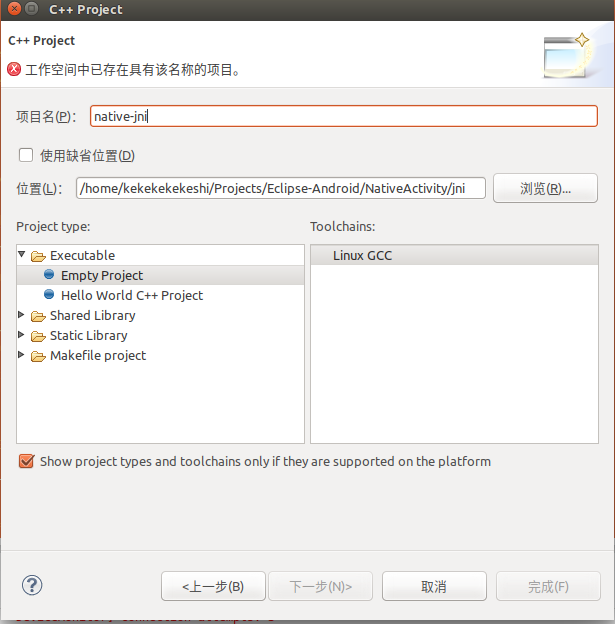
6. Then you can see: 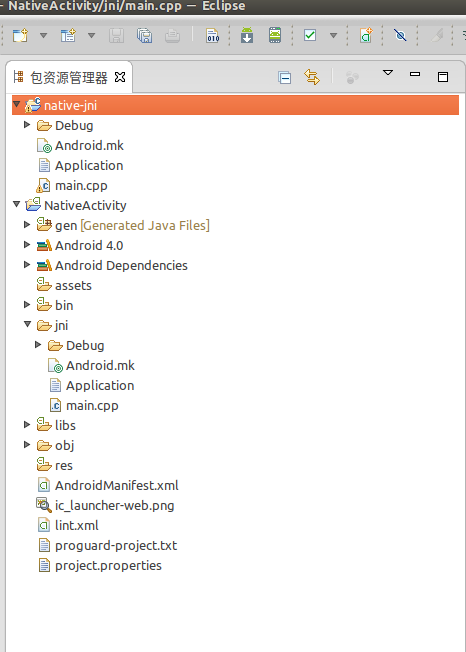
7. Then alt+enter to the project settings, as shown in the figure, add the variables for those settings. 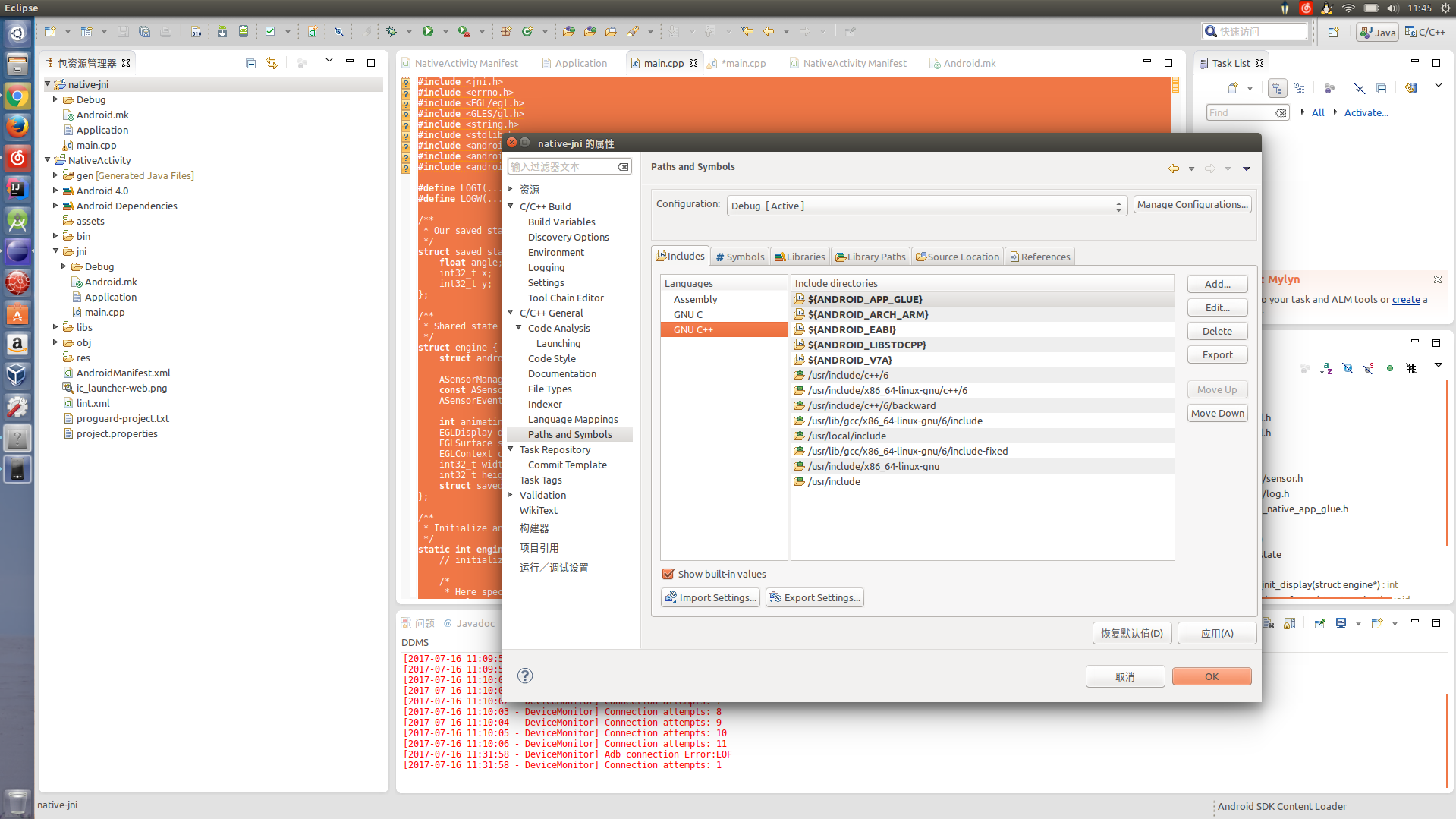
8. Similarly, add an ANDROID value to sybols inside the interface without filling in 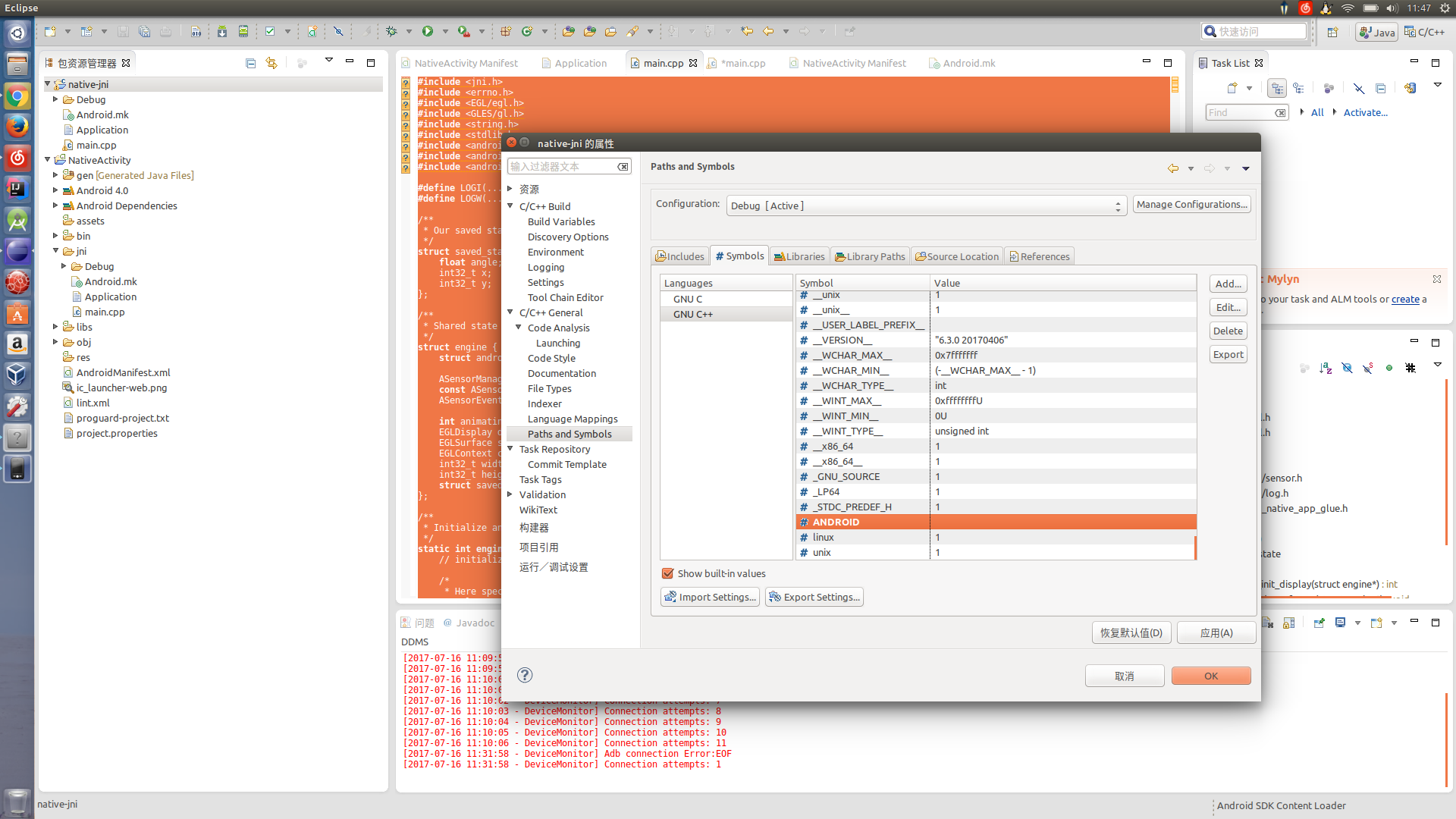
9. Switch to c/c++ View: 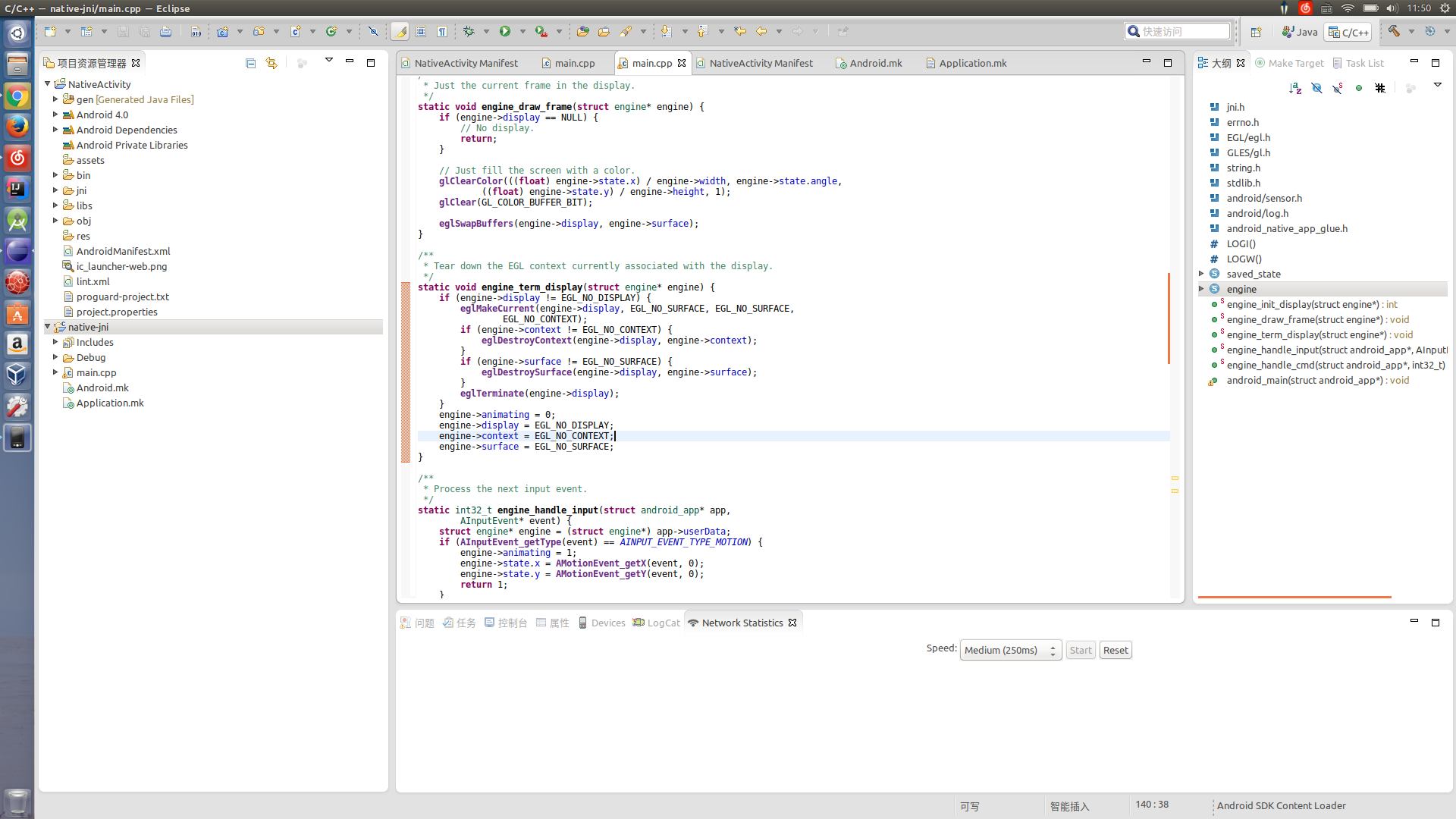
Then press the hammer to compile the library: 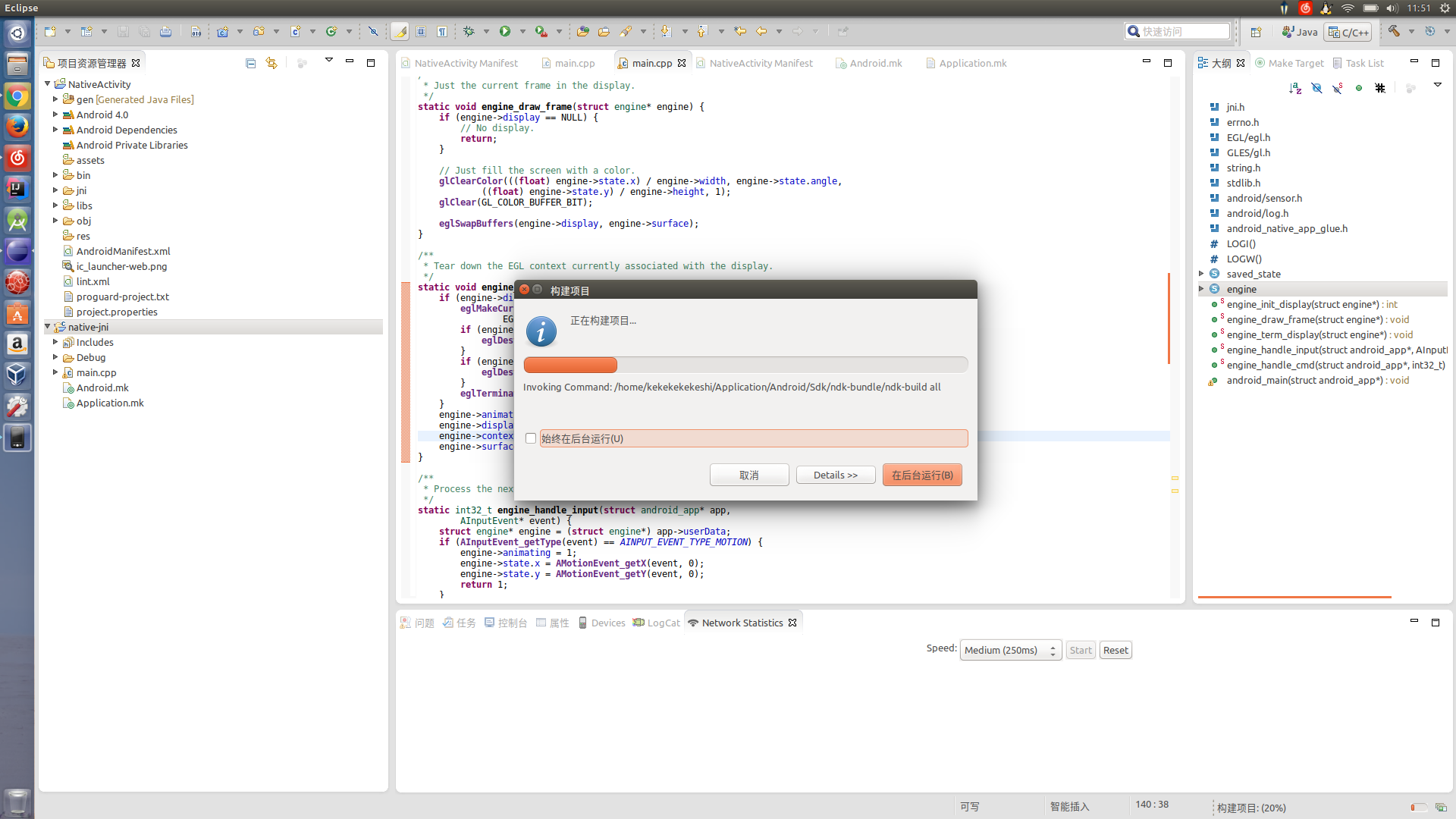
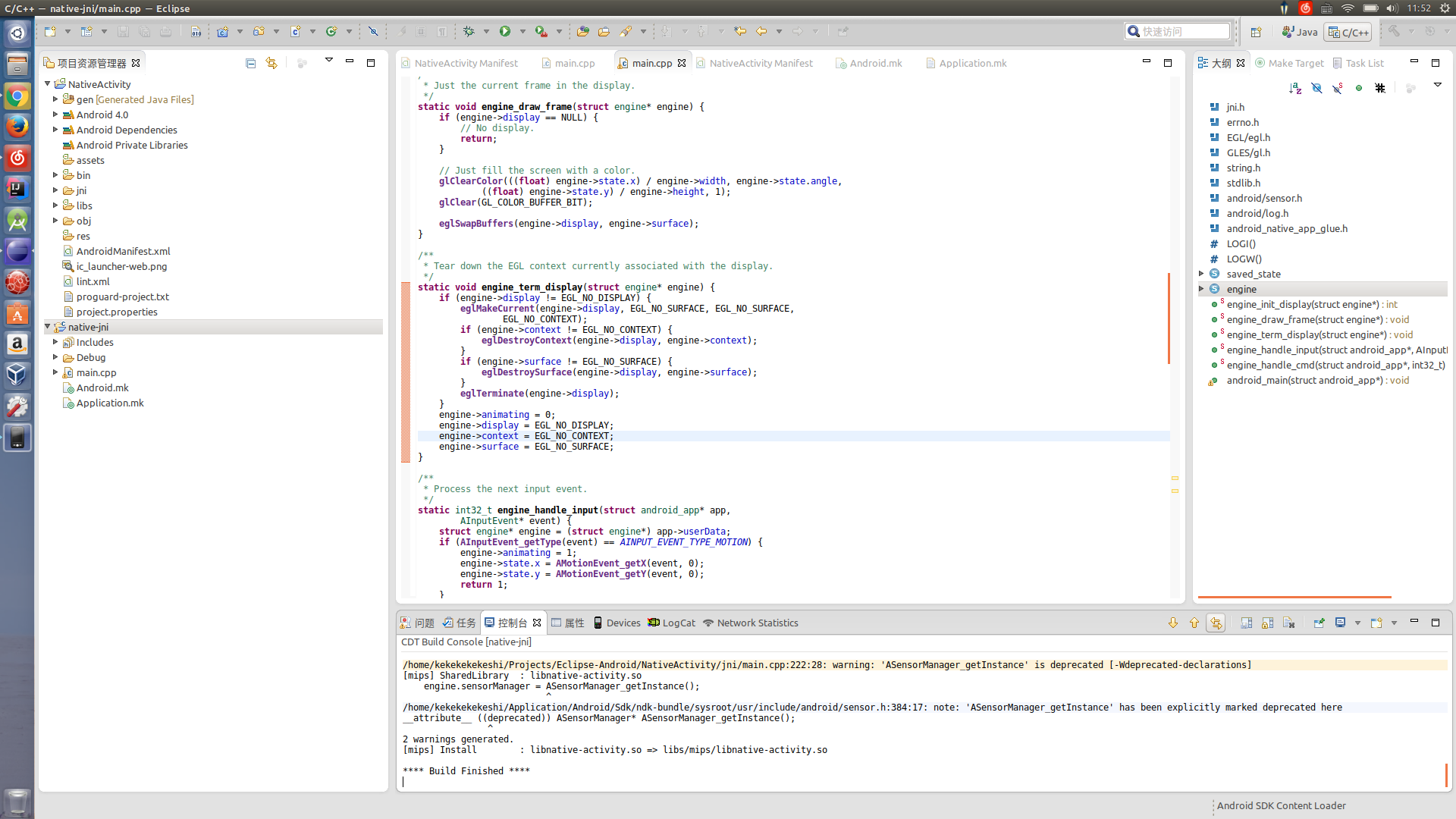
10. Calibrate the cursor back to the Android project and click Run: 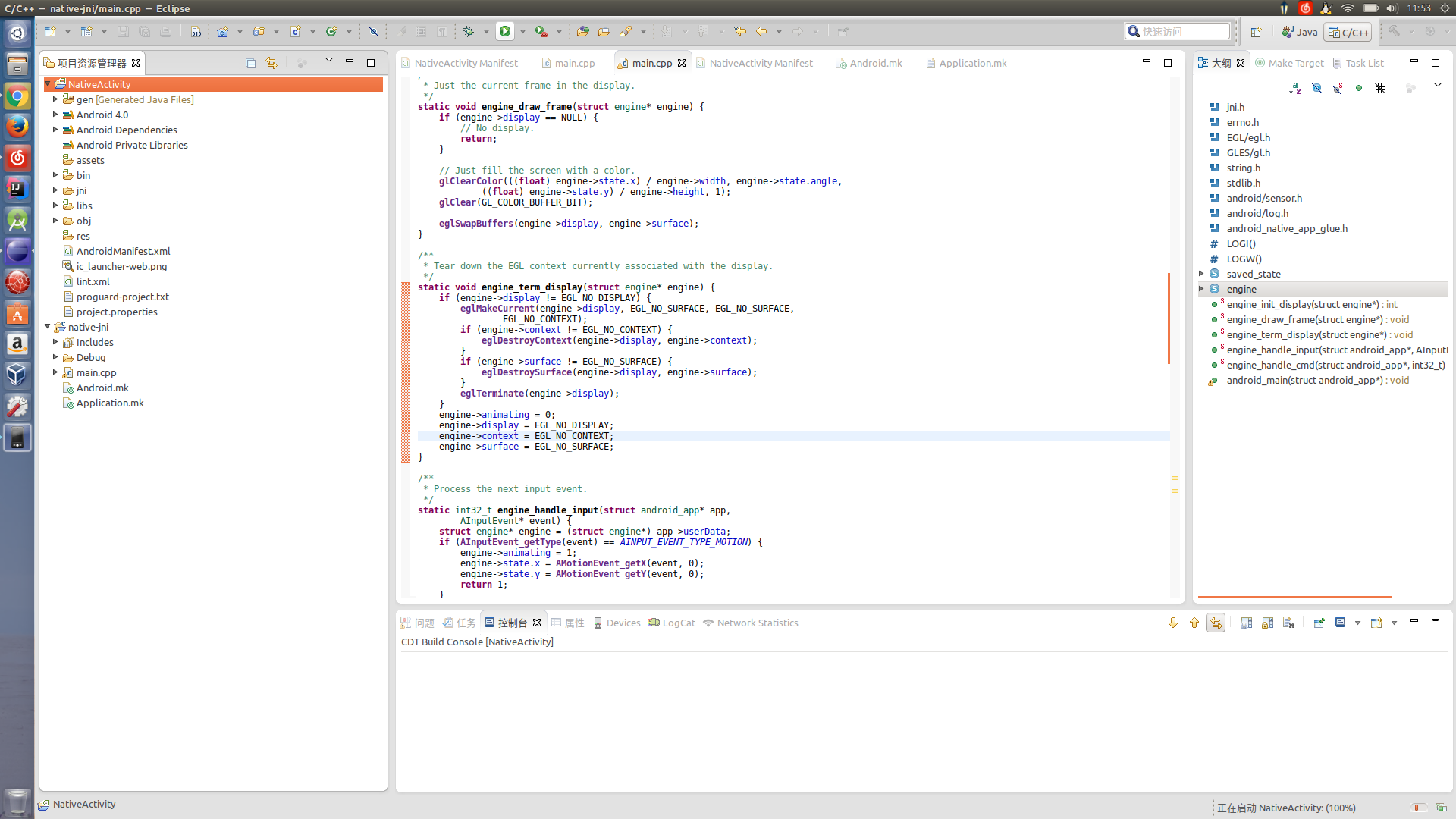
11. Let's see that the package name in logcat works properly: