When it is displayed for a period of time or when the user interacts with the screen, it will disappear automatically.
It can include an action;
Snackbar appears on all other elements of the screen, with only one Snackbar showing at the same time.
We just need to add references to AS:
compile 'com.android.support:design:23.3.0'
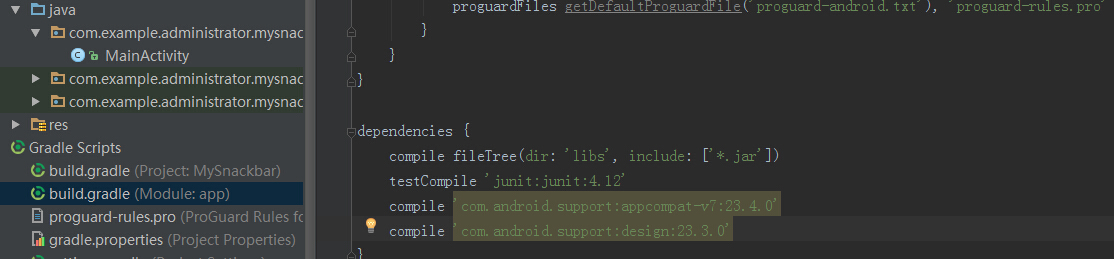
Using Snackbar
activity_main.xml
<?xml version="1.0" encoding="utf-8"?>
<RelativeLayout xmlns:android="http://schemas.android.com/apk/res/android"
xmlns:tools="http://schemas.android.com/tools"
android:layout_width="match_parent"
android:layout_height="match_parent"
android:orientation="vertical"
>
<Button
android:onClick="createSnackbar"
android:text="snackba test"
android:layout_width="match_parent"
android:layout_height="wrap_content"/>
<android.support.design.widget.CoordinatorLayout
android:id="@+id/container"
android:layout_width="match_parent"
android:layout_height="wrap_content"
android:layout_alignParentBottom="true"/>
</RelativeLayout>package com.example.administrator.mysnackbar;
import android.graphics.Color;
import android.support.design.widget.CoordinatorLayout;
import android.support.design.widget.Snackbar;
import android.support.v7.app.AppCompatActivity;
import android.os.Bundle;
import android.view.View;
import android.widget.TextView;
public class MainActivity extends AppCompatActivity {
private CoordinatorLayout container;
@Override
protected void onCreate(Bundle savedInstanceState) {
super.onCreate(savedInstanceState);
setContentView(R.layout.activity_main);
container = (CoordinatorLayout) findViewById(R.id.container);
}
public static void setSnackbarMessageTextColor(Snackbar snackbar, int color) {
View view = snackbar.getView();
((TextView) view.findViewById(R.id.snackbar_text)).setTextColor(color);
}
public void createSnackbar(View v) {
Snackbar snackbar= Snackbar.make(container,"SnackbarTest", Snackbar.LENGTH_LONG).setAction("Action", new View.OnClickListener() {
@Override
public void onClick(View v) {
Snackbar.make(container,"ActionClick",Snackbar.LENGTH_LONG).show();
}
});
setSnackbarMessageTextColor(snackbar, Color.parseColor("#ff6699"));
snackbar.show();
}
}
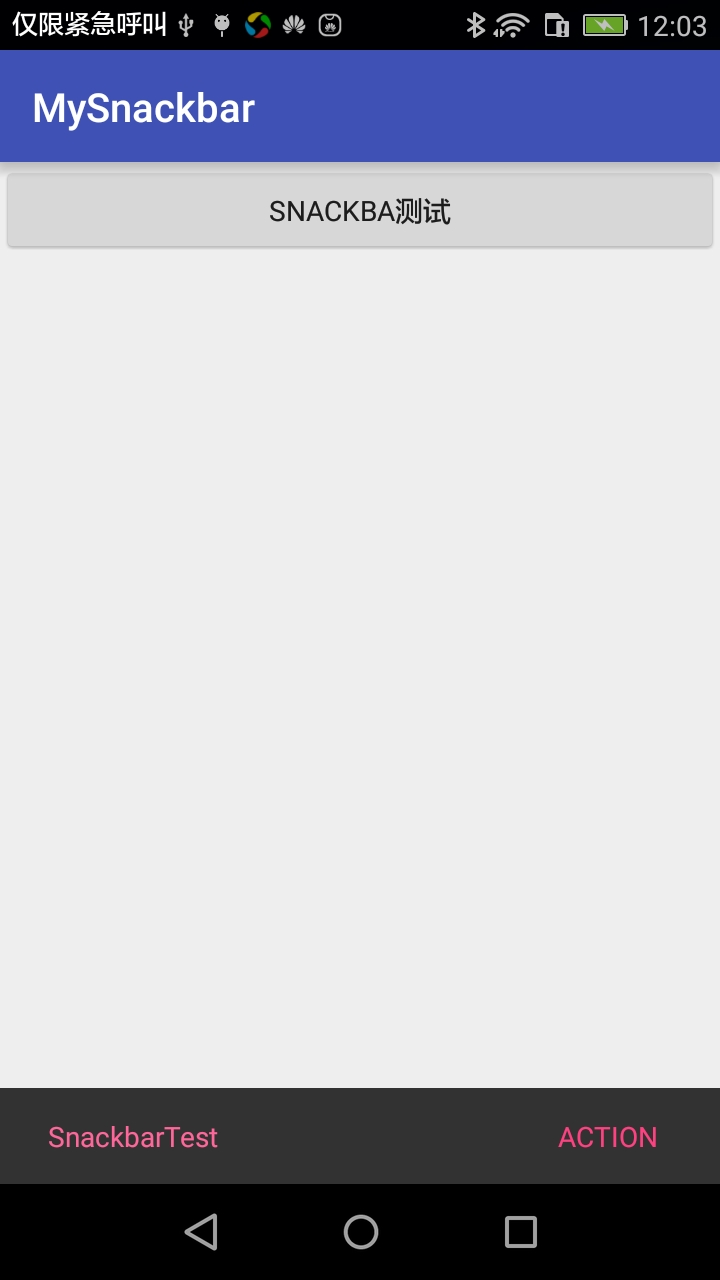
But how to set the color of Snackbar's message text and Action text?
Actions can be set through Snack's bar's public API Isnackbar. setAction TextColor (int color), but it's not easy to use, but there's no API to set the message text color, but a way to look at Snack bar. class is found:
public View getView() {
return this.mView;
}So we can write the following help method to set the color of the message text.
public static void setSnackbarMessageTextColor(Snackbar snackbar, int color) {
View view = snackbar.getView();
((TextView) view.findViewById(R.id.snackbar_text)).setTextColor(color);
}Source download Give a compliment to a friend you like.