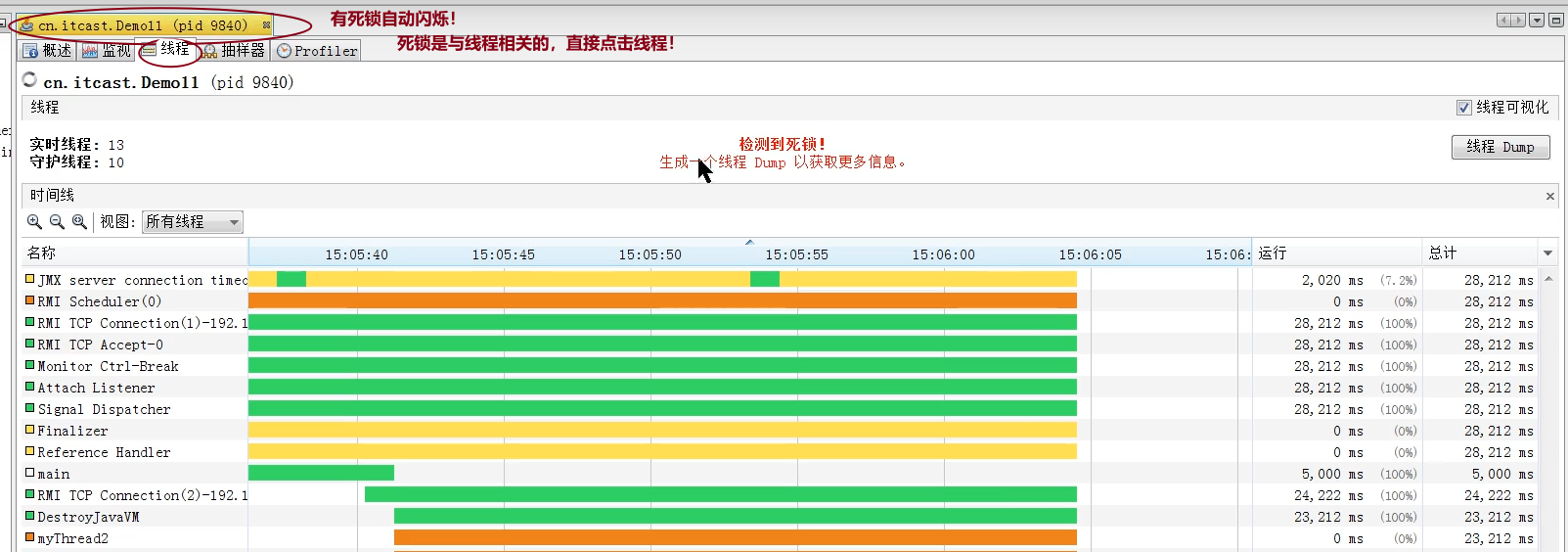java basic course virtual machine performance analysis and fault resolution tool [graphical interface]
--------------Function: help judge problems such as high cpu occupancy, dead loop, deadlock, memory leak, memory overflow, etc.
■ JConsole: focus on viewing threads and memory
■ VisualVM (recommended): it has the same function as JConsole, but its function is more powerful than JConsole. [detailed introduction]
1. jconsole ------ focus on viewing threads and memory
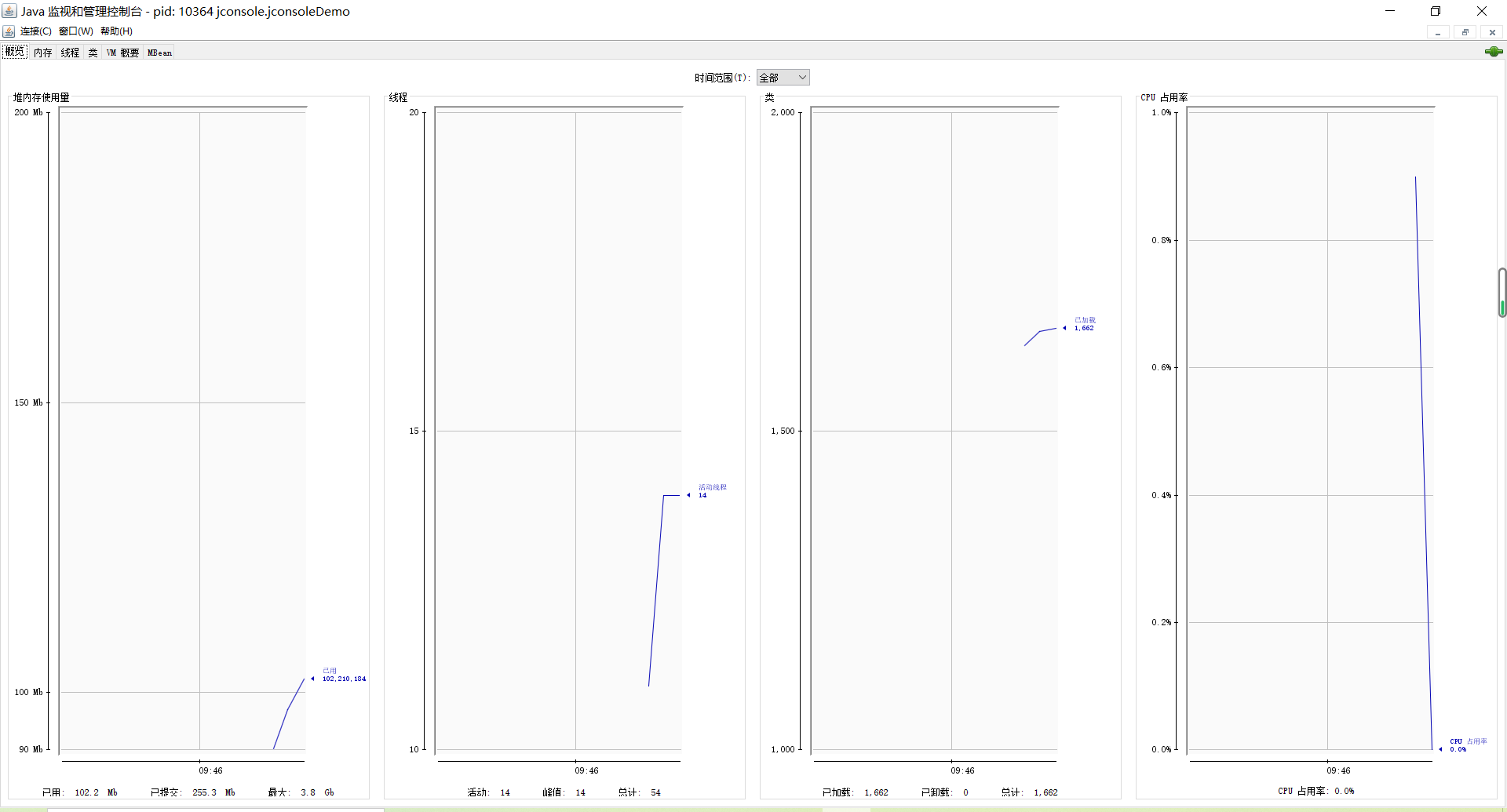
2. VisualVM ------ operation monitoring, fault handling, performance analysis
■ VisualVM is developed based on NetBeans platform, so it has the feature of plug-in extension function from the beginning. Through plug-in extension support, VisualVM can:
- displays the virtual machine process and its configuration and environment information (jps, jinfo).
- monitor the CPU, GC, heap, method area and thread information of the application (jstat, jstack).
- dump and analysis heap dump snapshot (jmap, jhat).
- method level program running performance analysis to find the methods that are called the most and run the longest.
- offline program snapshot: collect the runtime configuration, thread dump, memory dump and other information of the program to create a snapshot, which can be sent to the developer for Bug feedback.
- the infinite possibilities of other plugins
■ use and installation of plug-ins:
1. Input in the terminal: jvisualvm can execute;
2. Install plug-in:
2.1 select Tools > plug in from the main menu;
2.2 in the available plug-ins tab, select the install check box for the plug-in. Click Install;
2.3 gradually complete the plug-in installation program.
✿ code of test class:
package jvisualvm; import java.io.IOException; import java.util.ArrayList; import java.util.List; /** * JVisualVM Memory analysis * @author Huangyujun * */ public class jvisualvmDemo1 { public static void main(String[] args) throws IOException, InterruptedException { test1(); System.in.read(); } private static void test1() throws InterruptedException { List<Student> list = new ArrayList<>(); for(int i = 0; i < 100; i++) { Thread.sleep(1000); list.add(new Student()); } } } class Student { private byte[] big = new byte[5 * 1024 * 1024]; //5M }
■ specific steps for using jvisualvm:
1) : first enter: jvisualvm on the eclipse terminal
2) : double click the selected test class:

■ the toolbar options you see actually correspond to the plug-ins installed in jvisualvm. If you need more functions, please install them

■ focus on heap Dump and thread Dump
1) : heap Dump: there is heap Dump in the monitoring [after clicking and observing the leftmost application, a heap Dump file is generated; of course, at this time, click overview to see the number of heap dumps, and click it to view the heap Dump file information]
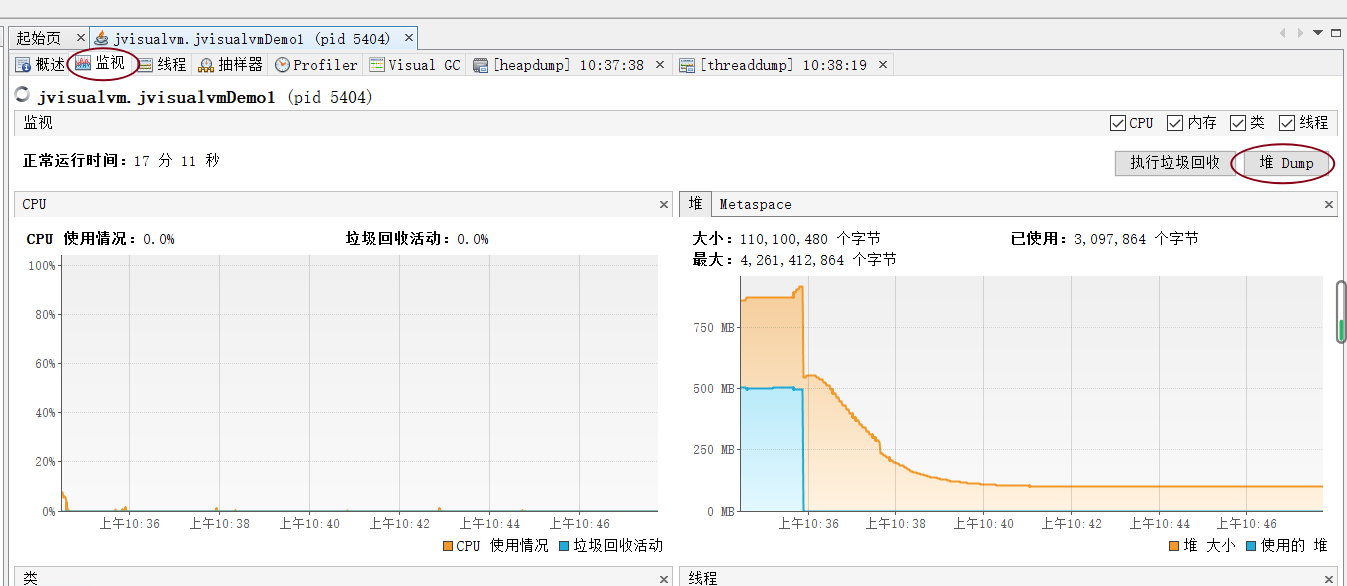
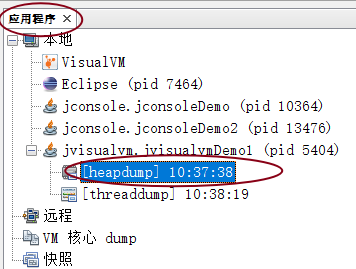
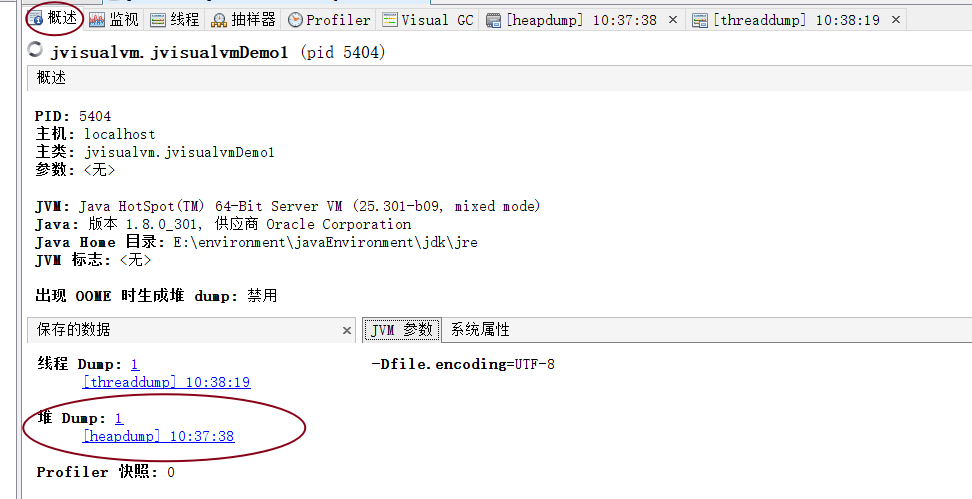
2) : thread Dump: there is thread Dump in the thread option
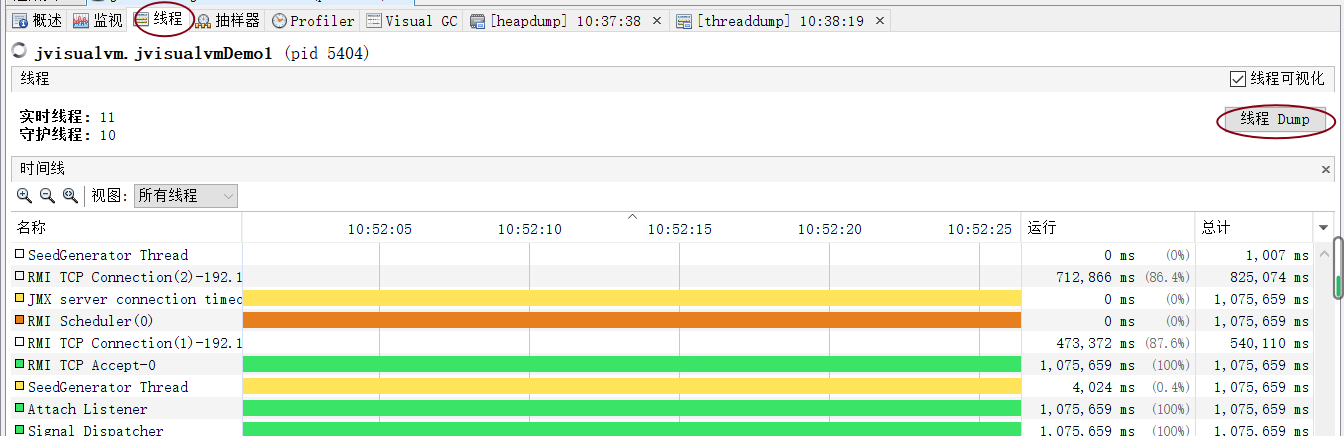
■ there is also a sampler: sample the CPU and memory for a period of time to analyze the application [obtain the memory or CPU status at a certain time through snapshot or pause]
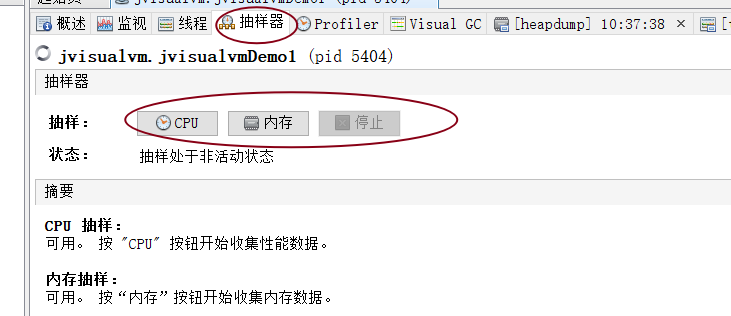
3. Supplement the use of jvisualvm - check Deadlock:
1) : Code Case:
private static void dealLock() { Lock lock1 = new ReentrantLock(); Lock lock2 = new ReentrantLock(); new Thread(() -> { try { lock1.lock();//In thread myThread1 Medium: lock1 After locking, don't release and go to bed, in the thread myThread2 Medium: lock1 If you want to lock it again, you won't have a chance Thread.sleep(100); lock2.lock(); } catch (InterruptedException e) { e.printStackTrace(); } }, "myThread1").start(); new Thread(() -> { try { lock2.lock(); Thread.sleep(100); lock1.lock(); } catch (InterruptedException e) { e.printStackTrace(); } }, "myThread2").start(); }
2) : what happens in the jvisualvm tool: