Prepare tool:
1.Four centos7 servers, one client
In this experiment, four servers are used, one server installs haproxy for scheduling, the other two servers build nginx to provide web services, and one client tests access.
·····················
| Host | system | IP | function |
| HAproxy | centos7 | 192.168.254.214 | HAproxy |
| nginx | centos7 | 192.168.254.226 | nginx |
| nginx | centos7 | 192.168.254.227 | nginx |
| Client | windows10 | 192.168.254.135 | Edg Browser |
| NFS | cetos7 | 192.168.254.228 | Shared Files |
2.One hand and one head


If that's all ready, let's get down to business.
First get the environment you need to do the experiment. Close the firewall and Elinux permissions
#Close Firewall systemctl stop firewalld.service systemctl disable firewalld.service #Permanently close SElinux permissions sed -i 's/SELINUX=.*/SELINUX=disabled/' /etc/sysconfig/selinux #Restart the server after modifying the SElinux permissions for the configuration to take effect, and temporarily shut down SElinux if you suspect trouble using the following commands setenforce 0
nginx server deployment
Install nginx and its dependent packages
#Installing nginx requires compiling the source code downloaded from the official website first, compiling depends on the gcc environment yum install gcc-c++ #nginx's http module uses pcre to parse regular expressions, so you need to install the pcre library on linux yum install -y pcre pcre-devel #nginx uses zlib to gzip the contents of http packages, so you need to install the zlib library on Centos. yum install -y zlib zlib-devel #OpenSSL is a powerful Secure Sockets Layer cryptographic library that includes key cryptographic algorithms, commonly used key and certificate encapsulation management functions, and SSL protocols, and provides rich applications for testing or other purposes. nginx Not only support http Agreement, also supported https(That is, ssl Transport on Protocol http),So you need to Centos install OpenSSL Library. yum install -y openssl openssl-devel #Download the Nginx installation package cd /usr/local/ wget http://nginx.org/download/nginx-1.9.9.tar.gz
Unzip the Nginx installation package
tar -zxvf nginx-1.9.9.tar.gz
Switch to/usr/local/nginx-1.9.9/
#Compile and Install ./configure make && make install
Switch to/usr/local/nginx/sbin to start the nginx service
./nginx
Another nginx server configuration is installed as above
Verification
Authenticate with IP to Browser
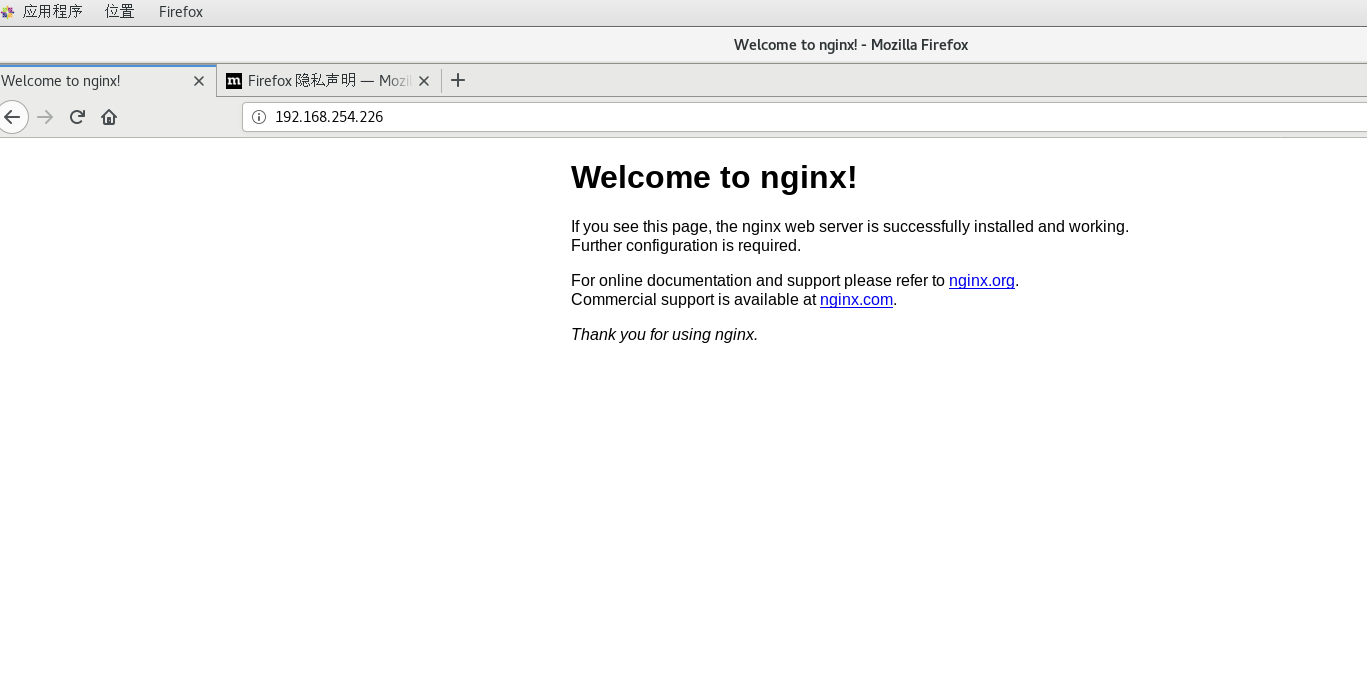
nginx deployment complete
HAproxy Server Deployment
Switch to cd/root directory
Download installation package
cd / wget https://src.fedoraproject.org/repo/pkgs/haproxy/haproxy-1.8.19.tar.gz/sha512/f62b0a18f19295986d26c5c60b6b1ad55850a175bed67a359282cc37a4c630a0c2be51d608226b4316f2e69c3008c20a1cb91ce10f86311219355973a050e65b/haproxy-1.8.19.tar.gz
decompression
tar -zxf haproxy-1.8.19.tar.gz
Compile Installation
make TARGET=linux310 ARCH=x86_64 #Specify installation directory make install PREFIX=/usr/local/haproxy
Switch to/usr/local/haproxy/to create a Haproxy configuration file and write the following
vim haproxy.cfg
global
#Journal
log 127.0.0.1 local0 info
#maximum connection
maxconn 10240
daemon
defaults
#Apply global log configuration
log global
mode http
#Timeout Configuration
timeout connect 5000
timeout client 5000
timeout server 5000
timeout check 2000
listen http_front #haproxy's customer page
bind 192.168.254.214:8888 #Local IP Address
mode http
option httplog
stats uri /haproxy
stats auth admin:admin #Control Panel Account Password admin Account:admin
stats refresh 5s
stats enable
listen webcluster
bind 0.0.0.0:80
option httpchk GET /index.html
balance roundrobin # Load Balance Mode Polling
server inst1 192.168.2.226:80 check inter 2000 fall 3 #web Server IP
server inst2 192.168.2.227:80 check inter 2000 fall 3Start the Haproxy service
/haproxy-1.8.19/haproxy -f /usr/local/haproxy/haproxy.cfg
Check to see if the service started successfully
lsof -i:8888

Browser Validation
http://192.168.254.214:8888/haproxy
Account is admin password admin
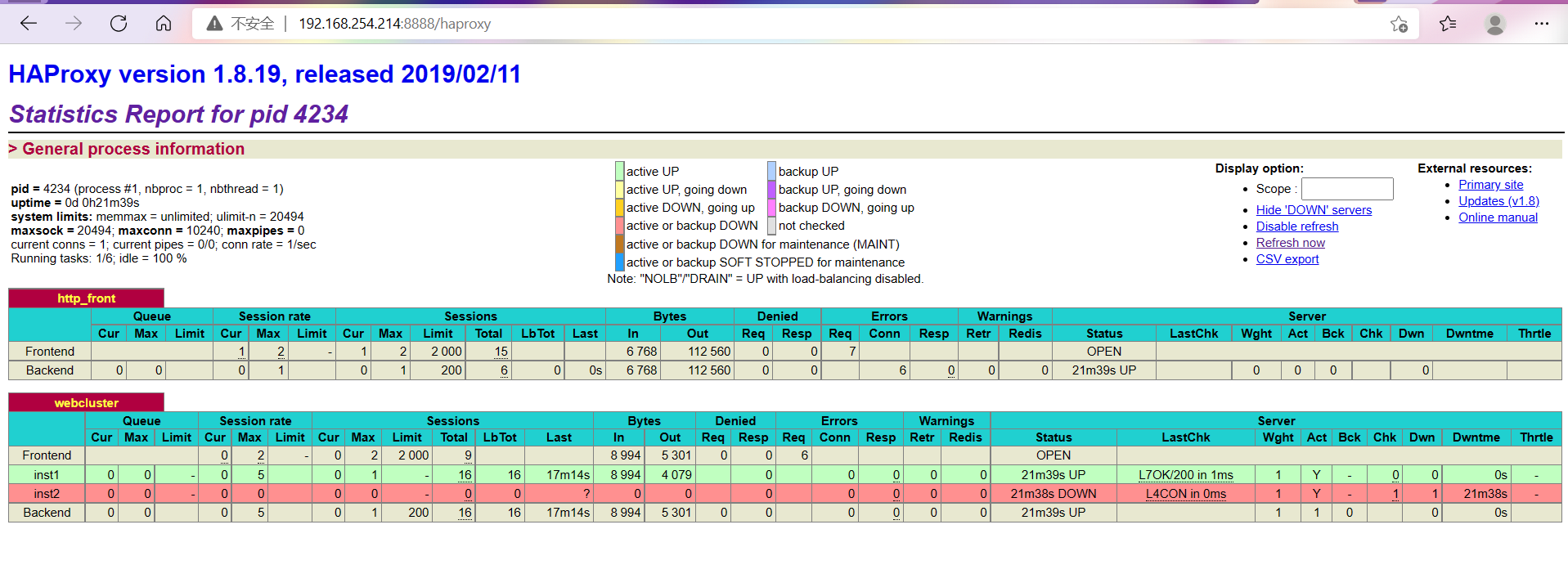
Verify that polling is valid and click Refresh to switch pages.
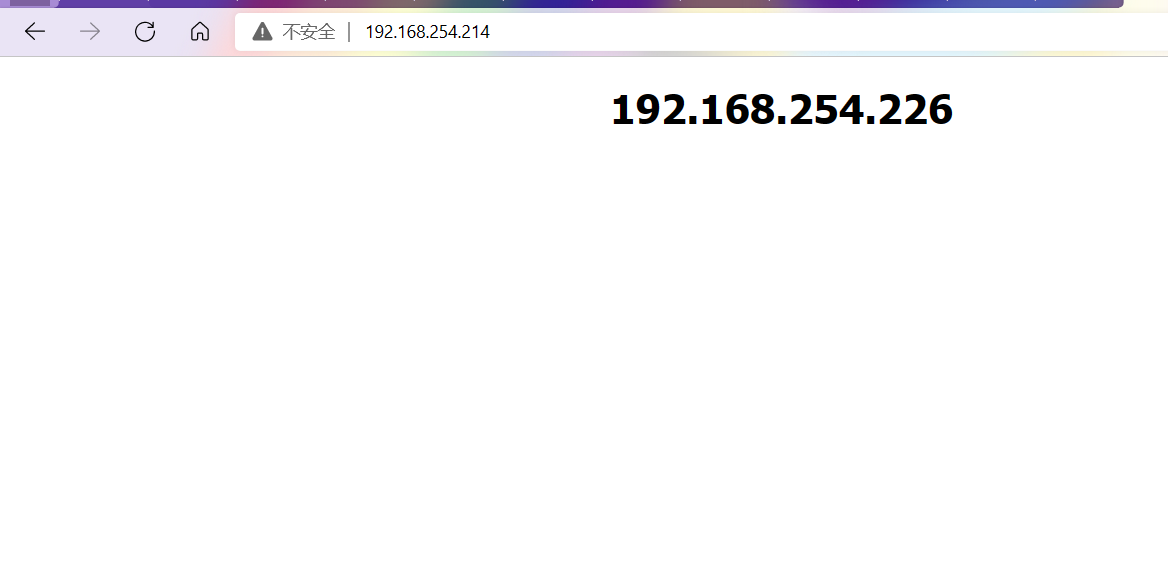
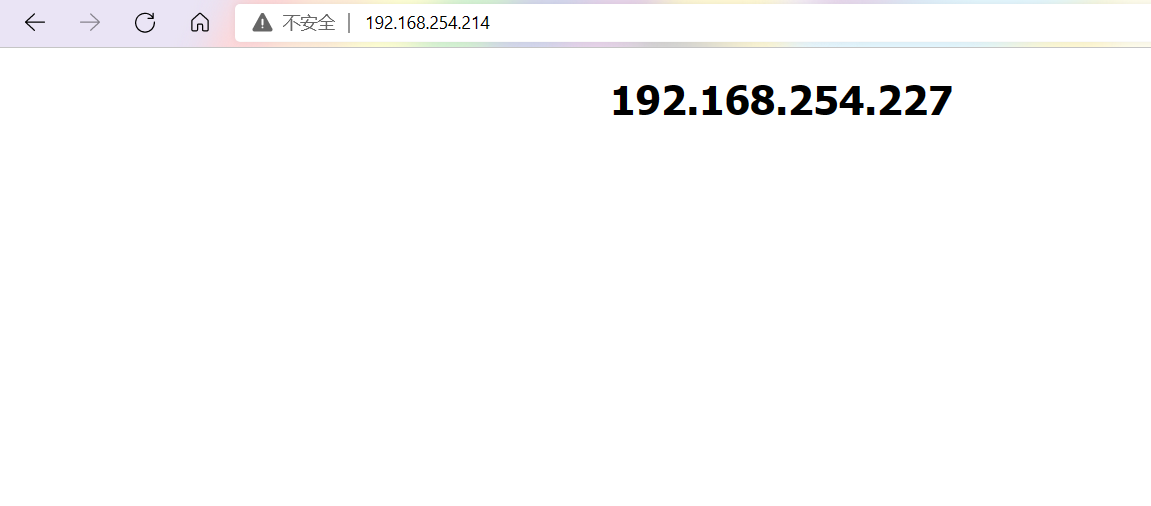
NFS Deployment
It is impossible to access pages differently in real-world environments. All pages are accessed consistently with NFS, but professional memory is the most used in reality.
Server
Install NFS on an NFS server
#Install NFS yum -y install nfs-utils rpcbind #Start Services systemctl enable rpcbind systemctl enable nfs-server systemctl enable nfs-lock systemctl enable nfs-idmap systemctl start rpcbind systemctl start nfs-server systemctl start nfs-lock systemctl start nfs-idmap
Create shared directory
cd ~ mkdir /html cd /html #Create your own web page file and write whatever you like vim index.html chmod -R 777 /html/
Insert the following in/etc/exports
vim /etc/exports #Insert Content /html 192.168.254.0/24(rw,sync,no_root_squash) or /html 192.168.254.*(rw,sync,no_root_squash) ro read-only rw Allow reading and writing sync Synchronous Writing no_root_squash When client to root When accessing an identity, assign root Permissions (that is, superuser reserved permissions) Otherwise, root All user requests mapped to anonymous User same permissions (default) #Make Configuration Effective exportfs -a
See if sharing was successful
showmount -e
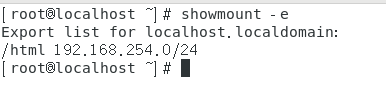
Client
Two nginx servers as clients
Install the nfs client on the nginx server and do not need to start the nfs service on the client
yum install nfs-utils
Manually mount the shared directory to the default path of the nginx page file so that you do not have to modify the default path
mount 192.168.254.228:/html /usr/local/nginx/html/
Go to browser again to access validation