2.7.11 script security and set
set command: can be used to customize the shell environment
$- variable
h: hashall, after the option is turned on, the Shell will hash the path where the command is located to avoid querying every time. Turn off the H option through set +h
i: Interactive comments, including this option, indicates that the current shell is an interactive shell. In the so-called interactive shell, the I option is turned off in the script
m: monitor, open the monitoring mode, and you can control the process stop, continue, background or foreground execution through Job control
B: braceexpand, brace extension
H: When the history and H options are turned on, you can expand the commands in the history list through! Exclamation point to complete, for example, "!" returns the last historical command, "! n" returns the nth historical command
example:
[root@rocky8 bin]# echo $-
himBHs
#When the h option is turned on, the shell will hash the path where the command is located to avoid querying every time
[root@rocky8 bin]# set +h #Off h
[root@rocky8 bin]# echo $-
imBHs
[root@rocky8 bin]# hash
-bash: hash: hashing disabled
[root@rocky8 bin]# set -h #Open h
[root@rocky8 bin]# echo $-
himBHs
[root@rocky8 bin]# hash
hits command
2 /usr/bin/grep
1 /usr/sbin/ping
2 /usr/bin/ls
#B {} curly bracket extension
[root@rocky8 bin]# echo {1..10}
1 2 3 4 5 6 7 8 9 10
[root@rocky8 bin]# echo {1..10}
1 2 3 4 5 6 7 8 9 10
[root@rocky8 bin]# set +B
[root@rocky8 bin]# echo $-
himHs
[root@rocky8 bin]# echo {1..10}
{1..10}
[root@rocky8 bin]# set -B
[root@rocky8 bin]# echo $-
himBHs
[root@rocky8 bin]# echo {1..10}
1 2 3 4 5 6 7 8 9 10
Script security with set command
-u displays an error message when expanding a variable that is not set, which is equivalent to set -o nounset
-e if a command returns a non-zero exit status value (failure), it exits, which is equivalent to set -o errexit
-o option display, turn options on or off
Display options: set -o
Open option: set -o option
Off option: set +o option
-x when executing the command, print the command and its parameters, similar to bash -x
example:
[root@rocky8 bin]# DIR=/data [root@rocky8 bin]# rm -rf $DiR/* #Define a variable. When we execute the command, if we input the variable name incorrectly, it is equivalent to executing an empty variable. The command rm -rf $DiR / * is equivalent to rm -rf /, which deletes the root [root@rocky8 bin]# vim set.sh [root@rocky8 bin]# cat set.sh #!/bin/bash # #********************************************************************************************** #Author: Raymond #QQ: 88563128 #Date: 2021-10-09 #FileName: set.sh #URL: raymond.blog.csdn.net #Description: The test script #Copyright (C): 2021 All rights reserved #********************************************************************************************* set -u #If the value of the set -u variable is empty, an error is reported DIR=/data rm -rf $Dir/* #If you input a variable incorrectly [root@rocky8 bin]# bash set.sh set.sh: line 14: Dir: unbound variable #Tip Dir is an undefined variable, so it won't let you execute it [root@rocky8 bin]# vim set2.sh [root@rocky8 bin]# cat set2.sh #!/bin/bash # #********************************************************************************************** #Author: Raymond #QQ: 88563128 #Date: 2021-10-09 #FileName: set2.sh #URL: raymond.blog.csdn.net #Description: The test script #Copyright (C): 2021 All rights reserved #********************************************************************************************* set -e cmd hostname [root@rocky8 bin]# bash set2.sh set2.sh: line 13: cmd: command not found #Once an error command is found in set -e, it will directly report an error and will not execute the following commands #In production, it is recommended that you enable set ue in the script to prevent misoperation and unpredictable results
example:
[root@rocky8 bin]# set -o allexport off braceexpand on emacs on errexit off errtrace off functrace off hashall on histexpand on history on ignoreeof off interactive-comments on keyword off monitor on noclobber off noexec off noglob off nolog off notify off nounset off onecmd off physical off pipefail off posix off privileged off verbose off vi off xtrace off
2.8 format output printf
format
printf "Specified format" "Text1" "Text2 "
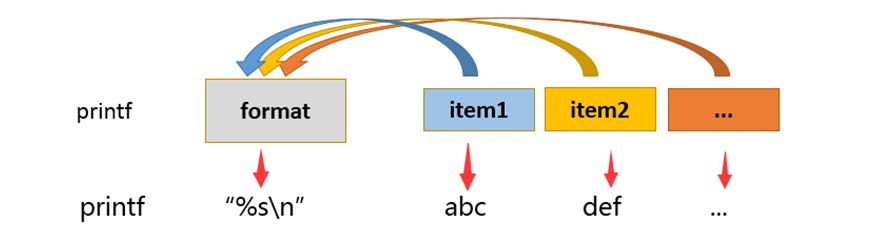
Common format substitution
| Substitution character | function |
|---|---|
| %s | character string |
| %d,%i | Decimal integer |
| %f | Floating point format |
| %c | ASCII character, that is, the first character to display the corresponding parameter |
| %b | When the corresponding parameter contains escape characters, you can use this replacement character to replace, and the corresponding escape characters will be escaped |
| %o | Octal value |
| %u | Unsigned decimal value |
| %x | Hex value (a-f) |
| %X | Hex value (A-F) |
| %% | Represents the% itself |
explain:
%#The number in s represents the width of the output character in this replacement character. If it is insufficient to fill in spaces, it is right aligned by default,% - 10s represents 10 characters wide, and - represents left aligned %03d Represents a 3-bit width,If it is insufficient, fill in the front with 0,Out of digit as is output %.2f 2 in represents the number of decimal places displayed after the decimal point
Common escape characters
| Escape character | function |
|---|---|
| \a | Warning character, usually ASCII BEL character |
| \b | back off |
| \f | Page change |
| \n | Line feed |
| \r | enter |
| \t | Horizontal tab |
| \v | vertical tab |
| \ | Represents the \ itself |
example:
[root@rocky8 bin]# printf "%s\n" 1 2 3 4 1 2 3 4 [root@rocky8 bin]# printf "%s %s \n" 1 2 3 4 1 2 3 4 [root@rocky8 bin]# printf "%f\n" 1 2 3 4 1.000000 2.000000 3.000000 4.000000 #. 2f means to keep two decimal places [root@rocky8 bin]# printf "%.2f\n" 1 2 3 4 1.00 2.00 3.00 4.00 [root@rocky8 bin]# printf "(%s)" 1 2 3 4;echo (1)(2)(3)(4) [root@rocky8 bin]# printf "(%s) " 1 2 3 4;echo "" (1) (2) (3) (4) [root@rocky8 bin]# printf "(%s)\n" 1 2 3 4 (1) (2) (3) (4) [root@rocky8 bin]# printf "%s %s\n" 1 2 3 4 1 2 3 4 [root@rocky8 bin]# printf "%s %s %s\n" 1 2 3 4 1 2 3 4 #%-10s means 10 characters wide, left justified [root@rocky8 bin]# Printf "% - 10s% - 10s% - 4S% s \ n" name gender age weight Xiaoming male 20 70 Xiaohong female 18 50 full name Gender Age and weight Xiao Ming male 20 70 Xiao Hong female 18 50 #Convert decimal 17 to hexadecimal [root@rocky8 bin]# printf "%X" 17 11[root@rocky8 bin]# #Convert hexadecimal C to decimal [root@rocky8 bin]# printf "%d\n" 0xC 12 [root@rocky8 bin]# VAR="welcome to linux study";printf "\033[1;31m%s\033[0m\n" $VAR welcome to linux study [root@rocky8 bin]# VAR="welcome to linux study";printf "\033[1;31m%s\033[0m\n" "$VAR" welcome to linux study
2.9 arithmetic operation
Shell allows the evaluation of arithmetic expressions in some cases, such as let and declare built-in commands, (()) Compound commands and arithmetic extensions. Evaluation takes place as a fixed width integer without checking for overflow, although dividing by 0 is trapped and marked as an error. Operators and their precedence, relevance and values are the same as those in C. The following list of operators is grouped into equal priority operator levels. Levels take precedence in descending order.
Note: bash only supports integers, not decimals
[root@rocky8 bin]# man bash
ARITHMETIC EVALUATION
The shell allows arithmetic expressions to be evaluated, under certain circumstances (see the let and declare builtin commands, the
(( compound command, and Arithmetic Expansion). Evaluation is done in fixed-width integers with no check for overflow, though divi‐
sion by 0 is trapped and flagged as an error. The operators and their precedence, associativity, and values are the same as in the
C language. The following list of operators is grouped into levels of equal-precedence operators. The levels are listed in order
of decreasing precedence.
id++ id--
variable post-increment and post-decrement
++id --id
variable pre-increment and pre-decrement
- + unary minus and plus
! ~ logical and bitwise negation
** exponentiation #Power
* / % multiplication, division, remainder #%Indicates modulus, i.e. remainder, for example: 9% 4 = 1, 5% 3 = 2
+ - addition, subtraction
<< >> left and right bitwise shifts
<= >= < >
comparison
== != equality and inequality
& bitwise AND
^ bitwise exclusive OR
| bitwise OR
&& logical AND
|| logical OR
expr?expr:expr
conditional operator
= *= /= %= += -= <<= >>= &= ^= |=
assignment
expr1 , expr2
comma
Shell variables are allowed as operands; parameter expansion is performed before the expression is evaluated. Within an expression,
shell variables may also be referenced by name without using the parameter expansion syntax. A shell variable that is null or unset
evaluates to 0 when referenced by name without using the parameter expansion syntax. The value of a variable is evaluated as an
arithmetic expression when it is referenced, or when a variable which has been given the integer attribute using declare -i is
assigned a value. A null value evaluates to 0. A shell variable need not have its integer attribute turned on to be used in an
expression.
Constants with a leading 0 are interpreted as octal numbers. A leading 0x or 0X denotes hexadecimal. Otherwise, numbers take the
form [base#]n, where the optional base is a decimal number between 2 and 64 representing the arithmetic base, and n is a number in
that base. If base# is omitted, then base 10 is used. When specifying n, the digits greater than 9 are represented by the lower‐
case letters, the uppercase letters, @, and _, in that order. If base is less than or equal to 36, lowercase and uppercase letters
may be used interchangeably to represent numbers between 10 and 35.
Operators are evaluated in order of precedence. Sub-expressions in parentheses are evaluated first and may override the precedence
rules above.
Multiplication symbols need to be escaped in some scenarios
Implement arithmetic operations:
(1) let var=Arithmetic expression (2) ((var=Arithmetic expression)) Equivalent to the above (3) var=$[Arithmetic expression] (4) var=$((Arithmetic expression)) (5) var=$(expr arg1 arg2 arg3 ...) (6) declare -i var = numerical value (7) echo 'Arithmetic expression' | bc
Built in random number generator variables:
$RANDOM Value range: 0-32767
example:
[root@rocky8 bin]# x=10
[root@rocky8 bin]# y=20
[root@rocky8 bin]# z=$x+$y
[root@rocky8 bin]# echo $z
10+20
#By default, the shell does not operate on variable values
[root@rocky8 bin]# let --help
let: let arg [arg ...]
Evaluate arithmetic expressions.
Evaluate each ARG as an arithmetic expression. Evaluation is done in
fixed-width integers with no check for overflow, though division by 0
is trapped and flagged as an error. The following list of operators is
grouped into levels of equal-precedence operators. The levels are listed
in order of decreasing precedence.
id++, id-- variable post-increment, post-decrement
++id, --id variable pre-increment, pre-decrement
-, + unary minus, plus
!, ~ logical and bitwise negation
** exponentiation
*, /, % multiplication, division, remainder
+, - addition, subtraction
<<, >> left and right bitwise shifts
<=, >=, <, > comparison
==, != equality, inequality
& bitwise AND
^ bitwise XOR
| bitwise OR
&& logical AND
|| logical OR
expr ? expr : expr
conditional operator
=, *=, /=, %=,
+=, -=, <<=, >>=,
&=, ^=, |= assignment
Shell variables are allowed as operands. The name of the variable
is replaced by its value (coerced to a fixed-width integer) within
an expression. The variable need not have its integer attribute
turned on to be used in an expression.
Operators are evaluated in order of precedence. Sub-expressions in
parentheses are evaluated first and may override the precedence
rules above.
Exit Status:
If the last ARG evaluates to 0, let returns 1; let returns 0 otherwise.
[root@rocky8 bin]# echo $x
10
[root@rocky8 bin]# echo $y
20
[root@rocky8 bin]# let x+y
[root@rocky8 bin]# let z=x+y
[root@rocky8 bin]# echo $z
30
[root@rocky8 bin]# let z=x*y
[root@rocky8 bin]# echo $z
200
[root@rocky8 bin]# i=10
[root@rocky8 bin]# let i++ #i + + is i=i+1
[root@rocky8 bin]# echo $i
11
[root@rocky8 bin]# j=10
[root@rocky8 bin]# let ++j
[root@rocky8 bin]# echo $j
11
[root@rocky8 bin]# exit
logout
[root@rocky8 ~]# i=10
[root@rocky8 ~]# let j=i++ #First assign the value of i to j, and then i++
[root@rocky8 ~]# echo $j
10
[root@rocky8 ~]# echo $i
11
[root@rocky8 ~]# unset i j
[root@rocky8 ~]# i=10
[root@rocky8 ~]# let j=++i #First add up the value of i, and then assign it to j
[root@rocky8 ~]# echo $j
11
[root@rocky8 ~]# echo $i
11
[root@rocky8 ~]# let i+=2 #i+=2 is i=i+2
[root@rocky8 ~]# echo $i
13
[root@rocky8 ~]# ((++i))
[root@rocky8 ~]# echo $i
14
#(()) two parentheses also support numeric operations
[root@rocky8 ~]# expr 1 + 2
3
[root@rocky8 ~]# expr 1 * 2
expr: syntax error: unexpected argument 'anaconda-ks.cfg' #The multiplication sign needs to be escaped
[root@rocky8 ~]# expr 1 \* 2
2
example:
#Generate random numbers between 0 and 49 [root@rocky8 bin]# echo $[$RANDOM%50] 10 #Generate random numbers between 0 and 70 [root@rocky8 ~]# echo $[RANDOM%70+1] 68 [root@rocky8 ~]# echo $[RANDOM%70+1] 39 [root@rocky8 ~]# echo $[RANDOM%70+1] 8 [root@rocky8 ~]# echo $[RANDOM%7+31] 37 [root@rocky8 ~]# echo $[RANDOM%7+31] 31 [root@rocky8 ~]# echo $[RANDOM%7+31] 35 [root@rocky8 bin]# echo -e "\033[1;$[RANDOM%7+31]mhello\033[0m" hello
example:
[root@rocky8 bin]# vim backup.sh
#!/bin/bash
#
#**********************************************************************************************
#Author: Raymond
#QQ: 88563128
#Date: 2021-10-09
#FileName: backup.sh
#URL: raymond.blog.csdn.net
#Description: The test script
#Copyright (C): 2021 All rights reserved
#*********************************************************************************************
N=$[RANDOM%7+31]
COLOR="\E[1;${N}m"
COLOR_END='\E[0m'
SRC=/etc
DEST=/data
echo -e ${COLOR}Starting backup...${COLOR_END}
sleep 2
cp -av $SRC $SRC$DEST`date +%F_%H-%M-%S`
echo -e ${COLOR}Backup is finished${COLOR_END}
example:
[root@rocky8 bin]# N=$[RANDOM%7+31] [root@rocky8 bin]# echo -e "\033[$N;1mtest\033[0m" test [root@rocky8 bin]# echo -e "\033[$N;1mtest\033[0m" test [root@rocky8 bin]# N=$[RANDOM%7+31] [root@rocky8 bin]# echo -e "\033[$N;1mtest\033[0m" test [root@rocky8 bin]# N=$[RANDOM%7+31] [root@rocky8 bin]# echo -e "\033[$N;1mtest\033[0m" test #Random font color [root@rocky8 bin]# echo -e "\033[1;$[RANDOM%7+31]mhello\033[0m" hello
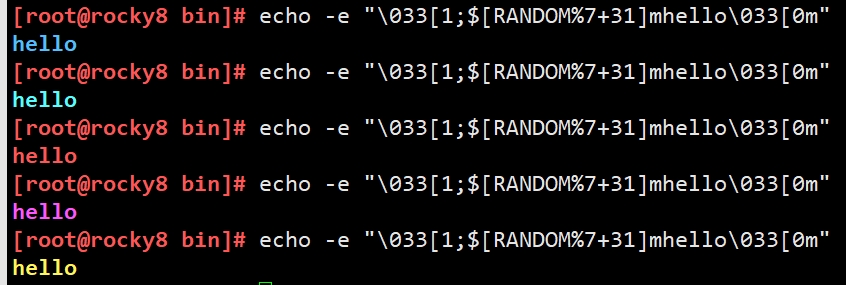
Enhanced assignment:
+= i+=10 amount to i=i+10 -= i-=j amount to i=i-j *= /= %= ++ i++,++i amount to i=i+1 -- i--,--i amount to i=i-1
Format:
let varOPERvalue
example:
[root@rocky8 bin]# let i=10*2 [root@rocky8 bin]# echo $i 20 [root@rocky8 bin]# ((j=i+10)) [root@rocky8 bin]# echo $j 30
example:
#Self assignment after adding 3 let count+=3 [root@rocky8 bin]# i=10 [root@rocky8 bin]# let i+=20 [root@rocky8 bin]# echo $i 30 [root@rocky8 bin]# j=20 [root@rocky8 bin]# let i*=j [root@rocky8 bin]# echo $i 600
example:
#Self increasing and self decreasing let var+=1 let var++ let var-=1 let var-- [root@rocky8 bin]# unset i j ; i=1; let j=i++; echo "i=$i,j=$j" i=2,j=1 [root@rocky8 bin]# unset i j ; i=1; let j=++i; echo "i=$i,j=$j" i=2,j=2
example:
[root@rocky8 bin]# expr 2 * 3 expr: syntax error: unexpected argument 'arg.sh' [root@rocky8 bin]# expr 2 \* 3 6
example:
[root@rocky8 bin]# echo "scale=3;20/3"|bc 6.666
example:
[root@rocky8 bin]# i=10 [root@rocky8 bin]# j=20 [root@rocky8 bin]# declare -i result=i*j [root@rocky8 bin]# echo $result 200
Example: now there are pheasant rabbits in the same cage. There are 35 heads on the top and 94 feet on the bottom. How about pheasant rabbits?
[root@rocky8 bin]# vim chook_rabbit.sh #!/bin/bash # #********************************************************************************************** #Author: Raymond #QQ: 88563128 #Date: 2021-10-09 #FileName: chook_rabbit.sh #URL: raymond.blog.csdn.net #Description: The test script #Copyright (C): 2021 All rights reserved #********************************************************************************************* HEAD=$1 FOOT=$2 ((RABBIT=(FOOT-HEAD-HEAD)/2)) ((CHOOK=HEAD-RABBIT)) #RABBIT=$(((FOOT-HEAD-HEAD)/2)) #CHOOK=$[ HEAD-RABBIT ] echo RABBIT:$RABBIT echo CHOOK:$CHOOK [root@rocky8 bin]# bash chook_rabbit.sh 30 80 RABBIT:10 CHOOK:20
2.10 logic operation
true, false
1 true 0 false
example:
[root@rocky8 bin]# echo $?
0
[root@rocky8 bin]# xxx
-bash: xxx: command not found
[root@rocky8 bin]# echo $?
127
#Command execution success is true, and execution failure is false.
[root@rocky8 bin]# true
[root@rocky8 bin]# echo $?
0
[root@rocky8 bin]# false
[root@rocky8 bin]# echo $?
1
[root@rocky8 bin]# type true
true is a shell builtin
[root@rocky8 bin]# help true
true: true
Return a successful result.
Exit Status:
Always succeeds. #Forever true
[root@rocky8 bin]# type false
false is a shell builtin
[root@rocky8 bin]# help false
false: false
Return an unsuccessful result.
Exit Status:
Always fails. #Forever false
And &: sum with 0, the result is 0, and sum with 1. The result retains the original value. Only if it is true, it is true. As long as one is false, the result is false
1 And 1 = 1 1 And 0 = 0 0 And 1 = 0 0 And 0 = 0
example:
[root@rocky8 bin]# echo $[8&4] 0
Or |: and 1 phase or result is 1, and 0 phase or, the result retains the original value. As long as one is true, the result is true. Only if both are false, the result is false
1 Or 1 = 1 1 Or 0 = 1 0 Or 1 = 1 0 Or 0 = 0
example:
[root@rocky8 bin]# echo $[8|4] 12
Non:!
! 1 = 0 ! true ! 0 = 1 ! false
XOR:^
Two values of XOR, the same is false and the different is true. Two numbers X and Y XOR get the result Z, Z, and then XOR with any one of them will get another value y
1 ^ 1 = 0 0 ^ 0 = 0 0 ^ 1 = 1 1 ^ 0 = 1
example:
[root@rocky8 bin]# type [root@rocky8 bin]# echo $? 0 [root@rocky8 bin]# false [root@rocky8 bin]# echo $? 1 [root@rocky8 bin]# ! type [root@rocky8 bin]# echo $? 1 [root@rocky8 bin]# ! false [root@rocky8 bin]# echo $? 0 [root@rocky8 bin]# x=10;y=20;temp=$x;x=$y;y=$temp;echo x=$x,y=$y x=20,y=10 [root@rocky8 bin]# x=10;y=20;x=$[x^y];y=$[x^y];x=$[x^y];echo x=$x,y=$y x=20,y=10
Short circuit operation
- Short circuit and&&
CMD1 Short circuit and CMD2 first CMD1 The result is true (1),the second CMD2 You must participate in the operation to get the final result first CMD1 The result is false (0),The total result must be 0, so no execution is required CMD2
- Short circuit or||
CMD1 Short circuit or CMD2 first CMD1 The result is true (1),The total result must be 1, so no execution is required CMD2 first CMD1 The result is false (0),the second CMD2 Must participate in the operation,To get the final result