[VMware vSAN 7.0] 4.2.3 use ESXCLI to unmark flash devices used as capacity devices - we have hardware and software solutions

 84
84
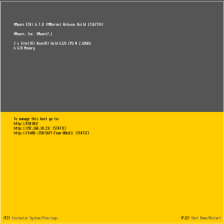 1. Server virtualization cluster scheme
The column contains this content
1. Server virtualization cluster scheme
The column contains this content
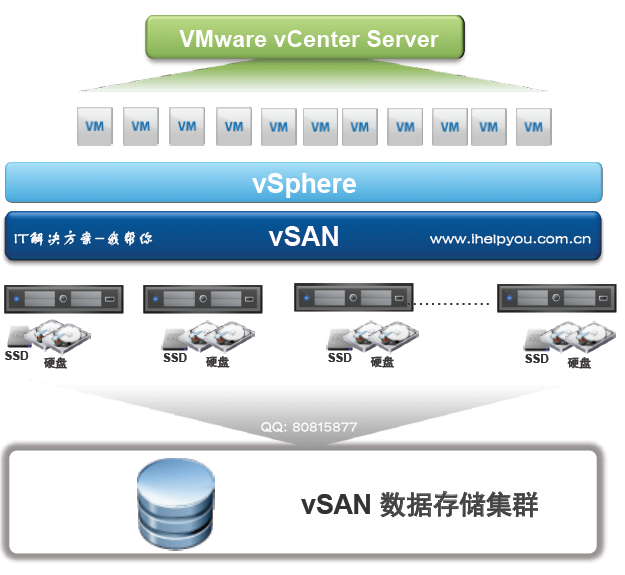
catalogue
1.2 vSAN terms and definitions
1.3 vSAN and traditional storage
1.6 integration with other VMware software
2. Requirements for enabling vSAN
2.1 hardware requirements for vsan
2.2 cluster requirements for vsan
2.3 software requirements for vsan
2.4 network requirements for vsan
3. Design and optimize vSAN cluster
3.1 vSAN storage component design and sizing
3.1.1 planning capacity in vSAN
3.1.2 design considerations of flash cache device in vsan
3.1.3 design considerations of flash memory capacity equipment in vsan
3.1.4 considerations for disk design in vsan
3.1.5 design considerations of storage controller in vsan
3.2 design and optimize vSAN hosts
3.3 design considerations of vsan cluster
3.4.1 create static routes for vSAN network connections
3.5 best practices for vsan network connectivity
3.6. Design and optimize vSAN fault domain
3.7 using boot devices and vSAN
3.8 persistent logging in vsan cluster
4. Prepare a new or existing cluster for vSAN
4.1 select or verify the compatibility of storage devices
4.2.1 preparation of storage equipment
4.2.2 marking flash memory devices as capacity devices using ESXCLI
4.2.3 unmark flash memory devices used as capacity devices using ESXCLI
4.2.4 use RVC to mark flash memory device as capacity device
4.5 compatibility between vsan and vCenter Server
4.6 preparing the storage controller
4.8 considerations for vSAN licenses
5.2 before creating a vSAN cluster
5.3 configuring and expanding vSAN clusters using the quick start feature
5.3.1 configuring a vSAN cluster using the quick start feature
5.4.1 setting up VMkernel network for vSAN
5.4.3 configuring vSAN clusters using vSphere Client
5.4.5 enabling vSAN on an existing cluster
5.5 configuring license settings for vSAN clusters
5.8 deploying vSAN using vCenter Server
5.10 shut down and restart vSAN cluster
6. Extend the data store to two sites using extended clusters
6.1 introduction to extended cluster
6.2 considerations for extended cluster design
6.3 best practices for using extended clusters
6.4 extended cluster network design
6.6 configure extended cluster or dual node cluster with quick start function
6.7 manually configure vSAN extension cluster
6.8 change preferred fault domain
6.10 deploy vSAN witness equipment
6.10.1 set vSAN network on the witness equipment
6.10.2 configure the management network on the witness equipment
6.11 configure network interface for witness traffic
6.12 converting extended clusters to standard vSAN clusters
6.13 assigning a dual node cluster to a shared witness host
6.14 reassign shared witness hosts to dual node clusters
We have more IT solutions
Flash devices used as capacity devices can be unmarked so that they can be used for caching.
process
- To unmark a flash device that has been marked as capacity, run esxcli vsan storage tag remove -d <device name> -t capacityFlash Command. For example, esxcli vsan storage tag remove -t capacityFlash -d mpx.vmhba1:C0:T4:L0 Command, where mpx.vmhba1:C0:T4:L0 Is the device name.
- Verify that the flash device has been unmarked.
- In the output, determine the of the device IsCapacityFlash Property is set to 0
Example: command output
You can run vdq -q -d <device name> Command to verify IsCapacityFlash Properties. For example, run vdq -q -d mpx.vmhba1:C0:T4:L0 The command returns the following output.
[ \{ "Name" : "mpx.vmhba1:C0:T4:L0", "VSANUUID" : "", "State" : "Eligible for use by VSAN", "ChecksumSupport": "0", "Reason" : "None", "IsSSD" : "1", "IsCapacityFlash": "0", "IsPDL" : "0", \},
ESXi basic commands
-
vmware -v
# Look at your version of esx
-
VMware ESXi 5.0.0 build-469512
-
-
esxcfg-info -a
# Show all ESX related information
-
esxcfg-info -w
# Displays hardware information on the esx
-
service mgmt-vmware restart
# Restart the vmware service
-
esxcfg-vmknic -l
# View host IP address
-
-
esxcli hardware cpu list
# cpu information Brand, Core Speed,
-
esxcli hardware cpu global get
# cpu information (CPU Cores)
-
esxcli hardware memory get
# Memory information memory Physical Memory
-
esxcli hardware platform get
# Hardware model, supplier and other information, host model, Product Name, Vendor Name
-
esxcli hardware clock get
# current time
-
-
esxcli system version get
# View the ESXi host version number and build number
-
esxcli system maintenanceMode
set
--enable yes # Put the ESXi host into maintenance mode
-
esxcli
system maintenanceMode
set
--enable no # Exit the ESXi host from maintenance mode
-
esxcli
system
settings
advanced
list -d
# Lists the advanced setting options that have been changed on the ESXi host
-
esxcli
system
settings kernel
list -d
# List the changed kernel settings on the ESXi host
-
esxcli
system snmp
get |
hash |
set |
test
# List, test, and change SNMP settings
-
-
esxcli vm process
list
# Use esxcli to list the world I of VMs on ESXi server
-
esxcli vm process
kill -t soft -w WorldI
# Kill VM with esxcli command
-
-
vim-cmd hostsvc/hostsummary
# View host summary information
-
vim-cmd vmsvc/get.datastores
# View host storage space information
-
vim-cmd vmsvc/getallvms
# List all virtual machines
-
-
vim-cmd vmsvc/power.getstate VMI
# View the specified VMI virtual state
-
vim-cmd vmsvc/power.shutdown VMI
# Shut down the virtual machine
-
vim-cmd vmsvc/power.off VMI
# If the virtual machine is not shut down, use the poweroff command
-
vim-cmd vmsvc/get.config VMI
# View virtual machine configuration information
-
-
esxcli software vib
install -d /vmfs/volumes/datastore/patches/xxx.zip
# Install updated patches and drivers for ESXi hosts
-
-
esxcli network nic
list
# Lists the status of all NICs on the current ESXi host
-
esxcli network vm
list
# Lists the network information for the virtual machine
-
esxcli
storage nmp device
list
# Sort out the equipment satp and psp information under the current NMP management
-
esxcli
storage core device vaai
status
get
# Lists the VI status registered to the PS device
-
-
esxcli
storage nmp satp
set
--default-psp VMW_PSP_RR --satp xxxx # Use the esxcli command to change the default psp to Round Robin
esxcli information query
esxcli command help information
ssh log in to the VMware ESX server console and query the virtual machine information with the esxcli command. The output format supports normal, xml, csv and keyvalue.
Esxcli is a tool written in python (/ sbin/esxcli.py).
'''use the -- formatter=xml option to output the results in xml format, which is more convenient for program parsing.' '
-
esxcli
--help
-
-
Usage:
esxcli [options] {namespace}+ {cmd} [cmd options]
-
-
Options:
-
--formatter=
ORMTTER
-
Override
the formatter to use for a given command. vailable formatter: xml, csv, keyvalue
-
--debug
Enable debug or internal use options
-
--version
isplay version information for the script
-
-?,
--help isplay usage information for the script
-
-
vailable
Namespaces:
-
esxcli
Commands that operate on the esxcli system itself allowing users to get additional information.
-
fcoe
VMware COE commands.
-
hardware
VMKernel hardware properties and commands for configuring hardware.
-
iscsi
VMware iSCSI commands.
-
network
Operations that pertain to the maintenance of networking on an ESX host. This includes a wide variety of commands to
-
manipulate
virtual networking components (vswitch, portgroup, etc) as well as local host IP, NS and general host networking
-
settings.
-
software
Manage the ESXi software image and packages
-
storage
VMware storage commands.
-
system
VMKernel system properties and commands for configuring properties of the kernel core system.
-
vm
small number of operations that allow a user to Control Virtual Machine operations.
Viewing performance information: esxtop
-
9:
31:
31am up
35 days
7:
49,
379 worlds,
16 VMs,
32 vCPUs; CPU load average:
0.
02,
0.
05,
0.
05
-
PCPU USE(%):
1.
1
1.
1
1.
4
2.
2
3.
5
1.
8
1.
6
1.
6
0.
6
0.
8
0.
8
0.
5
1.
7
1.
6
1.
5
1.
4 VG:
1.
4
-
PCPU UTIL(%):
3.
7
3.
9
5.
0
7.
3
11
6.
0
5.
4
5.
3
2.
3
2.
7
2.
9
1.
9
5.
4
5.
2
4.
7
4.
6 VG:
4.
9
-
I GI NME NWL %USE %RUN %SYS %WIT %VMWIT %RY %ILE %OVRLP %CSTP %MLMT %SWPWT
-
1
1 idle
16
1518.
25
1600.
00
0.
00
0.
00 -
1600.
00
0.
00
2.
29
0.
00
0.
00
0.
00
-
1627
1627 ESET NO
32_
192.
6
4.
88
14.
37
0.
07
578.
65
0.
00
0.
53
183.
72
0.
02
0.
00
0.
00
0.
00
-
1379
1379 TEST
2.
0_
192.
168.
6
4.
24
11.
40
0.
10
581.
75
0.
00
0.
40
187.
16
0.
03
0.
00
0.
00
0.
00
-
1558
1558
[XMX_TEST]SP_1 6 2.56 7.45 0.11 585.88 0.00 0.26 190.68 0.03 0.00 0.00 0.00
-
1555 1555 [XMX_PreProd] 6 2.54 7.17 0.15 585.86 0.00 0.54 190.48 0.03 0.02 0.00 0.00
-
9669 9669 GEI__EMO_19 6 1.92 5.48 0.08 587.60 0.00 0.46 192.46 0.02 0.00 0.00 0.00
-
1682712 1682712 esxtop.1880935 1 1.18 3.54 0.00 95.39 - 0.00 0.00 0.00 0.00 0.00 0.00
-
1193230 1193230 slave1_1 6 1.02 2.86 0.06 590.45 0.00 0.28 195.30 0.01 0.00 0.00 0.00
-
Shut down the virtual machine through the k command in ESXTOP:
-
ssh log in to the ESXi host and run esxtop
-
Press the c key to switch to cpu mode
-
Press Shift+v to display only the virtual machine processes on the current page
-
Add the Leader World I column in the current display and find the Leader World I of the virtual machine to be shut down
-
Press the k key, enter the Leader World I to shut down the virtual machine in the prompt mode, and press enter.
-
Hard disk volume information
-
df
-h
# View system disk volume capacity
-
ilesystem
Size
Used
vailable
Use%
Mounted
on
-
VMS-5
1.
6T
1.
5T
123.
7G
93
%
/vmfs/volumes/datastore1
-
vfat
4.
0G
25.
2M
4.
0G
1
%
/vmfs/volumes/4ee1d386-965ba574-1fd5-1cc1de17e90e
-
vfat
249.
7M
127.
4M
122.
3M
51
%
/vmfs/volumes/63850576-c5821586-5fce-4343bbbeb921
-
vfat
249.
7M
8.
0K
249.
7M
0
%
/vmfs/volumes/93d3e977-2a99c33b-6c07-1e461ce7a96e
-
vfat
285.
8M
176.
2M
109.
6M
62
%
/vmfs/volumes/4ee1d37e-1aa9294c-21f6-1cc1de17e90e
-
esxcli
storage
filesystem
list
# Volume information
-
Mount
Point
Volume
Name
UUI
Mounted
Type
Size
ree
-
-------------------------------------------------
-----------
-----------------------------------
-------
------
-------------
------------
-
/vmfs/volumes/4ee1d386-5b79612c-d9b1-1cc1de17e90e
datastore1
4ee1d386-5b79612c-d9b1-1cc1de17e90e
true
VMS-5
1794491023360
132805296128
-
/vmfs/volumes/4ee1d386-965ba574-1fd5-1cc1de17e90e
4ee1d386-965ba574-1fd5-1cc1de17e90e
true
vfat
4293591040
4267048960
-
/vmfs/volumes/63850576-c5821586-5fce-4343bbbeb921
63850576
-c5821586-5fce-4343bbbeb921
true
vfat
261853184
128225280
-
/vmfs/volumes/93d3e977-2a99c33b-6c07-1e461ce7a96e
93d3e977-2a99c33b-6c07-1e461ce7a96e
true
vfat
261853184
261844992
-
/vmfs/volumes/4ee1d37e-1aa9294c-21f6-1cc1de17e90e
4ee1d37e-1aa9294c-21f6-1cc1de17e90e
true
vfat
299712512
114974720
-
-
esxcli
storage
vmfs
extent
list
# Storage volumes used by virtual machines?
-
Volume
Name
VMS
UUI
Extent
Number
evice
Name
Partition
-
-----------
-----------------------------------
-------------
------------------------------------
---------
-
datastore1
4ee1d386-5b79612c-d9b1-1cc1de17e90e
0
naa.600508b1001030374542413430300400
3
-
View network information
-
esxcli
network
ip
interface
ipv4
get
-
Name
IPv4
ddress
IPv4
Netmask
IPv4
Broadcast
ddress
Type
HCP
NS
-
----
-------------
-------------
--------------
------------
--------
-
vmk0
192.168
.0
.150
255.255
.255
.0
192.168
.0
.255
STTIC
false
-
-
esxcfg-vmknic
-l
-
Interface
Port
Group/VPort
IP
amily
IP
ddress
Netmask
Broadcast
MC
ddress
MTU
TSO
MSS
Enabled
Type
-
vmk0
Management
Network
IPv4
192.168
.0
.150
255.255
.255
.0
192.168
.0
.255
1c:c1:de:17:e9:0c
1500
65535
true
STTIC
-
-
esxcfg-route
-
VMkernel
default
gateway
is
192.168
.0
.253
-
View network interface
-
esxcli
network
nic
list
-
Name
PCI
evice
river
Link
Speed
uplex
MC
ddress
MTU
escription
-
------
-------------
------
----
-----
------
-----------------
----
-------------------------------------------------------------
-
vmnic0
0000
:004
:00.0
bnx2
Up
1000
ull
00
:9c
:02
:9b
:25
:2c
1500
Broadcom
Corporation
Broadcom
NetXtreme
II
BCM5709
1000Base-T
-
vmnic1
0000
:004
:00.1
bnx2
Up
1000
ull
00
:9c
:02
:9b
:25
:2e
1500
Broadcom
Corporation
Broadcom
NetXtreme
II
BCM5709
1000Base-T
-
vmnic2
0000
:005
:00.0
bnx2
Up
1000
ull
00
:9c
:02
:9b
:25
:30
1500
Broadcom
Corporation
Broadcom
NetXtreme
II
BCM5709
1000Base-T
-
vmnic3
0000
:005
:00.1
bnx2
Up
1000
ull
00
:9c
:02
:9b
:25
:32
1500
Broadcom
Corporation
Broadcom
NetXtreme
II
BCM5709
1000Base-T
View vswitch interface information
-
esxcli
network
vswitch
standard
list
-
vSwitch0
# Virtual switch 0
-
Name:
vSwitch0
-
Class:
etherswitch
-
Num Ports:
128
-
Used Ports:
13
-
Configured Ports:
128
-
MTU:
1500
-
CP Status:
listen
-
Beacon Enabled:
false
-
Beacon Interval:
1
-
Beacon Threshold:
3
-
Beacon Required By:
-
Uplinks:
vmnic2,
vmnic1,
vmnic0
# Corresponding physical network port
-
Portgroups:
VM
Network,
Management
Network
# remarks
-
-
vSwitch1
-
Name:
vSwitch1
# Virtual switch 1
-
Class:
etherswitch
-
Num Ports:
128
-
Used Ports:
10
-
Configured Ports:
128
-
MTU:
1500
-
CP Status:
listen
-
Beacon Enabled:
false
-
Beacon Interval:
1
-
Beacon Threshold:
3
-
Beacon Required By:
-
Uplinks:
vmnic3
# Corresponding physical network port
-
Portgroups:
Vlan190
# remarks
List of currently running virtual machines
-
esxcli vm process list
-
-
slave1_192.
168.
0222
-
World I:
1331403
-
Process I:
0
-
VMX Cartel I:
1331402
-
UUI:
56
4d b
4
20
0a
16 b
9
50-
1c bd fc
7c
7b dd d
5
84
-
isplay Name: slave
1_
192.
168.
0222
-
Config ile: /vmfs/volumes/
4ee
1d
386-
5b
79612c-d
9b
1-
1cc
1de
17e
90e/slave
1_
192.
168.
0222/slave
1_
192.
168.
0222.vmx
-
-
TEST_192.
0168.
0.
13
-
World I:
1651806
-
Process I:
0
-
VMX Cartel I:
1651805
-
UUI:
56
4d
0a
52
6e d
2
61
7a-a
5
84
1b e
5
35 da d
1
62
-
isplay Name: TEST_
192.
0168.
0.
13
-
Config ile: /vmfs/volumes/
4ee
1d
386-
5b
79612c-d
9b
1-
1cc
1de
17e
90e/TEST_
192.
0168.
0.
15/TEST_
192.
0168.
0.
15.vmx
-
-
TEST2.
0_
192.168.0.200
-
World I:
5602
-
Process I:
0
-
VMX Cartel I:
5601
-
UUI:
56
4d
71
65 d
5
83 a
1
4c-
9d
7e
4a
9e f
4
9d e
3
21
-
isplay Name: TEST
2.
0_
192.168.0.200
-
Config ile: /vmfs/volumes/
4ee
1d
386-
5b
79612c-d
9b
1-
1cc
1de
17e
90e/TEST
2.
0_
192.168.0.200/TEST
2.
0_
192.168.0.200.vmx
vim-cmd
-
vim-cmd help
-
-
Commands available under /:
-
hbrsvc
/ internalsvc/ solo
/ vmsvc/
-
hostsvc
/ proxysvc/ vimsvc/ help
-
List all virtual machines
-
vim-cmd vmsvc/getallvms
-
View the specified virtual machine network
-
vim-cmd vmsvc/get.networks
101
-
View the specified virtual machine summary information
-
Configuration of the virtual machine:
-
-
name:test_192
.168
.0
.70
-
CPUx2,
RM:
4096MB,
ISK:SCSI (
0:
0)
40GB
-
network adapter
1: E1000,VM Network,MC address:
00:
0
c:
29:
d8:
3
b:e0
-
Guest Installed in the system VMware Tools After, you can query in the summary information hostName,ipddress Information, if not installed, the value is<unset>.
-
-
vim-cmd vmsvc/get.summary
101
View the specified virtual machine device information
It includes network card model, MC address and other information.
vim-cmd vmsvc/device.getdevices 101
View the specified virtual machine configuration
vim-cmd vmsvc/get.config 101