In addition to saving key value data, content can also be saved directly in the form of files in android. Data format can be at will, are in the form of strings in the file. Take the longest txt text file you can see as an example.
To read and write files, you need to open them. There are two methods: OpenFileOutput and OpenFileInput
The storage location of these two methods in android is / data / data / < package name > / files
Write an interface code first
<?xml version="1.0" encoding="utf-8"?> <LinearLayout xmlns:android="http://schemas.android.com/apk/res/android" xmlns:app="http://schemas.android.com/apk/res-auto" xmlns:tools="http://schemas.android.com/tools" android:layout_width="match_parent" android:layout_height="match_parent" android:orientation="vertical" tools:context="com.cofox.functions.OpenFileOutuutAndOpenFileInput.OpenFileOutputActivity"> <TextView android:id="@+id/ttvwData" android:layout_width="match_parent" android:layout_height="wrap_content" android:text="TextView" /> <Button android:id="@+id/btnSave" android:layout_width="match_parent" android:layout_height="wrap_content" android:text="Save data" /> <Button android:id="@+id/btnLoad" android:layout_width="match_parent" android:layout_height="wrap_content" android:text="Read data" /> </LinearLayout>
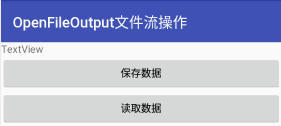
Then write the kotlin code.
Add two button click actions to onCreate
// Write data to data.txt btnSave.setOnClickListener { try { val fileOutput = openFileOutput("data.txt", Activity.MODE_PRIVATE) val str = "The heart of a child, the rhinoceros looking at the moon, is always a warrior. Patience, carefulness, confidence and perseverance." fileOutput.write(str.toByteArray(Charsets.UTF_8)) fileOutput.close() Toast.makeText(this, "Data saved successfully!", Toast.LENGTH_LONG).show() } catch (e: Exception) { } } // Read data in data.txt btnLoad.setOnClickListener { try { val fileInput = openFileInput("data.txt") fileInput.reader().forEachLine { ttvwData.setText(it) } fileInput.close() } catch (e: Exception) { } }
