I. Thematic Web Crawler Design
1. Thematic web crawler name: Crawl the Meituan platform Gule Buffalo Mixed Hotpot Review and Scoring Data Analysis and Visualization Processing
2. Contents crawled by thematic web crawlers: Comments and rating data of Gule Buffalo Mixed Hotpot on Meituan Platform
3. Design overview:
Implement ideas: Grab the data of Gule Buffalo Miscellaneous Hotpot Comments and Rating with the developer tools, analyze the url splicing of the data, and then turn it into json data for analysis through requests module.Extract user names, user reviews, user ratings and user ratings data, save the data through the pandas module, then clean and process the data, analyze and present the text data through jieba and wordcloud word segmentation, and finally use a variety of modules to analyze and visualize the rating and star data, and analyze one of the two variables according to the relationship between the dataCorrelation coefficient between variables to establish multivariate regression equation between variables
Technical difficulties: There are many libraries used this time, which require careful reading of official documents and skilled use.
2. Analysis of the Structural Characteristics of Theme Pages
1. First we enter the Meitu platform Gule Buffalo Mixed Hotpot (Nanjun shop) (https://www.meituan.com/meishi/114865734/)
Open the developer tool to grab the package as follows:
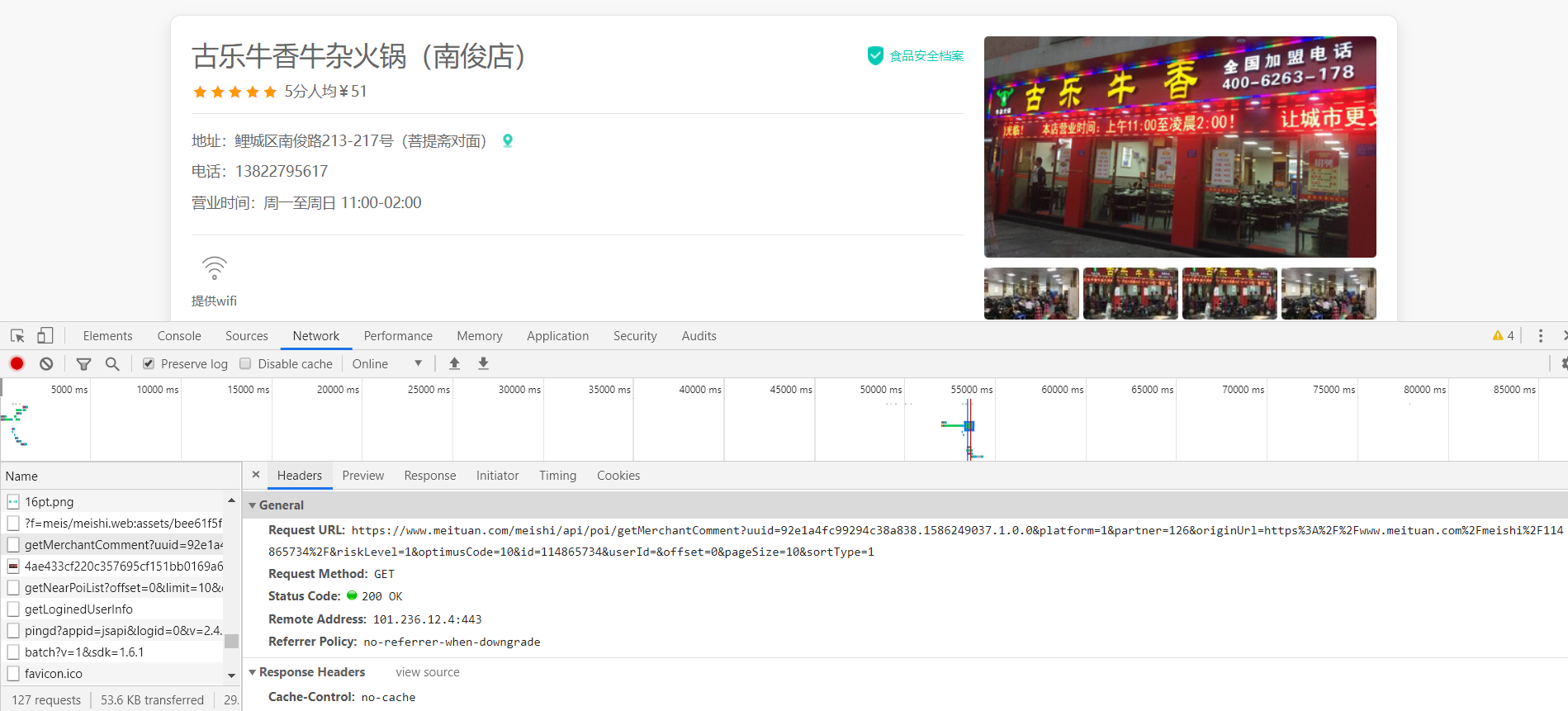
We'll grab a lot of packets, and by looking repeatedly, we'll find this requestURL is: https:///www.meituan.com/meishi/api/poi/getMerchantComment? Uuid=0bb11f41505036498cae5a.158590902206.1.0.0&platform=1&partner=126&originUrl=126&originUrl=https%3A%2F%2F www.meituan.com%2Fmeishi%2F1141486865757343434342F&kLevel=1&Code=10&id=114865734&userId=&pageId=&offsSipageId=&offset=&offsSipageId=&offset=&pageId=&11484848485151515190909090ze=10&sortType=1A package that we click on Previvew to see its content and find that it is the user review package we are looking for:
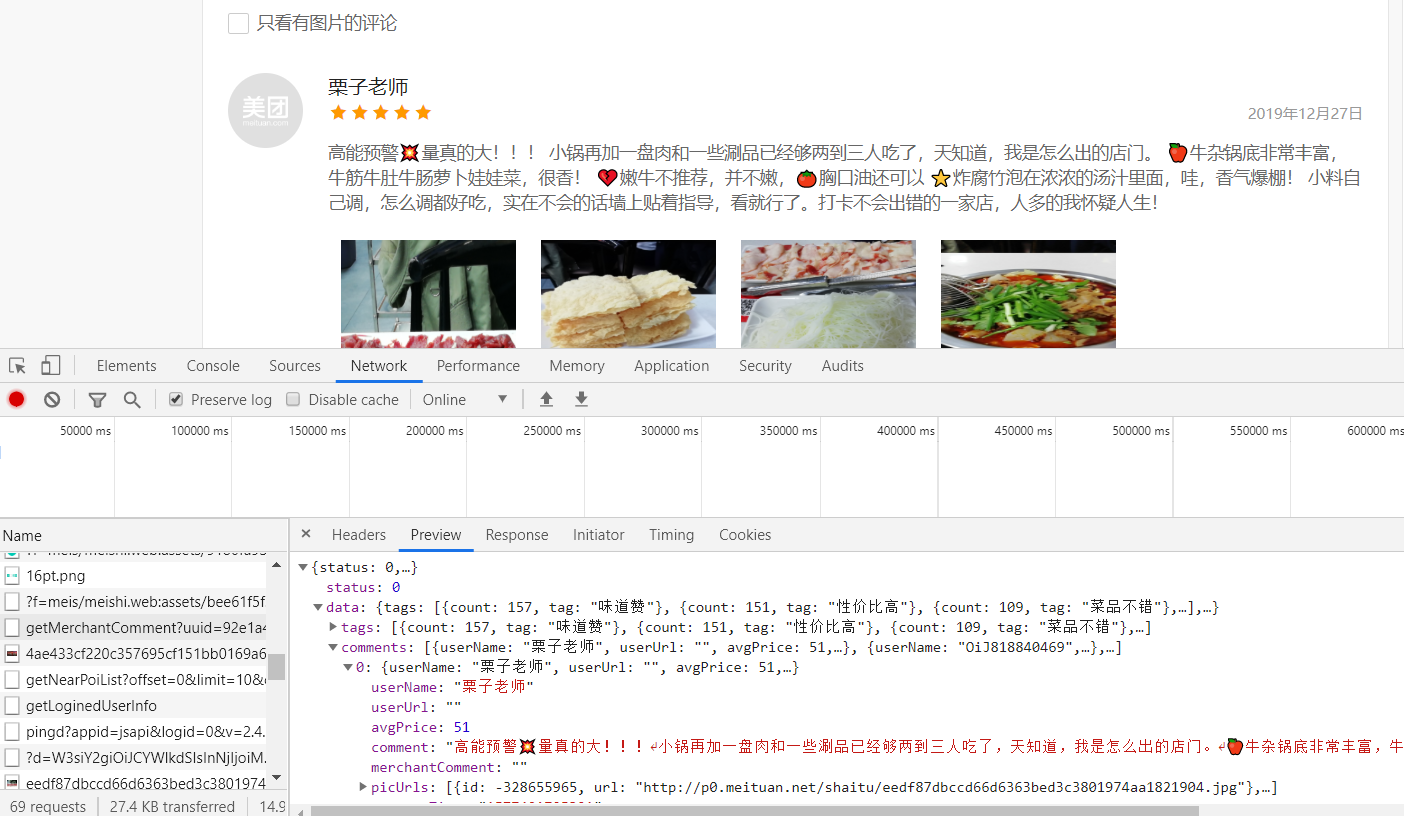
Then you can open this URL and see the data we want!!!
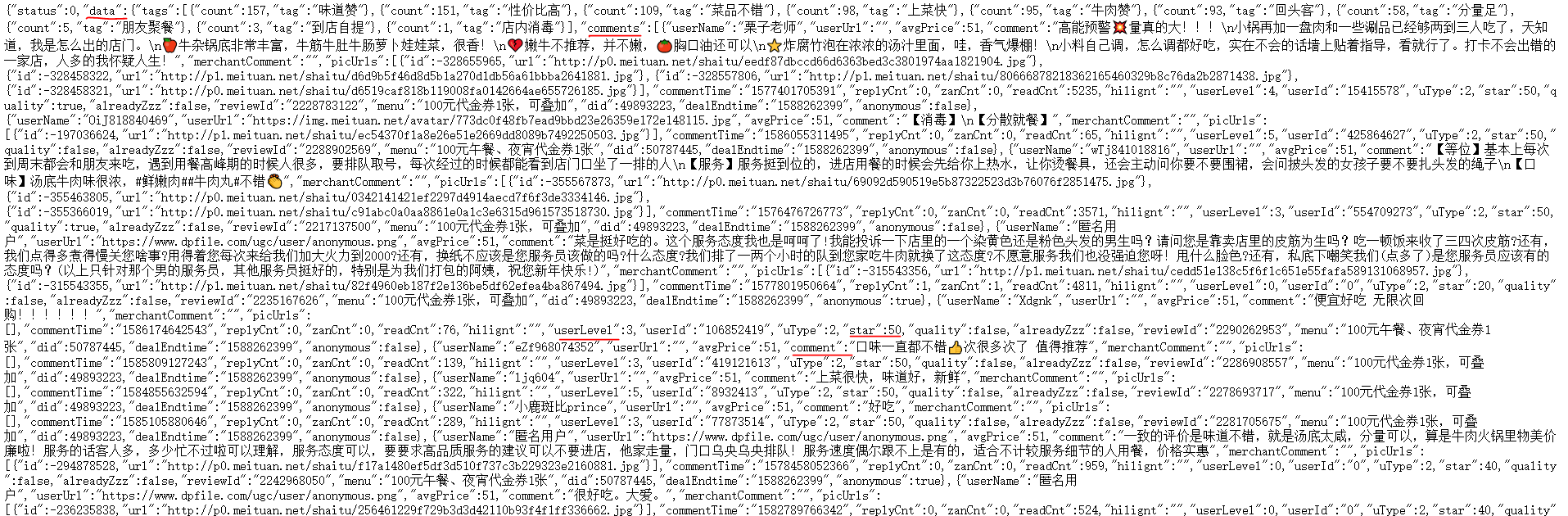
It's not difficult to find the user name, user reviews, user ratings, and user ratings that we want are stored in comments, userLevel, star under data//comments respectively, so let's start python crawling and saving it!
First we take the cookie s, user-agent, host and referer down
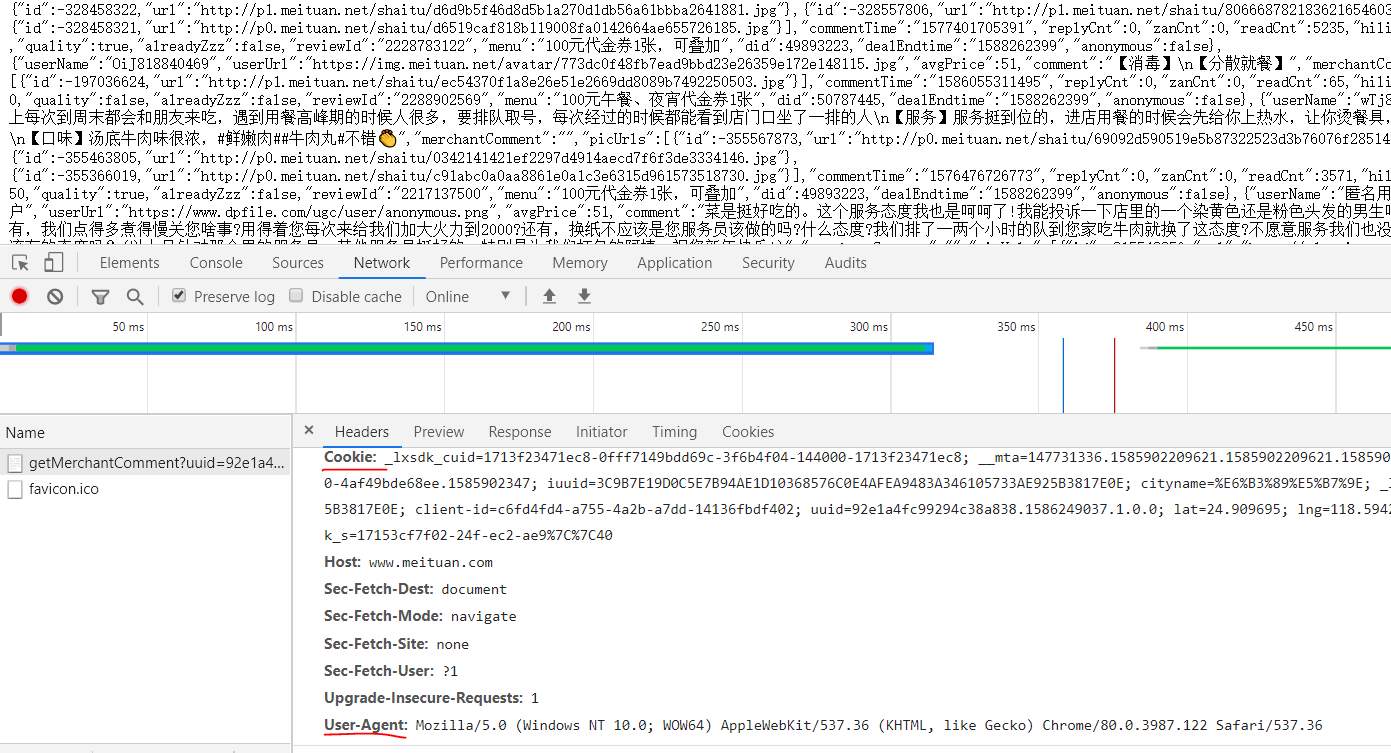
Then, the URLs that these users comment on are analyzed.
By clicking on the next page, we can see that only offset=xx has changed:
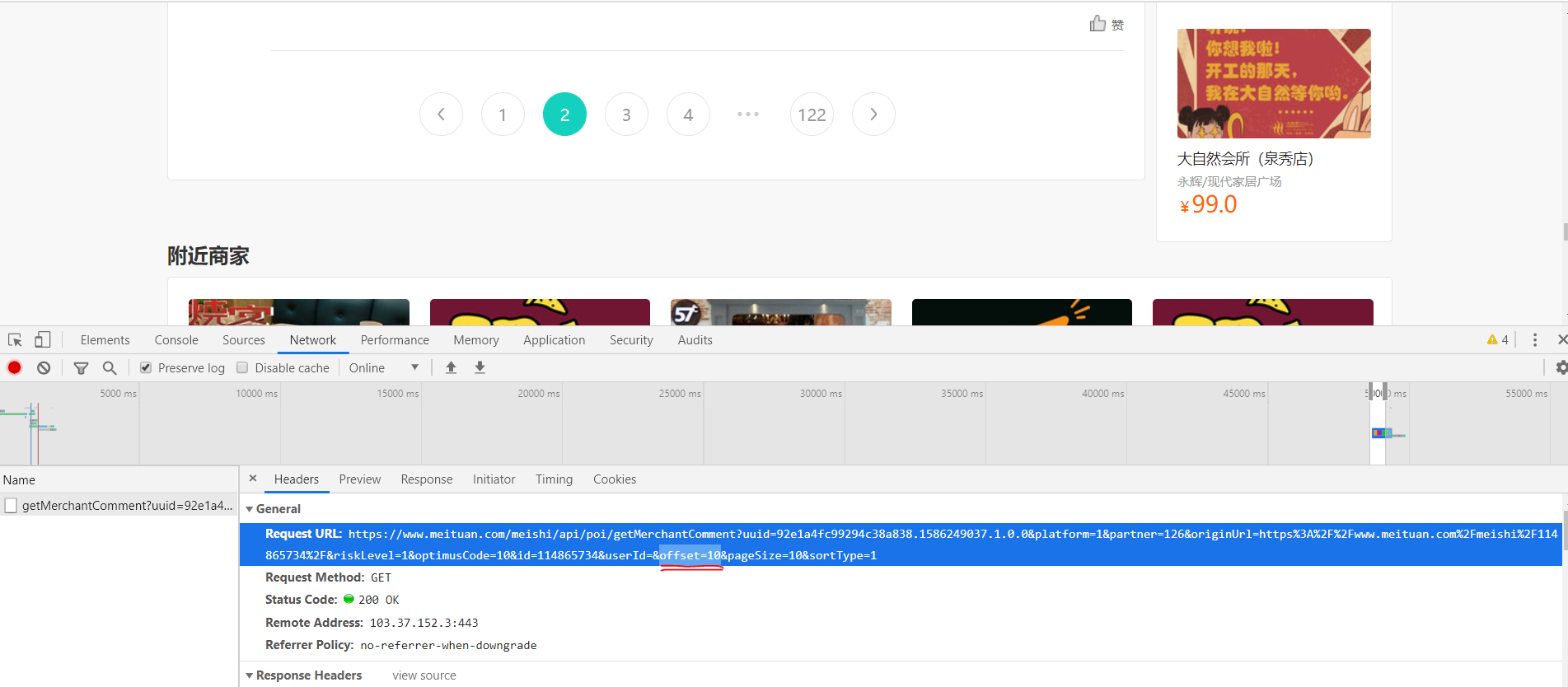
And we find the rule that the first page corresponds to offset=0, the second page corresponds to offset=10, and the third page is offset=20.... So we can stitch URL s to achieve page flip crawling.
url1='https://www.meituan.com/meishi/api/poi/getMerchantComment?uuid=0bb11f415036498cae5a.1585902206.1.0.0&platform=1&partner=126&originUrl=https%3A%2F%2Fwww.meituan.com%2Fmeishi%2F114865734%2F&riskLevel=1&optimusCode=10&id=114865734&userId=&offset='
url2='&pageSize=10&sortType=1'
#We might as well split it into two parts, take out the numeric part of offset=xx separately, change it through the for loop, and stitch url1 and url2 together
#We crawled the first 10 pages of data for analysis
for set in range(10):
url=url1+str(set*10)+url2
#Note that you want to use str to turn numbers into characters and stitch them together
print('Crawling #{}Page Data'.format(set+1))
#print(url), check if the URL is stitched correctly
html=requests.get(url=url,headers=headers)
Then we converted the crawled data into processable json data and stored all the data we wanted in four previously defined arrays in F:\python\\PL//pl.xlsx
#Use json.loads Functions make data processable json format a=json.loads(html.text) #You can find the users, reviews, ratings, stars we want in this data["data"]["comments"]in #So we can use it for Loop through this json data for x in a["data"]["comments"]: #Assign all the data we want to a variable o=x["comment"] p=x["userLevel"] q=x["userName"] s=int(x["star"]/10) #Divide by 10 because star ratings are only 0~5 Stars,Reuse int Make it shaping #Add data to all four arrays we previously generated pl.append(o) pf.append(p) yh.append(q) xj.append(s) #print('user:'+str(q)+'score:'+str(p)+'branch'+'Stars'+str(s)+'Stars') #Check here if the extraction is correct #Use pandas Of DataFrame Function creates matching column names and stores data df = pd.DataFrame({'user':yh,'comment':pl,'score':pf,'Stars':xj}) #Save data as excel Files, stored in F:\\python\\PL Medium and named pl.xlsx df.to_excel('F:\\python\\PL//pl.xlsx',index=False)
Let's see if our data was saved successfully
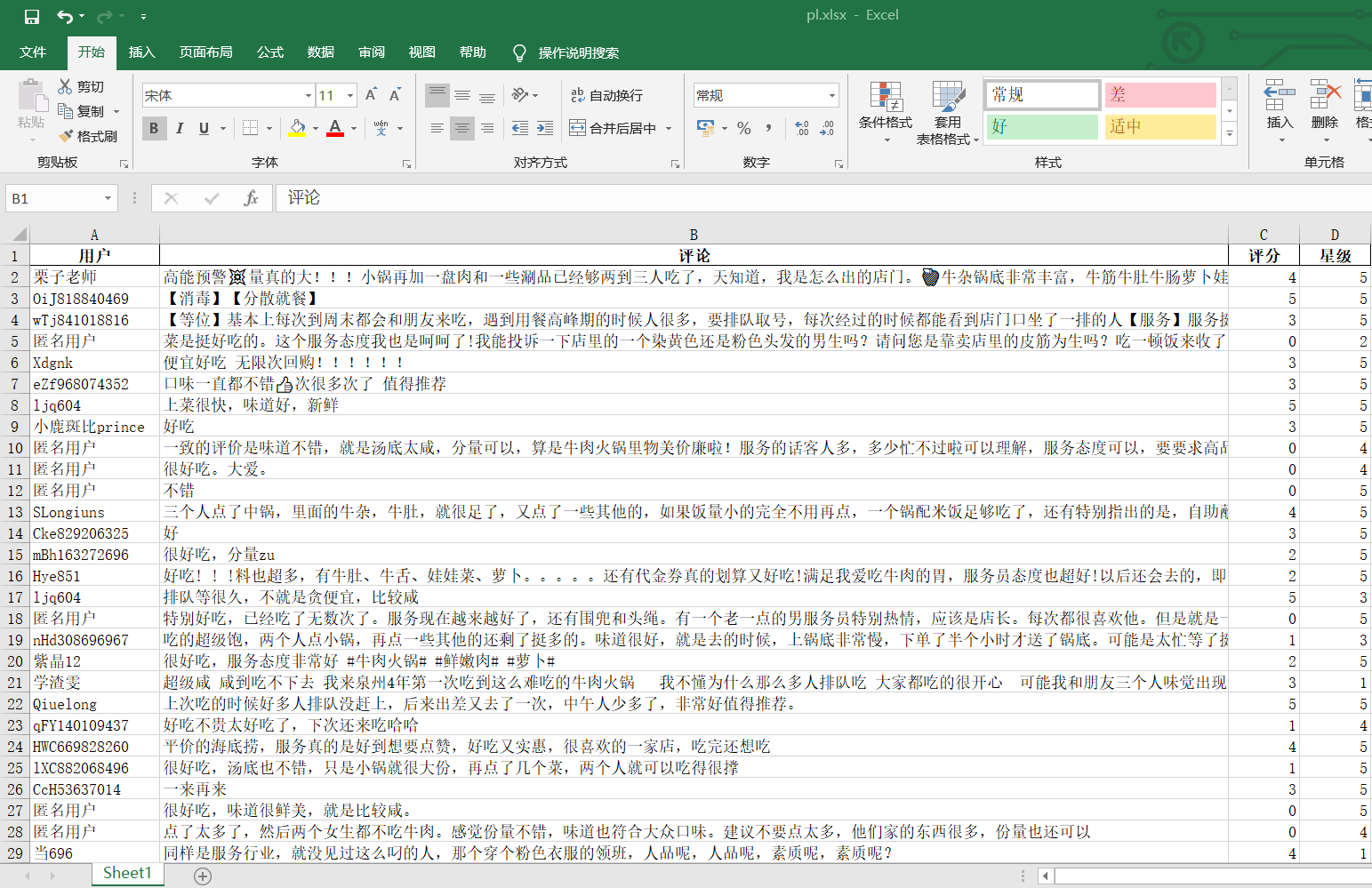
ok!Data saved
Next, before word breaking, in order to get a more intuitive view of user ratings and the proportion of user ratings, we draw pie charts by aggregating score scores and number of stars to see the proportion of 5 and 5 stars
#Number of points 0, 1, 2, 3, 4, 5 out of all ratings
m=collections.Counter(pf)
#Total number of 0, 1, 2, 3, 4, 5 stars out of all stars
x=collections.Counter(xj)
#First see how many of them are
print('=========The total score is as follows=========')
print('The total score of 0 is:',m[0],'\n'
'The total of score 1 is:',m[1],'\n'
'The total of 2 points is:',m[2],'\n'
'The total of score 3 is:',m[3],'\n'
'The total of 4 points is:',m[4],'\n'
'The total score of 5 is:',m[5],'\n'
)
print('=========The total number of stars is as follows=========')
print('The total score of 0 points is:',x[0],'\n'
'The total score of Score 1 is:',x[1],'\n'
'The total score of 2 points is:',x[2],'\n'
'The total score of 3 points is:',x[3],'\n'
'The total score of 4 points is:',x[4],'\n'
'The total score of 5 points is:',x[5],'\n'
)
plt.rcParams['font.sans-serif']=['SimHei'] # Used for normal display of Chinese labels
plt.rcParams['axes.unicode_minus'] = False
#Error reporting when converting dict to DataFrame requires adding a parameter at the end: index = [0]
#We keep the statistical score data in an excel
df = pd.DataFrame({'0 Total Score':m[0],'1 Total Score':m[1],'2 Total Score':m[2],'3 Total Score':m[3],'4 Total Score':m[4],'5 Total Score':m[5]},index = [0])
df.to_excel('pfzj.xlsx',index=False)
#We started drawing pie charts for the total score
plt.figure(figsize=(10,10))#If you set the canvas to a square, the pie chart you draw is a square circle
label=['0 Total Score','1 Total Score','2 Total Score','3 Total Score','4 Total Score','5 Total Score']#Define the label of the pie chart, the label is a list
explode=[0,0,0,0,0,0.1] #Set n radii for each distance from the center of the circle
#Draw pie chart
values=[m[0],m[1],m[2],m[3],m[4],m[5]] #Add value
plt.pie(values,explode=explode,labels=label,autopct='%1.1f%%')#Parameters for drawing pie charts
plt.title('Total Score Chart')
plt.savefig('./Total Score Chart')
plt.show()
#We'll save the stated star data in another excel
dm = pd.DataFrame({'0 Total Stars':x[0],'1 Total Stars':x[1],'2 Total Stars':x[2],'3 Total Stars':x[3],'4 Total Stars':x[4],'5 Total Stars':x[5]},index = [0])
dm.to_excel('xjzj.xlsx',index=False)
#We started drawing pie charts for the total number of stars
plt.figure(figsize=(10,10))#If you set the canvas to a square, the pie chart you draw is a square circle
label=['0 Total Stars','1 Total Stars','2 Total Stars','3 Total Stars','4 Total Stars','5 Total Stars']#Define the label of the pie chart, the label is a list
explode=[0,0,0,0,0,0.1]#Set n radii for each distance from the center of the circle
#Draw pie chart
values=[x[0],x[1],x[2],x[3],x[4],x[5]]#Add value
plt.pie(values,explode=explode,labels=label,autopct='%1.1f%%')#Parameters for drawing pie charts
plt.title('Total Star Quantity Map')
plt.savefig('Total Star Quantity Map')
plt.show()
Run the code as follows:
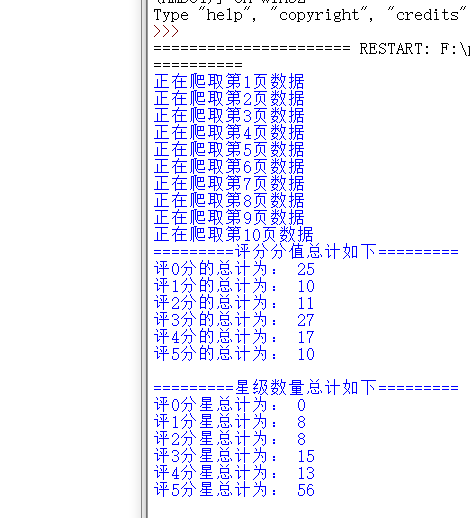
Let's see if the total rating data and the total number of stars are saved successfully:
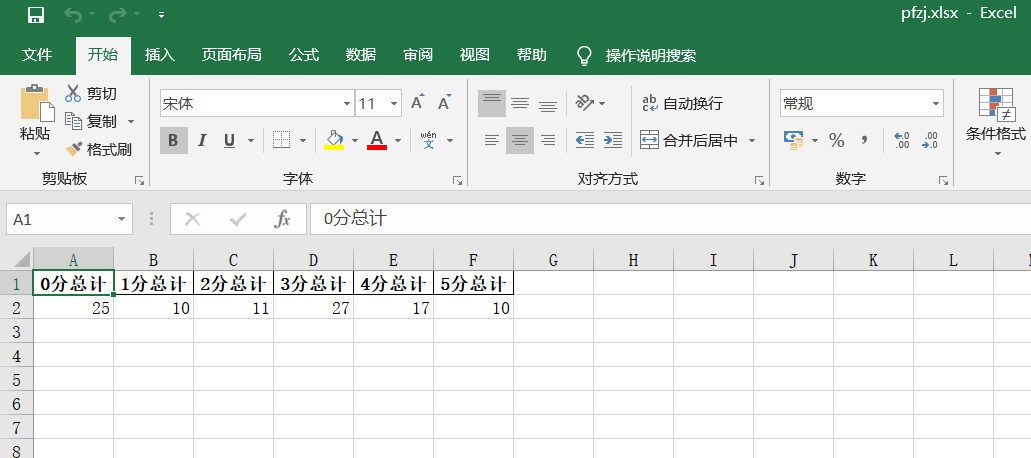
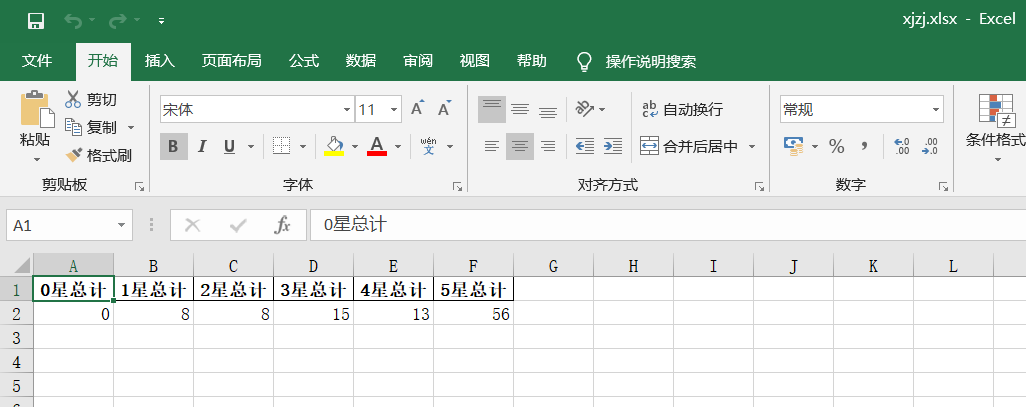
ok!Successfully saved data for total rating and total number of stars
Let's look at the resulting pie chart data again:
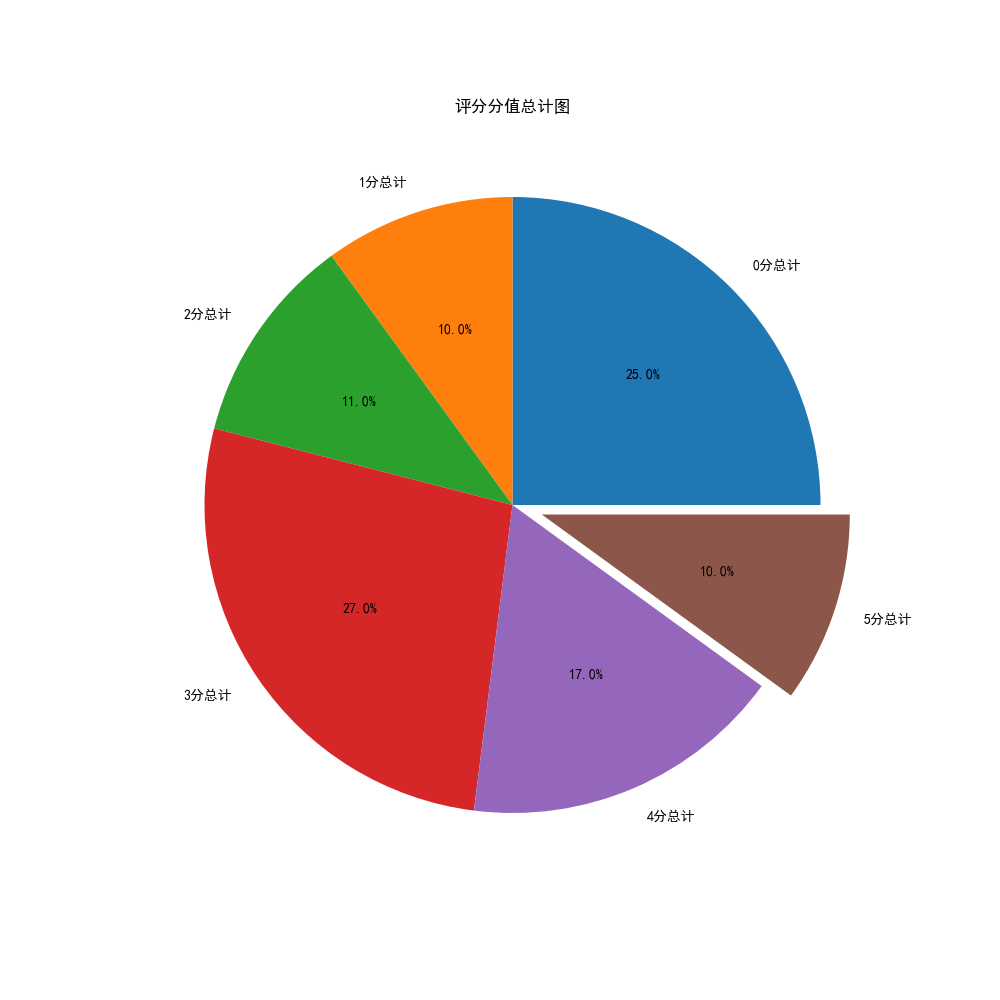
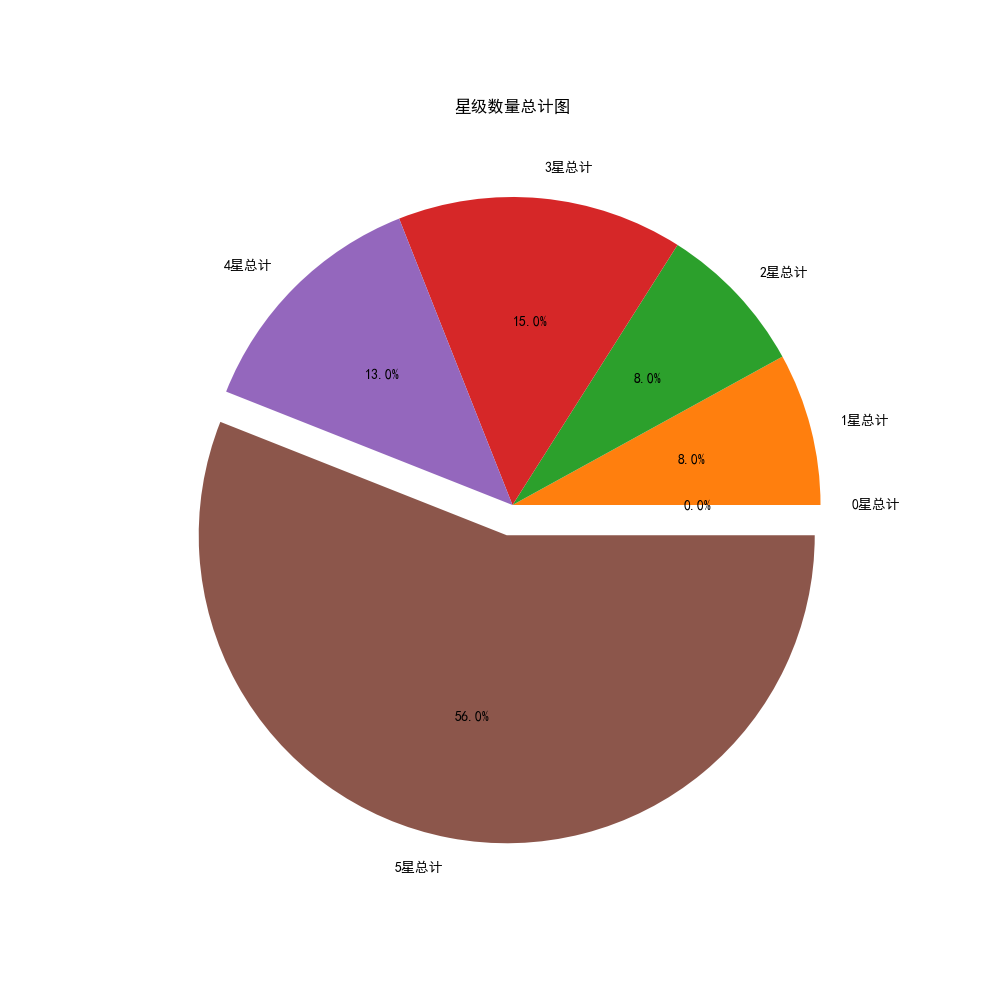
Okay, we've finished scoring and star pie charts, and you can see that this store is still good. We quit trying Q.Q. because we queued up to the curb before
Next, let's start visualizing user review data through jieba and wordcloud participle!
To make the resulting word cloud more beautiful and interesting, I used the LOGO of the recently hot Ruichen coffee!!
#Next we'll clean up the commentary data and remove all the special symbols
#So that we can better separate words and present data
#Here we define a clearSen function that deletes all special symbols
def clearSen(comment):
comment = comment.strip()
comment = comment.replace(',', '')
comment = comment.replace(',', '. ')
comment = comment.replace('<', '. ')
comment = comment.replace('>', '. ')
comment = comment.replace('~', '')
comment = comment.replace('...', '')
comment = comment.replace('\r', '')
comment = comment.replace('\t', ' ')
comment = comment.replace('\f', ' ')
comment = comment.replace('/', '')
comment = comment.replace(',', ' ')
comment = comment.replace('/', '')
comment = comment.replace('. ', '')
comment = comment.replace('(', '')
comment = comment.replace(')', '')
comment = comment.replace('_', '')
comment = comment.replace('?', ' ')
comment = comment.replace('?', ' ')
comment = comment.replace('Yes', '')
comment = comment.replace('➕', '')
comment = comment.replace(': ', '')
return comment
#Open the data file for jieba.cut processing so that it generates a generator
text = (open('Comment Text.txt','r',encoding='utf-8')).read()
segs=jieba.cut(text)
#Define a new array to hold the cleaned data
mytext_list=[]
#Clean it with text
for x in segs:
cs=clearSen(x)
mytext_list.append(cs)
#Put the cleaned data in the word cloud that will be used to generate it
cloud_text=",".join(mytext_list)
#To make the resulting cloud more beautiful and interesting, I used the LOGO of the recently hot Rachel coffee
#Load Background Picture
cloud_mask = np.array(Image.open("Fortunately.jpg"))
#Set up the generated cloud image
wc = WordCloud(
background_color="white", #background color
mask=cloud_mask,
max_words=100000, #Show maximum number of words
font_path="simhei.ttf", #With fonts, I use bold
min_font_size=10, #Minimum font size
max_font_size=50, #Maximum font size
width=1000, #Sheet width
height=1000
#Sheet Height
)
#Call term cloud data
wc.generate(cloud_text)
#Generate a Word Cloud Picture with the name 2.jpg
wc.to_file("Word Cloud.jpg")
The code runs as follows:

Successful----- Prove successful generation!!
Let's go to the folder and see the image we generated for the word cloud:
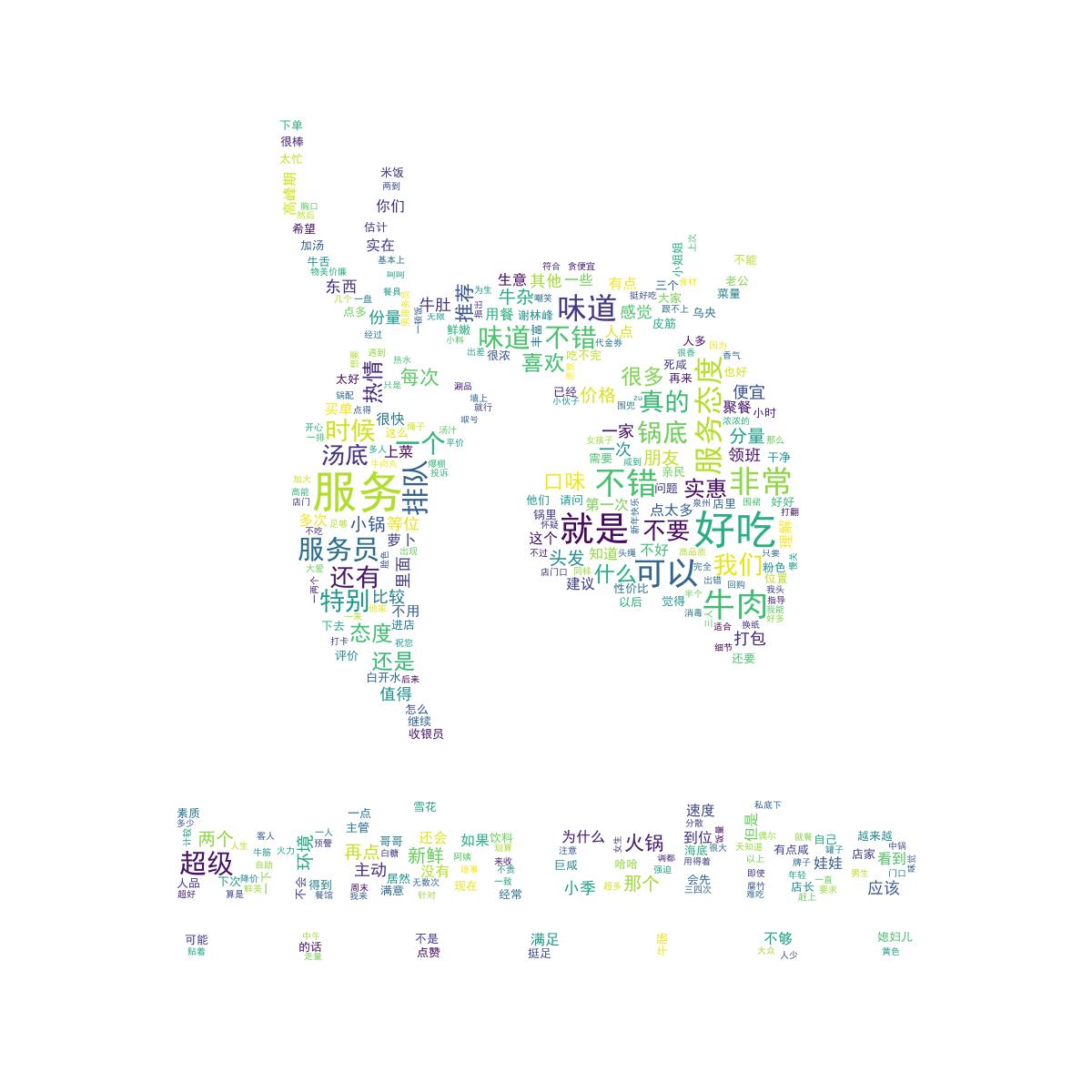
The word cloud is very beautiful!Next, we start to clean up and analyze the rating and star data for visualization.
#After analyzing and presenting text data through jieba and wordcloud word breakers, we started to analyze the data relationship between ratings and star ratings
#Read pl.xlsx to mt variable
mt=pd.read_excel('F:\\python\\PL//pl.xlsx')
#Here we define a function of shujuqingli for data cleanup of ratings and star ratings
def shujuqingli(mt):
#View Statistical Null Values
print(mt.isnull())
#View duplicate values
print(mt.duplicated())
#View null values
print(mt['score'].isnull().value_counts())
print(mt['Stars'].isnull().value_counts())
#View exception handling
print(mt.describe())
#Clean up mt in shujuqingli function
shujuqingli(mt)
#No data abnormalities found after checking
#Next, we analyze and visualize it (for example, data column, histogram, scatterplot, box, distribution)
plt.rcParams['font.sans-serif'] = ['SimHei'] # Used for normal display of Chinese labels
plt.rcParams['axes.unicode_minus']=False
#The random.rand function in numpy is used to return a set of random sample values that follow a standard normal distribution.
x=np.random.rand(50)
y=np.random.rand(50)
#Set label text for x-axis
plt.xlabel("score")
#Set label text for y-axis
plt.ylabel("Stars")
#Draw scatterplot
plt.scatter(x,y,100,color='g',alpha=1)
#Here we use the sns.jointplot function
#kind values must be'scatter','reg','resid','kde', or'hex'types
#Scatter + Distribution
sns.jointplot(x="score",y="Stars",data=mt,kind='scatter')
#Joint Distribution Map
sns.jointplot(x="score",y="Stars",data=mt,kind='reg')
#Density Map
sns.jointplot(x="score",y="Stars",data=mt,kind="kde",space=0,color='b')
#Residual Module Diagram
sns.jointplot(x="score",y="Stars",data=mt,kind='resid')
#Hexagonal graph
sns.jointplot(x="score",y="Stars",data=mt,kind='hex')
#Call the corr method to calculate the similarity between each column
print(mt.corr())
#Call the corr method to calculate the correlation between the sequence and the incoming sequence
print(mt['score'].corr(mt['Stars']))
#Start here to analyze and visualize rating and star data
pldict={'score':pf,'Stars':xj}
#Data format converted to DataFrame
pldf = DataFrame(pldict)
#Plot scatterplots
plt.scatter(pldf.score,pldf.Stars,color = 'b',label = "Exam Data")
#Add a label to the graph (x-axis, y-axis)
plt.xlabel("score")
plt.ylabel("Stars")
#Display Image
plt.savefig("pldf.jpg")
plt.show()
#We use the regression equation y = a + b*x (to model the best fit)
#Display the index using the pandas loc function and assign it to exam_X, csY
csX = pldf.loc[:,'Stars']
csY = pldf.loc[:,'score']
#Instantiate a linear regression model
model = LinearRegression()
#Change the number of rows and columns of data using values.reshape(-1,1)
zzX = csX.values.reshape(-1,1)
zzY = csY.values.reshape(-1,1)
#Establish model fit
model.fit(zzX,zzY)
jieju = model.intercept_#intercept
xishu = model.coef_#regression coefficient
print("Best Fit Line:intercept",jieju,",Regression coefficient:",xishu)
plt.scatter(zzX, zzY, color='blue', label="train data")
#Predictive value of training data
xunlian = model.predict(zzX)
#Draw the best fit line
plt.plot(zzX, xunlian, color='black', linewidth=3, label="best line")
#Add Icon Label
plt.legend(loc=2)
plt.xlabel("score")
plt.ylabel("Stars")
#Display Image
plt.savefig("Final.jpg")
plt.show()
There are a lot of pictures when the code runs, and we can save them one by one for data persistence
The code runs as follows:
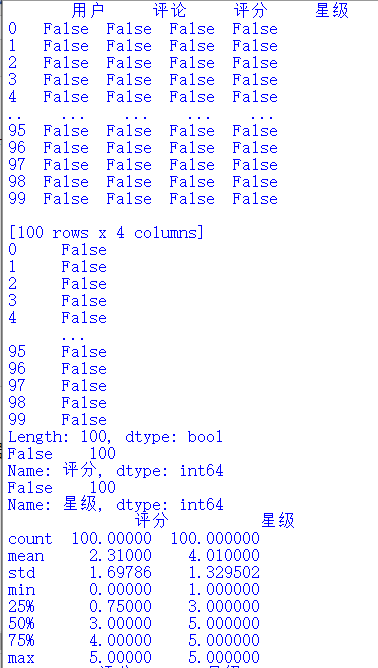

The pictures we draw are as follows:
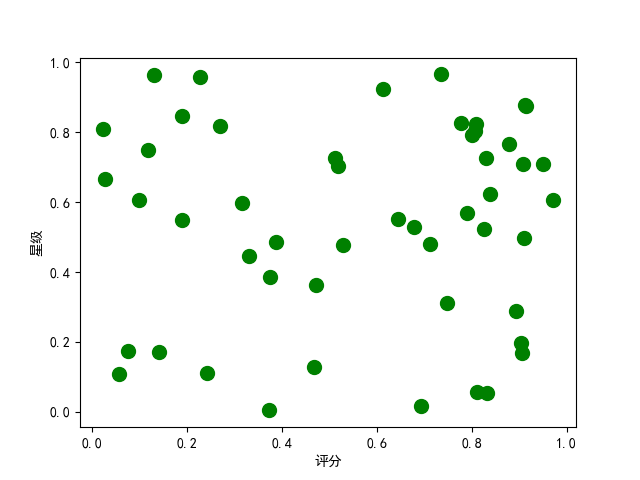
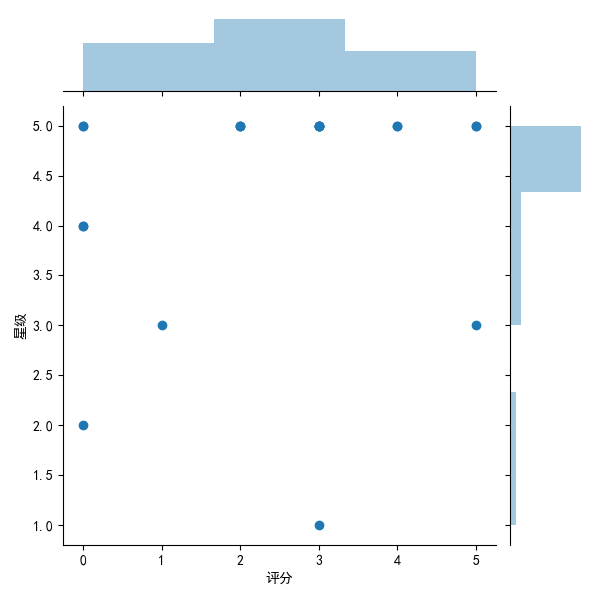
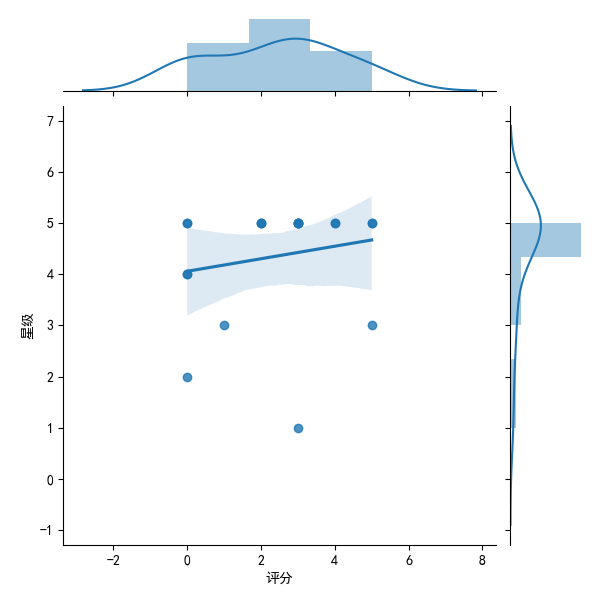
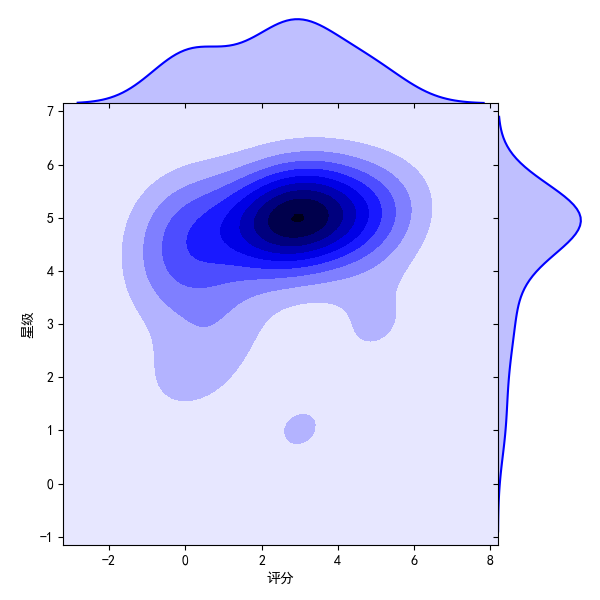
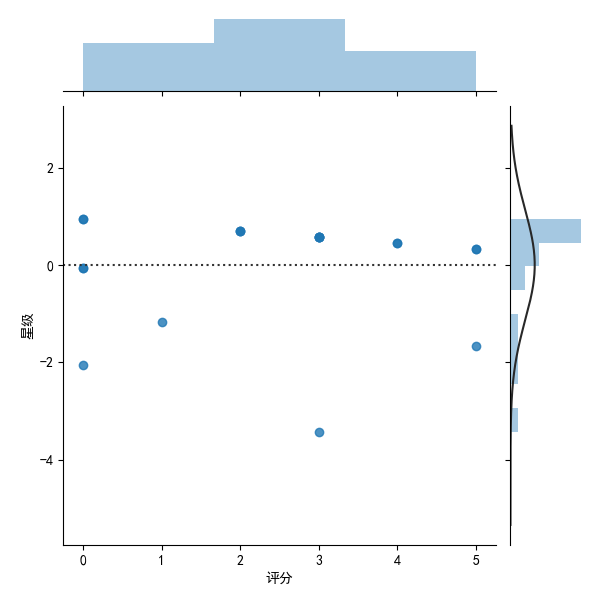
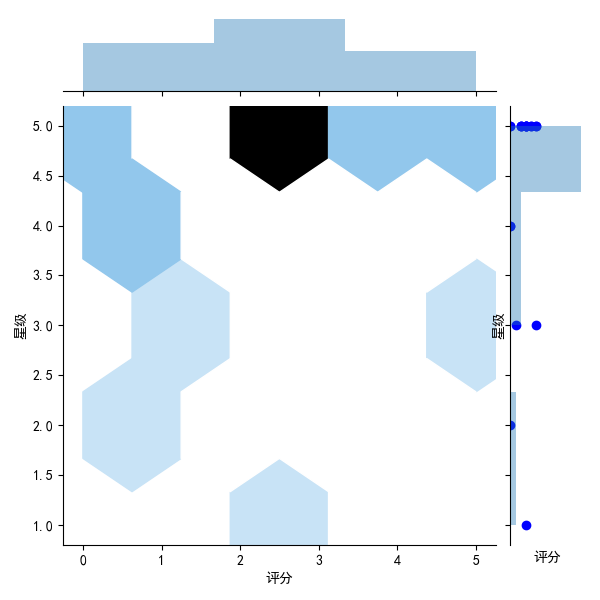
This is the final picture we get from the regression equation
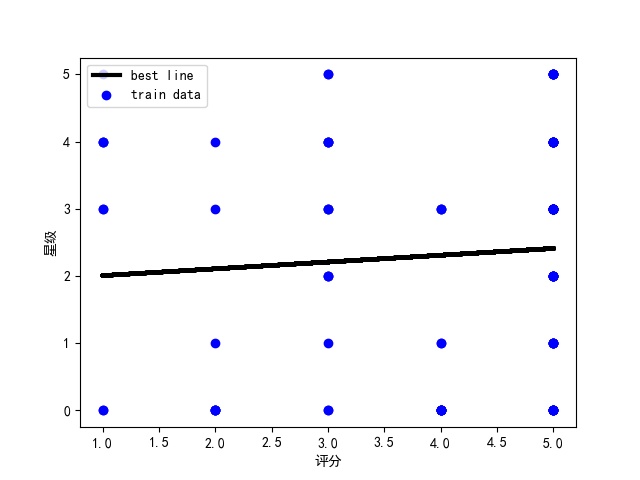
Finally, the source code and file screenshots of this program are attached:
1 import requests 2 import json 3 import time 4 import jieba 5 import pandas as pd 6 from wordcloud import WordCloud 7 import matplotlib.pyplot as plt 8 import matplotlib 9 import numpy as np 10 import seaborn as sns 11 import jieba.analyse 12 from PIL import Image 13 from pandas import DataFrame,Series 14 from sklearn.model_selection import train_test_split 15 from sklearn.linear_model import LinearRegression 16 import collections 17 18 #Create four new arrays to store crawled comments, ratings, users, stars 19 20 pl=[] 21 pf=[] 22 yh=[] 23 xj=[] 24 25 #Set Request Header 26 #cookie Sometimes timeliness, need to be replaced when crawling is needed 27 28 29 30 headers={ 31 'Cookie': '_lx_utm=utm_source%3DBaidu%26utm_medium%3Dorganic; _lxsdk_cuid=1713f23471ec8-0fff7149bdd69c-3f6b4f04-144000-1713f23471ec8; __mta=147731336.1585902209621.1585902209621.1585902209621.1; ci=110; rvct=110%2C1; client-id=68720d01-7956-4aa6-8c0e-ed3ee9ae6295; _hc.v=51b2d328-c63b-23ed-f950-4af49bde68ee.1585902347; _lxsdk=1713f23471ec8-0fff7149bdd69c-3f6b4f04-144000-1713f23471ec8; uuid=0bb11f415036498cae5a.1585902206.1.0.0', 32 'user-agent':'Mozilla/5.0 (Windows NT 10.0; WOW64) AppleWebKit/537.36 (KHTML, like Gecko) Chrome/80.0.3987.122 Safari/537.36', 33 'Host': 'qz.meituan.com', 34 'Referer': 'https://qz.meituan.com/s/%E6%B3%89%E5%B7%9E%E4%BF%A1%E6%81%AF%E5%AD%A6%E9%99%A2/' 35 36 } 37 38 39 #Start stitching url 40 41 url1='https://www.meituan.com/meishi/api/poi/getMerchantComment?uuid=0bb11f415036498cae5a.1585902206.1.0.0&platform=1&partner=126&originUrl=https%3A%2F%2Fwww.meituan.com%2Fmeishi%2F114865734%2F&riskLevel=1&optimusCode=10&id=114865734&userId=&offset=' 42 url2='&pageSize=10&sortType=1' 43 44 #We might as well split it into two parts and offset=xx The numeric part is taken out separately and passed through for After the loop changes, it will url1 and url2 Stitching 45 46 47 #We crawled the first 10 pages of data for analysis 48 49 for set in range(10): 50 url=url1+str(set*10)+url2 51 52 #Note to use str Turn numbers into characters and stitch them together 53 54 print('Crawling #{}Page Data'.format(set+1)) 55 #print(url),inspect url Is it stitched correctly 56 html=requests.get(url=url,headers=headers) 57 58 #Use json.loads Functions make data processable json format 59 a=json.loads(html.text) 60 61 62 #You can find the users, reviews, ratings, stars we want in this data["data"]["comments"]in 63 #So we can use it for Loop through this json data 64 for x in a["data"]["comments"]: 65 #Assign all the data we want to a variable 66 o=x["comment"] 67 p=x["userLevel"] 68 q=x["userName"] 69 s=int(x["star"]/10) #Divide by 10 because star ratings are only 0~5 Stars,Reuse int Make it shaping 70 71 72 #Add data to all four arrays we previously generated 73 pl.append(o) 74 pf.append(p) 75 yh.append(q) 76 xj.append(s) 77 #print('user:'+str(q)+'score:'+str(p)+'branch'+'Stars'+str(s)+'Stars') 78 #Check here if the extraction is correct 79 80 #Use pandas Of DataFrame Function creates matching column names and stores data 81 df = pd.DataFrame({'user':yh,'comment':pl,'score':pf,'Stars':xj}) 82 83 #Save data as excel Files, stored in F:\\python\\PL Medium and named pl.xlsx 84 df.to_excel('F:\\python\\PL//pl.xlsx',index=False) 85 86 87 88 #Save Out excel After the file, the comment data is extracted separately and saved as a text 89 90 #Because we need to pass jieba,wordcloud Word segmentation to analyze and present text data 91 92 93 94 fos = open("Comment Text.txt", "w", encoding="utf-8") 95 for i in pl: 96 fos.write(str(i)) 97 fos.close() 98 99 #Save completed 100 101 #Before word breaking, in order to give us a more intuitive view of the proportion of user ratings and user ratings 102 103 #We chart pies by aggregating score scores and number of stars to see the proportion of 5 and 5 stars 104 105 #Number of points 0, 1, 2, 3, 4, 5 out of all ratings 106 m=collections.Counter(pf) 107 108 #Total number of 0, 1, 2, 3, 4, 5 stars out of all stars 109 x=collections.Counter(xj) 110 111 112 #First see how many of them are 113 114 print('=========The total score is as follows=========') 115 print('The total score of 0 is:',m[0],'\n' 116 'The total of score 1 is:',m[1],'\n' 117 'The total of 2 points is:',m[2],'\n' 118 'The total of score 3 is:',m[3],'\n' 119 'The total of 4 points is:',m[4],'\n' 120 'The total score of 5 is:',m[5],'\n' 121 ) 122 123 124 125 126 print('=========The total number of stars is as follows=========') 127 print('The total score of 0 points is:',x[0],'\n' 128 'The total score of Score 1 is:',x[1],'\n' 129 'The total score of 2 points is:',x[2],'\n' 130 'The total score of 3 points is:',x[3],'\n' 131 'The total score of 4 points is:',x[4],'\n' 132 'The total score of 5 points is:',x[5],'\n' 133 ) 134 135 plt.rcParams['font.sans-serif']=['SimHei'] # Used for normal display of Chinese labels 136 plt.rcParams['axes.unicode_minus'] = False 137 138 139 140 #At will dict To DataFrame When an error occurs, a parameter needs to be added at the end: index = [0] 141 142 #We keep the statistical score data in one excel in 143 df = pd.DataFrame({'0 Total Score':m[0],'1 Total Score':m[1],'2 Total Score':m[2],'3 Total Score':m[3],'4 Total Score':m[4],'5 Total Score':m[5]},index = [0]) 144 df.to_excel('pfzj.xlsx',index=False) 145 146 147 148 #We started drawing pie charts for the total score 149 plt.figure(figsize=(10,10))#If you set the canvas to a square, the pie chart you draw is a square circle 150 label=['0 Total Score','1 Total Score','2 Total Score','3 Total Score','4 Total Score','5 Total Score']#Define the label of the pie chart, the label is a list 151 explode=[0,0,0,0,0,0.1] #Set each distance Center n Radius 152 #Draw pie chart 153 values=[m[0],m[1],m[2],m[3],m[4],m[5]] #Add value 154 plt.pie(values,explode=explode,labels=label,autopct='%1.1f%%')#Parameters for drawing pie charts 155 plt.title('Total Score Chart') 156 plt.savefig('./Total Score Chart') 157 plt.show() 158 159 160 161 #We'll save the stated star data in another excel in 162 dm = pd.DataFrame({'0 Total Stars':x[0],'1 Total Stars':x[1],'2 Total Stars':x[2],'3 Total Stars':x[3],'4 Total Stars':x[4],'5 Total Stars':x[5]},index = [0]) 163 dm.to_excel('xjzj.xlsx',index=False) 164 165 166 167 #We started drawing pie charts for the total number of stars 168 plt.figure(figsize=(10,10))#If you set the canvas to a square, the pie chart you draw is a square circle 169 label=['0 Total Stars','1 Total Stars','2 Total Stars','3 Total Stars','4 Total Stars','5 Total Stars']#Define the label of the pie chart, the label is a list 170 explode=[0,0,0,0,0,0.1]#Set each distance Center n Radius 171 #Draw pie chart 172 values=[x[0],x[1],x[2],x[3],x[4],x[5]]#Add value 173 plt.pie(values,explode=explode,labels=label,autopct='%1.1f%%')#Parameters for drawing pie charts 174 plt.title('Total Star Quantity Map') 175 plt.savefig('Total Star Quantity Map') 176 plt.show() 177 178 179 180 181 182 183 184 185 186 187 188 189 #Next we'll clean up the commentary data and remove all the special symbols 190 #So that we can better separate words and present data 191 192 193 #Here we define a clearSen Function to delete all special symbols 194 195 def clearSen(comment): 196 comment = comment.strip() 197 comment = comment.replace(',', '') 198 comment = comment.replace(',', '. ') 199 comment = comment.replace('<', '. ') 200 comment = comment.replace('>', '. ') 201 comment = comment.replace('~', '') 202 comment = comment.replace('...', '') 203 comment = comment.replace('\r', '') 204 comment = comment.replace('\t', ' ') 205 comment = comment.replace('\f', ' ') 206 comment = comment.replace('/', '') 207 comment = comment.replace(',', ' ') 208 comment = comment.replace('/', '') 209 comment = comment.replace('. ', '') 210 comment = comment.replace('(', '') 211 comment = comment.replace(')', '') 212 comment = comment.replace('_', '') 213 comment = comment.replace('?', ' ') 214 comment = comment.replace('?', ' ') 215 comment = comment.replace('Yes', '') 216 comment = comment.replace('➕', '') 217 comment = comment.replace(': ', '') 218 return comment 219 220 221 #Open data file to proceed jieba.cut Process to make it generate a generator 222 text = (open('Comment Text.txt','r',encoding='utf-8')).read() 223 segs=jieba.cut(text) 224 225 #Define a new array to hold the cleaned data 226 mytext_list=[] 227 228 #Clean it with text 229 for x in segs: 230 cs=clearSen(x) 231 mytext_list.append(cs) 232 233 234 #Put the cleaned data in the word cloud that will be used to generate it 235 cloud_text=",".join(mytext_list) 236 237 238 #To make the resulting word cloud more beautiful and interesting, I used the recently hot Rachel coffee LOGO 239 240 241 #Load Background Picture 242 cloud_mask = np.array(Image.open("Fortunately.jpg")) 243 244 245 #Set up the generated cloud image 246 wc = WordCloud( 247 background_color="white", #background color 248 mask=cloud_mask, 249 max_words=100000, #Show maximum number of words 250 font_path="simhei.ttf", #With fonts, I use bold 251 min_font_size=10, #Minimum font size 252 max_font_size=50, #Maximum font size 253 width=1000, #Sheet width 254 height=1000 255 #Sheet Height 256 ) 257 258 259 #Call term cloud data 260 wc.generate(cloud_text) 261 #Generate Word Cloud Picture with Name 2.jpg 262 wc.to_file("Word Cloud.jpg") 263 264 265 266 267 268 269 270 #adopt jieba,wordcloud After analyzing and presenting the text data with word segmentation, we begin to analyze the data relationship between ratings and star ratings. 271 272 273 #take pl.xlsx Read to mt variable 274 275 mt=pd.read_excel('F:\\python\\PL//pl.xlsx') 276 277 #Here we define a shujuqingli Function to clean up rating and star rating data 278 def shujuqingli(mt): 279 280 #View Statistical Null Values 281 print(mt.isnull()) 282 #View duplicate values 283 print(mt.duplicated()) 284 #View null values 285 print(mt['score'].isnull().value_counts()) 286 print(mt['Stars'].isnull().value_counts()) 287 #View exception handling 288 print(mt.describe()) 289 290 #take mt Put in shujuqingli Clean up in functions 291 shujuqingli(mt) 292 293 #No data abnormalities found after checking 294 295 296 #Next, we analyze and visualize it (for example, data column, histogram, scatterplot, box, distribution) 297 plt.rcParams['font.sans-serif'] = ['SimHei'] # Used for normal display of Chinese labels 298 plt.rcParams['axes.unicode_minus']=False 299 300 301 #Use numpy In random.rand The function returns a set of random sample values that follow a standard normal distribution. 302 x=np.random.rand(50) 303 y=np.random.rand(50) 304 305 #Set up x Axis label text 306 plt.xlabel("score") 307 #Set up y Axis label text 308 plt.ylabel("Stars") 309 310 311 312 #Draw scatterplot 313 plt.scatter(x,y,100,color='g',alpha=1) 314 315 #Here we use sns.jointplot function 316 #kind The value of must be 'scatter', 'reg', 'resid', 'kde', perhaps 'hex'type 317 318 319 320 #Scatter plot + Distribution Map 321 322 sns.jointplot(x="score",y="Stars",data=mt,kind='scatter') 323 324 #Joint Distribution Map 325 326 sns.jointplot(x="score",y="Stars",data=mt,kind='reg') 327 328 #Density Map 329 330 sns.jointplot(x="score",y="Stars",data=mt,kind="kde",space=0,color='b') 331 332 #Residual Module Diagram 333 334 sns.jointplot(x="score",y="Stars",data=mt,kind='resid') 335 336 #Hexagonal graph 337 338 sns.jointplot(x="score",y="Stars",data=mt,kind='hex') 339 340 341 #call corr Method,Calculate the similarity between two columns 342 343 print(mt.corr()) 344 345 #call corr Method to calculate the correlation between the sequence and the incoming sequence 346 347 print(mt['score'].corr(mt['Stars'])) 348 349 350 351 352 353 354 355 356 357 #Start here to analyze and visualize rating and star data 358 pldict={'score':pf,'Stars':xj} 359 360 361 #Convert to DataFrame Data Format 362 pldf = DataFrame(pldict) 363 364 #Plot scatterplots 365 plt.scatter(pldf.score,pldf.Stars,color = 'b',label = "Exam Data") 366 367 #Add a label to the diagram ( x Axis, y Axis) 368 plt.xlabel("score") 369 plt.ylabel("Stars") 370 #Display Image 371 plt.savefig("pldf.jpg") 372 plt.show() 373 374 375 376 377 #We use regression equation y = a + b*x (Model building best fit line) 378 379 380 #Use pandas Of loc The function displays the index and assigns it to exam_X,csY 381 csX = pldf.loc[:,'Stars'] 382 csY = pldf.loc[:,'score'] 383 384 385 #Instantiate a linear regression model 386 model = LinearRegression() 387 388 389 390 #Use values.reshape(-1,1)Change the number of rows and columns of data 391 zzX = csX.values.reshape(-1,1) 392 zzY = csY.values.reshape(-1,1) 393 394 395 #Establish model fit 396 model.fit(zzX,zzY) 397 398 jieju = model.intercept_#intercept 399 400 xishu = model.coef_#regression coefficient 401 402 print("Best Fit Line:intercept",jieju,",Regression coefficient:",xishu) 403 404 405 406 plt.scatter(zzX, zzY, color='blue', label="train data") 407 408 #Predictive value of training data 409 xunlian = model.predict(zzX) 410 411 412 #Draw the best fit line 413 plt.plot(zzX, xunlian, color='black', linewidth=3, label="best line") 414 415 416 417 #Add Icon Label 418 plt.legend(loc=2) 419 plt.xlabel("score") 420 plt.ylabel("Stars") 421 #Display Image 422 plt.savefig("Final.jpg") 423 plt.show() 424
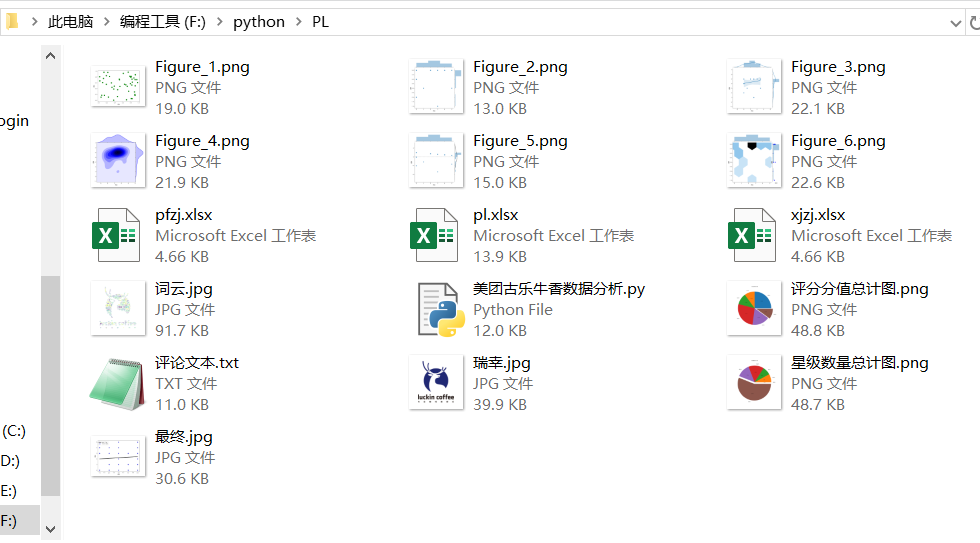
V. Summary
Conclusion: Through the analysis and visualization of the data, it can be seen from the different data groups and fitted curves that there is not too much relationship between user ratings and user ratings. From the comments, user experience is affected by many factors, but overall, user ratings of this store are good, there is a chance to taste Quanzhou's delicious food.
Summary: In this analysis of the data of the American Orchestra Cola Cow Fragrance, not only consolidated some knowledge previously learned, but also expanded their understanding and application of Python library.Through the introduction of official documents, combined with actual cases, I master the use of python's various powerful third-party libraries, become more fond of Python as a language, and enhance the individual's ability to analyze and visualize data. If life is short, I use python!