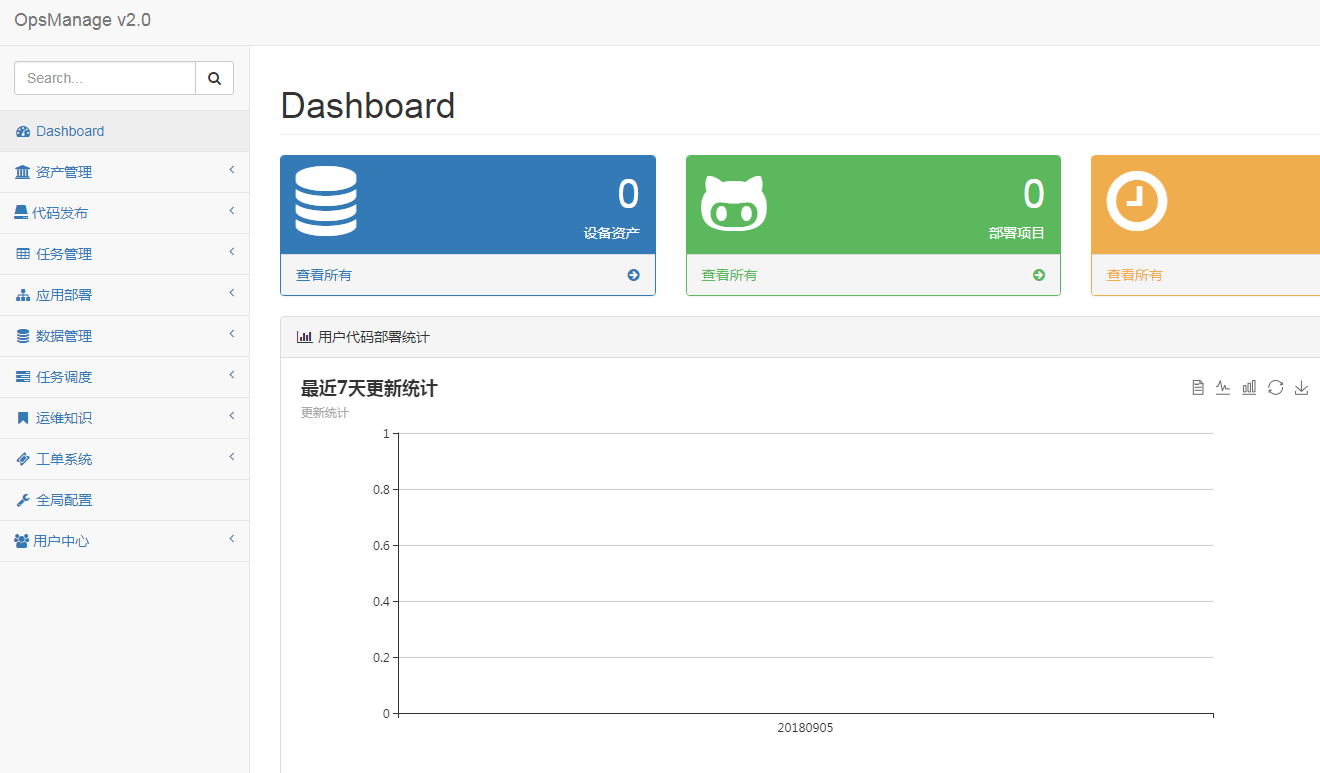Install Python
Because I installed centos7, I don't need to install python2.7. Just follow the steps below.
yum install zlib zlib-devel readline-devel sqlite-devel bzip2-devel openssl-devel gdbm-devel libdbi-devel ncurses-libs kernel-devel libxslt-devel libffi-devel python-devel zlib-devel sshpass gcc git -y
mv /usr/bin/python /usr/bin/python2.6.6
ln -s /usr/local/bin/python2.7 /usr/bin/python
vi /usr/bin/yum
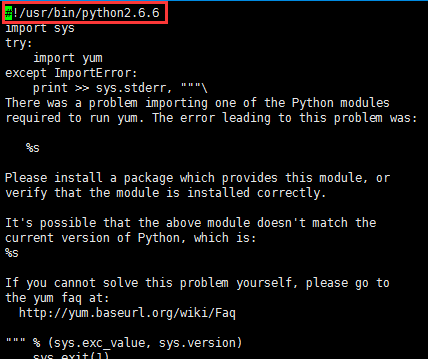
Install easy? Install
wget --no-check-certificate https://pypi.python.org/packages/f7/94/eee867605a99ac113c4108534ad7c292ed48bf1d06dfe7b63daa51e49987/setuptools-28.0.0.tar.gz#md5=9b23df90e1510c7353a5cf07873dcd22
tar -xzvf setuptools-28.0.0.tar.gz
cd setuptools-28.0.0
python setup.py install
Errors may occur when executing python setup.py install, as shown in the following figure:

Q: why do I still report an error when I have implemented the definition above?
Solution:
This problem may be caused by some system reasons, but it can be solved well, as long as the mv in front of input is changed to python2.6.6.
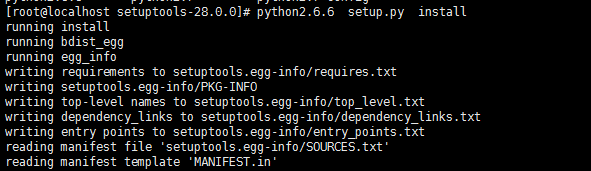
Install pip
tar -xzvf pip-1.5.5.tar.gz
cd pip-1.5.5/
python setup.py install
python2.6.6 setup.py install
pip install -U pip
Installation module
cd /mnt/
git clone https://github.com/welliamcao/OpsManage.git
cd /mnt/OpsManage/
pip install -r requirements.txt
easy_install paramiko==2.4.1
It is possible to report the following errors when executing pip install -r requirements.txt:
Error 1:
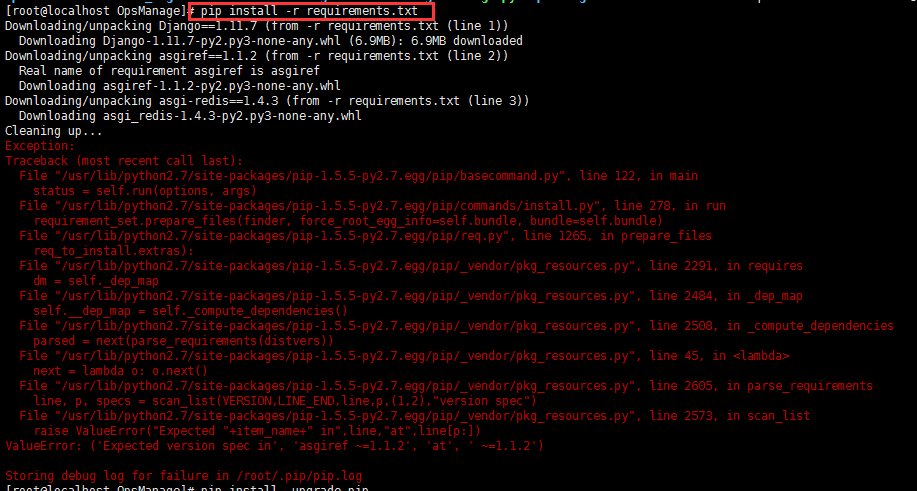
Solution:
Upgrade pip.
pip install --upgrade pip
Question 2:
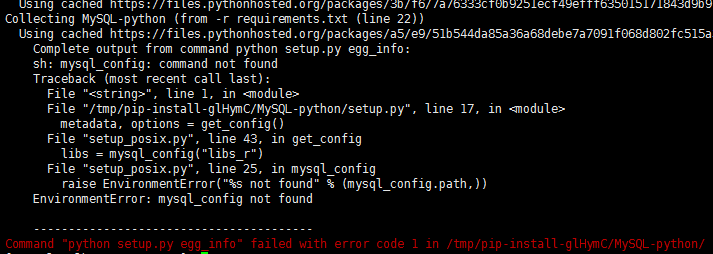
Solution:
Execute the following statement to solve the problem
yum install python-devel mysql-devel
Install redis
slightly
Install MySQL
Add the following information
[mysqld] character_set_server = utf8
Create database
mysql> create database opsmanage DEFAULT CHARACTER SET utf8 COLLATE utf8_general_ci;
This problem may occur when installing mysql scripts
Can't locate Data/Dumper.pm in @INC (@INC contains: /usr/local/lib64/perl5 /usr/local/share/perl5 /usr/lib64/perl5/vendor_perl /usr/share/perl5/vendor_perl /usr/lib64/perl5 /usr/share/perl5 .) at scripts/mysql_install_db line 42
Just execute this command
yum install 'perl(Data::Dumper)'
Configure OpsManage
#######Line 23 Where modified###########
''' celery config '''
djcelery.setup_loader()
BROKER_URL = 'redis://127.0.0.1:6379 / 4 '-- change to your own redis address and redis Library
###########Line 60 of modification#########
REDSI_KWARGS_LPUSH = {"host":'127.0.0.1','port':6379,'db':4} #Change to the corresponding redis address and Library
###########Line 75 Where modified#########
CHANNEL_LAYERS = {
"default": {
"BACKEND": "asgi_redis.RedisChannelLayer", # use redis backend
"CONFIG": {
"hosts": [("127.0.0.1", 6379)], #No password mode
"channel_capacity": {
"http.request": 1000,
"websocket.send*": 10000,
},
"capacity": 10000,
},
"ROUTING": "OpsManage.routing.channel_routing", # load routing from our routing.py file
},
}
########Line 136 of amendment##########
TEMPLATES = [
{
'BACKEND': 'django.template.backends.django.DjangoTemplates',
'DIRS': ["/alidata/OpsManage/OpsManage/static/",'/alidata/OpsManage/OpsManage/templates/'],
'APP_DIRS': True, #Change to the corresponding directory path
'OPTIONS': {
'context_processors': [
'django.template.context_processors.debug',
'django.template.context_processors.request',
'django.contrib.auth.context_processors.auth',
'django.contrib.messages.context_processors.messages',
],
},
},
]
############Line 159 where modified######
DATABASES = {
'default': {
'ENGINE':'django.db.backends.mysql',
'NAME':'opsmanage', #Database name
'USER':'root', #Database users
'PASSWORD':'123456', #Database password
'HOST':'127.0.0.1', #Database address
'port':'3306' #To add mysql port, it is not available by default. You need to add
#######Line 183 Where modified#########
STATIC_URL = '/static/'
STATICFILES_DIRS = (
'/alidata/OpsManage/OpsManage/static/', #Change to corresponding path address
)
####Modify line 191##########
SFTP_CONF = {
'port':22,
'username':'root',
'password':'123456',
'timeout':30
} #Modify to an account that can sftp log in to OpsManageGenerate data table and administrator account
# cd /alidata/OpsManage/ # python manage.py makemigrations OpsManage # python manage.py makemigrations wiki # python manage.py makemigrations orders # python manage.py makemigrations filemanage # python manage.py migrate # python manage.py createsuperuser
Configure certificate authentication
# ssh-keygen -t rsa # ssh-copy-id -i ~/.ssh/id_rsa.pub root@ipaddress
Configure the Celery asynchronous task system
# echo_supervisord_conf > /etc/supervisord.conf # export PYTHONOPTIMIZE=1 # vim /etc/supervisord.conf
Add the following to the last line
[program:celery-worker-default] command=/usr/bin/python manage.py celery worker --loglevel=info -E -Q default directory=/mnt/OpsManage stdout_logfile=/var/log/celery-worker-default.log autostart=true autorestart=true redirect_stderr=true stopsignal=QUIT numprocs=1 [program:celery-worker-ansible] command=/usr/bin/python manage.py celery worker --loglevel=info -E -Q ansible directory=/mnt/OpsManage stdout_logfile=/var/log/celery-worker-ansible.log autostart=true autorestart=true redirect_stderr=true stopsignal=QUIT numprocs=1 [program:celery-beat] command=/usr/bin/python manage.py celery beat directory=/mnt/OpsManage stdout_logfile=/var/log/celery-beat.log autostart=true autorestart=true redirect_stderr=true stopsignal=QUIT numprocs=1 [program:celery-cam] command=/usr/bin/python manage.py celerycam directory=/mnt/OpsManage stdout_logfile=/var/log/celery-celerycam.log autostart=true autorestart=true redirect_stderr=true stopsignal=QUIT numprocs=1
Start celery
# /usr/local/bin/supervisord -c /etc/supervisord.conf # supervisorctl status #To check whether they are all running
Launch deployment platform
# cd /alidata/OpsManage/ # python manage.py runserver 0.0.0.0:8000
Visit and log in