case multi-branch statement
The structure of case statement:
Execute different command lines for different values of variables
case variable value in
Mode 1)
Command Sequence 1
;;
Mode 2)
Command Sequence 2
;;
.....
*)
Default command sequence
esac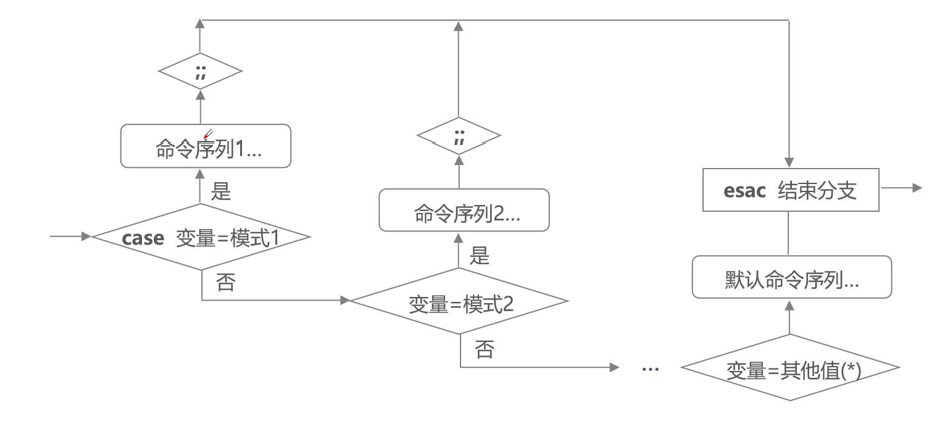
Example:
Character type recognition:
- Prompt the user to enter a character;
- Judge that the character is a letter, number or other character.
The script is as follows:
[root@localhost opt]# vim test01.sh
#!/bin/bash
read -p "Please enter a character:" key
case $key in
[a-z]|[A-Z])
echo "You enter letters."
;;
[0-9])
echo "What you enter is a number."
;;
*)
echo "You enter special symbols."
esacThe results are as follows: [root@localhost opt]# chmod +x test01.sh [root@localhost opt]# ./test01.sh Please enter a character: 3 What you enter is a number. [root@localhost opt]# ./test01.sh Please enter a character: d You enter letters. [root@localhost opt]# ./test01.sh Please enter a character:# You enter special symbols. [root@localhost opt]#
Loop statement
for loop statement:
Loop structure: Read different variable values to execute the same set of commands one by one.
for variable name in value list
do
Command sequence
done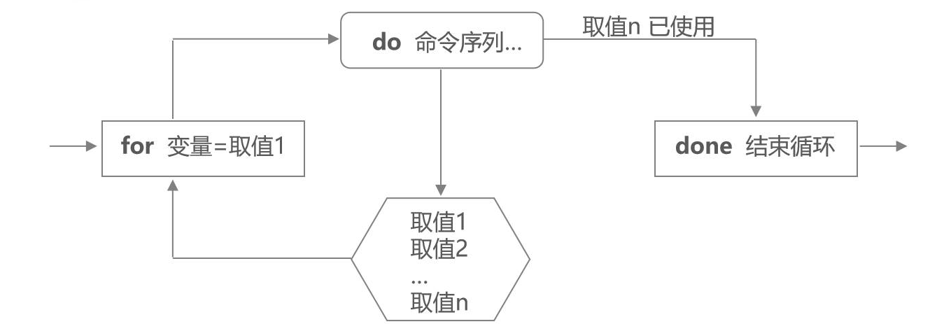
Example 1:
Add users in batches:
- User names are stored in users.txt files, one for each line.
- The initial passwords are set to 123456.
- Verify scripts.
The specific experiments are as follows:
[root@localhost opt]# tail -5 /etc/passwd
avahi:x:70:70:Avahi mDNS/DNS-SD Stack:/var/run/avahi-daemon:/sbin/nologin
postfix:x:89:89::/var/spool/postfix:/sbin/nologin
tcpdump:x:72:72::/:/sbin/nologin
jiang:x:1000:1000:jiang:/home/jiang:/bin/bash
apache:x:48:48:Apache:/usr/share/httpd:/sbin/nologin
[root@localhost opt]# vim users.txt
[root@localhost opt]# cat users.txt
zhangsan
lisi
wangwu
zhaoliu
[root@localhost opt]# vim test02.sh
[root@localhost opt]# The cat test02.sh//shell script is as follows
#!/bin/bash
TMP=$(cat /opt/users.txt)
for USER in $TMP
do
useradd $USER && echo "123456" | passwd --stdin $USER &> /dev/null
done
[root@localhost opt]# chmod +x test02.sh
[root@localhost opt]# ./test02.sh
[root@localhost opt]# tail -5 /etc/passwd
apache:x:48:48:Apache:/usr/share/httpd:/sbin/nologin
zhangsan:x:1001:1001::/home/zhangsan:/bin/bash
lisi:x:1002:1002::/home/lisi:/bin/bash
wangwu:x:1003:1003::/home/wangwu:/bin/bash
zhaoliu:x:1004:1004::/home/zhaoliu:/bin/bash
[root@localhost opt]#
[root@localhost opt]# su zhangsan
[zhangsan@localhost opt]$ su lisi
//Password:
[lisi@localhost opt]$Example 2:
Check host status according to IP address:
- The IP address is stored in the ipadds.txt file, one per line.
- Use ping command to detect the connectivity of each host.
The shell script is as follows:
#!/bin/bash TMP=$(cat /opt/ipadds.txt) for USER in $TMP do ping -c 3 -i 0.2 -w 3 $USER &> /dev/null if [ $? -eq 0 ] then echo "$USER is up" else echo "$USER is down" fi done
The while loop statement:
Loop structure: Repeated testing of a condition, as long as the condition holds, repeated execution.
while conditional test operation
do
Command sequence
done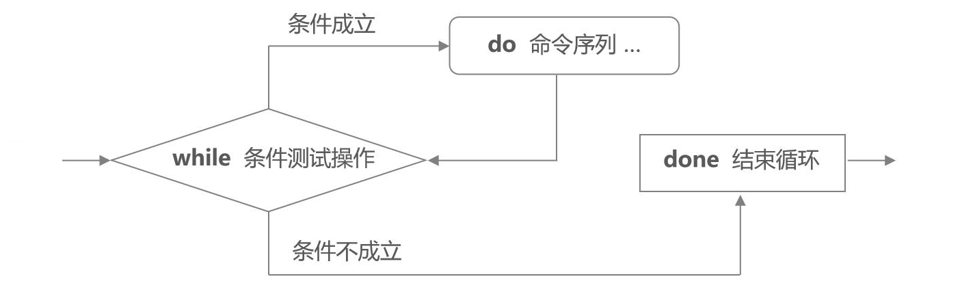
Example 1:
Add users in batches:
- User names begin with stu and are numbered numerically.
- A total of 10 users were added, namely stu1, stu2, stu20.
- The initial passwords are set to 123456.
The shell script is as follows:
#!/bin/bash PRE="stu" num=1 while [ $num -le 10 ] do useradd $PRE$num echo "123456" | passwd --stdin $PRE$num &> /dev/dull let num++ done
Example 2:
Guess commodity prices:
- Random number is obtained by variable RANDOM.
- The user is prompted to guess and record the number of times, and quit the loop after guessing.
The shell script is as follows:
#!/bin/bash
TIMES=0
PRICE=$(expr $RANDOM % 1000)
while true
do
read -p "Please guess the price.(0-999): " money
let TIMES++
if [ $money -gt $PRICE ]
then
echo "You guessed too much."
elif [ $money -lt $PRICE ]
then
echo "Your guess is too small"
else
echo "You guessed right. The correct price is: $num"
echo "You guessed it altogether. $TIMES second"
break
fi
done until loop statement:
Loop structure: Repeated testing of a condition, as long as the condition is not established, repeated execution.
until conditional test operation do Command sequence done
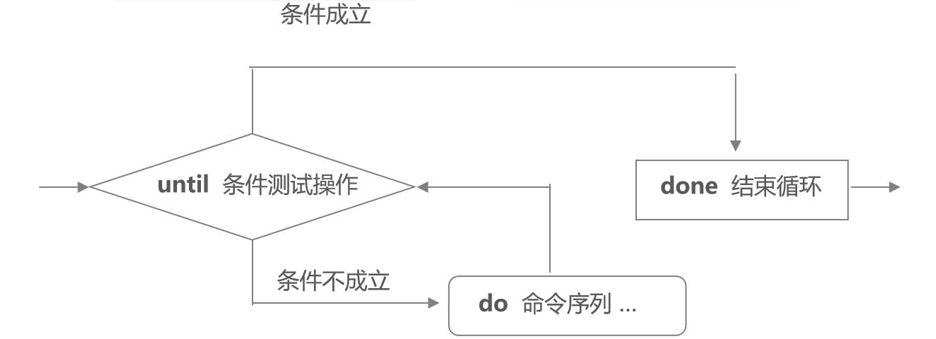
Example 1:
Calculate the sum of 1 to 50:
- The sum of 1-50 is calculated by cyclic accumulation.
The experiments are as follows:
[root@localhost opt]# vim test04.sh
[root@localhost opt]# cat test04.sh
#!/bin/bash
i=0
sum=0
until [ $i -eq 51 ]
do
let sum+=i
let i++
done
echo $sum
[root@localhost opt]# chmod +x test04.sh
[root@localhost opt]# ./test04.sh
1275
[root@localhost opt]# Example 2:
Send online messages to specified users:
- If the user is not online (not logged on to the system), try every 10 minutes until the user logs on to the system and sends information.
- User names and messages are passed to scripts through location parameters.
The script is as follows:
#!/bin/bash
username=$1
#Judging Information Format
if [ $# -lt 1 ];then
echo "Usage:`basename $0`<username> [<message>]"
exit 1
fi
#Determine whether the user exists or not
if grep "^$username:" /etc/passwd > /dev/null
then :
else
echo "user does not exist"
exit 1
fi
#Whether the user is online or not, if not online, contact every 5 seconds
until who|grep "^$username" > /dev/null
do
echo "Users are not online"
sleep 5
done
mes=$*
echo $mes | write $usernameShell function
Shell function definition:
Writing command sequences together in format facilitates reuse of command sequences.
[function] function name (){
Command sequence
[return x]
}// Use return or exit to explicitly terminate functionsMethod of calling function:
Function name [parameter 1] [parameter 2]
Example:
The sum of two numbers:
- Define the function by sum () {};
- Find the sum of two numbers by calling a function.
The experiments are as follows:
[root@localhost opt]# vim test06.sh
[root@localhost opt]# cat test06.sh
#!/bin/bash
sum(){
s=`expr $1 + $2`
echo $s
}
[root@localhost opt]# chmod +x test06.sh
[root@localhost opt]# ./test06.sh
[root@localhost opt]# sum 5 6
11
[root@localhost opt]#Shell array
Application scenarios include:
- Get the length of the array
- Get element length
- Traversal element
- Element slicing
- Element substitution
- Element deletion
......
Array definition method:
- Method 1
Array name = (value 0 value 1 value 2.)
- Method two
Array name = ([0]=value [1]=value [2]=value...) // Array elements are separated by spaces
- Method three
List name = "value 0 value 1 value 2..." Array name = ($list name)
- Method four
Array name [0]="value" Array name [1]="value" Array name [2]="value"
Array includes data types:
- value type
- Character Types: Definitions using "" or''
Gets the array length:
Format: ${#Array name [@*]}
//Example:
[root@localhost ~]# arr_ nymber=(1 2 3 4 5);
[root@localhost ~]#arr_ length=${#arr_ number[*]}
[root@localhost ~]# echo $arr length
5Read the assignment of a subscript:
Format: ${array name [subscript]}
Example:
[root@localhost ~]#arr_ index2=${arr_ number[2]}
[root@localhost ~]# echo $arr_ index2
3Array traversal:
[root@localhost ~]# for v in
${arr_ number[@]}
> do
> echo $V
> done
1
2
3
4
5Shell script debugging
echo command
bash command
Syntax: sh [- nvx] script name
Common Options:
- n: No scripts are executed, just grammar checks. There are no grammar problems, no content is displayed, and there is a problem prompt to report an error. - v: When executing a script, the content of the script is displayed first, and then the script is executed. When there is an error, give an error prompt. - x: Output the executed script content to the screen.
set command
Set-x: Turn on adjustment mode set +x: Turn off the adjustment mode